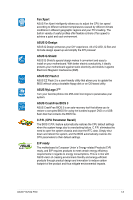Asus F1A75-M PRO User Manual - Page 22
F1A75-M PRO CPU fan connector
 |
View all Asus F1A75-M PRO manuals
Add to My Manuals
Save this manual to your list of manuals |
Page 22 highlights
5. When the APU is in place, push down the socket lever to secure the APU. The lever clicks on the side tab to indicate that it is locked. 6. Install a APU heatsink and fan following the instructions that comes with the heatsink package. You can also refer to section 1.6.2 Installing heatsink and fan for instructions. 7. Connect the CPU fan cable to the CPU_FAN connector on the motherboard. CPU_FAN F1A75-M PRO F1A75-M PRO CPU fan connector DO NOT forget to connect the CPU fan connector! Hardware monitoring errors can occur if you fail to plug this connector. CPU FAN PWM CPU FAN IN CPU FAN PWR GND 1-10 Chapter 1: Product introduction

5.
When the APU is in place, push down the socket
lever to secure the APU. The lever clicks on the side
tab to indicate that it is locked.
6.
Install a APU heatsink and fan following the
instructions that comes with the heatsink package.
You can also refer to section
1.6.2 Installing
heatsink and fan
for instructions.
7.
Connect the CPU fan cable to the CPU_FAN connector on the motherboard.
DO NOT forget to connect the CPU fan connector! Hardware monitoring errors can occur if
you fail to plug this connector.
F1A75-M PRO
CPU_FAN
CPU FAN PWM
CPU FAN IN
CPU FAN PWR
GND
F1A75-M PRO CPU fan connector
Chapter 1: Product introduction
1-10