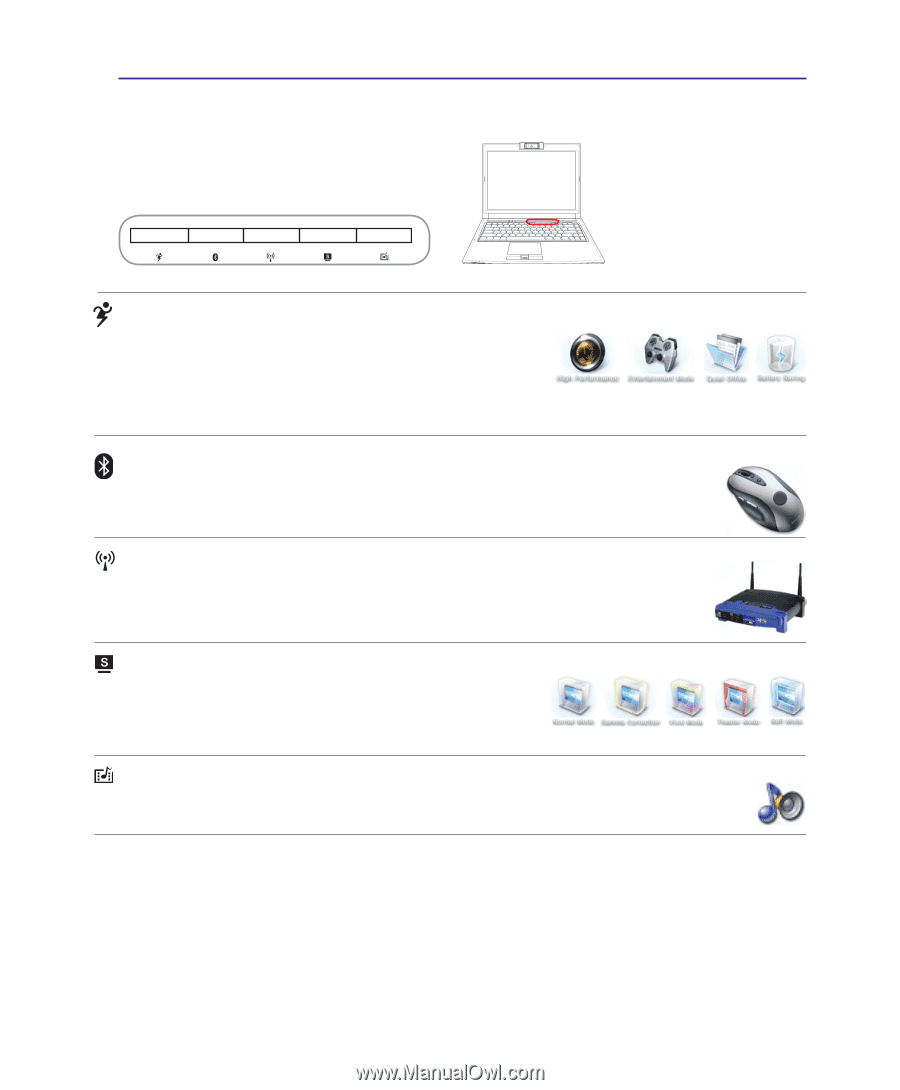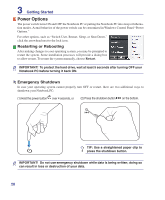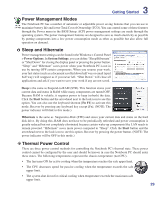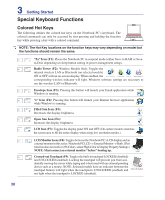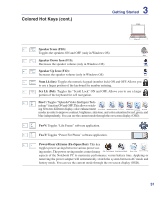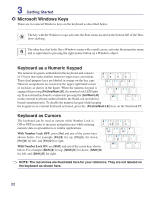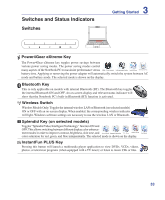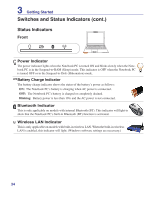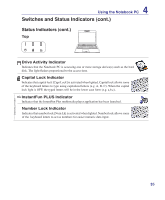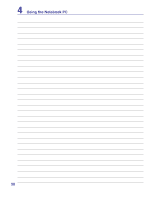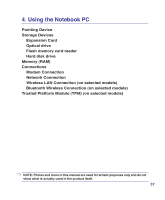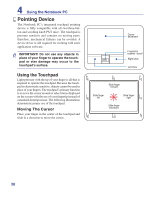Asus F8SN User Manual - Page 33
Switches and Status Indicators, Switches
 |
View all Asus F8SN manuals
Add to My Manuals
Save this manual to your list of manuals |
Page 33 highlights
Switches and Status Indicators Switches 1.3 MEGA PIXELS 3 Getting Started POWER Power4Gear eXtreme Key The Power4Gear eXtreme key toggles power savings between various power saving modes. The power saving modes control many aspects of the Notebook PC to maximize performance versus battery time. Applying or removing the power adapter will automatically switch the system between AC mode and battery mode. The selected mode is shown on the display. Bluetooth Key This is only applicable on models with internal Bluetooth (BT). The Bluetooth key toggles the internal Bluetooth ON and OFF. An on-screen display and relevant status indicator will show that the Notebook PC's built-in Bluetooth (BT) function is activated. Wireless Switch Wireless Models Only: Toggles the internal wireless LAN or Bluetooth (on selected models) ON or OFF with an on-screen display. When enabled, the corresponding wireless indicator will light. Windows software settings are necessary to use the wireless LAN or Bluetooth. Splendid Key (on selected models) Toggles "Splendid Video Intelligent Technology" function ON and OFF. This allows switching between different display color enhancement modes in order to improve contrast, brightness, skin tone, and color saturation for red, green, and blue independently. The selected mode is shown on the display. InstantFun PLUS Key Pressing this button will launch a multimedia player application to view DVDs, VCDs, videos, photos, or television programs (when equipped with a TV tuner); or listen to music CDs or files. 33