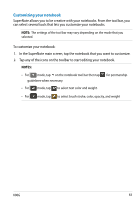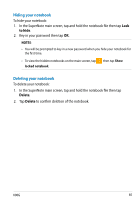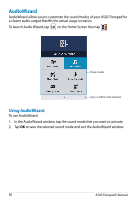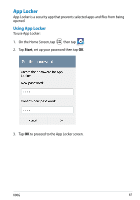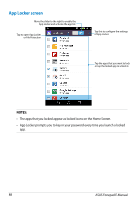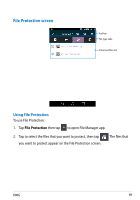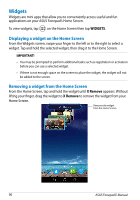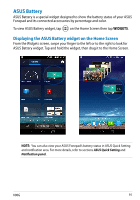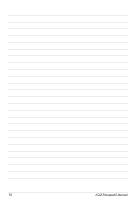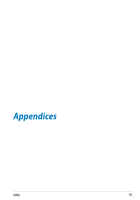Asus Fonepad Note 6 User Manual - Page 88
App Locker screen, The apps that you locked appear as locked icons on the Home Screen.
 |
View all Asus Fonepad Note 6 manuals
Add to My Manuals
Save this manual to your list of manuals |
Page 88 highlights
App Locker screen Move the slider to the right to enable the App Locker and activate the app list. Tap to open App Locker or File Protection Tap this to configure the settings of App Locker. Tap the apps that you want to lock or tap the locked app to unlock it. NOTES: • The apps that you locked appear as locked icons on the Home Screen. • App Locker prompts you to key in your password every time you launch a locked app. 88 ASUS Fonepad E-Manual
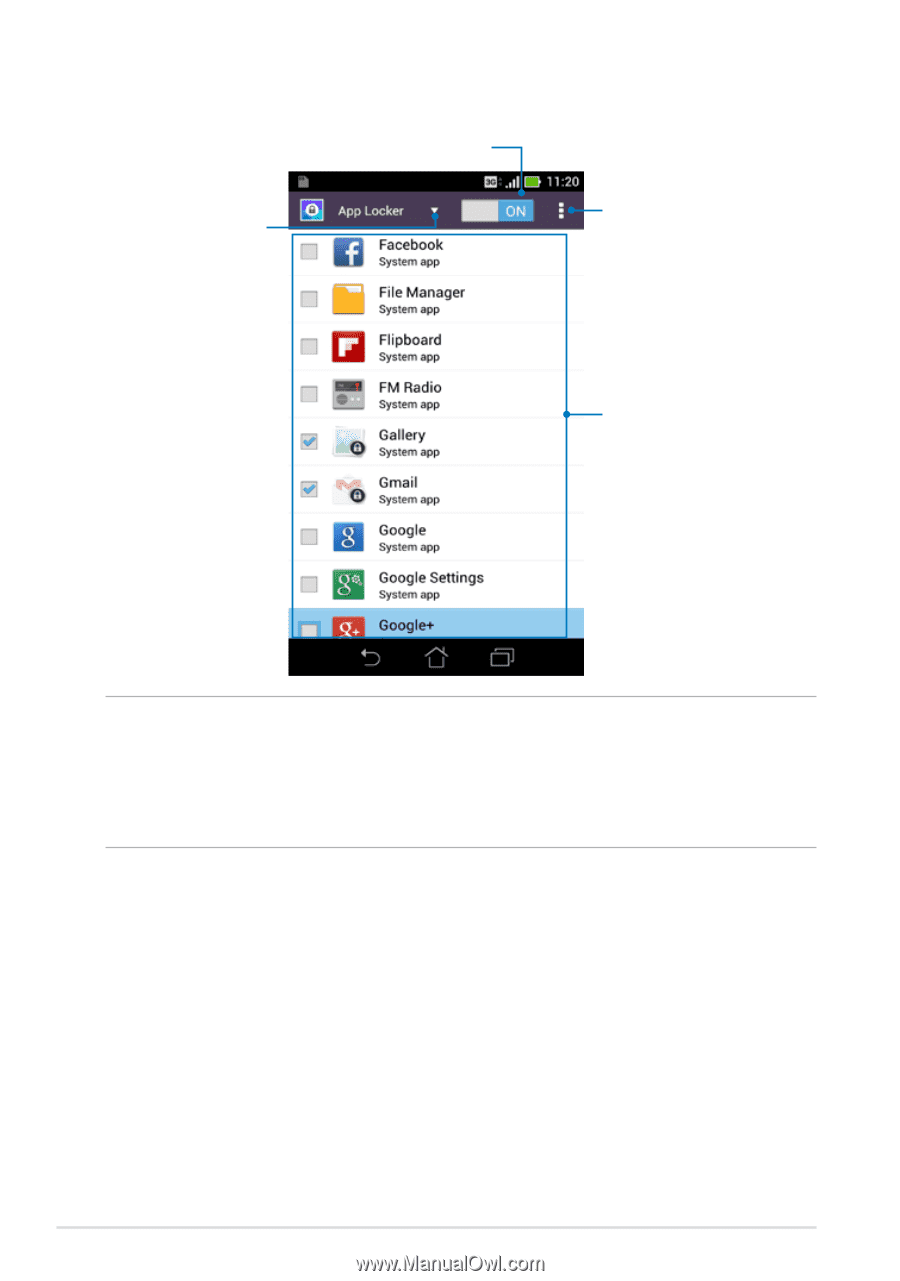
ASUS Fonepad E-Manual
··
App Locker screen
Tap this to configure the settings
of App Locker.
Move the slider to the right to enable the
App Locker and activate the app list.
Tap the apps that you want to lock
or tap the locked app to unlock it.
NOTES:
•
The apps that you locked appear as locked icons on the Home Screen.
•
App Locker prompts you to key in your password every time you launch a locked
app.
Tap to open App Locker
or File Protection