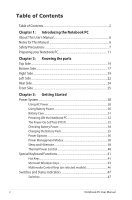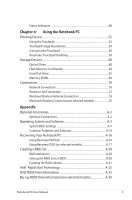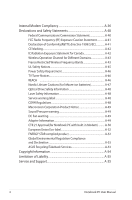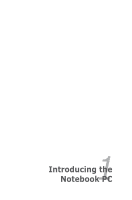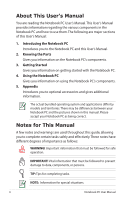Asus G55VW User's Manual for English Edition
Asus G55VW Manual
 |
View all Asus G55VW manuals
Add to My Manuals
Save this manual to your list of manuals |
Asus G55VW manual content summary:
- Asus G55VW | User's Manual for English Edition - Page 1
E6932 Notebook PC User Manual January 2012 - Asus G55VW | User's Manual for English Edition - Page 2
for This Manual 6 Safety Precautions 7 Preparing your Notebook PC 11 Chapter 2: Knowing the parts Top Side...14 Bottom Side...17 Right Side...19 Left Side...22 Rear Side...24 Front Side...25 Chapter 3: Getting Started Power System...28 Using AC Power 28 Using Battery Power 30 Battery Care...31 - Asus G55VW | User's Manual for English Edition - Page 3
Chapter 4: Using the Notebook PC Pointing Device 52 Using the Touchpad 53 Touchpad Usage Illustrations 54 Caring for the Touchpad 58 Automatic Touchpad Disabling 58 Storage Devices 60 Optical Drive ...60 Flash Memory Card Reader 64 Hard Disk Drive 65 Memory (RAM 68 Connections...70 Network - Asus G55VW | User's Manual for English Edition - Page 4
Canada A-42 Wireless Operation Channel for Different Domains A-43 France Restricted Wireless Frequency Bands A-43 UL Safety Notices A-45 Power ASUS Recycling/Takeback Services A-53 Copyright Information A-54 Limitation of Liability A-55 Service and Support A-55 4 Notebook PC User Manual - Asus G55VW | User's Manual for English Edition - Page 5
1 Chapter 1: Introducing the Notebook PC - Asus G55VW | User's Manual for English Edition - Page 6
and territories. There may be differences between your Notebook PC and the pictures shown in this manual. Please accept your Notebook PC as being correct. Notes for This Manual A few notes and warnings are used throughout this guide, allowing you to complete certain tasks safely and effectively - Asus G55VW | User's Manual for English Edition - Page 7
safety precautions will increase the life of the Notebook PC. Follow all precautions and instructions. Except as described in this manual, refer all servicing to qualified personnel. Disconnect the AC power and remove the battery pack(s) before cleaning. Wipe the Notebook PC using a clean cellulose - Asus G55VW | User's Manual for English Edition - Page 8
, or other chemicals on or near the surface. DO NOT use damaged power cords, accessories, or other peripherals. Incorrect installation of battery may cause explosion and damage the Notebook PC. DO NOT throw the Notebook PC in municipal waste. This product has been designed to enable proper reuse - Asus G55VW | User's Manual for English Edition - Page 9
disk surface during transport.Therefore, you should not transport the Notebook PC while the power is still ON. Close the display panel and check The Notebook PC's surface is easily dulled if not properly cared for. Be careful not to rub or scrape the Notebook PC surfaces. Notebook PC User Manual 9 - Asus G55VW | User's Manual for English Edition - Page 10
Notebook PC from dirt, water, shock, and scratches. Charging Your Batteries If you intend to use battery power, be sure to fully charge your battery pack and any optional battery packs before going on long trips. Remember that the power adapter charges the battery your Notebook PC and diskettes through airport - Asus G55VW | User's Manual for English Edition - Page 11
are only quick instructions for using your Notebook PC. Installing the Battery Pack 2 1 1. Align the pins of the battery pack to the notches of the battery slot. 2. Close down the battery into the slot and press.The battery will automatically click into place. Connecting the Power Adapter 110V - Asus G55VW | User's Manual for English Edition - Page 12
Carefully lift up the display panel with your thumb. 2. Slowly tilt the display panel forward or backward to a comfortable viewing angle. Turning on the Power 1. Push and release the power button located beneath the LCD display panel. 2. Use [Fn]+[F5] or [Fn]+[F6] to adjust the LCD brightness. 12 - Asus G55VW | User's Manual for English Edition - Page 13
2 Chapter 2: Knowing the parts - Asus G55VW | User's Manual for English Edition - Page 14
fn alt enter shift alt ctrl home pgup pgdn end num lK scr lK 789 home pgup 45 6 123 end pgdn enter 0 insert delete 6 7 8 9 14 Notebook PC User Manual - Asus G55VW | User's Manual for English Edition - Page 15
3D Vision IR port transmits 3D Vision signals to the 3D glasses when you play a 3D video game or watch 3D the same as a desktop monitor. The Notebook PC uses an active matrix TFT LCD the display panel. 6 Power Switch The power switch allows powering ON and OFF the Notebook PC and recovering from - Asus G55VW | User's Manual for English Edition - Page 16
3D models) Under the Windows OS, this key functions as the Power4Gear Hybrid key. The key toggles power savings between various power saving modes. The power saving modes control many aspects of the Notebook PC to maximize performance versus battery or web navigation. 16 Notebook PC User Manual - Asus G55VW | User's Manual for English Edition - Page 17
on model. The battery pack size varies depending on model. 1 2 4 3 WARNING! The bottom of the Notebook PC can get very hot. Be careful when handling the Notebook PC while it is block the vents. Do not put the Notebook PC on your lap or other parts of the body to avoid injury from the heat - Asus G55VW | User's Manual for English Edition - Page 18
power to the Notebook PC when AC power is not connected. This allows use when moving temporarily between locations. Battery time varies by usage and by the specifications for this Notebook PC.The battery pack cannot be disassembled and must be purchased as a single unit. 3 Memory (RAM - Asus G55VW | User's Manual for English Edition - Page 19
USB 1.1). USB allows many devices to run simultaneously on a single computer, with some peripherals acting as additional plug-in sites or hubs. USB supports hot-swapping of audio players while your Notebook PC is working under system power on mode. 2 USB Port 3.0 Notebook PC User Manual 19 - Asus G55VW | User's Manual for English Edition - Page 20
Supports supports visual devices with VGA, DVI, or HDMI.Thunderbolt is based on Mini DisplayPort with PCI Express lanes included for driving any interconnect, such as USB. 5 Display (Monitor) Output The 15-pin D-sub monitor port supports supports a standard Ethernet cable for - Asus G55VW | User's Manual for English Edition - Page 21
power to the Notebook PC and charges the internal battery pack.To prevent damage to the Notebook PC and battery pack, always use the supplied power adapter. The adapter may become warm to hot when in use. Ensure not to cover the adapter and keep it away from your body. Notebook PC User Manual - Asus G55VW | User's Manual for English Edition - Page 22
The mono microphone jack (1/8 inch) can be used to connect an external microphone or output signals from audio devices. Using this jack automatically disables the built-in microphone. Use this feature for video conferencing, voice narrations, or simple audio recordings. 22 Notebook PC User Manual - Asus G55VW | User's Manual for English Edition - Page 23
(1/8 inch) is used to connect the Notebook PC's audio out signal to amplified speakers or headphones. Using this jack automatically disables the built-in speakers. 5 Optical Drive The Notebook PC comes in various models with different optical drives.The Notebook PC's optical drive may support - Asus G55VW | User's Manual for English Edition - Page 24
Rear Side 1 1 1 Air Vents The air vents allow cool air to enter and warm air to exit the Notebook PC. Ensure that paper, books, clothing, cables, or other objects do not block any of the air vents or else overheating may occur. 24 Notebook PC User Manual - Asus G55VW | User's Manual for English Edition - Page 25
Memory Slot Normally an external memory card reader must be purchased separately in order to use memory cards from devices such as digital cameras, MP3 players, mobile phones, and PDAs. This Notebook PC has a built-in high-speed memory card reader that can conveniently read from and write to many - Asus G55VW | User's Manual for English Edition - Page 26
- Asus G55VW | User's Manual for English Edition - Page 27
3 Chapter 3: Getting Started - Asus G55VW | User's Manual for English Edition - Page 28
is always best to ask an experienced traveler about AC outlet voltages when bringing power adapters to another country. 110V-220V 2 HDMI 3 1 The actual location of the power input differs by models. Refer to the previous chapter to locate the LAN port. You can buy travel kits for the Notebook PC - Asus G55VW | User's Manual for English Edition - Page 29
Notebook PC's adapter to power other electrical devices. If there is smoke, burning scent, or extreme heat coming from the AC-DC adapter, seek servicing. Seek servicing if you suspect a faulty AC-DC adapter.You may damage both your battery pack(s) and the Notebook the Notebook PC. WARNING! THE POWER - Asus G55VW | User's Manual for English Edition - Page 30
Using Battery Power The Notebook PC is designed to work with a removable battery pack. The battery pack consists of a set of battery cells housed together. A fully charged pack will provide several hours of battery life, which can be further extended by using power management features through the - Asus G55VW | User's Manual for English Edition - Page 31
To remove the battery pack: 1 2 IMPORTANT! Only use battery packs and power adapters supplied with this Notebook PC or specifically approved by the manufacturer or retailer for use with this model or else damage may occur to the Notebook PC. Battery Care The Notebook PC's battery pack, like all - Asus G55VW | User's Manual for English Edition - Page 32
available drives. Before bootup, the display panel flashes when the power is turned ON.This is part of the Notebook PC's test routine and is not a problem with the display. IMPORTANT! To protect the hard disk drive and ready for the installation of a new operating system. 32 Notebook PC User Manual - Asus G55VW | User's Manual for English Edition - Page 33
during POST and gives a warning message if the hard disk drive requires servicing. If any critical hard disk drive warning is given during bootup, backup your checking utility, you should take your Notebook PC in for servicing. Continued use may result in data loss. Notebook PC User Manual 33 - Asus G55VW | User's Manual for English Edition - Page 34
when the battery power is depleted. STR is not the same as power OFF. STR requires a small amount of power and will fail and lose data if no power is available due to complete battery depletion or no power supply (e.g. removing both the power adapter and battery pack). 34 Notebook PC User Manual - Asus G55VW | User's Manual for English Edition - Page 35
indicator on the Notebook PC turns OFF when the battery pack is charged. The battery starts charging when the charge remaining in the battery drops below 95%.This prevents the battery from charging frequently. Minimizing the recharge cycles helps prolong battery life. The battery stops charging if - Asus G55VW | User's Manual for English Edition - Page 36
Notebook PC or putting the Notebook PC into sleep or hibernation modes. Actual behavior of the power switch can be customized in Windows Control Panel "Power the system manually, choose Restart. IMPORTANT! To protect the hard drive, wait at least 5 seconds after turning OFF your Notebook PC before - Asus G55VW | User's Manual for English Edition - Page 37
Emergency Shutdown In case your operating system cannot properly turn OFF or restart, there is an additional way to shutdown your Notebook PC: Hold the power button over 4 seconds. IMPORTANT! DO NOT use emergency shutdown while data is being written; doing so can result in loss or destruction of - Asus G55VW | User's Manual for English Edition - Page 38
Notebook PC has a number of automatic or adjustable power saving features that you can use to maximize battery life and lower Total Cost of Ownership (TCO).You can control some of these features through the Power menu in the BIOS Setup. ACPI power if any are not saved. 38 Notebook PC User Manual - Asus G55VW | User's Manual for English Edition - Page 39
Sleep is the same as Suspend-toRAM (STR). This function stores your current data and status in RAM while many components are turned OFF. Because RAM is volatile, it requires power to keep (refresh) the data. Click the Windows button and the arrowhead next to the lock icon to see this option.You can - Asus G55VW | User's Manual for English Edition - Page 40
There are three power control methods for controlling the Notebook PC's thermal state. These power control cannot be configured by the user and should be known in case the Notebook PC should enter critical cooling when temperature exceeds the maximum safe upper limit. 40 Notebook PC User Manual - Asus G55VW | User's Manual for English Edition - Page 41
thef6 Notef7bookf8 PC inf9 suspf10 end mode f11 f12 (either Save-to-RAM or Save-to-Disk depending on sleep button setting in power management setup). f1 fn f2 Radf3 io Tof4 werf5(F2):f6 Wiref7less to fill the entire display when using low resolution modes.) Notebook PC User Manual 41 - Asus G55VW | User's Manual for English Edition - Page 42
is best order many aspects of the Notebook PC to maximize performance versus battery time. Applying or removing the power adapter will automatically switch the system between AC mode and battery mode.You can see the current mode through the on-screen display (OSD). 42 Notebook PC User Manual - Asus G55VW | User's Manual for English Edition - Page 43
key, that looks like a Windows menu with a small pointer, activates the properties menu and is equivalent to pressing the right mouse button on a Windows object. Notebook PC User Manual 43 - Asus G55VW | User's Manual for English Edition - Page 44
is embedded in the keyboard and consists of 15 keys that make number intensive input more convenient keys on the Notebook PC. Keyboard as Pointers The keyboard can be used as pointers while Number Lock is ON or OFF in order to increase navigation and [Shift][O] for right. 44 Notebook PC User Manual - Asus G55VW | User's Manual for English Edition - Page 45
such as those in a spreadsheet or table. home pgup pgdn end num lK scr lK 789 home pgup 456 123 end pgdn enter 0 insert delete Notebook PC User Manual 45 - Asus G55VW | User's Manual for English Edition - Page 46
The following defines the meaning of each multimedia control key on the Notebook PC. Some control key functions may defer depending on Notebook PC model. shift end fn ctrl Use the [Fn] key in (→) During media file playback, skips to the next song / movie chapter. 46 Notebook PC User Manual - Asus G55VW | User's Manual for English Edition - Page 47
battery mode. The selected mode is shown on the display. Power Switch The power switch turns ON and OFF the Notebook PC or putting the Notebook PC into sleep or hibernation modes. Actual behavior of the power switch can be customized in Windows Control Panel "Power Options." Notebook PC User Manual - Asus G55VW | User's Manual for English Edition - Page 48
as follows: Green ON: Battery power is between 95% and 100% (with AC power). Orange ON: Battery power is less than 95% (with AC power). Orange Blinking: Battery power is less than 10% (without AC power). Off: Battery power is between 10% and 100% (without AC power). 48 Notebook PC User Manual - Asus G55VW | User's Manual for English Edition - Page 49
with internal Bluetooth (BT) and built-in wireless LAN. This indicator will light to show that the Notebook PC's built-in Bluetooth (BT) function is activated. When the built-in wireless LAN is enabled, the keyboard letters to act as numbers for easier numeric data input. Notebook PC User Manual 49 - Asus G55VW | User's Manual for English Edition - Page 50
50 Notebook PC User Manual - Asus G55VW | User's Manual for English Edition - Page 51
4 Chapter 4: Using the Notebook PC - Asus G55VW | User's Manual for English Edition - Page 52
Notebook PC's integrated touchpad pointing device is fully compatible with all two/three-button and scrolling knob PS/2 mice. The touchpad is pressure sensitive and contains no moving parts; therefore, mechanical failures can be avoided. A device driver 's surface. 52 Notebook PC User Manual - Asus G55VW | User's Manual for English Edition - Page 53
. Slide finger forward Slide finger left Slide finger right Slide finger backward Perform finger gestures within the smart area on the touchpad to initiate action. Notebook PC User Manual 53 - Asus G55VW | User's Manual for English Edition - Page 54
examples produce the same results. Clicking Tapping Press the left pointer button and release. Lightly but rapidly strike the touchpad. Double-clicking/Double-tapping - These Press the left button twice and release. 54 Lightly but rapidly strike the touchpad twice. Notebook PC User Manual - Asus G55VW | User's Manual for English Edition - Page 55
an item, while simultaneously pressing the left button, move the item to your desired location, then release the left button. You can also double-tap and hold the item while dragging it with on that pane before scrolling. Scrolling vertically Scrolling horizontally Notebook PC User Manual 55 - Asus G55VW | User's Manual for English Edition - Page 56
the scroll wheel of a mouse. Three-finger tapping - Use three fingers to tap the touchpad. This action mimics the right-click function of a mouse. 56 Notebook PC User Manual - Asus G55VW | User's Manual for English Edition - Page 57
. Swipe left/right to go back and Swipe up to show all applications. forth between active windows or Swipe down to show desktop. folder layers. Notebook PC User Manual 57 - Asus G55VW | User's Manual for English Edition - Page 58
too hard. Tapping too hard does not increase the responsiveness of the touchpad. The touchpad responds best to light pressure. Automatic Touchpad Disabling Windows can automatically disable the Notebook PC's touchpad when an external USB mouse is attached. This feature is normally OFF, to turn - Asus G55VW | User's Manual for English Edition - Page 59
2. Click Device Settings on the top and click Disable internal pointing device when external USB pointing device plug in check box. 3. Click OK to finish the configuration. Notebook PC User Manual 59 - Asus G55VW | User's Manual for English Edition - Page 60
, and other files to various data storage devices. Optical Drive Inserting an optical disc 1. While the Notebook PC's power is ON, press the drive's eject button and the tray will eject out partially. 2. Gently pull obstructions that may get jammed under the drive's tray. 60 Notebook PC User Manual - Asus G55VW | User's Manual for English Edition - Page 61
be used. It is normal to hear as well as feel the CD spinning with great intensity in the CD drive while data is read. Notebook PC User Manual 61 - Asus G55VW | User's Manual for English Edition - Page 62
in place of the electronic eject. Ensure not to stab the activity indicator located in the same area. Actual location will vary by model. 62 Notebook PC User Manual - Asus G55VW | User's Manual for English Edition - Page 63
because of the precise mechanics involved. Keep in mind the important safety instructions from your CD suppliers. Unlike desktop optical drives, the Notebook PC uses a hub to hold the CD in place regardless of hotkeys or Windows speaker icon in the Notification area. Notebook PC User Manual 63 - Asus G55VW | User's Manual for English Edition - Page 64
must be purchased separately in order to use memory cards from devices such as digital cameras, MP3 players, mobile phones, and PDAs. This Notebook PC has a single built-in memory card reader that can use many flash memory cards as shown in the example below.The built-in memory card reader is not - Asus G55VW | User's Manual for English Edition - Page 65
visit an authorized service center or retailer for this Notebook PC. WARNING! Disconnect all the connected peripherals, any telephone or telecommunication lines and power connector (such as external power supply, battery pack, etc.) before removing the hard disk cover. Notebook PC User Manual 65 - Asus G55VW | User's Manual for English Edition - Page 66
Removing the hard disk drive 1 22 1 2 1 1 2 66 Notebook PC User Manual - Asus G55VW | User's Manual for English Edition - Page 67
Installing the hard disk drive 2 1 2 1 1 2 Notebook PC User Manual 67 - Asus G55VW | User's Manual for English Edition - Page 68
(including BIOS) setup required after the memory is installed. WARNING! Disconnect all the connected peripherals, any telephone or telecommunication lines and power connector (such as external power supply, battery pack, etc.) before installing or removing a memory. 68 Notebook PC User Manual - Asus G55VW | User's Manual for English Edition - Page 69
1 2 Installing a Memory Card:2 Removing a Memory Card: 1 33 (This is only an example.) (This is only an example.) Notebook PC User Manual 69 - Asus G55VW | User's Manual for English Edition - Page 70
with RJ-45 connectors on each end, to the modem/network port on the Notebook PC and the other end to a hub or switch. For 100 BASE-TX 3, 4, or 5 twisted-pair wiring. 10/100 Mbps Full-Duplex is supported on this Notebook PC but requires connection to a network switching hub with "duplex" enabled. - Asus G55VW | User's Manual for English Edition - Page 71
two computers together without a hub in between, a crossover LAN cable is required (Fast-Ethernet model). (Gigabit models support auto-crossover so a crossover LAN cable is optional.) Example of the Notebook PC connected to a Network Hub or Switch for use with the built-in Ethernet controller. HDMI - Asus G55VW | User's Manual for English Edition - Page 72
wireless LAN standards. The optional built-in wireless LAN is a client adapter that supports Infrastructure and Ad-hoc modes giving you flexibility on your existing or future wireless network , the information transmission without encryption might be visible to others. 72 Notebook PC User Manual - Asus G55VW | User's Manual for English Edition - Page 73
Access Point (AP) (sold separately) that provides a central link for wireless clients to communicate with each other or with a wired network. (All devices must install Notebook PC optional 802.11 wireless LAN adapters.) Desktop PC Access Point Notebook PC User Manual PDA 73 - Asus G55VW | User's Manual for English Edition - Page 74
find the desired access point, click the Refresh icon on the upper right corner to refresh and search in the list again. in the 74 Notebook PC User Manual - Asus G55VW | User's Manual for English Edition - Page 75
see the wireless network icon in the Notification area. The crossed wireless network icon appears when you press + to disable the WLAN function. Notebook PC User Manual 75 - Asus G55VW | User's Manual for English Edition - Page 76
may be Notebook PCs, Desktop PCs, mobile phones, and PDAs. If your Notebook PC did not come with built-in Bluetooth, you need to connect a USB or ExpressCard Bluetooth module in order to use [FN+F2] repeatedly until wireless LAN icon and bluetooth icon are shown. 76 Notebook PC User Manual - Asus G55VW | User's Manual for English Edition - Page 77
settings in the left blue pane. 4. Right-click Bluetooth Network Connection and select View Bluetooth Network Devices. 5. Click Add a device to look for new devices. Notebook PC User Manual 77 - Asus G55VW | User's Manual for English Edition - Page 78
6. Select a Bluetooth-enabled device from the list and click Next. 7. Enter the Bluetooth security code into your device and start pairing. 8. The paired relationship is successfully built. Click Close to finish the setting. 78 Notebook PC User Manual - Asus G55VW | User's Manual for English Edition - Page 79
A Appendix - Asus G55VW | User's Manual for English Edition - Page 80
come as optional items to complement your Notebook PC. USB Hub (Optional) Attaching an optional USB hub will increase your USB ports and allow you to quickly connect or disconnect many USB peripherals through a single cable. USB Flash Memory Disk A USB flash memory disk is an optional item that can - Asus G55VW | User's Manual for English Edition - Page 81
disc contains all drivers, utilities and software for all popular operating systems including those that have been preinstalled.The support disc does not include the operating system itself.The support disc is necessary even if your Notebook PC came pre-configured in order to provide additional - Asus G55VW | User's Manual for English Edition - Page 82
Screen : Select Item Enter: Select +/-: Change Opt. F1: General Help F9: Optimized Defaults F10: Save ESC: Exit Version 2.01.1208. Copyright (C) 2010 American Megatrends, Inc. A-4 Notebook PC User Manual - Asus G55VW | User's Manual for English Edition - Page 83
Exit Password Description Set the system boot order. If ONLY the Administrator's password is user's password is set, then this is a power on password and must be entered to boot or enter asked to enter the User Password whenever you power on the Notebook PC (enter BIOS or OS). The Administrator - Asus G55VW | User's Manual for English Edition - Page 84
an interface you would like to lock and click Lock. The I/O Interface Security settings can only be altered when you log in with Administrator privilege. A-6 Notebook PC User Manual - Asus G55VW | User's Manual for English Edition - Page 85
and CMOS Camera will be locked and hidden simultaneously. The USB Interface Security settings can only be altered when you log in with Administrator privilege. Notebook PC User Manual A-7 - Asus G55VW | User's Manual for English Edition - Page 86
Save & Exit Password Description Set the system boot order. If ONLY the Administrator's password is set, then ONLY the user's password is set, then this is a power on password and must be entered to boot or enter you power on the Notebook PC and cannot enter the operating system if you - Asus G55VW | User's Manual for English Edition - Page 87
Screen : Select Item Enter: Select +/-: Change Opt. F1: General Help F9: Optimized Defaults F10: Save ESC: Exit Version 2.01.1208. Copyright (C) 2010 American Megatrends, Inc. Notebook PC User Manual A-9 - Asus G55VW | User's Manual for English Edition - Page 88
recovering. 4. If the problem still exist, contact your local service center and ask an engineer for assistance. Hardware Problem - Keyboard / Hotkey The Hotkey (FN) is disabled. A. Reinstall the "ATK0100" driver from the driver CD or download it from the ASUS website. A-10 Notebook PC User Manual - Asus G55VW | User's Manual for English Edition - Page 89
to prevent over-charging so it will not damage the battery pack if it is left in the Notebook PC. Hardware Problem - Power ON/OFF Error I cannot power ON the Notebook PC. Diagnostics: 1. Power On by Battery only? (Y = 2, N = 4) 2. Able to see BIOS (ASUS Logo)? (Y = 3, N = A) 3. Able to load the OS - Asus G55VW | User's Manual for English Edition - Page 90
recovering. C. Adapter problem; check the power cord connections, otherwise visit a local service center for replacement. D. Battery problem; please check the battery contacts, otherwise visit a local service center for repair. Hardware Problem - Wireless Card How to check whether a Notebook PC is - Asus G55VW | User's Manual for English Edition - Page 91
to protect yourself from viruses. Software Problem - ASUS bundled software When I power ON the Notebook PC, there will be an "Open memory. If additional memory was installed after purchase, power OFF, remove the additional memory, and power ON to see if the problem is due to incompatible memory - Asus G55VW | User's Manual for English Edition - Page 92
firewall to protect yourself from viruses. Ensure that you install the "Intel INF Update" and "ATKACPI" drivers first so that hardware devices can be recognized. 6. If the problem still exist, contact your local service center and ask an engineer for assistance. A-14 Notebook PC User Manual - Asus G55VW | User's Manual for English Edition - Page 93
Current Platform Platform: G55VW Version: 100 Build Date: Feb 23 2011 New Platform Platform: Unkown Version: Unkown Build Date: Unkown FS0 FS1 [ ]: Switch [ ] : Choose [q] : Exit 5. You must Restore Defaults on the Exit page after updating (flashing) the BIOS. Notebook PC User Manual A-15 - Asus G55VW | User's Manual for English Edition - Page 94
system, drivers, and utilities installed on your Notebook PC at the factory. IMPORTANT! DO NOT delete the partition named RECOVERY. The Recovery Partition is created at the factory and cannot be restored if deleted. Take your Notebook PC to an authorized ASUS service center if you have problems with - Asus G55VW | User's Manual for English Edition - Page 95
the onscreen instructions to complete the recovery process. Visit the ASUS website at www.asus.com for updated drivers and utilities. If ONLY the user's password is set, then this is a power on password and must be entered to boot or enter Setup. In Megatrends, Inc. Notebook PC User Manual A-17 - Asus G55VW | User's Manual for English Edition - Page 96
to complete creating the recovery DVD. Prepare enough blank writable DVDs as instructed to create the Recovery DVD. IMPORTANT! Remove the external hard disk drive before performing system recovery on your Notebook PC. According to Microsoft, you may lose important data because of setting - Asus G55VW | User's Manual for English Edition - Page 97
. Unstable power supply may cause recovery failure. Visit the ASUS website at www.asus.com for updated drivers and utilities. 6. Follow the previous section to unlock the secondary hard disk drive. The secondary hard disk drive is only available on selected models. Notebook PC User Manual A-19 - Asus G55VW | User's Manual for English Edition - Page 98
BIOS Setup before creating RAID set(s) using SATA HDDs. To do this: 1. Pres [F2] to enter the BIOS Setup during POST. 2. Go to the Advanced Internal Pointing Device Wake On Lid Open ASUS USB Charger+ in battery mode [Static] [No] [4] [Enabled American Megatrends, Inc. Notebook PC User Manual - Asus G55VW | User's Manual for English Edition - Page 99
. The RAID BIOS setup screens shown in this section are for reference only and may not exactly match the items on your screen. The utility supports maximum two hard disk drives for RAID configuration. Notebook PC User Manual A-21 - Asus G55VW | User's Manual for English Edition - Page 100
1: NA We recommend a lower stripe size for server systems, and a higher stripe size for multimedia computer systems used mainly for audio and video editing. A-22 Notebook PC User Manual - Asus G55VW | User's Manual for English Edition - Page 101
to create this volume? (Y/N): 7. Press to create the RAID volume and return to the main menu, or to go back to the CREATE VOLUME menu. Notebook PC User Manual A-23 - Asus G55VW | User's Manual for English Edition - Page 102
volume "Volume0"? (Y/N): 3. Press to delete the RAID set and return to the utility main menu, or press to return to the DELETE VOLUME menu. A-24 Notebook PC User Manual - Asus G55VW | User's Manual for English Edition - Page 103
your computer from sleeping mode. Saving your computer's system memory to the configured SSD provides a faster wake-up response time, but keeps Go to Start, right-click Computer > Manage > Disk Management. 2. Select the SSD that you want to create the partition. 3. Right click the New Volume that - Asus G55VW | User's Manual for English Edition - Page 104
Simple Volume, and follow the remaining steps. If your SSD is smaller than 64GB, and is set to Full disk in the Disk Management. Ensure to set your cache memory value of 18.6GB in Intel® Smart Response to size, and must be equal to the system DRAM memory (1GB = 1024MB). Click Shrink. Go to Start> - Asus G55VW | User's Manual for English Edition - Page 105
value "x" refers to a disk number where you created the unallocated partition. • Refer to step 5 for details about the unallocated disk space in the SSD. 9. Type create partition primary and press Enter. 10. After creating a primary partition, type detail disk, and press Enter to view the details of - Asus G55VW | User's Manual for English Edition - Page 106
partition called Hibernatioon Partition. The Hibernation Partition does not appear when you choose "GPT (GUID Partition Table store type". Ensure the "Unallocated" disappears from the volume, and a new this results to function failure of Intel® Rapid Start Technology. A-28 Notebook PC User Manual - Asus G55VW | User's Manual for English Edition - Page 107
the Intel® Rapid Start Technology first from your support DVD in order to launch the Intel® Rapid Start Manager. After disable the function Click to enable or disable battery saving mode. This function only applies to notebooks. Click to enable or disable the timer. Notebook PC User Manual A-29 - Asus G55VW | User's Manual for English Edition - Page 108
3. At the diskpart prompt, type list disk after DISKPART, and press Enter. 4. Select the disk (SSD) where the Intel® Rapid Start Technology is installed for volume recovery, type select disk x (x = number), to a disk number where you want to delete the store partition. A-30 Notebook PC User Manual - Asus G55VW | User's Manual for English Edition - Page 109
the Computer Management window, click Disk Management, right-click the shrinked new volume, and select Extend Volume. 9. As the Extend Volume Wizard appears, click Next. Notebook PC User Manual A-31 - Asus G55VW | User's Manual for English Edition - Page 110
to Start > Control Panel > Programs > Programs and Features > to remove the Intel Rapid Start Manager for the complete deletion of Intel Rapid Start Technology. A-32 Notebook PC User Manual - Asus G55VW | User's Manual for English Edition - Page 111
are many, one rule that is most relevant is playback restrictions on regionalized content. In order to facilitate geographically staggered movie releases, DVD video titles are released for specific geographic and resetting costs will be at the expense of the user. Notebook PC User Manual A-33 - Asus G55VW | User's Manual for English Edition - Page 112
Region Definitions Region 1 Canada, US, US Territories Region 2 Czech, Egypt, Finland, France, Germany, Gulf States, Hungary, Iceland, Iran, Iraq, Ireland, Italy, Islands, South America Region 5 CIS, India, Pakistan, Rest of Africa, Russia, North Korea Region 6 China A-34 Notebook PC User Manual - Asus G55VW | User's Manual for English Edition - Page 113
their territories; China and Mongolia. Refer to Blu-ray Disc website at www.blu-raydisc.com/en/ Technical/FAQs/Blu-rayDsicforVideo.html for more details. Notebook PC User Manual A-35 - Asus G55VW | User's Manual for English Edition - Page 114
Notebook PC with internal modem model complies with JATE (Japan), FCC (US, Canada, PSTN network termination point. In the event of problems you should contact your equipment supplier in the first terminal equipment supporting the voice telephony justified case service) in which Notebook PC User Manual - Asus G55VW | User's Manual for English Edition - Page 115
. Equipment in which the end-to-end quality of speech is controlled by regulations (e.g. handset telephones and in some countries also cordless telephones) is excluded. Notebook PC User Manual A-37 - Asus G55VW | User's Manual for English Edition - Page 116
No No No No Not Applicable No No Still Pending No No No Yes No Not Applicable Not Applicable Not Applicable No No No A-38 Notebook PC User Manual - Asus G55VW | User's Manual for English Edition - Page 117
dialling (manufacturers may state in the user guide that the equipment is only intended to support DTMF signalling, which would make any additional testing superfluous). In The Netherlands additional testing is required for series connection and caller ID facilities. Notebook PC User Manual A-39 - Asus G55VW | User's Manual for English Edition - Page 118
only the supplied power cord be used. Use only shielded cables to connect I/O devices to this equipment. You are cautioned that changes or modifications not expressly approved by the party responsible for compliance could void your authority to operate the equipment. A-40 Notebook PC User Manual - Asus G55VW | User's Manual for English Edition - Page 119
from the Code of Federal Regulations #47, part 15.193, 1993. Washington DC: Office of the during transmitting. End users must follow the specific operating instructions for satisfying RF exposure compliance. Declaration of • Radio test suites according to [EN 300 328-2] Notebook PC User Manual A-41 - Asus G55VW | User's Manual for English Edition - Page 120
conformity. IC Radiation Exposure Statement for Canada This equipment complies with IC radiation . End users must follow the specific operating instructions for satisfying RF exposure compliance. To prevent radio interference to the licensed service (i.e. co-channel Mobile Satellite systems) this - Asus G55VW | User's Manual for English Edition - Page 121
public persons, use is subject to a preliminary authorization procedure by the Ministry of Defense, with maximum authorized power of 100mW in the 2446.5-2483.5 MHz band. Use outdoors on public property is not permitted. In 26 Drôme 37 Indre et Loire 50 Manche 59 Nord Notebook PC User Manual A-43 - Asus G55VW | User's Manual for English Edition - Page 122
within France. Please check with ART for the latest information (www.arcep.fr) Your WLAN Card transmits less than 100mW, but more than 10mW. A-44 Notebook PC User Manual - Asus G55VW | User's Manual for English Edition - Page 123
to persons due to fire or explosion. • Do not use power adapters or batteries from other devices to reduce the risk of injury to persons due to fire or explosion. Use only UL certified power adapters or batteries supplied by the manufacturer or authorized retailers. Notebook PC User Manual A-45 - Asus G55VW | User's Manual for English Edition - Page 124
electrical current ratings up to 6A and weighing more than 3Kg must use approved power cords greater than or equal to: H05VV-F, 3G, 0.75mm2 or H05VV-F, 2G we publish the chemical substances in our products at ASUS REACH website at http://csr.asus.com/english/REACH.htm. A-46 Notebook PC User Manual - Asus G55VW | User's Manual for English Edition - Page 125
aux instructions du fabricant. (French) ADVARSEL! Eksplosjonsfare ved feilaktig skifte av batteri. Benytt samme batteritype eller en tilsvarende type anbefalt av apparatfabrikanten. Brukte batterier kasseres i henhold til fabrikantens instruksjoner. (Norwegian) (Japanese) Russian) Notebook PC - Asus G55VW | User's Manual for English Edition - Page 126
manual may result in hazardous laser exposure. Do not attempt to disassemble the optical drive. For your safety, have the optical drive serviced only by an authorized service provider. Service laser product installation guide may result in hazardous radiation exposure. A-48 Notebook PC User Manual - Asus G55VW | User's Manual for English Edition - Page 127
the moving fan blades. Adapter Information Input voltage: 100-240Vac Input frequency: 50-60Hz Rating output current: 4.74A (90W)/ 6.3A (120W) Rating output voltage: 19Vdc Notebook PC User Manual A-49 - Asus G55VW | User's Manual for English Edition - Page 128
CTR 21 Approval (for Notebook PC with built-in Modem) Danish Dutch English Finnish French German Greek Italian Portuguese A-50 Notebook PC User Manual - Asus G55VW | User's Manual for English Edition - Page 129
Spanish Swedish Notebook PC User Manual A-51 - Asus G55VW | User's Manual for English Edition - Page 130
resources by encouraging recycling. 5. Designed for easy upgrades and longer lifetime through providing compatible spare parts such as batteries, power supplies, the keyboard, the memory, and if available the CD drive or DVD drive. 6. Reduced solid waste through takeback policy. For more information - Asus G55VW | User's Manual for English Edition - Page 131
Korea RoHS Swiss Energy Laws ASUS Recycling/Takeback Services ASUS recycling and takeback programs batteries, other components as well as the packaging materials. Please go to http://csr.asus.com/english/Takeback.htm for detailed recycling information in different regions. Notebook PC User Manual - Asus G55VW | User's Manual for English Edition - Page 132
of ASUSTeK COMPUTER INC. ("ASUS"). ASUS PROVIDES THIS MANUAL "AS IS"WITHOUT WARRANTY OF intent to infringe. SPECIFICATIONS AND INFORMATION CONTAINED IN THIS MANUAL ARE FURNISHED FOR ASUS. ASUS ASSUMES NO RESPONSIBILITY OR LIABILITY FOR ANY ERRORS OR INACCURACIES THAT MAY APPEAR IN THIS MANUAL - Asus G55VW | User's Manual for English Edition - Page 133
this Warranty Statement, up to the listed contract price of each product. ASUS will only be responsible for or indemnify you ASUS, ITS SUPPLIERS OR YOUR RESELLER IS INFORMED OF THEIR POSSIBILITY. Service and Support Visit our multi-language web site at http://support.asus.com Notebook PC User Manual - Asus G55VW | User's Manual for English Edition - Page 134
ASUS COMPUTER GmbH Address, City: HARKORT STR. 21-23, 40880 RATINGEN Country: GERMANY declare the following apparatus: Product name : Notebook ) Position : CEO Name : Jerry Shen Declaration Date: Mar. 2, 2012 Year to begin affixing CE marking:2012 Signature A-56 Notebook PC User Manual
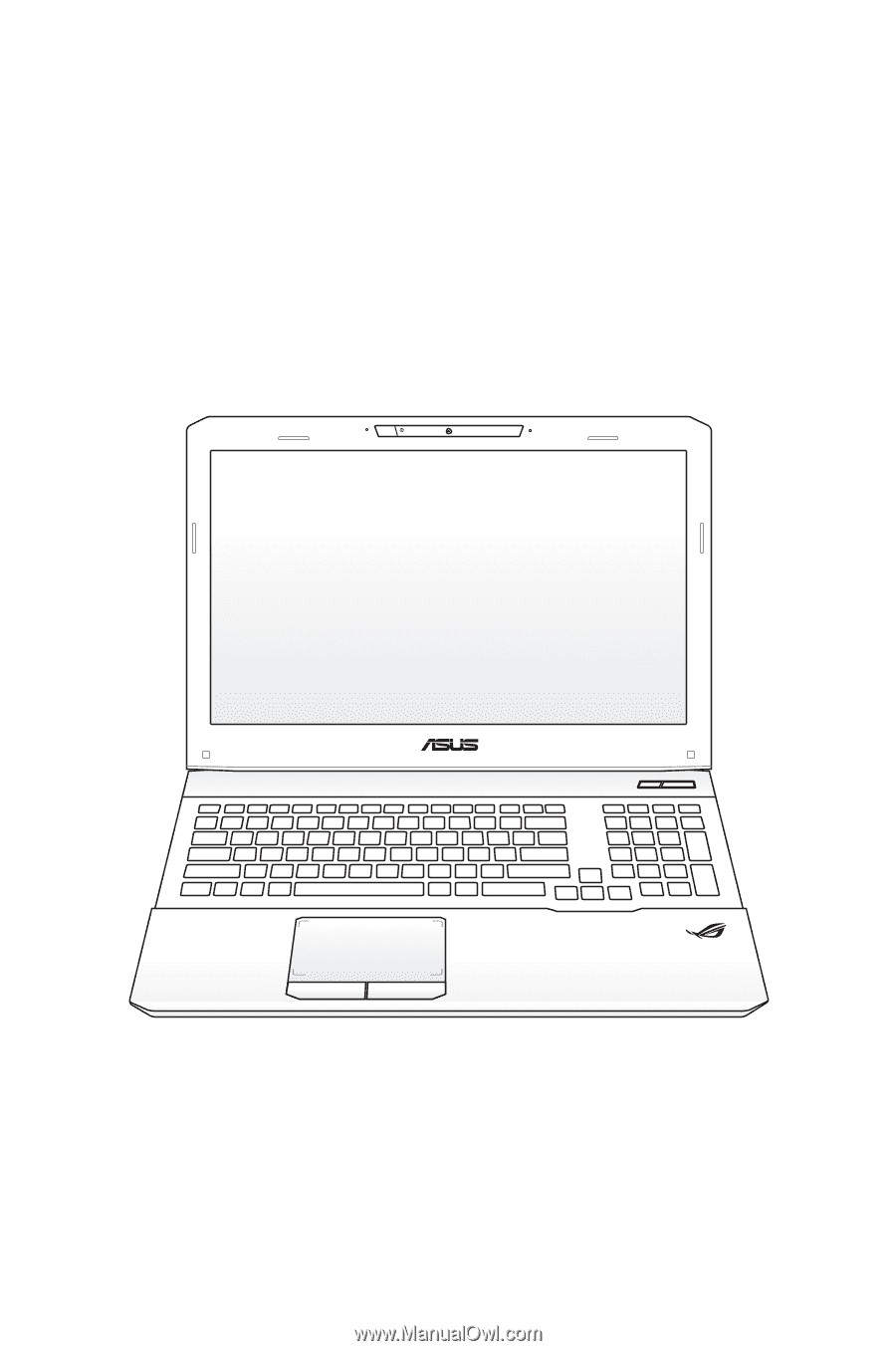
Notebook PC User Manual
January 2012
E6932