Asus GigaX 1124i User Manual - Page 41
Statistics
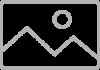 |
View all Asus GigaX 1124i manuals
Add to My Manuals
Save this manual to your list of manuals |
Page 41 highlights
4.8 Statistics Statistics offer Port Traffic, Traffic History and Comparison charts. The switch has 3 counters for 8 kinds of statistics. So you cannot see all the statistics at the same time. That is, the old statistics data will be gone if you start to use the counter for another statistics. 4.8.1 Port Traffic Select port number, the statistics item and color to draw the traffic chart. The chart will be auto updated in the time interval you set in Setup menu. Refer to 4.3.2 for time interval setup. Press the Draw Traffic Chart button to start drawing. Figure 4.25 Port Traffic (GigaX 1024P) Figure 4.25.1 Port Traffic (GigaX 1024I) GigaX Smart Switch Centralized Network Management 41

GigaX Smart Switch Centralized Network Management
41
4.8
Statistics
Statistics offer
Port Traffic, Traffic History
and
Comparison
charts. The switch
has 3 counters for 8 kinds of statistics. So you cannot see all the statistics at
the same time. That is, the old statistics data will be gone if you start to use the
counter for another statistics.
4.8.1
Port Traffic
Select port number, the statistics item and color to draw the traffic chart. The
chart will be auto updated in the time interval you set in
Setup
menu. Refer to
4.3.2 for time interval setup.
Press the
Draw Traffic Chart
button to start drawing.
Figure 4.25 Port Traffic (GigaX 1024P)
Figure 4.25.1 Port Traffic (GigaX 1024I)












