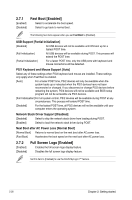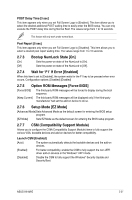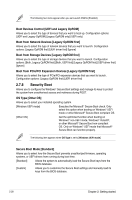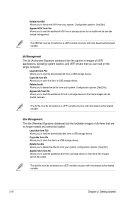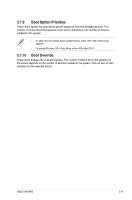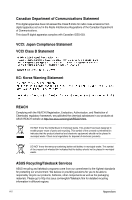Asus H61M-E H61M-E User's Manual - Page 71
Boot Option Priorities, Boot Override - windows 10
 |
View all Asus H61M-E manuals
Add to My Manuals
Save this manual to your list of manuals |
Page 71 highlights
2.7.9 Boot Option Priorities These items specify the boot device priority sequence from the available devices. The number of device items that appears on the screen depends on the number of devices installed in the system. • To select the boot device during system startup, press when ASUS Logo appears. • To access Windows OS in Safe Mode, press after POST. 2.7.10 Boot Override These items displays the available devices. The number of device items that appears on the screen depends on the number of devices installed in the system. Click an item to start booting from the selected device. ASUS H61M-E 2-31

ASUS H61M-E
2-31
2.7.9
Boot Option Priorities
These items specify the boot device priority sequence from the available devices. The
number of device items that appears on the screen depends on the number of devices
installed in the system.
•
To select the boot device during system startup, press <F8> when ASUS Logo
appears.
•
To access Windows OS in Safe Mode, press <F8> after POST.
2.7.10
Boot Override
These items displays the available devices. The number of device items that appears on
the screen depends on the number of devices installed in the system. Click an item to start
booting from the selected device.