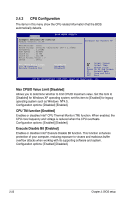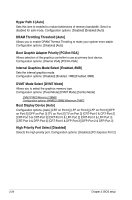Asus I220GC User Manual - Page 57
Advanced menu - overclock
 |
View all Asus I220GC manuals
Add to My Manuals
Save this manual to your list of manuals |
Page 57 highlights
2.4 Advanced menu The Advanced menu items allow you to change the settings for the CPU and other system devices. Take caution when changing the settings of the Advanced menu items. Incorrect field values can cause the system to malfunction. Main Advanced BIOS SETUP UTILITY Power Boot Tools Exit JumperFree Configuration USB Configuration CPU Configuration Chipset Onboard Devices Configuration PCIPnP Adjust system frequency/voltage Select Screen Select Item +- Change Field Enter Go to Sub Screen F1 General Help F10 Save and Exit ESC Exit v02.58 (C)Copyright 1985-2007, American Megatrends, Inc. 2.4.1 JumperFree Configuration Configure System Frequency/Voltage AI Overclocking [Auto] AI Overclocking [Auto] Allows selection of CPU frequency and auto adjustment of relevant parameters. Frequencies higher than CPU manufacturer recommends are not guaranteed to be stable. If the system becomes unstable, return to the default. Configuration options: [Manual] [Auto] [Overclock Profile] ASUS I220GC 2-19