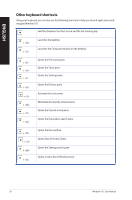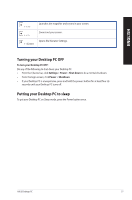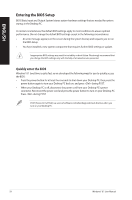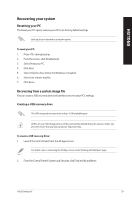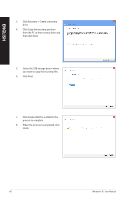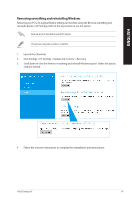Asus K31AD User Guide - Page 60
Click Next., Click Copy the recovery partition
 |
View all Asus K31AD manuals
Add to My Manuals
Save this manual to your list of manuals |
Page 60 highlights
ENGLISH 3. Click Recovery > Create a recovery drive. 4. Click Copy the recovery partition from the PC to the recovery drive and then click Next. 5. Select the USB storage device where you want to copy the recovery files. 6. Click Next. 7. Click Create. Wait for a while for the process to complete. 8. When the process is completed, click Finish. 60 Windows® 8.1 User Manual

60
Windows® 8.1 User Manual
ENGLISH
5.
Select the USB storage device where
you want to copy the recovery files.
6.
Click Next.
7.
Click Create. Wait for a while for the
process to complete.
8.
When the process is completed, click
Finish.
3.
Click Recovery > Create a recovery
drive.
4.
Click Copy the recovery partition
from the PC to the recovery drive and
then click Next.