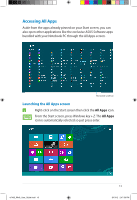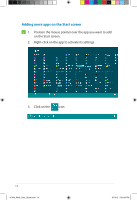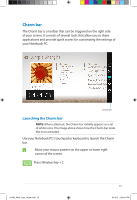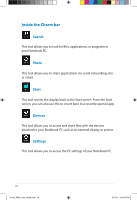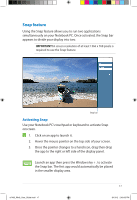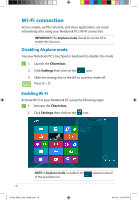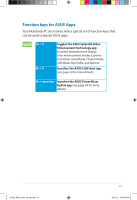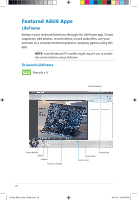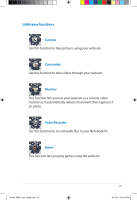Asus K43U User Guide for English Edition - Page 18
Wi-Fi connection, Disabling Airplane mode, Enabling Wi-Fi
 |
View all Asus K43U manuals
Add to My Manuals
Save this manual to your list of manuals |
Page 18 highlights
Wi-Fi connection Access emails, surf the Internet, and share applications via social networking sites using your Notebook PC's Wi-Fi connection. IMPORTANT! The Airplane mode should be turned off to enable this function. Disabling Airplane mode Use your Notebook PC's touchpad or keyboard to disable this mode. 1. Launch the Charm bar. 2. Click Settings then click on the icon. 3. Slide the settings bar to the left to turn this mode off. Press fn + f2. Enabling Wi-Fi Activate Wi-Fi in your Notebook PC using the following steps: 1. Activate the Charm bar. 2. Click Settings then click on the icon. NOTE: If Airplane mode is enabled, the of the Available icon. appears instead 18 e7495_Win8_User_Guide.indd 18 8/13/12 2:48:04 PM

18
Wi-Fi connection
Access emails, surf the Internet, and share applications via social
networking sites using your Notebook PC’s Wi-Fi connection.
IMPORTANT!
The
Airplane mode
should be turned off to
enable this function.
Disabling Airplane mode
Use your Notebook PC’s touchpad or keyboard to disable this mode.
1.
Activate the
Charm bar.
2.
Click
Settings
then click on the
icon.
NOTE:
If
Airplane mode
is enabled, the
appears instead
of the Available icon.
1.
Launch the
Charm bar.
2.
Click
Settings
then click on the
icon.
3.
Slide the settings bar to the left to turn this mode off.
Press
fn + f2.
Enabling Wi-Fi
Activate Wi-Fi in your Notebook PC using the following steps:
e7495_Win8_User_Guide.indd
18
8/13/12
2:48:04 PM