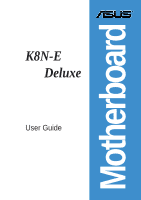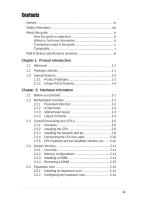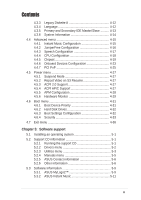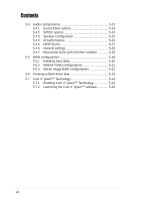Asus K8N-E Deluxe K8N-E Deluxe User Guide
Asus K8N-E Deluxe Manual
 |
View all Asus K8N-E Deluxe manuals
Add to My Manuals
Save this manual to your list of manuals |
Asus K8N-E Deluxe manual content summary:
- Asus K8N-E Deluxe | K8N-E Deluxe User Guide - Page 1
Motherboard K8N-E Deluxe User Guide - Asus K8N-E Deluxe | K8N-E Deluxe User Guide - Page 2
purposes, without the express written permission of ASUSTeK COMPUTER INC. ("ASUS"). Product warranty or service will not be ASUS HAS BEEN ADVISED OF THE POSSIBILITY OF SUCH DAMAGES ARISING FROM ANY DEFECT OR ERROR IN THIS MANUAL OR PRODUCT. SPECIFICATIONS AND INFORMATION CONTAINED IN THIS MANUAL - Asus K8N-E Deluxe | K8N-E Deluxe User Guide - Page 3
x K8N-E Deluxe specifications summary xi Chapter 1: Product introduction 1.1 Welcome 1-1 1.2 Package contents 1-1 1.3 Special features 1-2 1.3.1 Product Highlights 1-2 1.3.2 Unique ASUS features 1-4 Chapter 2: Hardware information 2.1 Before you proceed 2-1 2.2 Motherboard overview - Asus K8N-E Deluxe | K8N-E Deluxe User Guide - Page 4
2-15 2.5.4 PCI slots 2-16 BIOS with CrashFree BIOS 2 ....... 4-5 4.1.6 ASUS Update 4-7 4.2 BIOS Setup program 4-9 4.2.1 BIOS menu screen 4-10 4.2.2 Menu bar 4-10 4.2.3 Navigation keys 4-10 4.2.4 Menu items 4-11 4.2.5 Sub-menu items 4-11 4.2.6 Configuration fields 4-11 4.2.7 Pop-up window - Asus K8N-E Deluxe | K8N-E Deluxe User Guide - Page 5
Boot Settings Configuration 4-32 4.6.4 Security 4-33 4.7 Exit menu 4-36 Chapter 5: Software support 5.1 Installing an operating system 5-1 5.2 Support CD information 5-1 5.2.1 Running the support CD 5-1 5.2.2 Drivers menu 5-2 5.2.3 Utilities menu 5-3 5.2.4 Manuals menu 5-5 5.2.5 ASUS - Asus K8N-E Deluxe | K8N-E Deluxe User Guide - Page 6
General settings 5-18 5.4.7 Rear panel audio ports function variation 5-18 5.5 RAID configurations 5-19 5.5.1 Installing hard disks 5-20 5.5.2 NVIDIA® RAID configurations 5-21 5.5.3 Silicon Image RAID configurations 5-22 5.6 Creating a RAID driver disk 5-23 5.7 Cool 'n' Quiet!™ Technology - Asus K8N-E Deluxe | K8N-E Deluxe User Guide - Page 7
. This equipment generates, uses and can radiate radio frequency energy and, if not installed and used in accordance with manufacturer's instructions, may cause harmful interference to radio communications. However, there is no guarantee that interference will not occur in a particular installation - Asus K8N-E Deluxe | K8N-E Deluxe User Guide - Page 8
signal cables from the motherboard, ensure that all service technician or your retailer. Operation safety • Before installing the motherboard and adding devices on it, carefully read all the manuals screws, and staples away from connectors, slots, sockets and circuitry. • Avoid dust, humidity, and - Asus K8N-E Deluxe | K8N-E Deluxe User Guide - Page 9
the BIOS parameters are also provided. • Chapter 5: Software support This chapter describes the contents of the support CD that comes with the motherboard package. Where to find more information Refer to the following sources for additional information and for product and software updates. 1. ASUS - Asus K8N-E Deluxe | K8N-E Deluxe User Guide - Page 10
Conventions used in this guide To make sure that you perform certain tasks properly, take note of the following symbols used throughout this manual. DANGER/WARNING: Information to prevent injury to yourself when trying to complete a task. CAUTION: Information to prevent damage to the components - Asus K8N-E Deluxe | K8N-E Deluxe User Guide - Page 11
K8N-E Deluxe specifications summary CPU Chipset System Bus Memory Expansion slots Storage LAN AI Audio AI BIOS AI Overclocking IEEE 1394 USB Special features Socket 754 for AMD Athlon™ 64 processor Supports AMD 64 architecture that enables simultaneous 32-bit and 64-bit computing Supports AMD Cool - Asus K8N-E Deluxe | K8N-E Deluxe User Guide - Page 12
CrashFree BIOS 2 PCI 2.2, USB 2.0 WfM2.0, DMI 2.0, WOL by PME, WOR by PME, Chassis intrusion ATX power supply (with 4-pin 12V plug) ATX form factor: 12 in x 9.6 in (30.5 cm x 24.4 cm) Device drivers ASUS PC Probe ASUS Live Update utility Trend Micro™ PC-cillin™ anti-virus software * Specifications - Asus K8N-E Deluxe | K8N-E Deluxe User Guide - Page 13
Chapter 1 This chapter describes the motherboard features and the new technologies it supports. Product introduction - Asus K8N-E Deluxe | K8N-E Deluxe User Guide - Page 14
Chapter summary 1.1 Welcome 1-1 1.2 Package contents 1-1 1.3 Special features 1-2 ASUS K8N-E Deluxe motherboard - Asus K8N-E Deluxe | K8N-E Deluxe User Guide - Page 15
Gb chipset to set a new benchmark for an effective desktop platform solution. Supporting up to 3GB of system memory with PC3200/PC2700/PC2100/ PC1600 DDR SDRAM, high-resolution graphics via an AGP 8X slot, Dual Serial ATA RAID, IEEE 1394, USB 2.0, and 8-channel audio features, the motherboard takes - Asus K8N-E Deluxe | K8N-E Deluxe User Guide - Page 16
on the task the CPU performs. Serial ATA solution The motherboard supports six interfaces compliant to the Serial ATA (SATA) specification, an evolutionary replacement of the Parallel ATA storage interface. The Serial ATA specification allows for thinner, more flexible cables with lower pin count - Asus K8N-E Deluxe | K8N-E Deluxe User Guide - Page 17
USB 2.0 - supporting up to eight USB 2.0 ports. The higher bandwidth of USB 2.0 allows connection of devices such as high resolution video conferencing cameras, next generation scanners and printers, and fast storage units. USB 2.0 is backward compatible with USB 1.1. ASUS K8N-E Deluxe motherboard - Asus K8N-E Deluxe | K8N-E Deluxe User Guide - Page 18
allows you to customize the voice messages, and provides multi-language support. See page 3-3. ASUS MyLogo2™ This new feature present in the motherboard allows you to personalize and add style to your system with customizable boot logos. See pages 4-32, 5-9. 1-4 Chapter 1: Product introduction - Asus K8N-E Deluxe | K8N-E Deluxe User Guide - Page 19
to configure easier and faster. See page 4-12. ASUS Instant Music This unique feature allows you to playback audio files even without booting the system to Windows™. Just press the ASUS Instant Music special function keys and enjoy the music! See pages 4-15, 5-11. ASUS K8N-E Deluxe motherboard 1-5 - Asus K8N-E Deluxe | K8N-E Deluxe User Guide - Page 20
1-6 Chapter 1: Product introduction - Asus K8N-E Deluxe | K8N-E Deluxe User Guide - Page 21
Chapter 2 This chapter lists the hardware setup procedures that you have to perform when installing system components. It includes description of the jumpers and connectors on the motherboard. Hardware information - Asus K8N-E Deluxe | K8N-E Deluxe User Guide - Page 22
Chapter summary 2.1 Before you proceed 2-1 2.2 Motherboard overview 2-2 2.3 Central Processing Unit (CPU 2-6 2.4 System memory 2-11 2.5 Expansion slots 2-14 2.6 Jumpers 2-18 2.7 Connectors 2-20 ASUS K8N-E Deluxe motherboard - Asus K8N-E Deluxe | K8N-E Deluxe User Guide - Page 23
motherboard components or change any motherboard settings. • Unplug the power cord from the wall socket before motherboard component. The illustration below shows the location of the onboard LED. ® K8N-E K8N-E Onboard LED SB_PWR ON Standby Power OFF Powered Off ASUS K8N-E Deluxe motherboard - Asus K8N-E Deluxe | K8N-E Deluxe User Guide - Page 24
fits into it. Unplug the power cord before installing or removing the motherboard. Failure to do so may cause you physical injury and damage motherboard components. 2.2.1 Placement direction When installing the motherboard, make sure that you place it into the chassis in the correct orientation - Asus K8N-E Deluxe | K8N-E Deluxe User Guide - Page 25
Chipset Audio Codec IE1394_2 Accelerated Graphics Port (AGP) PCI1 PCI2 ® PCI3 nVIDIA nForce3 250Gb 4Mbit BIOS CHA_FAN Super I/O COM2 PCI4 K8N-E PCI5 GAME Speech Controller Silicon Image SATA SW ATX Power IDE_LED Switch* * Requires an ATX power supply. ASUS K8N-E Deluxe motherboard 2-3 - Asus K8N-E Deluxe | K8N-E Deluxe User Guide - Page 26
2.2.4 Layout Contents Slots 1. DDR DIMM slots 2. PCI slots 3. AGP slot Jumpers 1. Clear RTC RAM (3-pin CLRTC) 2. USB device wake-up (3-pin USBPW12, USBPW34, USBPW56, USBPW78) Rear Panel Connectors 1. PS/2 mouse port 2. Parallel port 3. IEEE 1394 port 4. Gigabit LAN port (RJ-45) 5. Rear - Asus K8N-E Deluxe | K8N-E Deluxe User Guide - Page 27
pin SATA1, SATA2) 5. RAID Serial ATA connectors (7-pin SATA_RAID1 ) 11. ATA 12V power connector (4-pin ATX12V) 12. USB headers (10-1 pin USB56, USB78) 13. CD connector connector (10-1 pin IE1394_1) 16. Front panel audio connector (10-1 pin FP_AUDIO) 17. GAME/MIDI ASUS K8N-E Deluxe motherboard 2-5 - Asus K8N-E Deluxe | K8N-E Deluxe User Guide - Page 28
marked corner (with gold triangle) on the CPU. This mark should match a specific corner on the socket to ensure correct installation. Gold triangle 2.3.2 Installing the CPU Follow these steps to install a CPU. 1. Locate the 754-pin ZIF socket on the motherboard. 2-6 Chapter 2: Hardware information - Asus K8N-E Deluxe | K8N-E Deluxe User Guide - Page 29
fits only in one correct orientation. DO NOT force the CPU into the socket to prevent bending the pins and damaging the CPU! 5. When the CPU is in place, push down the socket lever to secure the CPU. The lever clicks on the side tab to indicate that it is locked. ASUS K8N-E Deluxe motherboard 2-7 - Asus K8N-E Deluxe | K8N-E Deluxe User Guide - Page 30
module base when installing the CPU or installing other motherboard components. CPU Fan CPU Heatsink Retention Module Base Retention bracket Retention bracket lock Your boxed CPU heatsink and fan assembly should come with installation instructions for the CPU, heatsink, and the retention mechanism - Asus K8N-E Deluxe | K8N-E Deluxe User Guide - Page 31
the retention bracket (near the retention bracket lock) to the retention module base. A clicking sound denotes that the retention bracket is in place. Make sure that the fan and heatsink assembly perfectly to secure the heatsink and fan to the module base. ASUS K8N-E Deluxe motherboard 2-9 - Asus K8N-E Deluxe | K8N-E Deluxe User Guide - Page 32
2.3.4 Connecting the CPU fan cable When the heatsink and fan assembly is in place, connect the CPU fan cable to the connector on the motherboard labeled CPU_FAN. CPU Fan Connector (CPU_FAN) Do not forget to connect the CPU fan connector! CPU overheating and hardware monitoring errors may occur if - Asus K8N-E Deluxe | K8N-E Deluxe User Guide - Page 33
blue DIMM slot first. • Stacked RAM and DDR DIMM modules with more than 18 chips are not supported. • Always install DIMMs with the same CAS Latency. For optimum compatibility, obtain memory modules from the same vendors. See Qualified Vendors List on page 2-13. ASUS K8N-E Deluxe motherboard 2-11 - Asus K8N-E Deluxe | K8N-E Deluxe User Guide - Page 34
Vendors List The following table lists the PC3200 (DDR400) memory modules that have been tested and qualified for use with this motherboard. Visit the ASUS website (www.asus.com) for the latest DDR 400 QVL for this motherboard. DIMM Vendor Chip Number KINGSTON KINGSTON KINGSTON KINGSTON KINGSTON - Asus K8N-E Deluxe | K8N-E Deluxe User Guide - Page 35
remove a DIMM. 1. Simultaneously press the retaining clips outward to unlock the DIMM. Support the DIMM lightly with your fingers when pressing the retaining clips. The DIMM might get damaged when it flips out with extra force. 2. Remove the DIMM from the socket. ASUS K8N-E Deluxe motherboard 2-13 - Asus K8N-E Deluxe | K8N-E Deluxe User Guide - Page 36
motherboard has available PCI slots and an Accelerated Graphics Port (AGP) slot. The following sub-sections describe the slots and the expansion cards that they support system unit cover (if your motherboard is already installed in a BIOS settings, if any. See Chapter 4 for information on BIOS setup - Asus K8N-E Deluxe | K8N-E Deluxe User Guide - Page 37
- - - - INT E used When using PCI cards on shared slots, ensure that the drivers support "Share IRQ" or that the cards do not need IRQ assignments. Otherwise, conflicts will arise between the two PCI groups, making the system unstable and the card inoperable. ASUS K8N-E Deluxe motherboard 2-15 - Asus K8N-E Deluxe | K8N-E Deluxe User Guide - Page 38
ask for one with +1.5V specification. Note the notches on the card golden fingers to ensure that they fit the AGP slot on your motherboard. Install only 1.5V AGP cards on this motherboard! 3.3V AGP cards are not supported in this motherboard. ® K8V-E Keyed for 1.5v K8N-E Accelerated Graphics Port - Asus K8N-E Deluxe | K8N-E Deluxe User Guide - Page 39
the battery. 5. Plug the power cord and turn ON the computer. 6. Hold down the key during the boot process and enter BIOS setup menu. 7. Load the BIOS default settings or key-in data. ® K8V-E K8N-E Clear RTC RAM CLRTC 12 23 Normal (Default) Clear CMOS ASUS K8N-E Deluxe motherboard 2-17 - Asus K8N-E Deluxe | K8N-E Deluxe User Guide - Page 40
(no power to CPU, DRAM in slow refresh, power supply in reduced power mode). ® K8V-E K8N-E USB Device Wake Up USBPW12 USBPW34 12 23 +5V (Default) +5VSB USBPW56 USBPW78 12 23 +5V (Default) +5VSB • The USB device wake-up feature requires a power supply that can provide 500mA on the +5VSB - Asus K8N-E Deluxe | K8N-E Deluxe User Guide - Page 41
or other audio sources. 8. Line Out port. This Line Out (lime) port connects a headphone or a speaker. In 4-channel, 6-channel and 8-channel mode, the function of this jack becomes Front Speaker Out. 9. Microphone port. This Mic (pink) port connects a microphone. ASUS K8N-E Deluxe motherboard 2-19 - Asus K8N-E Deluxe | K8N-E Deluxe User Guide - Page 42
USB) ports are available for connecting USB 2.0 devices. 13. Serial connector. This 9-pin COM1 port is for serial devices. 14. S/PDIF optical out port. This port connects to external audio connector supports the provided floppy drive ribbon cable. After connecting one end to the motherboard, connect - Asus K8N-E Deluxe | K8N-E Deluxe User Guide - Page 43
IDE connectors (40-1 pin PRI_IDE, SEC_IDE) This connector supports the provided UltraDMA IDE hard disk ribbon cable. Connect . ® K8V-E K8N-E IDE Connectors PRI_IDE SEC_IDE NOTE: Orient the red markings (usually zigzag) on the IDE ribbon cable to PIN 1. PIN 1 ASUS K8N-E Deluxe motherboard 2-21 - Asus K8N-E Deluxe | K8N-E Deluxe User Guide - Page 44
the problem caused by the wide, flat ribbon cables of the Parallel ATA interface. • Hot plug support for Serial ATA drive and connections is not available on this motherboard. • Install Windows® XP Service Pack 1 when using Serial ATA drives. • Refer to section "5.6.2 NVIDIA® RAID configurations - Asus K8N-E Deluxe | K8N-E Deluxe User Guide - Page 45
™ RAID 5 and JBOD configuration can be set using the SATALink™ SATA RAID Management Software only. See section "5.5.3 Silicon Image RAID configurations" for details. • Refer to section "5.6.3 Silicon Image RAID Configurations" for details on SATA RAID configuration. ASUS K8N-E Deluxe motherboard - Asus K8N-E Deluxe | K8N-E Deluxe User Guide - Page 46
support cooling fans of 350mA~740mA (8.88W max.) or a total of 1A~2.22A (26.64W max.) at +12V. Connect the fan cables to the fan connectors on the motherboard CPU_FAN Rotation +12V GND PWR_FAN GND +12V Rotation ® CHA_FAN K8V-E K8N-E 12-Volt Fan Connectors Rotation +12V GND 6. Serial Port 2 - Asus K8N-E Deluxe | K8N-E Deluxe User Guide - Page 47
might not boot up, if the power is inadequate. ATX12V GND +12V DC GND +12V DC ® K8V-E K8N-E ATX Power Connectors ATXPWR Pin 1 +12.0VDC +5VSB PWR_OK COM +5.0VDC COM +5.0VDC COM +3.3VDC +3.3VDC +5.0VDC +5.0VDC -5.0VDC COM COM COM PS_ON# COM -12.0VDC +3.3VDC ASUS K8N-E Deluxe motherboard 2-25 - Asus K8N-E Deluxe | K8N-E Deluxe User Guide - Page 48
header complies with USB 2.0 specification that supports up to 480 Mbps connection speed. This speed advantage over the conventional 12 Mbps on USB 1.1 allows faster Internet connection, interactive gaming, and simultaneous running of high-speed peripherals. You must install the driver before you - Asus K8N-E Deluxe | K8N-E Deluxe User Guide - Page 49
can also connect a 1394-compliant internal hard disk to this connector. TPA0GND TPB0+12V GND ® K8V-E K8N-E IEEE-1394 Connector IE1394_2 1 TPA0+ GND TPB0+ +12V NEVER connect a USB cable to the IEEE 1394 (red) connector. Doing so will damage the motherboard! ASUS K8N-E Deluxe motherboard 2-27 - Asus K8N-E Deluxe | K8N-E Deluxe User Guide - Page 50
shorted with jumper caps. Remove the caps only when you are connecting the front panel audio cable. FP_AUDIO ® K8V-E K8N-E Front Panel Audio Connector 12. GAME/MIDI connector (16-1 pin GAME) This connector supports a GAME/MIDI module. If a GAME/MIDI module is available, connect the GAME/MIDI cable - Asus K8N-E Deluxe | K8N-E Deluxe User Guide - Page 51
pins. CHASSIS +5VSB_MB Chassis Signal GND ® K8V-E K8N-E Chassis Alarm Lead (Default) 14. System panel K8N-E System Panel Connector The System Panel connector is color-coded for easy and foolproof connection. Take note of the specific connector colors as described. ASUS K8N-E Deluxe motherboard - Asus K8N-E Deluxe | K8N-E Deluxe User Guide - Page 52
is for the system power switch. Pressing the power switch turns the system between ON and SLEEP, or ON and SOFT OFF, depending on the BIOS or OS settings. Pressing the power switch while in the ON mode for more than four seconds turns the system OFF. • Hard disk activity LED - Asus K8N-E Deluxe | K8N-E Deluxe User Guide - Page 53
Chapter 3 This chapter describes the power up sequence, the vocal POST messages and ways of shutting down the system. Powering up - Asus K8N-E Deluxe | K8N-E Deluxe User Guide - Page 54
Chapter summary 3.1 Starting up for the first time 3-1 3.2 Powering off the computer 3-2 3.3 ASUS POST Reporter 3-3 ASUS K8N-E Deluxe motherboard - Asus K8N-E Deluxe | K8N-E Deluxe User Guide - Page 55
have failed a power-on test. Check the jumper settings and connections or call your retailer for assistance. 7. At power on, hold down to enter BIOS Setup. Follow the instructions in Chapter 4. ASUS K8N-E Deluxe motherboard 3-1 - Asus K8N-E Deluxe | K8N-E Deluxe User Guide - Page 56
computer. 3. The power supply should turn off after Windows® shuts down. If you are using Windows® XP: 1. Click the Start button then select Turn Off on the BIOS setting. If you press the power switch for more than four seconds, the system enter the soft-off mode regardless of the BIOS setting. - Asus K8N-E Deluxe | K8N-E Deluxe User Guide - Page 57
a PCI VGA card into one of the PCI slots, or a 1.5V AGP card into the AGP slot. • Make sure that your VGA/AGP card is not defective. • Check your CPU settings in the BIOS and make sure you only set to the recommended settings. See section "4.4 Advanced menu." ASUS K8N-E Deluxe motherboard 3-3 - Asus K8N-E Deluxe | K8N-E Deluxe User Guide - Page 58
on the motherboard. CPU support for assistance. See the "ASUS contact information" on the inside front cover of this manual. System completed Power-On Self Test • No action required Computer now booting from operating • No action required system You can disable the ASUS POST Reporter™ in the BIOS - Asus K8N-E Deluxe | K8N-E Deluxe User Guide - Page 59
The Winbond Voice Editor screen appears. Default Messages POST Events Playing the default wave files To play the default wave files, simply click on a POST event on the left side of the screen, then click the Play button. The default language setting is English. ASUS K8N-E Deluxe motherboard 3-5 - Asus K8N-E Deluxe | K8N-E Deluxe User Guide - Page 60
selected appear on the Voice Editor screen. For some languages, not all events have a corresponding message due to file size constraints. 3. Click the Write button to update the EEPROM. 4. Click Yes on the confirmation window that appears. The next time you boot your computer, the POST messages are - Asus K8N-E Deluxe | K8N-E Deluxe User Guide - Page 61
a separate folder for your wave files so you can locate them easily in one place. 5. From the Voice Editor screen, click the Add button to display the Add Wave File window. 6. Copy the wave files that you recorded to the database. Close the window when done. ASUS K8N-E Deluxe motherboard 3-7 - Asus K8N-E Deluxe | K8N-E Deluxe User Guide - Page 62
7. Select a POST event on the Voice Editor screen, then click the Edit button. The Event Sound Editor window appears. 8. Locate and select your wave file for the event wave files at a lower quality. • Skip lesser used events like FDD Detection, IDE HDD Detection, etc. 3-8 Chapter 3: Powering up - Asus K8N-E Deluxe | K8N-E Deluxe User Guide - Page 63
Chapter 4 This chapter tells how to change the system settings through the BIOS Setup menus. Detailed descriptions of the BIOS parameters are also provided. BIOS setup - Asus K8N-E Deluxe | K8N-E Deluxe User Guide - Page 64
Chapter summary 4.1 Managing and updating your BIOS 4-1 4.2 BIOS Setup program 4-9 4.3 Main menu 4-12 4.4 Advanced menu 4-15 4.5 Power menu 4-27 4.6 Boot menu 4-31 4.7 Exit menu 4-36 ASUS K8N-E Deluxe motherboard - Asus K8N-E Deluxe | K8N-E Deluxe User Guide - Page 65
. 1. ASUS AFUDOS - Updates the BIOS using a bootable floppy disk in DOS mode. 2. ASUS EZ Flash - Updates the BIOS using a floppy disk during POST. 3. ASUS CrashFree BIOS 2 - Updates the BIOS using a bootable floppy disk or the motherboard support CD. 4. ASUS Update - Updates the BIOS in a Windows - Asus K8N-E Deluxe | K8N-E Deluxe User Guide - Page 66
Follow succeeding screen instructions. 2. Copy the original (or the latest) motherboard BIOS to the bootable floppy disk. 4.1.2 Using AFUDOS to update the BIOS To update the BIOS using the AFUDOS.EXE utility: 1. Visit the ASUS website to download the latest BIOS file for your motherboard. Save the - Asus K8N-E Deluxe | K8N-E Deluxe User Guide - Page 67
down or reset the system while updating the BIOS! Doing so may cause system boot failure! When the BIOS update process is complete, the utility BIOS information on the screen is for reference only. What you see on your screen might not be exactly the same as shown. ASUS K8N-E Deluxe motherboard - Asus K8N-E Deluxe | K8N-E Deluxe User Guide - Page 68
booting from a diskette and using a DOS-based utility. The EZ Flash is built-in to the BIOS firmware so it is accessible by simply pressing during the Power-On Self Tests (POST). To update the BIOS using ASUS EZ Flash: 1. Visit the ASUS website (www.asus.com) to download the latest BIOS - Asus K8N-E Deluxe | K8N-E Deluxe User Guide - Page 69
the BIOS. See section "4.1.1 Creating a bootable floppy disk." To recover the BIOS from a floppy disk: 1. Boot the system. 2. When a corrupted BIOS is detected, the following screen message appears. Bad BIOS checksum. Starting BIOS recovery... Checking for floppy... ASUS K8N-E Deluxe motherboard - Asus K8N-E Deluxe | K8N-E Deluxe User Guide - Page 70
system while updating the BIOS! Doing so may cause system boot failure! 4. When the BIOS update process is complete, reboot the system. To recover the BIOS from the support CD: 1. Boot the system. 2. When a corrupted BIOS is detected, the following screen message appears. Bad BIOS checksum. Starting - Asus K8N-E Deluxe | K8N-E Deluxe User Guide - Page 71
ASUS Update The ASUS Update is a utility that allows you to update the motherboard BIOS in Windows® environment. This utility is available in the support CD that comes with the motherboard package. ASUS Update requires an Internet connection either through a network or an Internet Service Provider - Asus K8N-E Deluxe | K8N-E Deluxe User Guide - Page 72
network traffic, or choose Auto Select. Click Next. 4. From the FTP site, select the BIOS version that you wish to download. Click Next. 5. Follow the instructions on the succeeding screens to complete the update process. 6. If you select the option to update the BIOS from a file, a window prompts - Asus K8N-E Deluxe | K8N-E Deluxe User Guide - Page 73
Menu. See section "4.7 Exit Menu." • The BIOS setup screens shown in this chapter are for reference purposes only, and may not exactly match what you see on your screen. • Visit the ASUS website (www.asus.com) to download the latest product and BIOS information. ASUS K8N-E Deluxe motherboard 4-9 - Asus K8N-E Deluxe | K8N-E Deluxe User Guide - Page 74
BIOS menu screen Menu items Menu bar Configuration fields General help System Time System Date Legacy Diskette A Language Primary IDE Master Primary IDE Slave Secondary IDE Master Secondary IDE Slave System Information [11:51:19] [Thu 08/05/2003] [1.44M, 3.5 in] [English] : [ST320413A] : [ASUS - Asus K8N-E Deluxe | K8N-E Deluxe User Guide - Page 75
that do not fit on the screen. Press Pop-up window Scroll bar Up/Down arrow keys or PageUp/ PageDown keys to display the other items on the screen. 4.2.9 General help At the top right corner of the menu screen is a brief description of the selected item. ASUS K8N-E Deluxe motherboard 4-11 - Asus K8N-E Deluxe | K8N-E Deluxe User Guide - Page 76
, giving you an overview of the basic system information. Refer to section "4.2.1 BIOS menu screen" for information on the menu screen items and how to navigate through them. System Time System Date Legacy Diskette A Language Primary IDE Master Primary IDE Slave Secondary IDE Master Secondary IDE - Asus K8N-E Deluxe | K8N-E Deluxe User Guide - Page 77
) are auto-detected by BIOS and are not user-configurable if you are specifically configuring a CD supports multi-sector transfer feature. When set to Disabled, the data transfer from and to the device occurs one sector at a time. Configuration options: [Disabled] [Auto] ASUS K8N-E Deluxe motherboard - Asus K8N-E Deluxe | K8N-E Deluxe User Guide - Page 78
specifications. The items in this menu are auto-detected by BIOS. AMI BIOS Version : 08.00.09 Build Date : 03/31/04 Processor Type Speed Count : AMD Athlon(tm) 64 Processor 3200+ : 2000MHz : 1 System Memory Size : 512MB AMI BIOS Displays the auto-detected BIOS - Asus K8N-E Deluxe | K8N-E Deluxe User Guide - Page 79
Music Configuration JumperFree Configuration Speech Configuration CPU Configuration Chipset Onboard Devices Configuration PCI PnP Configure CPU. 4.4.1 Instant Music Configuration Instant ] The above item appears only if you enable the Instant Music item. ASUS K8N-E Deluxe motherboard 4-15 - Asus K8N-E Deluxe | K8N-E Deluxe User Guide - Page 80
Mode Select DDR RAM Voltage AGP Voltage appear. Configuration options: [Manual] [Standard] [Overclock when the AI Overclock Tuner field is set to Manual. Selecting a very high CPU frequency may cause Manual to adjust the Processor Frequency Multiplier and CPU voltage. Configuration options: [Auto - Asus K8N-E Deluxe | K8N-E Deluxe User Guide - Page 81
Configuration options: [Auto] [Standard] [Turbo] DDR RAM Voltage [Auto] Allows you to automatically detect or ASUS Speech POST Reporter™ feature. Configuration options: [Disabled] [Enabled] The following items appear only when Speech POST Reporter™ is set to Enabled. ASUS K8N-E Deluxe motherboard - Asus K8N-E Deluxe | K8N-E Deluxe User Guide - Page 82
Booting feature. Configuration options: [Disabled] [Enabled] 4.4.4 CPU Configuration The items in this menu show the CPU-related information auto-detected by BIOS purchased a separate heatsink and fan package, use the ASUS Q-Fan Technology feature to automatically adjust the CPU fan speed according to - Asus K8N-E Deluxe | K8N-E Deluxe User Guide - Page 83
driver developers may enable it for testing purpose. Configuration options: [Disabled] [Enabled] 4.4.5 Chipset The items in this menu show the chipset-related information auto-detected by BIOS. Memory options: [Auto] [2 CLK] [3 CLK] [4 CLK] [5 CLK] [6 CLK] ASUS K8N-E Deluxe motherboard 4-19 - Asus K8N-E Deluxe | K8N-E Deluxe User Guide - Page 84
audio CODEC interface. [Auto] allows the BIOS to detect whether you are using any audio device. Configuration options: [Enabled] [Disabled] [Auto] Primary Video [PCI] Switches the PCI Configuration options: [PCI] [AGP] Aperture Size [ 128 MB] Allows you to select the size of mapped memory for AGP - Asus K8N-E Deluxe | K8N-E Deluxe User Guide - Page 85
] Allows you to enable or disable the onchip NVIDIA® Serial ATA boot ROM. Enable this item when the Silicon Image Mode item is set as RAID Mode to allow you to configure the Parallel and Serial ATA ports as RAID . Configuration options: [Disabled] [Enabled] ASUS K8N-E Deluxe motherboard 4-21 - Asus K8N-E Deluxe | K8N-E Deluxe User Guide - Page 86
: None USB Controller Support Legacy USB Support USB 2.0 Controller Mode [USB 1.1+USB 2.0] [Auto] [HiSpeed] Enables USB host controllers. 4-22 The Module Version and USB Devices Enabled items show the auto-detected values. If no USB device is detected, the item shows None. Chapter 4: BIOS Setup - Asus K8N-E Deluxe | K8N-E Deluxe User Guide - Page 87
USB Controller Support [USB 1.1+USB 2.0] Allows you to disable or set the USB controller support type. Configuration options: [Disabled] [USB 1.1 only] [USB 1.1+USB 2.0] Legacy USB Support [Auto] Allows you to enable or disable support for legacy USB ] [278] [3BC] ASUS K8N-E Deluxe motherboard 4-23 - Asus K8N-E Deluxe | K8N-E Deluxe User Guide - Page 88
onboard MIDI port. Configuration options: [300] [330] [Disabled] MIDI IRQ Select [IRQ5] Sets the MIDI port IRQs. Configuration options: [IRQ5] [IRQ7] [IRQ10] [IRQ11] 4-24 Chapter 4: BIOS Setup - Asus K8N-E Deluxe | K8N-E Deluxe User Guide - Page 89
] [160] [192] [224] [248] Allocate IRQ to PCI VGA [Yes] When set to [Yes], BIOS assigns an IRQ to PCI VGA card if the card requests for an IRQ. When set to [No], BIOS does not assign an IRQ to the PCI VGA card even if requested. Configuration options: [Yes] [No] ASUS K8N-E Deluxe motherboard 4-25 - Asus K8N-E Deluxe | K8N-E Deluxe User Guide - Page 90
[Enabled] PCI IDE BusMaster [Enabled] Allows the BIOS to use PCI bus mastering PCI Device] When set to [PCI Device], the specific IRQ is free for use of PCI/PnP devices. When set to [Reserved], the IRQ is reserved for legacy ISA devices. Configuration options: [PCI Device] [Reserved] Reserved Memory - Asus K8N-E Deluxe | K8N-E Deluxe User Guide - Page 91
2.0 specifications. Configuration options: [No] [Yes] 4.5.4 ACPI APIC Support [Enabled] Enables or disables the ACPI support in the ASIC. When set to Enabled, the ACPI APIC table pointer is included in the RSDT pointer list. Configuration options: [Disabled] [Enabled] ASUS K8N-E Deluxe motherboard - Asus K8N-E Deluxe | K8N-E Deluxe User Guide - Page 92
resume the system. This feature requires an ATX power supply that provides at least 1A on the +5VSB lead. Configuration options: [Disabled] [Enabled] 4-28 Chapter 4: BIOS Setup - Asus K8N-E Deluxe | K8N-E Deluxe User Guide - Page 93
(RPM). If any of the fans is not connected to the motherboard, the specific field shows N/A. VCORE Voltage, +3.3V Voltage, +5V Voltage, +12V Voltage The onboard hardware monitor automatically detects the voltage output through the onboard voltage regulators. ASUS K8N-E Deluxe motherboard 4-29 - Asus K8N-E Deluxe | K8N-E Deluxe User Guide - Page 94
ºC] ~ [75ºC] Fan Auto Mode Full Speed Temp [55ºC] Allows you to set the fan auto mode full speed temperature. Configuration options: [25ºC] ~ [75ºC] 4-30 Chapter 4: BIOS Setup - Asus K8N-E Deluxe | K8N-E Deluxe User Guide - Page 95
[1st Floppy Drive] These items specify the boot device priority sequence from the available devices. The number of device items that appear on the screen depends on the the number of devices installed in the system. Configuration options: [xxxxx Drive] [Disabled] ASUS K8N-E Deluxe motherboard 4-31 - Asus K8N-E Deluxe | K8N-E Deluxe User Guide - Page 96
Settings Configuration Boot Settings Configuration Quick Boot Full Screen Logo AddOn ROM Display Mode Bootup Num-Lock PS/2 Mouse Support Wait for 'F1' If Error Hit 'DEL' Message Display Interrupt 19 Capture [Enabled] [Enabled] [Force BIOS] [On] [Auto] [Enabled] [Enabled] [Disabled] Allows BIOS to - Asus K8N-E Deluxe | K8N-E Deluxe User Guide - Page 97
> again to disable password. Change Supervisor Password Select this item to set or change the supervisor password. The Supervisor Password item on top of the screen shows the default Not Installed. After you have set a password, this item shows Installed. ASUS K8N-E Deluxe motherboard 4-33 - Asus K8N-E Deluxe | K8N-E Deluxe User Guide - Page 98
your BIOS password, you can clear clear it by erasing the CMOS Real Time Clock (RTC) RAM. See section "2.6 Jumpers" for information on how to erase the RTC RAM. Password Clear User Password Password Check [Full Access] [Setup] Boot Sector Virus Protection [Disabled] to change password. < - Asus K8N-E Deluxe | K8N-E Deluxe User Guide - Page 99
password. Password Check [Setup] When set to [Setup], BIOS checks for user password when accessing the Setup utility. When set to [Always], BIOS checks for user password both when accessing Setup and booting the system. Configuration options: [Setup] [Always] ASUS K8N-E Deluxe motherboard 4-35 - Asus K8N-E Deluxe | K8N-E Deluxe User Guide - Page 100
CMOS RAM. An onboard backup battery sustains the CMOS RAM and stays on even when the PC is turned off. When you select this option, a confirmation window to fields other than System Date, System Time, and Password, the BIOS asks for a confirmation before exiting. Discard Changes Allows you to - Asus K8N-E Deluxe | K8N-E Deluxe User Guide - Page 101
Chapter 5 This chapter describes the contents of the support CD that comes with the motherboard package. Software support - Asus K8N-E Deluxe | K8N-E Deluxe User Guide - Page 102
Chapter summary 5.1 Installing an operating system 5-1 5.2 Support CD information 5-1 5.3 Software Information 5-9 5.4 Audio configurations 5-13 5.5 RAID configurations 5-19 5.6 Creating a RAID driver disk 5-23 5.7 Cool 'n' Quiet!™ Technology 5-24 ASUS K8N-E Deluxe motherboard - Asus K8N-E Deluxe | K8N-E Deluxe User Guide - Page 103
. Click an item to install Click an icon to display more information If Autorun is NOT enabled in your computer, browse the contents of the support CD to locate the file ASSETUP.EXE from the BIN folder. Double-click the ASSETUP.EXE to run the CD. ASUS K8N-E Deluxe motherboard 5-1 - Asus K8N-E Deluxe | K8N-E Deluxe User Guide - Page 104
™ 3 250Gb chipset. Make sure to install the Microsoft® DirectX™ 9.0 driver before installing the NVIDIA® Chipset drivers. Make Chipset IDE Driver Disk Creates the NVIDIA® driver disk for Serial ATA and RAID features. ALC850 Driver Installs the Realtek® ALC850 audio controller and application. USB - Asus K8N-E Deluxe | K8N-E Deluxe User Guide - Page 105
SATA Link™ Sil 3114 driver driver installation. Make Silicon SATA RAID Driver Disk Creates the Silicon Image SATA Link™ Sil 3114 driver disk for Serial ATA RAID. The Silicon Image RAID 5 configuration is supported in Windows® XP Professional, 2000 and 2003 Server operating system only. The screen - Asus K8N-E Deluxe | K8N-E Deluxe User Guide - Page 106
ASUS Update Allows you to download the latest version of the BIOS from the ASUS website. Before using the ASUS Update, make sure that you have an Internet connection so you can connect to the ASUS website. Winbond Voice Editor This program is for recording and customizing wave files for the ASUS - Asus K8N-E Deluxe | K8N-E Deluxe User Guide - Page 107
the NVIDIA® ForceWare Networking and Firewall Administrator's Guide. NVIDIA RAID User's Guide Allows you to open the NVIDIA® RAID User's Guide. Sil3114 User's Manual Allows you to open the Silicon Image SATARaid™ Serial ATA RAID Management Software user's manual. ASUS K8N-E Deluxe motherboard 5-5 - Asus K8N-E Deluxe | K8N-E Deluxe User Guide - Page 108
front cover of this user guide. 5.2.6 Other information The icons on the top right corner of the screen give additional information on the motherboard and the contents of the support CD. Click an icon to display the specified information. Motherboard Info Displays the general specifications of the - Asus K8N-E Deluxe | K8N-E Deluxe User Guide - Page 109
Browse this CD Displays the support CD contents in graphical format. Technical Support Form Displays the ASUS Technical Support Request Form that you have to fill out when requesting technical support. ASUS K8N-E Deluxe motherboard 5-7 - Asus K8N-E Deluxe | K8N-E Deluxe User Guide - Page 110
Filelist Displays the contents of the support CD and a brief description of each in text format. 5-8 Chapter 5: Software support - Asus K8N-E Deluxe | K8N-E Deluxe User Guide - Page 111
to use ASUS MyLogo2™. 1. Launch the ASUS Update utility. See section "4.1.6 ASUS Update." 2. When prompted for the BIOS update method, select the option "Update BIOS from a file." 3. Specify the location of the BIOS file, such as from a floppy disk. Click Next. ASUS K8N-E Deluxe motherboard 5-9 - Asus K8N-E Deluxe | K8N-E Deluxe User Guide - Page 112
new boot logo. 5-10 Instead of starting from ASUS Update, you can also launch ASUS MyLogo2™ directly from the Windows Start menu to change your BIOS boot logo. After you have modified the BIOS file with the new logo, use the ASUS Update utility to upload the new BIOS. Chapter 5: Software support - Asus K8N-E Deluxe | K8N-E Deluxe User Guide - Page 113
, mouse, USB) are deactivated. In this case, power up the system using the power switch. • If the system looses connection or does not detect any optical drive, the Instant Music feature turns OFF (disabled) automatically. A "beep" indicates this condition. ASUS K8N-E Deluxe motherboard 5-11 - Asus K8N-E Deluxe | K8N-E Deluxe User Guide - Page 114
keyboard to play audio CDs. These keys only function as indicated if you enabled the Instant Music item in BIOS. Instant Music function guide you in using Instant Music, place the Instant Music label over the function keys on the keyboard. The Instant Music keyboard label comes with your motherboard - Asus K8N-E Deluxe | K8N-E Deluxe User Guide - Page 115
the Realtek ALC850 Audio Driver and Application from the support CD that came with the motherboard package. If the Realtek audio software is Audio Control Panel. The Jack-sensing and UAJ® technology features are supported on the Line-In, Line-Out, and Mic jacks only. ASUS K8N-E Deluxe motherboard - Asus K8N-E Deluxe | K8N-E Deluxe User Guide - Page 116
S/PDIF output settings. To set the S/PDIF options: 1. From the Realtek Audio Control Panel, click the SPDIF button. 2. Click the option buttons to change your S/PDIF out settings. 3. Click the Exit (X) button on the upper-right hand corner of the window to exit. 5-14 Chapter 5: Software support - Asus K8N-E Deluxe | K8N-E Deluxe User Guide - Page 117
your current speaker setup, then click Auto Test to test your settings. 3. Click the UAJ Automatic button to enable or disable the Universal Audio Jack(UAJ®) technology feature. 4. Click the Exit (X) button on the upper-right hand corner of the window to exit. ASUS K8N-E Deluxe motherboard 5-15 - Asus K8N-E Deluxe | K8N-E Deluxe User Guide - Page 118
Audio feature works through the connector sensing option that allows you to check if your audio devices are connected properly. To start the connector sensing: 1. From the Realtek Audio audio devices all audio applications audio connections. The text at the bottom of the box explains your audio - Asus K8N-E Deluxe | K8N-E Deluxe User Guide - Page 119
Panel, click the HRTF Demo button. 2. Click the option buttons to change the sound, moving path or EAX settings. 3. Click the Play button to start or the Stop button to stop. 4. Click the Exit (X) button on the upper-right hand corner of the window to exit. ASUS K8N-E Deluxe motherboard 5-17 - Asus K8N-E Deluxe | K8N-E Deluxe User Guide - Page 120
language display. 4. Click the Exit (X) button on the upper-right hand corner of the window to exit. 5.4.7 Rear panel audio ports function variation The functions of the Line Out (lime), Line In (blue), Mic (pink Speaker Out Side Speaker Out Center/Subwoofer 5-18 Chapter 5: Software support - Asus K8N-E Deluxe | K8N-E Deluxe User Guide - Page 121
on the operating system. Spanning does not deliver any advantage over using separate disks independently and does not provide fault tolerance or performance benefits of RAID. ASUS K8N-E Deluxe motherboard 5-19 - Asus K8N-E Deluxe | K8N-E Deluxe User Guide - Page 122
you use either Windows® XP or Windows® 2000 operating system (OS), copy first the RAID driver from the support CD to a floppy disk before creating RAID configurations. Refer to section "5.7 Creating a RAID driver disk" for details. 5.5.1 Installing hard disks The motherboard supports UltraDMA 133 - Asus K8N-E Deluxe | K8N-E Deluxe User Guide - Page 123
® RAID Manager from Windows® XP: Click the Start button. Select All Programs > NVIDIA Corporation > RAID Manager > RAID Manager. For detailed descriptions on the NVIDIA® RAID configuration, refer to the "NVIDIA® RAID User's Guide" found in your motherboard support CD. ASUS K8N-E Deluxe motherboard - Asus K8N-E Deluxe | K8N-E Deluxe User Guide - Page 124
Windows® XP: Click the Start button. Select All Programs > Silicon Image > Sam • For detailed descriptions on the Silicon Image SATARaid™ RAID configuration, refer to the "Sil3114 User's Manual" found in your motherboard support CD. • A RAID 5 configuration requires at least 1 GB of system memory - Asus K8N-E Deluxe | K8N-E Deluxe User Guide - Page 125
F6> then insert the floppy disk with RAID driver into the floppy disk drive. 3. Follow the succeeding screen instructions to complete the installation. For additional information on RAID installation and configuration, refer to the Manuals menu of the support CD. ASUS K8N-E Deluxe motherboard 5-23 - Asus K8N-E Deluxe | K8N-E Deluxe User Guide - Page 126
item ACPI 2.0 Support and set it to Yes. See section "4.5 Power Menu" in the user guide. 4. Save your changes and exit BIOS Setup. 5. Reboot your computer and set your Power Option Properties depending on your operating system. Windows® 2000/XP 1. From the Windows® 2000/XP operating system, click - Asus K8N-E Deluxe | K8N-E Deluxe User Guide - Page 127
to effect settings. • Make sure to install the AMD Cool 'n' Quiet!™ driver and application before using this feature. • The AMD Cool 'n' Quiet!™ use the ASUS Q-Fan Technology feature to automatically adjust the CPU fan speed according to your system loading. ASUS K8N-E Deluxe motherboard 5-25 - Asus K8N-E Deluxe | K8N-E Deluxe User Guide - Page 128
software from the motherboard support CD. Refer to section "5.2.3 Utilities", for details. To launch the Cool 'n' Quiet!™ program: 1. If you are using Windows® 98SE/ME/2000, click the Start button. Select Programs > ASUS > Cool & Quiet > Cool & Quiet. 2. If you are using Windows® XP, click the Start
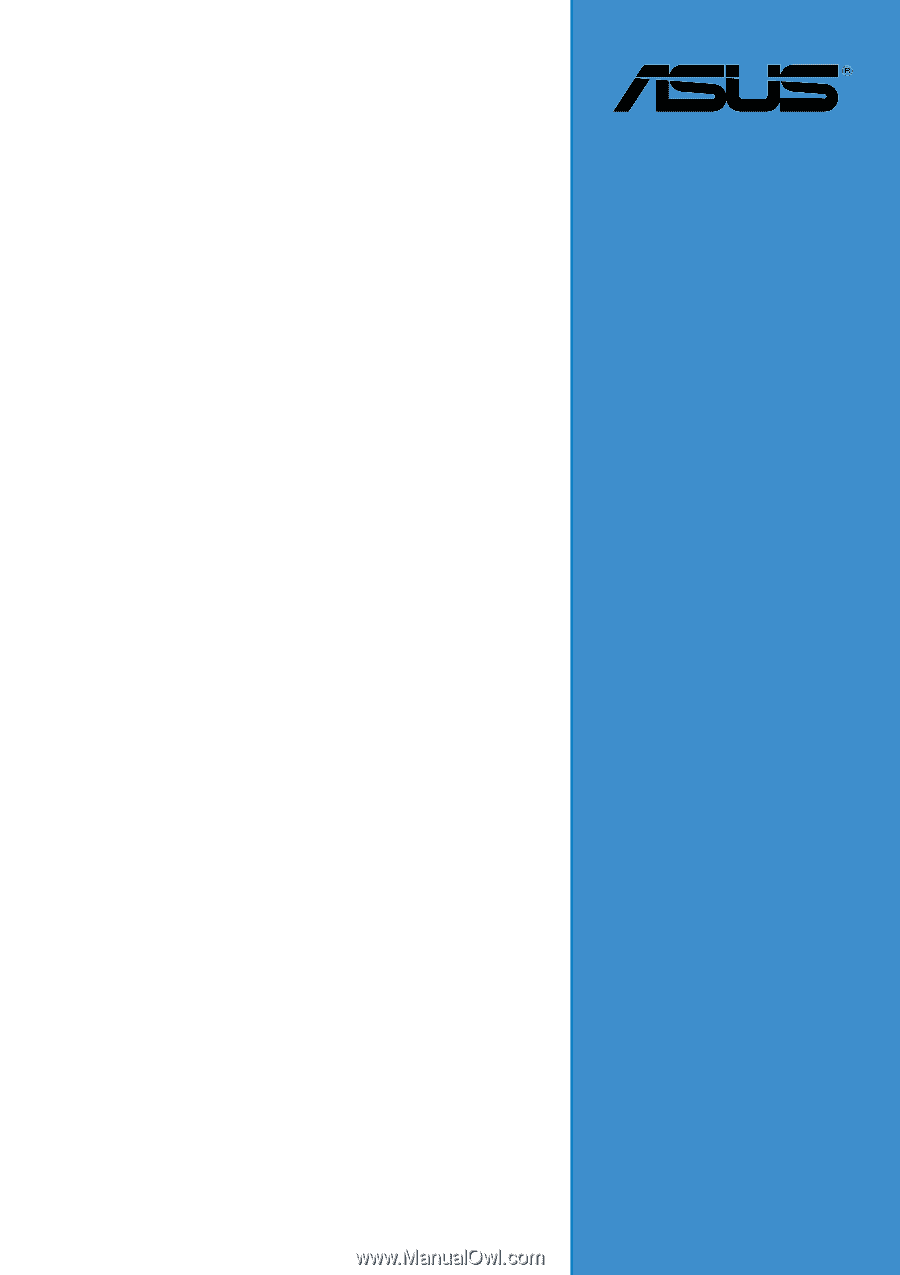
Motherboard
K8N-E
Deluxe
User Guide