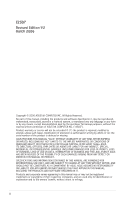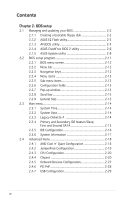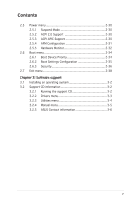Asus K8N-VM Motherboard DIY Troubleshooting Guide
Asus K8N-VM Manual
 |
View all Asus K8N-VM manuals
Add to My Manuals
Save this manual to your list of manuals |
Asus K8N-VM manual content summary:
- Asus K8N-VM | Motherboard DIY Troubleshooting Guide - Page 1
K8N-VM Motherboard - Asus K8N-VM | Motherboard DIY Troubleshooting Guide - Page 2
ANY DEFECT OR ERROR IN THIS MANUAL OR PRODUCT. SPECIFICATIONS AND INFORMATION CONTAINED IN THIS MANUAL ARE FURNISHED FOR INFORMATIONAL USE ONLY, AND ARE SUBJECT TO CHANGE AT ANY TIME WITHOUT NOTICE, AND SHOULD NOT BE CONSTRUED AS A COMMITMENT BY ASUS. ASUS ASSUMES NO RESPONSIBILITY OR LIABILITY FOR - Asus K8N-VM | Motherboard DIY Troubleshooting Guide - Page 3
Innovative ASUS features 1-4 1.4 Before you proceed 1-5 1.5 Motherboard overview 1-6 1.5.1 Motherboard layout 1-6 1.5.2 Placement direction 1-7 1.5.3 Screw holes 1-7 1.5.4 Layout contents 1-8 1.6 Central Processing Unit (CPU 1-9 1.7 System memory 1-11 1.7.1 Overview 1-11 1.7.2 Memory con - Asus K8N-VM | Motherboard DIY Troubleshooting Guide - Page 4
utility 2-4 2.1.4 ASUS CrashFree BIOS 2 utility 2-6 2.1.5 ASUS Update utility 2-8 2.2 BIOS setup program 2-11 2.2.1 BIOS menu screen 2-12 2.2.2 Menu bar 2-12 2.2.3 Navigation keys 2-12 2.2.4 Menu items 2-13 2.2.5 Sub-menu items 2-13 2.2.6 Configuration fields 2-13 2.2.7 Pop-up window 2-13 - Asus K8N-VM | Motherboard DIY Troubleshooting Guide - Page 5
guration 2-35 2.6.3 Security 2-36 2.7 Exit menu 2-38 Chapter 3: Software support 3.1 Installing an operating system 3-2 3.2 Support CD information 3-2 3.2.1 Running the support CD 3-2 3.2.2 Drivers menu 3-3 3.2.3 Utilities menu 3-4 3.2.4 Manual menu 3-5 3.2.5 ASUS Contact information 3-6 v - Asus K8N-VM | Motherboard DIY Troubleshooting Guide - Page 6
generates, uses and can radiate radio frequency energy and, if not installed and used in accordance with manufacturerʼs instructions, may . • Consult the dealer or an experienced radio/TV technician for help. The use of shielded cables for connection of the monitor to the graphics card is required to - Asus K8N-VM | Motherboard DIY Troubleshooting Guide - Page 7
not try to fix it by yourself. Contact a qualified service technician or your retailer. Operation safety • Before installing the motherboard and adding devices on it, carefully read all the manuals that came with the package. • Before using the product, make sure all cables are correctly connected - Asus K8N-VM | Motherboard DIY Troubleshooting Guide - Page 8
K8N-VM specifications summary CPU Chipset Front Side Bus Memory Expansion slots Graphics Storage High Definition Audio LAN USB Special features Rear panel Socket 754 for AMD Athlon™ 64/ Sempron™ processors Supports AMD 64 architecture that enables simultaneous 32-bit and 64-bit architecture - Asus K8N-VM | Motherboard DIY Troubleshooting Guide - Page 9
K8N-VM specifications summary BIOS features Internal connectors Power Requirement Form Factor Manageability Support CD contents 4 Mb Flash ROM, AMI BIOS, PnP, DMI2.0, WfM2.0, ACPI 2.0a, SM BIOS 2.3 1 x Front panel audio connector 1 x CD in audio connector 1 x CPU fan connector 1 x S/PDIF Out - Asus K8N-VM | Motherboard DIY Troubleshooting Guide - Page 10
x - Asus K8N-VM | Motherboard DIY Troubleshooting Guide - Page 11
This chapter describes the motherboard features and the new technologies it supports. 1Product introduction - Asus K8N-VM | Motherboard DIY Troubleshooting Guide - Page 12
for the following items. Motherboard ASUS K8N-VM motherboard Cables 1 x Serial ATA cable 1 x Serial ATA power cable 1 x Ultra DMA 133/100/66 cable 1 x Floppy disk drive cable Accessories I/O shield Application CD ASUS motherboard support CD Documentation User guide If any of the above - Asus K8N-VM | Motherboard DIY Troubleshooting Guide - Page 13
The motherboard implements the Universal Serial Bus (USB) 2.0 specification, dramatically increasing the connection speed from the 12 Mbps bandwidth on USB 1.1 to a fast 480 Mbps on USB 2.0. USB 2.0 is backward compatible with USB 1.1. See pages 1-19, 1-22 and 1-25 for details. ASUS K8N-VM 1-3 - Asus K8N-VM | Motherboard DIY Troubleshooting Guide - Page 14
ASUS features ASUS EZ Flash BIOS With the ASUS EZ Flash, you can easily update the system BIOS even before loading the operating system. No need to use a DOS-based utility or boot from a floppy disk. See page 2-3 for details. ASUS CrashFree BIOS 2 This feature allows you to restore the original BIOS - Asus K8N-VM | Motherboard DIY Troubleshooting Guide - Page 15
mode. This is a reminder that you should shut down the system and unplug the power cable before removing or plugging in any motherboard component. The illustration below shows the location of the onboard LED. R K8N-VM K8N-VM Onboard LED SB_PWR ON Standby Power OFF Powered Off ASUS K8N-VM 1-5 - Asus K8N-VM | Motherboard DIY Troubleshooting Guide - Page 16
64 bit, 184-pin module) Socket 754 PARALLEL PORT VGA USB1 USB2 SEC_IDE USBPW1234 Bottom: USB3 USB4 Top: RJ-45 Top:Line In Center:Line Out Below:Mic In Realtek 4Mb Flash ROM PCIEX1_1 Super I/O nVidia GeForce 6100 R K8N-VM PCIEX16 CD AAFP Audio SPDIF_OUT PCI1 SB_PWR PCI2 FLOPPY CR2032 - Asus K8N-VM | Motherboard DIY Troubleshooting Guide - Page 17
as indicated in the image below. 1.5.3 Screw holes Place six (6) screws into the holes indicated by circles to secure the motherboard to the chassis. Do not overtighten the screws! Doing so can damage the motherboard. Place this side towards the rear of the chassis R K8N-VM ASUS K8N-VM 1-7 - Asus K8N-VM | Motherboard DIY Troubleshooting Guide - Page 18
LAN (RJ-45) port 4. Line In port (light blue) 5. Line Out port (lime) 6. Microphone port (pink) 7. USB 2.0 ports 3 and 4 8. USB 2.0 ports 1 and 2 9. Video audio connector (4-1 pin SPDIF_OUT) 5. USB connectors (10-1 pin USB56, USB78) 6. Front panel audio connector (10-1 pin AAFP) 7. Internal audio - Asus K8N-VM | Motherboard DIY Troubleshooting Guide - Page 19
the 754-pin ZIF socket on the motherboard. R K8N-VM K8N-VM CPU Socket 754 2. Unlock the socket by pressing the lever sideways, then lift it up to a 90°-100° angle. Socket Lever Make sure that the socket lever is lifted up to 90°-100° angle, otherwise the CPU does not fit in completely. ASUS K8N-VM - Asus K8N-VM | Motherboard DIY Troubleshooting Guide - Page 20
the socket lever to secure the CPU. The lever clicks on the side tab to indicate that it is locked. 6. Install a CPU heatsink and fan following the instructions that came with the heatsink package. 7. Connect the CPU fan cable to the CPU_FAN connector on the motherboard. CPU_FAN R K8N-VM K8N-VM CPU - Asus K8N-VM | Motherboard DIY Troubleshooting Guide - Page 21
, it is recommended that you obtain memory modules from the same vendor. Refer to the DDR400 Qualified Vendors List on the next page for details. • Due to chipset limitation, this motherboard does not support DIMM modules with less than or equal to 128 Mb memory chips. DIMM1 DIMM2 ASUS K8N-VM 1-11 - Asus K8N-VM | Motherboard DIY Troubleshooting Guide - Page 22
neon DS Transcend DDR400-256 Samsung SS Transcend DDR400-256 Mosel SS Transcend 103004-0720 PSC SS Component DIMM support A B D3208DH1T-6 HY5DU56822BT-J HY5DU56822BT-D43 D3208DH1T-6 HY5DU56822BT-D43 D3208DH1T-5 HY5DU12822BT-D43 HY5DU56822BT-D43 D3208DL3T-5A A2S56D30BTP HYB25D512800BE-5B - Asus K8N-VM | Motherboard DIY Troubleshooting Guide - Page 23
DIMM Support: A - supports one module inserted in any slot as Single-channel memory configuration. B - supports on pair of modules inserted into the slots as Single-channel memory configuration. Visit the ASUS website (www.asus.com) for the latest DDR 400 Qualified Vendors List. ASUS K8N-VM 1-13 - Asus K8N-VM | Motherboard DIY Troubleshooting Guide - Page 24
before adding or removing DIMMs or other system components. Failure to do so may cause severe damage to both the motherboard and the components. 1. Unlock a DIMM socket by pressing the retaining clips outward. 2. Align a DIMM on the socket such that the notch on the DIMM matches the break on the - Asus K8N-VM | Motherboard DIY Troubleshooting Guide - Page 25
it by adjusting the software settings. 1. Turn on the system and change the necessary BIOS settings, if any. See Chapter 2 for information on BIOS setup. 2. Assign an IRQ to the card. Refer to the tables on the next page. 3. Install the software drivers for the expansion card. ASUS K8N-VM 1-15 - Asus K8N-VM | Motherboard DIY Troubleshooting Guide - Page 26
IRQs are usually available for ISA or PCI devices. IRQ assignments for this motherboard PCI slot 1 PCI slot 2 A B C D - - used - - - - used When using PCI cards on shared slots, ensure that the drivers support "Share IRQ" or that the cards do not need IRQ assignments; otherwise, con - Asus K8N-VM | Motherboard DIY Troubleshooting Guide - Page 27
The following figure shows a network card installed on the PCI Express x1 slot. 1.8.5 PCI Express x16 slot This motherboard has supports PCI Express x16 graphic cards that comply with PCI Express specifications. The figure shows a graphics card installed on the PCI Express x16 slot. ASUS K8N-VM 1-17 - Asus K8N-VM | Motherboard DIY Troubleshooting Guide - Page 28
VM K8N-VM Clear RTC RAM CLRTC 2 1 Normal (Default) 3 2 Clear CMOS You do not need to clear the RTC when the system hangs due to overclocking. For system failure due to overclocking, use the C.P.R. (CPU Parameter Recall) feature. Shut down and reboot the system so the BIOS can automatically reset - Asus K8N-VM | Motherboard DIY Troubleshooting Guide - Page 29
Set these jumpers to +5V to wake up the computer from S1 sleep mode (CPU stopped, DRAM refreshed, system running in low power mode) using the connected USB devices. Set to +5VSB to wake up from S3 and S4 supply capability (+5VSB) whether under normal condition or in sleep mode. ASUS K8N-VM 1-19 - Asus K8N-VM | Motherboard DIY Troubleshooting Guide - Page 30
Space Bar). This feature requires an ATX power supply that can supply at least 500 mA on the +5VSB lead, and a corresponding setting in the BIOS. R K8N-VM KBPWR 12 23 +5V (Default) +5VSB K8N-VM Keyboard Power Setting 1-20 Chapter 1: Product introduction - Asus K8N-VM | Motherboard DIY Troubleshooting Guide - Page 31
the function of the audio ports in 2, 4, or 6,-channel configuration. Audio 2, 4, or 6-channel configuration Port Light Blue Lime Pink Headset 2-speaker Line In Line Out Mic In 4-speaker Surround Out Front Speaker Out Mic 6-speaker Surround Out Front Speaker Out Center/Bass ASUS K8N-VM 1-21 - Asus K8N-VM | Motherboard DIY Troubleshooting Guide - Page 32
Universal Serial Bus (USB) ports are available for connecting USB 2.0 devices. 9. Video Graphics Adapter (VGA) port. This 15-pin port is for a VGA monitor or to prevent incorrect cable connection when using an FDD cable with a covered Pin 5. R K8N-VM FLOPPY NOTE: Orient the red markings on the floppy - Asus K8N-VM | Motherboard DIY Troubleshooting Guide - Page 33
gray. Connect the blue connector to the motherboardʼs IDE connector, then select one of when you connect the IDE cable. • Use the 80-conductor IDE cable for Ultra DMA K8N-VM K8N-VM IDE Connectors PIN 1 NOTE: Orient the red markings (usually zigzag) on the IDE ribbon cable to PIN 1. ASUS K8N-VM 1-23 - Asus K8N-VM | Motherboard DIY Troubleshooting Guide - Page 34
RSATA_RXP1 GND RSATA_TXN1 RSATA_TXP1 GND K8N-VM SATA Connectors SATA1 Install the Windows® 2000 Service Pack 4 or the Windows® XP Service Pack1 before using Serial ATA. For detailed instructions on how to configure RAID 0 and RAID 1, refer to the RAID manual in the support CD. See page 3-5 for - Asus K8N-VM | Motherboard DIY Troubleshooting Guide - Page 35
separately. R K8N-VM GND SPDIFOUT +5V SPDIF_OUT K8N-VM Digital Audio Connector 5. USB supports up to 480 Mbps connection speed. USB+5V USB_P6USB_P6+ GND NC R K8N-VM K8N-VM USB 2.0 Connectors USB56 1 USB+5V USB_P5USB_P5+ GND USB78 1 The USB 2.0 module is purchased separately. ASUS K8N-VM - Asus K8N-VM | Motherboard DIY Troubleshooting Guide - Page 36
that the Onboard AUDIO item in the BIOS is set to [Enabled]. See page 2-27 for details. 7. Internal audio connector (4-pin CD) This connector allows you to receive stereo audio input from sound sources such as a CD-ROM, TV tuner, or MPEG card. R K8N-VM K8N-VM Internal Audio Connector CD (black - Asus K8N-VM | Motherboard DIY Troubleshooting Guide - Page 37
fit. • We recommend that you use an ATX 12 V Specification 4-pin power plugs. • If you intend to use a PSU with 20-pin and 4-pin power boot up. • We recommend that you use a PSU with higher power output when con devices. ATX12V EATXPWR R K8N-VM +12V DC GND K8N-VM ATX Power Connectors +12V - Asus K8N-VM | Motherboard DIY Troubleshooting Guide - Page 38
supports several chassis-mounted functions. PLED SPEAKER PLED+ PLED+5V Ground Ground Speaker IDE_LED+ IDE_LED- PWR Ground Reset Ground R K8N-VM PANEL K8N-VM puts the system in SLEEP or SOFT-OFF mode depending on the BIOS settings. Pressing the power switch for more than four seconds while the - Asus K8N-VM | Motherboard DIY Troubleshooting Guide - Page 39
This chapter tells how to change the system settings through the BIOS Setup menus. Detailed descriptions of the BIOS parameters are also provided. 2 BIOS setup - Asus K8N-VM | Motherboard DIY Troubleshooting Guide - Page 40
motherboard BIOS using the ASUS Update or AFUDOS utilities. 2.1.1 Creating a bootable floppy disk 1. Do either one of the following to create a bootable floppy disk. DOS environment a. Insert a 1.44MB floppy disk into the drive. b. At the DOS prompt, type format A:/S then press . Windows® XP - Asus K8N-VM | Motherboard DIY Troubleshooting Guide - Page 41
BIOS using EZ Flash: 1. Visit the ASUS website (www.asus.com) to download the latest BIOS file for the motherboard and rename the same to K8NVM.ROM. 2. Save the BIOS file to a floppy disk, then restart the system. 3. Press + during POST to display the following. EZFlash starting BIOS update - Asus K8N-VM | Motherboard DIY Troubleshooting Guide - Page 42
not write-protected and has at least 600 KB free space to save the file. • The succeeding BIOS screens are for reference only. The actual BIOS screen displays may not be exactly the same as shown. 1. Copy the AFUDOS utility (afudos.exe) from the motherboard support CD to the bootable floppy disk you - Asus K8N-VM | Motherboard DIY Troubleshooting Guide - Page 43
Updating the BIOS file To update the BIOS file using the AFUDOS utility: 1. Visit the ASUS website (www.asus.com) and download the latest BIOS file for the motherboard. Save the BIOS file to a bootable floppy disk. Write the BIOS filename on a piece of paper. You need to type the exact BIOS filename at - Asus K8N-VM | Motherboard DIY Troubleshooting Guide - Page 44
ASUS CrashFree BIOS 2 utility The ASUS CrashFree BIOS 2 is an auto recovery tool that allows you to restore the BIOS file when it fails or gets corrupted during the updating process. You can update a corrupted BIOS file using the motherboard support CD or the floppy disk that contains the updated BIOS - Asus K8N-VM | Motherboard DIY Troubleshooting Guide - Page 45
while updating the BIOS! Doing so can cause system boot failure! 4. Restart the system after the utility completes the updating process. The recovered BIOS may not be the latest BIOS version for this motherboard. Visit the ASUS website (www.asus.com) to download the latest BIOS file. ASUS K8N-VM - Asus K8N-VM | Motherboard DIY Troubleshooting Guide - Page 46
CD that comes with the motherboard package. ASUS Update requires an Internet connection either through a network or an Internet Service Provider (ISP). Installing ASUS Update To install ASUS Update: 1. Place the support CD in the optical drive. The Drivers menu appears. 2. Click the Utilities - Asus K8N-VM | Motherboard DIY Troubleshooting Guide - Page 47
Start > Programs > ASUS > ASUSUpdate > ASUSUpdate. The ASUS Update main window appears. 2. Select Update BIOS from the Internet option from the drop-down menu, then click Next. 3. Select the ASUS FTP site nearest you to avoid network traffic, or click Auto Select. Click Next. ASUS K8N-VM 2-9 - Asus K8N-VM | Motherboard DIY Troubleshooting Guide - Page 48
wish to download. Click Next. 5. Follow the screen instructions to complete the update process. The ASUS Update utility is capable of updating itself through the Internet. Always update the utility to avail all its features. Updating the BIOS through a BIOS file To update the BIOS through a BIOS file - Asus K8N-VM | Motherboard DIY Troubleshooting Guide - Page 49
under the Exit Menu. See section "2.7 Exit Menu." • The BIOS setup screens shown in this section are for reference purposes only, and may not exactly match what you see on your screen. • Visit the ASUS website (www.asus.com) to download the latest BIOS file for this motherboard. ASUS K8N-VM 2-11 - Asus K8N-VM | Motherboard DIY Troubleshooting Guide - Page 50
2.2.1 BIOS menu screen Menu items Menu bar Configuration fields General 2004] [1.44M, 3.5 in] : [ST320413A] : [ASUS CD-S520/A] : [Not Detected] : [Not Detected] : [Not Detected] : [Not Detected] Use [ENTER], [TAB] or [SHIFT-TAB] to select a field. Use [+] or [-] to configure system time. Select - Asus K8N-VM | Motherboard DIY Troubleshooting Guide - Page 51
of the selected item. Advanced Chipset settings WARNING: Setting wrong values in the sections below may cause system to malfunction. Configure DRAM Timing by SPD Memory Acceleration Mode DRAM Idle Timer DRAm Option F1 General Help F10 Save and Exit ESC Exit Pop-up window ASUS K8N-VM 2-13 - Asus K8N-VM | Motherboard DIY Troubleshooting Guide - Page 52
overview of the basic system information. Refer to section "2.2.1 BIOS menu screen" for information on the menu screen items and : [ST320413A] : [ASUS CD-S520/A] : [Not Detected] : [Not Detected] : [Not Detected] : [Not Detected] Use [ENTER], [TAB] or [SHIFT-TAB] to select a field. Use [+] or [-] to - Asus K8N-VM | Motherboard DIY Troubleshooting Guide - Page 53
General Help F10 Save and Exit ESC Exit The BIOS automatically detects the values opposite the dimmed items ( supports multi-sector transfer feature. When set to [Disabled], the data transfer from and to the device occurs one sector at a time. Configuration options: [Disabled] [Auto] ASUS K8N-VM - Asus K8N-VM | Motherboard DIY Troubleshooting Guide - Page 54
Function [Enabled] [Disabled] Options Enabled Disabled Serial-ATA 1 [Enabled] Configuration options: [Disabled] [Enabled] nVidia RAID Function [Disabled] Configuration options: [Disabled] [Enabled] 2-16 Chapter 2: BIOS setup - Asus K8N-VM | Motherboard DIY Troubleshooting Guide - Page 55
AMI BIOS Displays the auto-detected BIOS information. Processor Displays the auto-detected CPU specification. System Memory Displays the auto-detected system memory. Select Screen ↑↓ Select Item + - Change Field Tab Select Field F1 General Help F10 Save and Exit ESC Exit ASUS K8N-VM 2-17 - Asus K8N-VM | Motherboard DIY Troubleshooting Guide - Page 56
Configuration JumperFree Configuration CPU Configuration Chipset Onboard Devices Configuration PCIPnP USB Configuration Configure AMD Cool 'n' Quiet support 2.4.1 AMD Cool ʻnʼ Quiet Cool ʻnʼ Quiet Configuration item appears only when you use a CPU that supports this function. 2-18 Chapter 2: BIOS setup - Asus K8N-VM | Motherboard DIY Troubleshooting Guide - Page 57
appears only when you set the AI Overclocking item to [Manual]. CPU FSB Frequency [XXX] Displays the frequency sent by the BIOS. Use the and keys to adjust the CPU frequency. You can also type the desired CPU frequency using the numeric keypad. The values range from 200 to 240. ASUS K8N-VM - Asus K8N-VM | Motherboard DIY Troubleshooting Guide - Page 58
The items in this menu show the CPU-related information auto-detected by BIOS. CPU Configuration Module Version: 14.06 Physical Copyright 1985-2002, American Megatrends, Inc. 2.4.4 Chipset The Chipset menu items allow you to change the advanced chipset settings. Select an item then press - Asus K8N-VM | Motherboard DIY Troubleshooting Guide - Page 59
Memory Configuration Memory Configuration Memclock Mode MCT Timing Mode User Config Mode Read Preamble Asyc Latency CMD-ADDR Timing Mode Bank Interleaving Burst Length Software Memory Hole [Auto] [Auto] [Manual] [ 9.5ns] [11.0ns] [2T] [Auto] [4 Beats] [Enabled] Options Auto Manual ASUS K8N-VM - Asus K8N-VM | Motherboard DIY Troubleshooting Guide - Page 60
the memory Configuration options: [Auto] [Manual] The following item appears when the MCT Time Mode item is set to [Manual]. CAS Latency (CL) [Auto] [3 CLK]... [6 CLK] User Config Mode [Manual] Sets the user config mode. Configuration options: [Auto] [Manual] Read Preamble [9.5ns] Configuration options: - Asus K8N-VM | Motherboard DIY Troubleshooting Guide - Page 61
supports this function. Burst Length [4 Beats] Sets the operating burst length. Configuration options: [8 Beats] [4 Beats] [2 Beats] Software Memory Hole [Enabled] Enables or disables the software memory or disables the DRAM SCRUB REDIRECT. Configuration options: [Disabled] [Enabled] ASUS K8N-VM 2-23 - Asus K8N-VM | Motherboard DIY Troubleshooting Guide - Page 62
/Geforce 6100 Chipset Configuration Primary Graphics Adapter OnChip VGA Frame Buffer Size OnChip VGA Trap Enable [PCI-> PCIE->IGP] [64MB] [Disabled] Options PCI-> PCIE->IGP IGP-> PCIE->PCI Primary Graphics Adapter [PCI-> PCI Express-> IGP] Allows selection of the graphics controller to use as - Asus K8N-VM | Motherboard DIY Troubleshooting Guide - Page 63
Configuration options: [Disabled] [Enabled] SouthBridge/nForce 410 Chipset Configuration SouthBridge/nForce 410 Chipset Configuration PCI Spread Spectrum HT Soread Spectrum [Center Spread Spectrum [Center Spread] Configuration options: [Disabled] [Center Spread] [Down Spread] ASUS K8N-VM 2-25 - Asus K8N-VM | Motherboard DIY Troubleshooting Guide - Page 64
options: [Auto] [200MHz] [400MHz] [600MHz] [800MHz] [1000MHz] [1200MHz] [1400MHz] [1600MHz] nForce 410 (SB) to Geforce 6100 (NB) LInkWidth [8↓8↑] Configuration options: [4↓4↑] [8↓8↑] [16↓16↑] 2-26 Chapter 2: BIOS Setup - Asus K8N-VM | Motherboard DIY Troubleshooting Guide - Page 65
options: [Enabled] [Disabled] Onboard LAN [Enabled] Allows you to enable or disable the onboard LAN. Configuration options: [Enable] [Disabled] Onboard LAN Boot ROM [Disabled] Allows you to enable or disable the onboard LAN boot ROM. Configuration options: [Disabled] [Enabled] ASUS K8N-VM 2-27 - Asus K8N-VM | Motherboard DIY Troubleshooting Guide - Page 66
for either PCI/PnP or legacy ISA devices, and setting the memory size block for legacy ISA devices. Take caution when changing the settings ] [PCI Device] [PCI Device] [PCI Device] [PCI Device] NO: Lets the BIOS configure all the devices in the system. YES: Lets the operating system configure Plug - Asus K8N-VM | Motherboard DIY Troubleshooting Guide - Page 67
to set the USB 2.0 controller mode to HiSpeed (480 Mbps) or FullSpeed (12 Mbps). Configuration options: [FullSpeed] [HiSpeed] BIOS EHCI Hand-Off [Enabled] Allows you to enable support for operating systems without an EHCI hand-off feature. Configuration options: [Disabled] [Enabled] ASUS K8N-VM 2-29 - Asus K8N-VM | Motherboard DIY Troubleshooting Guide - Page 68
> to display the configuration options. Main Advanced Suspend Mode ACPI 2.0 Support ACPI APIC Support APM Configuration Hardware Monitor BIOS SETUP UTILITY Power Boot Exit [Auto] [Enabled] [Enabled] Select the ACPI state used for System Suspend. Select Screen Select Item +- Change Field F1 - Asus K8N-VM | Motherboard DIY Troubleshooting Guide - Page 69
2.5.4 APM Configuration BIOS SETUP UTILITY Power APM Configuration Power Button Mode [On/Off] Power on By PME# Power on By Ring Power on By LAN(MAC) Power on By RTC Alarm Power on By PS/2 Keyboard Power Second appear with set values. Configuration options: [Disabled] [Enabled] ASUS K8N-VM 2-31 - Asus K8N-VM | Motherboard DIY Troubleshooting Guide - Page 70
to use the CPU Temperature MB Temperature CPU Fan Speed Chassis Fan Speed VCORE Voltage 3.3V Voltage 5V Voltage 12V Voltage BIOS CPU Temperature [xxxºC/xxxºF] or [Ignored] MB Temperature [xxxºC/xxxºF] or [Ignored] The onboard hardware monitor automatically detects and displays the motherboard and CPU - Asus K8N-VM | Motherboard DIY Troubleshooting Guide - Page 71
CPU fan speed in rotations per minute (RPM). If the fan is not connected to the motherboard motherboard, the field shows N/A. VCORE Voltage, 3.3V Voltage, 5V Voltage, 12V Voltage The onboard hardware monitor automatically detects the voltage output through the onboard voltage regulators. ASUS K8N-VM - Asus K8N-VM | Motherboard DIY Troubleshooting Guide - Page 72
Copyright 1985-2002, American Megatrends, Inc. 2.6.1 Boot Device Priority Boot Device Priority BIOS SETUP UTILITY Boot 1st Boot Device 2nd Boot Device 3rd Boot Device [1st FLOPPY DRIVE] [PM-ST320410A] [PS-ASUS CD-S520/A] Specifies the boot sequence from the availabe devices. A device enclosed - Asus K8N-VM | Motherboard DIY Troubleshooting Guide - Page 73
Support [Auto] Allows you to enable or disable support for PS/2 mouse. Configuration options: [Disabled] [Enabled] [Auto] Wait for ʻF1ʼ If Error [Enabled] When set to Enabled, the system waits for the F1 key to be pressed when error occurs. Configuration options: [Disabled] [Enabled] ASUS K8N-VM - Asus K8N-VM | Motherboard DIY Troubleshooting Guide - Page 74
you to change the system security settings. Select an item then press to display the configuration options. Security Settings BIOS SETUP UTILITY Boot Supervisor Password : Not Installed User Password : Not Installed Change Supervisor Password Change User Password to change - Asus K8N-VM | Motherboard DIY Troubleshooting Guide - Page 75
appears. If you forget your BIOS password, you can clear it by erasing the CMOS Real Time Clock (RTC) RAM. See section "1.9 Jumpers" for information on how to erase the RTC RAM. After you have set a default Not Installed. After you set a password, this item shows Installed. ASUS K8N-VM 2-37 - Asus K8N-VM | Motherboard DIY Troubleshooting Guide - Page 76
Main Advanced Exit Options Exit & Save Changes Exit & Discard Changes Discard Changes Load Setup Defaults BIOS SETUP UTILITY Power Boot Exit Exit system setup after saving the changes. F10 key can be used for this operation. Select Screen Select Item Enter Go to Sub Screen Tab Select Field - Asus K8N-VM | Motherboard DIY Troubleshooting Guide - Page 77
fields other than System Date, System Time, and Password, the BIOS asks for a confirmation before exiting. Discard Changes This option window appears. Select [Ok] to load default values. Select Exit & Save Changes or make other changes before saving the values to the non-volatile RAM. ASUS K8N-VM - Asus K8N-VM | Motherboard DIY Troubleshooting Guide - Page 78
2-40 Chapter 2: BIOS setup - Asus K8N-VM | Motherboard DIY Troubleshooting Guide - Page 79
This chapter describes the contents of the support CD that comes with the motherboard package. 3 Software support - Asus K8N-VM | Motherboard DIY Troubleshooting Guide - Page 80
that you install Windows® 2000 Service Pack 4 or the Windows® XP Service Pack 2 or later versions before installing the drivers for better compatibility and system stability. 3.2 Support CD information The support CD that came with the motherboard package contains the drivers, software applications - Asus K8N-VM | Motherboard DIY Troubleshooting Guide - Page 81
Chipset Drivers Installs the NIVIDIA Chipset Drivers. SATA RAID Driver Installs the SATA RAID Dirver ADI Audio Driver Installs the ADI Audio Driver. VGA Driver Installs the VGA Driver. The screen display and drivers option may not be the same for different operating system versions. ASUS K8N-VM - Asus K8N-VM | Motherboard DIY Troubleshooting Guide - Page 82
detected problems. This utility helps you keep your computer in healthy operating condition. ASUS Update The ASUS Update utility allows you to update the motherboard BIOS in a Windows® environment. This utility requires an Internet connection either through a network or an Internet Service Provider - Asus K8N-VM | Motherboard DIY Troubleshooting Guide - Page 83
an item to open the folder of the user manual. Most user manual files are in Portable Document Format (PDF). Install the Adobe® Acrobat® Reader from the Utilities menu before opening a user manual file. Raid SATA Quick Setup Guide Allows you to open the Raid SATA Quick Setup Guide. ASUS K8N-VM 3-5 - Asus K8N-VM | Motherboard DIY Troubleshooting Guide - Page 84
3.2.5 ASUS Contact information Click the Contact tab to display the ASUS contact information. You can also find this information on the inside front cover of this user guide. 3-6 Chapter 3: Software support
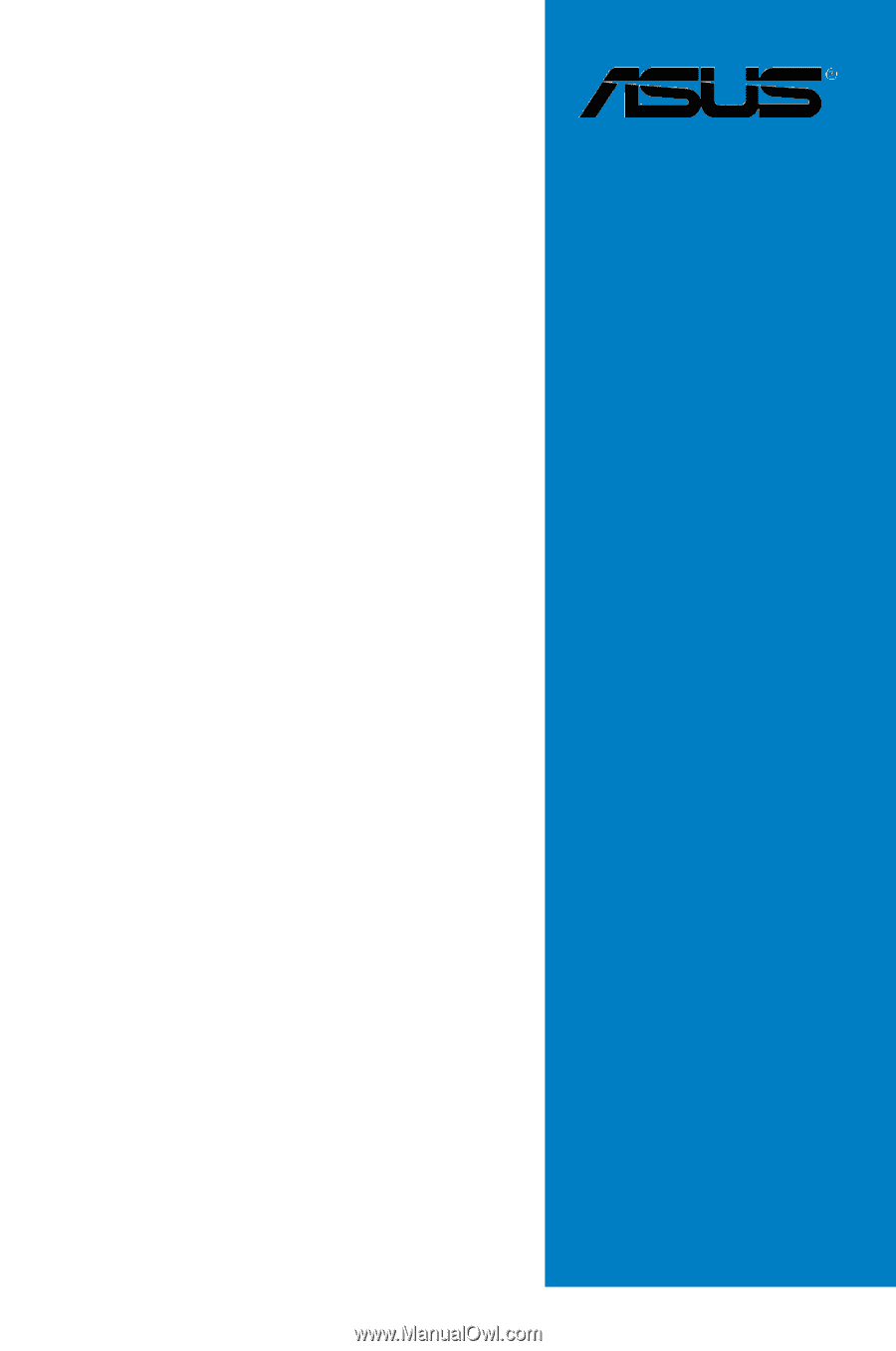
Motherboard
K8N-VM