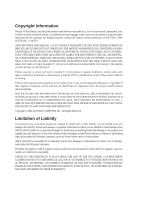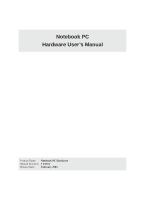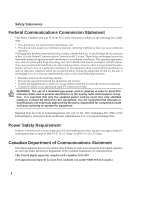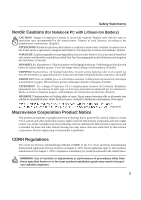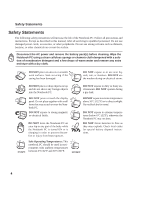Asus L5D User Manual
Asus L5D Manual
 |
View all Asus L5D manuals
Add to My Manuals
Save this manual to your list of manuals |
Asus L5D manual content summary:
- Asus L5D | User Manual - Page 1
, LOSS OF USE OR DATA, INTERRUPTION OF BUSINESS AND THE LIKE), EVEN IF ASUS HAS BEEN ADVISED OF THE POSSIBILITY OF SUCH DAMAGES ARISING FROM ANY DEFECT OR ERROR IN THIS MANUAL OR PRODUCT. Product warranty or service will not be extended if: (1) the product is repaired, modified or altered, unless - Asus L5D | User Manual - Page 2
Notebook PC Hardware User's Manual Product Name: Notebook PC Hardware Manual Revision: 1 E1551 Release Date: February 2004 - Asus L5D | User Manual - Page 3
. This equipment generates, uses, and can radiate radio frequency energy and, if not installed and used in accordance with the instructions, may cause harmful interference to radio communications. However, there is no guarantee that interference will not occur in a particular installation - Asus L5D | User Manual - Page 4
of used batteries according to the manufacturer's instructions. (English) ATTENZIONE! Rischio di esplosione della batteria se sostituita in modo errato. Sostituire la batteria con un una those specified herein or in the laser product installation guide may result in hazardous radiation exposure. 3 - Asus L5D | User Manual - Page 5
as described in this manual, refer all servicing to qualified personnel. Do not use damaged power cords, accessories, or other peripherals. Do not use strong solvents such as thinners, benzene, or other chemicals on or near the surface. Disconnect the AC power and remove the battery pack(s) before - Asus L5D | User Manual - Page 6
packs before going on long trips. Remember that the power adapter charges the battery pack as long as it is plugged into the computer and an AC power source. Be aware that it takes much longer to charge the battery pack when the Notebook PC is in use. Airplane Precautions Contact your airline - Asus L5D | User Manual - Page 7
Safety Statements CTR 21 Approval (for Notebook PC with built-in Modem) Danish Dutch English Finnish French German Greek Italian Portuguese Spanish Swedish 6 - Asus L5D | User Manual - Page 8
pack in a fire, as they may explode. Check with local codes for possible special disposal instructions to reduce the risk of injury to persons due to fire or explosion. • Do not use power adapters or batteries from other devices to reduce the risk of injury to persons due to fire or explosion. Use - Asus L5D | User Manual - Page 9
...22 Left Side ...24 Front Side ...25 3. Getting Started 27 Using the Battery Pack ...28 Installing and Removing the Battery Pack 28 Charging the Battery Pack 29 Battery Care ...29 Operating Systems ...29 Support Software ...29 Power Connection ...30 Powering ON The Notebook PC 31 The Power-On - Asus L5D | User Manual - Page 10
51 Flash Memory Card Reader 51 Modem Connection ...52 Modem and Network Connections 53 Network Connection ...54 IR Wireless Communication 55 Guidelines for using IR communication 55 Enabling Infrared ...55 AC Power System ...56 Battery Power System ...56 Charging the Battery Pack 56 Using - Asus L5D | User Manual - Page 11
...59 Power State Summary ...59 Notebook PC Upgrades ...60 System Memory Expansion 60 Hard Disk Drive Upgrades 60 Processor Upgrades ...60 Appendix ...61 Optional Accessories...62 USB Hub (Optional) ...62 USB 2.0 Slim Combo Drive (Optional 62 Wireless LAN Cardbus Card or USB (Optional 63 USB - Asus L5D | User Manual - Page 12
1. Introducing the Notebook PC About This User's Manual Notes For This Manual Preparing your Notebook PC 11 - Asus L5D | User Manual - Page 13
® 8.0, and Macromedia® Freehand™ 8.0.1. The body text type used in this manual is "Times" (MAC) or "Times New Roman" (Windows™) and headings (Windows™). A few notes and warnings in bold are used throughout this guide that you should be aware of in order to complete certain tasks safely and - Asus L5D | User Manual - Page 14
on using your Notebook PC. 1. Install the battery pack (1) Lift the two tabs to remove the battery compartment cover. (2) Insert the battery pack with the front side first and push it down until it is flat. Replace the cover. 2. Connect the AC Power Adapter 1. Connect this end of the power cord - Asus L5D | User Manual - Page 15
1 Introducing the Notebook PC 14 - Asus L5D | User Manual - Page 16
2. Knowing the Parts Top Side Bottom Side Right Side Rear Side Left Side Front Side 15 - Asus L5D | User Manual - Page 17
2 Knowing the Parts Top Side Refer to the diagram below to identify the components on the top side of the Notebook PC. Display Panel Latch Display Panel Instant Keys and Power Switch Air Vent Keyboard Touchpad Touchpad Buttons Status Indicators CD Player Controls Display Panel Latch One spring- - Asus L5D | User Manual - Page 18
used applications with one push of a button. Details provided later in this manual. Power Switch The power switch allows powering ON and OFF the Notebook PC keys are provided to help ease navigation in the Windows™ operating system. Touchpad and Buttons The touchpad with its buttons is a pointing - Asus L5D | User Manual - Page 19
below to identify the components on the bottom side of the Notebook PC. Cooling Fan Hard Disk Drive Compartment Audio Speaker (Right) Battery Lock Battery Pack Battery Lock CPU Compartment Cooling Fan Audio Speaker (Left) IMPORTANT! The bottom of the Notebook PC can get very hot. Be careful - Asus L5D | User Manual - Page 20
are software controlled. Battery Pack and Locks Usage details are described in the battery section later in this manual. Hard Disk Drive Compartment The hard disk drive is secured in a compartment under a metal plate. Hard disk drive upgrades are to be done by authorized service centers or dealers - Asus L5D | User Manual - Page 21
(MS Select), Memory Stick Duo (with MS adapter), Memory Stick Pro, and Memory Stick Pro Duo (with MS Pro adapter). Optical Drive The Notebook PC comes in various models with different optical drives. The Notebook PC's optical drive may support compact discs (CD) and/or digital video discs (DVD - Asus L5D | User Manual - Page 22
Video system. PC Card (PCMCIA) Socket One PCMCIA 2.1 compliant PC Card socket is available to support one type I/II PC card. The socket supports 32-bit CardBus. This allows accommodation of Notebook PC expansion options such as memory cards, ISDN, SCSI, Smart Cards, and wireless network adapters - Asus L5D | User Manual - Page 23
. Do not connect the modem port to a digital phone system or else damage will occur to the Notebook PC. LAN Port (1000/100/10) The RJ-45 LAN port supports an RJ-45 Ethernet cable. The internal LAN supports 1000/100/10BaseTX standards. The built-in RJ45 port allows convenient use without a dongle - Asus L5D | User Manual - Page 24
. TV-Out allows a high definition connection to a television or video projection device using a Super VHS (S-Video) cable (not provided). An adapter is provided for use with RCA inputs available on all standard video devices. This port support NTSC or PAL formats. Serial Port The 9-pin D-sub serial - Asus L5D | User Manual - Page 25
AC power to DC power for use with this jack. Power supplied through this jack supplies power to the Notebook PC and charges the internal battery pack. To prevent damage to the Notebook PC and battery pack, always use the supplied power adapter or hubs. USB supports hot-swapping of devices so that - Asus L5D | User Manual - Page 26
communication with infrared-equipped devices or computers. This allows easy wireless synchronization with PDAs or mobile phones and even wireless printing to printers. If your office supports IrDA networking, you can have wireless connection to a network anywhere provided there is a direct line of - Asus L5D | User Manual - Page 27
2 Knowing the Parts 26 - Asus L5D | User Manual - Page 28
3. Getting Started 2 Knowing the Parts Using the Battery Pack Operating Systems Power Connection Powering ON The Notebook PC Power Management - Stand By and Hibernate Restarting or Rebooting Powering OFF The Notebook PC Using the Keyboard Instant Launch Keys and Status Indicators 27 - Asus L5D | User Manual - Page 29
pack from the rear side first and remove from the compartment. 3. Replace the battery compartment cover. IMPORTANT! Only use battery packs and power adapters supplied with this Notebook PC or specifically approved by the manufacturer or retailer for use with this model or else damage may occur - Asus L5D | User Manual - Page 30
used. It is ideal that the battery be used in a temperature range drivers and utilities. The support CD contains all drivers, utilities and software for all popular operating systems including those that have been pre-installed. The support CD does not include the operating system itself. The support - Asus L5D | User Manual - Page 31
smoke, burning scent, or extreme heat coming from the AC-DC adapter, seek servicing. Seek servicing if you suspect a faulty AC-DC adapter. You may damage both your battery pack(s) and the Notebook PC with a faulty AC-DC adapter. Connect the AC Power Adapter 1. Connect this end of the power cord to - Asus L5D | User Manual - Page 32
is part of the Notebook PC's test routine and is not a problem with the display. The Power-On Self Test (POST) When you turn system. The S.M.A.R.T. (Self Monitoring and Reporting Technology) checks the hard disk drive during POST and gives a warning message if the hard disk drive requires servicing - Asus L5D | User Manual - Page 33
data and status on the hard disk drive. By doing this, RAM does not have to be periodically refreshed and power consumption is greatly reduced but not completely eliminated because certain wake-up components like LAN and modem needs to remain powered. "Hibernate" saves more power - Asus L5D | User Manual - Page 34
3 Getting Started Restarting or Rebooting After making changes to your operating system, you may be prompted to restart the system. Some installation processes will provide a dialog box to allow restart. To restart the system manually: Click the Start button and select Shut Down | and choose Restart - Asus L5D | User Manual - Page 35
the Notebook PC In Windows XP, the Notebook PC can be powered OFF by using Start | Shut Down... | Turn off (or Shut down). For operating systems without proper power management (DOS, Windows NT), you must power OFF the Notebook PC by holding the power switch for 2 seconds (as opposed to 1 second - Asus L5D | User Manual - Page 36
turn OFF the Notebook PC. Power4 Gear+ Modes When you are using an AC power adapter, Power4 Gear+ will switch between three modes in the AC power mode segment. When you remove the AC adapter, Power4 Gear+ will switch between seven modes in the battery (DC) mode segment. When you remove or apply the - Asus L5D | User Manual - Page 37
to-RAM (Standby) mode. This LED is OFF when the Notebook PC is OFF or in the Suspend-to-Disk (Hibernation) mode. Battery Charge Indicator The battery charge . Wireless LAN Indicator (Optional) This indicator is only applicable on models with internal wireless LAN. When the internal wireless LAN is - Asus L5D | User Manual - Page 38
3 Getting Started Front Edge Above Keyboard Front Edge Status Indicators Drive Activity Indicator Indicates that the Notebook PC is accessing one or more storage device(s) such as the hard disk. The light flashes proportional to the access time. Number Lock Indicates that number lock [Num Lk] is - Asus L5D | User Manual - Page 39
Places the Notebook PC in suspend mode (either Save-to-RAM or Saveto-Disk depending on sleep button setting in power management setup). (F2): Wireless Models Only: Toggles the internal wireless LAN and OFF. When enabled, the wireless LAN LED will light. Windows software settings are necessary to use - Asus L5D | User Manual - Page 40
3 Getting Started Microsoft Windows™ Keys There are two special Windows™ keys on the keyboard as described below. The key with the Windows™ Logo activates the Start menu located at the bottom left of the Windows™ desktop. The other key, that looks like a Windows™ menu with a small cursor, activates - Asus L5D | User Manual - Page 41
3 Getting Started Keyboard as Cursors The keyboard can be used as cursors while Number Lock is ON or OFF in order to increase navigation ease while entering numeric data in spreadsheets or similar applications. With Number Lock OFF, press and one of the cursor keys shown below. For example [Fn][8] - Asus L5D | User Manual - Page 42
Indicator There are several CD control buttons integrated externally on the Notebook PC for convenient CD playing. The buttons activate and control your operating system's audio player when the Notebook PC is ON. When your Notebook PC is OFF, the CD control buttons activate a CD player function that - Asus L5D | User Manual - Page 43
3 Getting Started 42 - Asus L5D | User Manual - Page 44
4. Using the Notebook PC Pointing Device Optical Drive PC Card (PCMCIA) Socket Flash Memory Card Reader Modem and Network Connections IR Wireless Communication AC Power System Battery Power System Power Management Modes System Memory Expansion Hard Disk Drive Upgrades Processor Upgrades 43 - Asus L5D | User Manual - Page 45
-button and scrolling knob PS/2 mice. The touchpad is pressure sensitive and contains no moving parts; therefore, mechanical failures can be avoided. A device driver is still required for working with some application software. IMPORTANT! Do not use any objects in place of your finger to operate the - Asus L5D | User Manual - Page 46
select. Move the cursor over the icon you wish to execute, press the left button or tap the pad twice in rapid succession, and the system launches the corresponding program. If the interval between the clicks or taps is too long, the operation will not be executed. You can set the - Asus L5D | User Manual - Page 47
4 Using the Notebook PC Dragging - Dragging means to pick up an item and place it anywhere on the screen you wish. You can move the cursor over the item you select, and while keeping the left button depressed, moving the cursor to the desired location, then release the button. Or, you can simply - Asus L5D | User Manual - Page 48
down on both sides of the disc's center until the disc snaps onto the hub. (If possible, support the tray with your other hand.) The hub should be higher than the disc when correctly mounted. 4. Slowly push the drive's tray back in. The drive will begin reading the table of contents (TOC - Asus L5D | User Manual - Page 49
the Optical Drive Optical discs and equipment must be handled with care because of the precise mechanics involved. Keep in mind the important safety instructions from your CD suppliers. Unlike desktop optical drives, the Notebook PC uses a hub to hold the CD in place regardless of the angle. When - Asus L5D | User Manual - Page 50
memory/flash cards, fax/modems, networking adapters, SCSI adapters, MPEG I/II decoder cards, Smart Cards, and even wireless modem or LAN cards. The Notebook PC supports , Fast SCSI peripherals, and ISDN-based video conference. The CardBus peripherals support plug and play. The CardBus socket is - Asus L5D | User Manual - Page 51
with the Notebook PC when fully inserted. IMPORTANT! Do not force. Be sure the PC card is level when inserting. Carefully connect any cables or adapters needed by the PC card. Usually connectors can only be inserted in one orientation. Look for a sticker, icon, or marking on one side of the - Asus L5D | User Manual - Page 52
it utilizes the high-bandwidth PCI bus. Supported Memory Types MS adapter MS (Memory Stick) Duo/Pro/Duo Pro/MG MS (Memory Stick) Magic Gate (MG) MS (Memory Stick) Select MS (Memory Stick) MMC (Multimedia Card) SD (Secure Digita SD/MMC MS (Memory Stick) IMPORTANT! Never remove cards while or - Asus L5D | User Manual - Page 53
The built-in modem and network cannot be installed later as an upgrade. Modem and/or network can be installed as a PC card (PCMCIA). IMPORTANT! Only use analog telephone outlets. The built-in modem does not support the voltage used in digital phone systems. Do not connect the RJ-11 to digital phone - Asus L5D | User Manual - Page 54
: When you are connected to an online service, do not place the Notebook PC in suspend (or sleep mode) or else you will disconnect the modem connection. WARNING! Only use analog telephone outlets. The built-in modem does not support the voltage used in digital phone systems. Do not connect the RJ-11 - Asus L5D | User Manual - Page 55
are not compatible with RJ-11 telephone connectors. If connecting two computers together without a hub in between, auto-crossover is supported on this Notebook PC so a crossover LAN cable is not required. Network Hub or Switch Network cable with RJ-45 connectors This is an example of the Notebook - Asus L5D | User Manual - Page 56
Infrared Data Link Version 1.1 compliance, that allows you to perform point-to-point wireless communications. You can use a IR-specified application to transmit or receive data files with other systems equipped with an infrared port. Guidelines for using IR communication Follow the guidelines listed - Asus L5D | User Manual - Page 57
is comprised of two parts, the power adapter and the battery power system. The power adapter converts AC power from a wall outlet to the DC power required by the Notebook PC. The battery pack consists of a set of battery cells housed together. The AC Adapter's primary function is to provide power to - Asus L5D | User Manual - Page 58
general work habits, the CPU, system memory size, and the size of the display panel. Checking Battery Power To check the remaining battery power, move your cursor over the power icon. The power icon is a "battery" when not using AC power and a "plug" when using AC power. Double click on the icon - Asus L5D | User Manual - Page 59
you can use to maximize battery life and lower Total Cost systems like Windows NT4 and Windows 98. Because newer operating systems like Windows XP, Windows 2000, and Windows ME utilize ACPI, APM is no longer fully supported the system remains idle for a specified amount of time or manually using - Asus L5D | User Manual - Page 60
can be set through Windows power management (higher priority). To resume system operation, press any key. Power State Summary STATE ENTRY EVENT Control Panel (higher priority) • Any device • Battery low STR ("Stand by") • Hotkey [Fn][F1] (Suspend-to-RAM) -- • Signal from modem port • Power - Asus L5D | User Manual - Page 61
service center or retailer for information on memory upgrades for your Notebook PC. Hard Disk Drive Upgrades Hard support S.M.A.R.T. (Self Monitoring and Reporting Technology) to detect hard disk errors or failures before they happen. Visit an authorized service center or retailer for upgrades - Asus L5D | User Manual - Page 62
Appendix Optional Accessories Optional Connections Internal Modem Compliancy Glossary Notebook PC Information 61 - Asus L5D | User Manual - Page 63
A Appendix Optional Accessories These items, if desired, come as optional items to complement your Notebook PC. USB Hub (Optional) Attaching an optional USB hub will increase your USB ports and allow you to quickly connect or disconnect many USB peripherals through a single cable. USB 2.0 Slim - Asus L5D | User Manual - Page 64
dual band (IEEE 802.11a/b) wireless LAN adapter that fits into a Notebook PC's PCMCIA Type II slot with Cardbus support. The USB version is single band (IEEE 802.11b) but supports any computer (Notebook or Desktop) with a USB port. Wireless LAN (Cardbus Card) USB Flash Memory (Optional) A USB flash - Asus L5D | User Manual - Page 65
floppy disk drive. Floppy access activity can be monitored through the LED on the front of the floppy disk drive. WARNING! To prevent system failures, use (Safely Remove Hardware) on the taskbar before disconnecting the USB floppy disk drive. Eject the floppy disk before transporting the Notebook - Asus L5D | User Manual - Page 66
of a standard desktop PC (some configurations may require additional display driver settings. You can view the Notebook PC display panel while simultaneously external monitor. For large audiences, try you can connect a video projector to this port. A Appendix External Audio Connections The - Asus L5D | User Manual - Page 67
such as hard disk drives, scanners, removable drives, and digital cameras/ video cameras with an 1394 port can all be connected (more 1394 devices can any USB port or USB hub. Securing Your Notebook PC (Optional) For system and hard disk drive security, see BIOS setup "Security". A third party - Asus L5D | User Manual - Page 68
Regional Playback Information Playback of DVD movie titles involves decoding MPEG2 video, digital AC3 audio and decryption of CSS protected content. CSS be released for multiple regions, CSS design rules require that any system capable of playing CSS encrypted content must only be capable of playing - Asus L5D | User Manual - Page 69
PSTN network termination point. In the event of problems you should contact your equipment supplier in the first terminal equipment supporting the voice telephony justified case service) in which as modems, fax machines, auto-dialers and alarm systems. Equipment in which the end-to-end quality of - Asus L5D | User Manual - Page 70
National requirements will apply only if the equipment may use pulse dialling (manufacturers may state in the user guide that the equipment is only intended to support DTMF signalling, which would make any additional testing superfluous). In The Netherlands additional testing is required for series - Asus L5D | User Manual - Page 71
A Appendix Glossary ACPI (Advanced Configuration and Power Management Interface) Modern standard for reducing power usage in computers. APM (Advanced Power Management) Modern standard for reducing power usage in computers. AWG (American Wire Gauge) Gauge AWG 46 44 42 41 40 39 38 37 36 35 34 33 32 - Asus L5D | User Manual - Page 72
means to start the computer operating system by loading it into system memory. When the manual instructs you to "boot" your system (or computer), it means to /from the memory without interrupting the CPU. Bus master IDE driver and bus master IDE hard disk drives are required to support bus master - Asus L5D | User Manual - Page 73
even video game cartridges. DVD has widespread support from all major electronics companies, all major computer hardware companies, and most major movie and music studios. Device Driver A device driver is a special set of instructions that allows the computer's operating system to communicate - Asus L5D | User Manual - Page 74
strict controls (Class 4). CLASS 1: A Class 1 laser or laser system emits levels of optical energy that are eye-safe and consequently require no memory/flash cards, fax/modems, networking adapters, SCSI adapters, MPEG I/II decoder cards, and even wireless modem or LAN cards. The Notebook PC supports - Asus L5D | User Manual - Page 75
RAM (Random Access Memory) There are several different types of RAM such as DDR (Double Dynamic RAM), DRAM (Dynamic RAM system remains idle for a specified amount of time or manually using the function keys. The timeout setting of both Hard Disk and Video to install drivers or reboot. With USB - Asus L5D | User Manual - Page 76
A Appendix 75 - Asus L5D | User Manual - Page 77
concerning your Notebook PC for future reference or for technical support. Keep this User's Manual in a secured location if passwords are filled out. Owner Serial Number Accessories Serial Number Software Operating System Version Software Serial Number Software Serial Number Security - Asus L5D | User Manual - Page 78
Address: 44370 Nobel Drive, Fremont, CA 94538, USA General Email: [email protected] Web Site Address: usa.asus.com General Fax: +1-510-608-4555 Technical Support Support Email: [email protected] General Support: +1-502-995-0883 Support Fax: +1-502-933-8713 Notebook (Tel): +1-510-739-3777 x5110
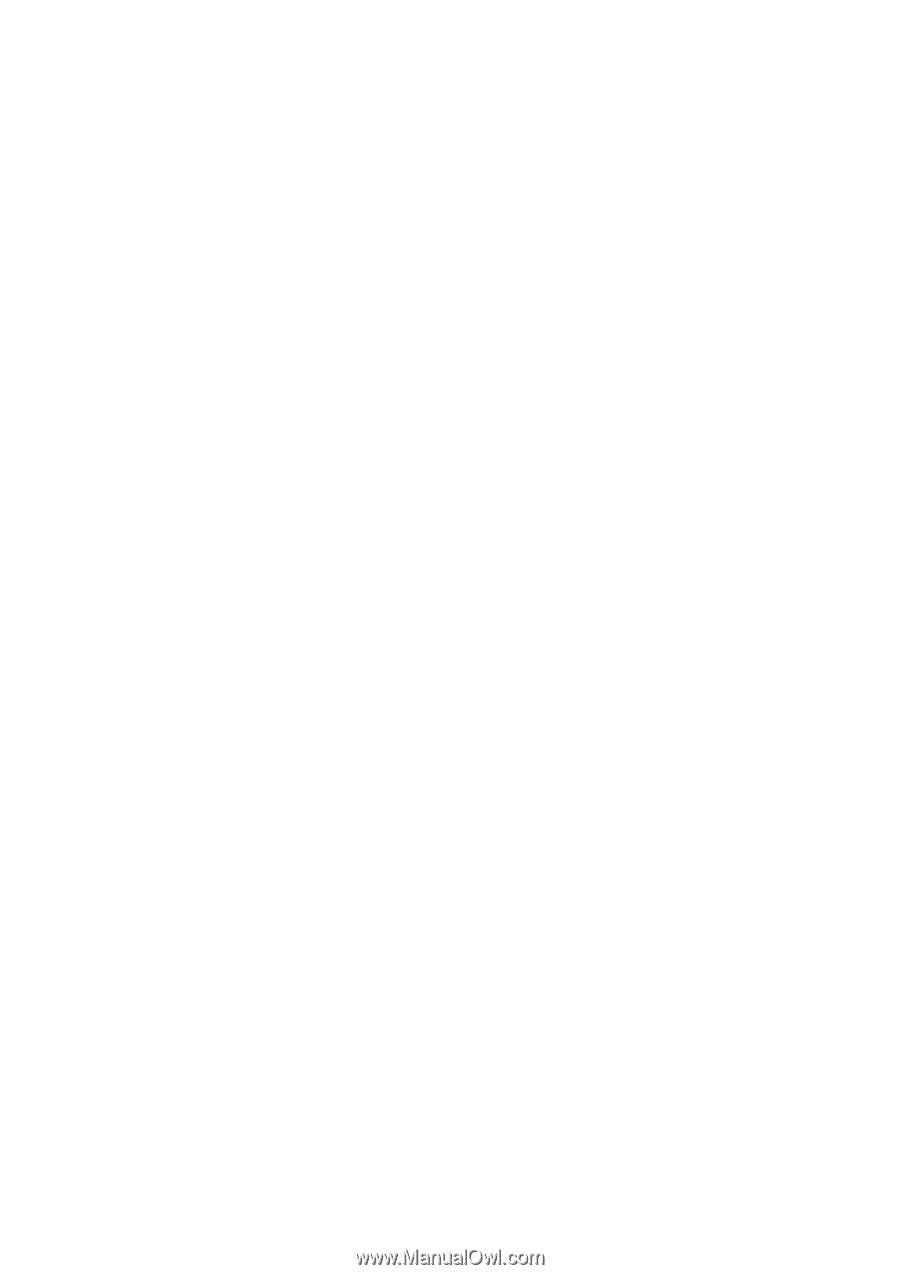
Copyright Information
No part of this manual, including the products and software described in it, may be reproduced, transmitted, tran-
scribed, stored in a retrieval system, or translated into any language in any form or by any means, except documen-
tation kept by the purchaser for backup purposes, without the express written permission of ASUSTeK COM-
PUTER INC. (“ASUS”).
ASUS PROVIDES THIS MANUAL “AS IS” WITHOUT WARRANTY OF ANY KIND, EITHER EXPRESS OR
IMPLIED, INCLUDING BUT NOT LIMITED TO THE IMPLIED WARRANTIES OR CONDITIONS OF MER-
CHANTABILITY OR FITNESS FOR A PARTICULAR PURPOSE. IN NO EVENT SHALL ASUS, ITS DIREC-
TORS, OFFICERS, EMPLOYEES OR AGENTS BE LIABLE FOR ANY INDIRECT, SPECIAL, INCIDENTAL,
OR CONSEQUENTIAL DAMAGES (INCLUDING DAMAGES FOR LOSS OF PROFITS, LOSS OF BUSI-
NESS, LOSS OF USE OR DATA, INTERRUPTION OF BUSINESS AND THE LIKE), EVEN IF ASUS HAS
BEEN ADVISED OF THE POSSIBILITY OF SUCH DAMAGES ARISING FROM ANY DEFECT OR ERROR
IN THIS MANUAL OR PRODUCT.
Product warranty or service will not be extended if: (1) the product is repaired, modified or altered, unless such
repair, modification of alteration is authorized in writing by ASUS; or (2) the serial number of the product is defaced
or missing.
Products and corporate names appearing in this manual may or may not be registered trademarks or copyrights of
their respective companies, and are used only for identification or explanation and to the owners’ benefit, without
intent to infringe.
SPECIFICATIONS AND INFORMATION CONTAINED IN THIS MANUAL ARE FURNISHED FOR INFOR-
MATIONAL USE ONLY, AND ARE SUBJECT TO CHANGE AT ANY TIME WITHOUT NOTICE, AND SHOULD
NOT BE CONSTRUED AS A COMMITMENT BY ASUS. ASUS ASSUMES NO RESPONSIBILITY OR LI-
ABILITY FOR ANY ERRORS OR INACCURACIES THAT MAY APPEAR IN THIS MANUAL, INCLUDING
THE PRODUCTS AND SOFTWARE DESCRIBED IN IT.
Copyright © 2004 ASUSTeK COMPUTER INC. All Rights Reserved.
Limitation of Liability
Circumstances may arise where because of a default on ASUS’ part or other liability, you are entitled to recover
damages from ASUS. In each such instance, regardless of the basis on which you are entitled to claim damages from
ASUS, ASUS is liable for no more than damages for bodily injury (including death) and damage to real property and
tangible personal property; or any other actual and direct damages resulted from omission or failure of performing
legal duties under this Warranty Statement, up to the listed contract price of each product.
ASUS will only be responsible for or indemnify you for loss, damages or claims based in contract, tort or infringe-
ment under this Warranty Statement.
This limit also applies to ASUS’ suppliers and its reseller. It is the maximum for which ASUS, its suppliers, and your
reseller are collectively responsible.
UNDER NO CIRCUMSTANCES IS ASUS LIABLE FOR ANY OF THE FOLLOWING: (1) THIRD-PARTY
CLAIMS AGAINST YOU FOR DAMAGES; (2) LOSS OF, OR DAMAGE TO, YOUR RECORDS OR DATA; OR
(3) SPECIAL, INCIDENTAL, OR INDIRECT DAMAGES OR FOR ANY ECONOMIC CONSEQUENTIAL
DAMAGES (INCLUDING LOST PROFITS OR SAVINGS), EVEN IF ASUS, ITS SUPPLIERS OR YOUR RE-
SELLER IS INFORMED OF THEIR POSSIBILITY.