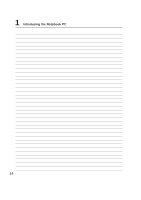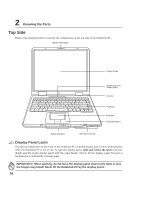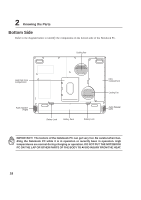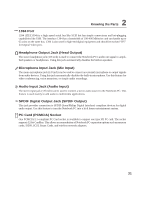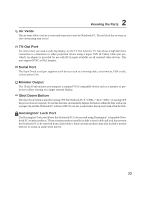Asus L5D User Manual - Page 19
Bottom Side
 |
View all Asus L5D manuals
Add to My Manuals
Save this manual to your list of manuals |
Page 19 highlights
2 Knowing the Parts Bottom Side Refer to the diagram below to identify the components on the bottom side of the Notebook PC. Cooling Fan Hard Disk Drive Compartment Audio Speaker (Right) Battery Lock Battery Pack Battery Lock CPU Compartment Cooling Fan Audio Speaker (Left) IMPORTANT! The bottom of the Notebook PC can get very hot. Be careful when handling the Notebook PC while it is in operation or recently been in operation. High temperatures are normal during charging or operation. DO NOT PUT THE NOTEBOOK PC ON THE LAP OR OTHER PARTS OF THE BODY TO AVOID INJURY FROM THE HEAT. 18
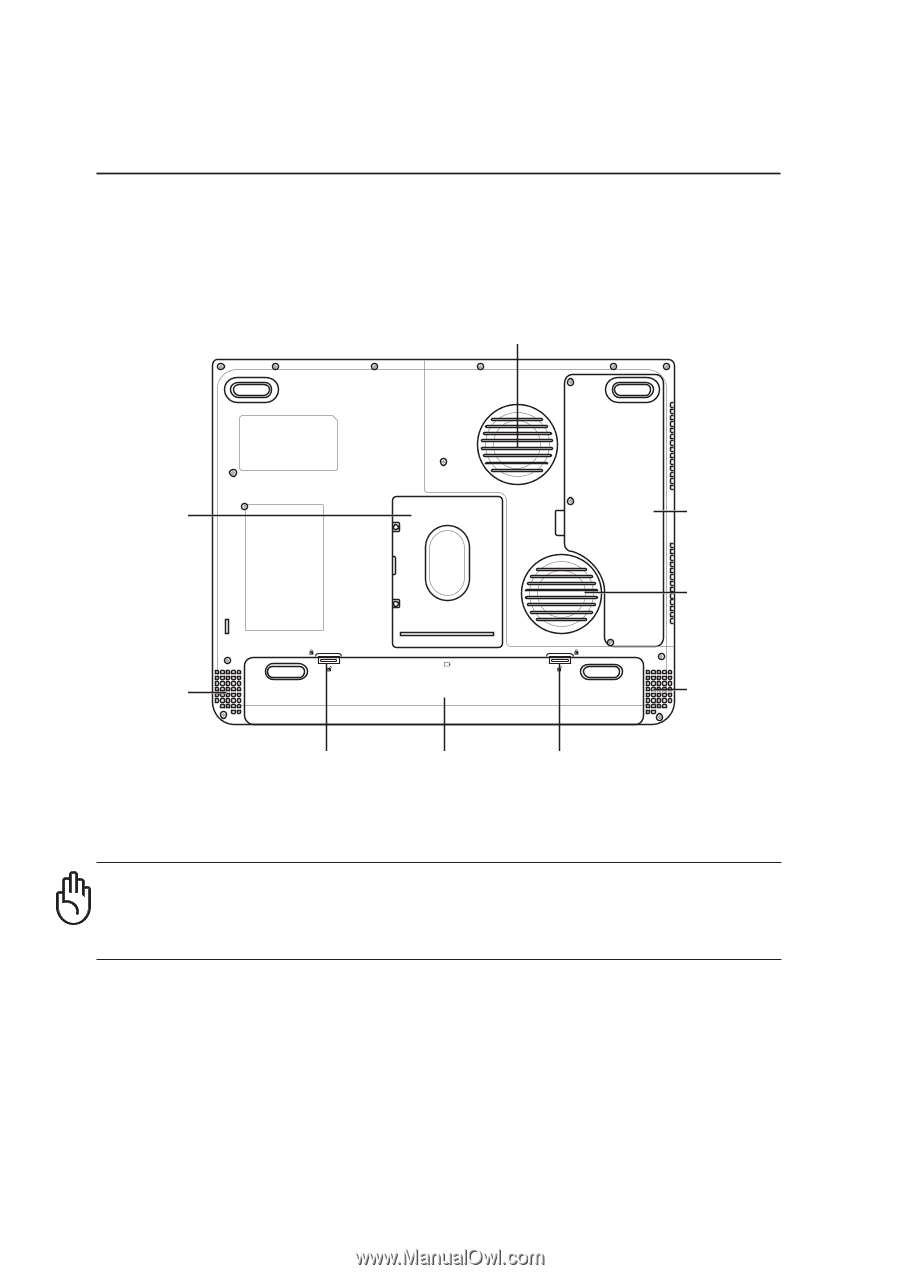
18
2
Knowing the Parts
Bottom Side
Refer to the diagram below to identify the components on the bottom side of the Notebook PC.
IMPORTANT!
The bottom of the Notebook PC can get very hot. Be careful when han-
dling the Notebook PC while it is in operation or recently been in operation. High
temperatures are normal during charging or operation. DO NOT PUT THE NOTEBOOK
PC ON THE LAP OR OTHER PARTS OF THE BODY TO AVOID INJURY FROM THE HEAT.
CPU
Compartment
Battery Lock
Hard Disk Drive
Compartment
Cooling Fan
Battery Pack
Battery Lock
Audio Speaker
(Right)
Audio Speaker
(Left)
Cooling Fan