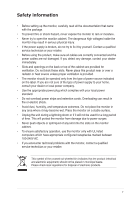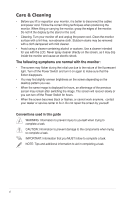Asus LS201A User Guide - Page 10
Monitor introduction
 |
View all Asus LS201A manuals
Add to My Manuals
Save this manual to your list of manuals |
Page 10 highlights
1.3 Monitor introduction 1.3.1 Front view Light In Motion Stand 1234 5 1. button: • Use this hotkey to switch from five video preset modes (Game Mode, Night View Mode, Scenery Mode, Standard Mode, Theater Mode) with SPLENDID™ Video Enhancement Technology. • Exit the OSD menu or go back to the previous menu as the OSD menu is active. • Automatically adjust the image to its optimized position, clock, and phase by long pressing this button for 2-4 seconds (for VGA mode only). 2. button: • Press this button to decrease the value of the function selected or move left/up to the previous function. • This is also a hotkey for Volume adjustment. 3. MENU sensor: • Press this button to enter/select the icon (function) highlighted while the OSD is activated. 4. button: • Press this button to increase the value of the function selected or move right/down to the next fuction. • This is also a hotkey for Brightness adjustment. 1-10 Chapter 1: Product introduction