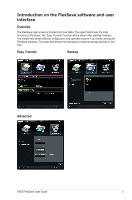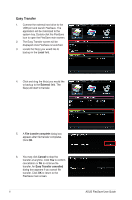Asus Lamborghini External HDD User Manual - Page 10
Exit FlexSave, Minimize FlexSave to system tray or taskbar, Close window
 |
View all Asus Lamborghini External HDD manuals
Add to My Manuals
Save this manual to your list of manuals |
Page 10 highlights
5. Choose or create a folder to restore the backup file, and then click OK to start data restore. 6. When data restore completes, you can start using the restored files in the folder you assigned. Exit FlexSave 1. Right-click the FlexSave icon on the taskbar and click Close window to exit FlexSave. 2 Or, right-click the FlexSave icon on the system tray and click Exit to exit FlexSave. Minimize FlexSave to system tray or taskbar Minimize FlexSave to system tray Click on the top-right corner of the FlexSave window to minimize FlexSave to the system tray. Minimize FlexSave to taskbar Click on the top-right corner of the FlexSave window to minimize FlexSave to the taskbar. 10 ASUS FlexSave User Guide

10
ASUS FlexSave User Guide
5.
Choose or create a folder to restore the
backup file, and then click
OK
to start
data restore.
6.
When data restore completes, you can
start using the restored files in the folder
you assigned.
Exit FlexSave
1.
Right-click the FlexSave icon on the
taskbar and click
Close window
to exit
FlexSave.
2
Or, right-click the FlexSave icon on
the system tray and click
Exit
to exit
FlexSave.
Minimize FlexSave to system tray or taskbar
Minimize FlexSave to system tray
Click
on the top-right corner of the FlexSave window to minimize FlexSave to the system
tray.
Minimize FlexSave to taskbar
Click
on the top-right corner of the FlexSave window to minimize FlexSave to the taskbar.