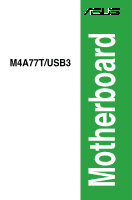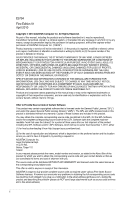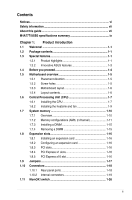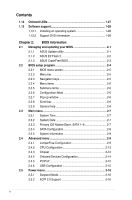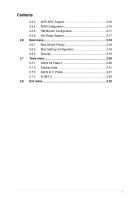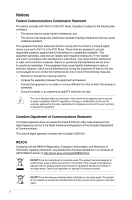Asus M4A77T/USB3 User Manual
Asus M4A77T/USB3 Manual
 |
View all Asus M4A77T/USB3 manuals
Add to My Manuals
Save this manual to your list of manuals |
Asus M4A77T/USB3 manual content summary:
- Asus M4A77T/USB3 | User Manual - Page 1
Motherboard M4A77T/USB3 - Asus M4A77T/USB3 | User Manual - Page 2
service will not be extended if: (1) the product is repaired, modified or altered, unless such repair, modification of alteration is authorized in writing by ASUS; or (2) the serial number of the product is defaced or missing. ASUS PROVIDES THIS MANUAL from http://support.asus.com/download problems - Asus M4A77T/USB3 | User Manual - Page 3
information vii About this guide vii M4A77T/USB3 specifications summary ix Chapter 1: Product introduction 1.1 Welcome 1-1 1.2 Package contents 1-1 1.3 Special features 1-1 1.3.1 Product highlights 1-1 1.3.2 Innovative ASUS features 1-3 1.4 Before you proceed 1-4 1.5 Motherboard overview - Asus M4A77T/USB3 | User Manual - Page 4
an operating system 1-28 1.13.2 Support DVD information 1-28 Chapter 2: BIOS information 2.1 Managing and updating your BIOS 2-1 2.1.1 ASUS Update utility 2-1 2.1.2 ASUS EZ Flash 2 2-2 2.1.3 ASUS CrashFree BIOS 2-3 2.2 BIOS setup program 2-4 2.2.1 BIOS menu screen 2-5 2.2.2 Menu bar - Asus M4A77T/USB3 | User Manual - Page 5
HW Monitor Configuration 2-17 2.5.6 Anti Surge Support 2-17 2.6 Boot menu 2-18 2.6.1 Boot Device Priority 2-18 2.6.2 Boot Settings Configuration 2-18 2.6.3 Security 2-19 2.7 Tools menu 2-20 2.7.1 ASUS EZ Flash 2 2-20 2.7.2 Express Gate 2-21 2.7.3 ASUS O.C. Profile 2-21 2.7.4 AI NET 2 2-22 - Asus M4A77T/USB3 | User Manual - Page 6
undesired operation. This equipment has been tested and found to comply with the accordance with manufacturer's instructions, may cause harmful the equipment off and on, the user is encouraged to try to correct ASUS REACH website at http://green.asus.com/english/REACH.htm. DO NOT throw the motherboard - Asus M4A77T/USB3 | User Manual - Page 7
. • If you encounter technical problems with the product, contact a qualified service technician or your retailer. About this guide This user guide contains the information you need when installing and configuring the motherboard. How this guide is organized This guide contains the following parts - Asus M4A77T/USB3 | User Manual - Page 8
IMPORTANT: Instructions that you MUST follow to complete a task. NOTE: Tips and additional information to help you complete a task. Where to find more information Refer to the following sources for additional information and for product and software updates. 1. ASUS websites The ASUS website - Asus M4A77T/USB3 | User Manual - Page 9
M4A77T/USB3 specifications summary CPU Chipset System bus Memory Expansion slots Storage / RAID Audio USB LAN ASUS exclusive overclocking features AMD® Socket AM3 for AMD® Phenom™ II / Athlon™ II / Sempron™ 100 series processors Supports AMD® 45nm CPU Supports CPU up to 140W AMD® Cool 'n' Quiet™ - Asus M4A77T/USB3 | User Manual - Page 10
M4A77T/USB3 specifications summary ASUS unique features Back panel I/O ports Internal connectors / buttons BIOS Accessories Support DVD Form factor Protect 3.0 Core Unlocker MemOK! 100% All High-quality Conductive Polymer Capacitors ASUS Anti-Surge Protection ASUS Turbo Key ASUS Express Gate ASUS - Asus M4A77T/USB3 | User Manual - Page 11
I/O shield ASUS motherboard Support DVD User Manual If any of the above items is damaged or missing, contact your retailer. 1.3 1.3.1 Special features Product highlights AMD® Phenom™ II / Athlon™ II / Sempron™ 100 series CPU support This motherboard supports AMD® Socket AM3 multi-core processors - Asus M4A77T/USB3 | User Manual - Page 12
770 Chipset is designed to support up to 5200MT/s HyperTransport™ 3.0 (HT 3.0) interface speed and PCI Express 2.0 x16 graphics. It is optimized with AMD's latest AM3 multi-core CPUs to provide excellent system performance and overclocking capabilities. AMD Cool 'n' Quiet Technology This motherboard - Asus M4A77T/USB3 | User Manual - Page 13
the button. Core Unlocker ASUS Core Unlocker simplifies the activation of a latent AMD® CPU-with just a press of a button. Enjoy an instant performance boost by simply unlocking the extra cores, without performing complicated BIOS changes. MemOK! MemOK! guickly ensures memory boot compatibility - Asus M4A77T/USB3 | User Manual - Page 14
the system hangs due to overclocking failure. C.P.R. eliminates the need to open the system chassis and clear the RTC data. Simply shut down and reboot the system, and the BIOS automatically restores the CPU parameters to their default settings. Green ASUS This motherboard and its packaging comply - Asus M4A77T/USB3 | User Manual - Page 15
as indicated in the image below. 1.5.2 Screw holes Place six screws into the holes indicated by circles to secure the motherboard to the chassis. DO NOT overtighten the screws! Doing so can damage the motherboard. Place this side towards the rear of the chassis. M4A77T/USB3 ASUS M4A77T/USB3 1-5 - Asus M4A77T/USB3 | User Manual - Page 16
AMD® ICS 9LPRS477 770 2 AAFP Realtek RTL8112L PCIEX1_1 EATXPWR Super I/O PCIEX16 M4A77T/USB3 PCIEX1_2 Lithium Cell CMOS Power AMD® SB710 VIA SPDIF_OUT VT1708S LPT PCI1 PCI2 8Mb BIOS ) 3. CPU Socket AM3 4. DDR3 USB connectors (10-1 pin USB78, USB910, 1-25 USB1112) 1-10 12. Clear RTC RAM - Asus M4A77T/USB3 | User Manual - Page 17
. DO NOT force the CPU into the socket to prevent bending the pins and damaging the CPU! 1.6.1 Installing the CPU To install a CPU: 1. Locate the CPU socket on the motherboard. M4A77T/USB3 M4A77T/USB3 CPU socket AM3 2. Press the lever sideways to unlock the Socket lever socket, then lift it up - Asus M4A77T/USB3 | User Manual - Page 18
can also refer to section 1.6.2 Installing heatsink and fan for instructions. 7. Connect the CPU fan cable to the CPU_FAN connector on the motherboard. CPU_FAN M4A77T/USB3 M4A77T/USB3 CPU fan connector DO NOT forget to connect the CPU fan connector! Hardware monitoring errors can occur if you fail - Asus M4A77T/USB3 | User Manual - Page 19
should come with installation instructions for the CPU, heatsink, and the retention mechanism. If the instructions in this section do not match the CPU documentation, follow the latter. 2. Attach one end of the retention bracket to the retention module base. 1 2 3 4 5 ASUS M4A77T/USB3 1-9 - Asus M4A77T/USB3 | User Manual - Page 20
CPU_FAN. DO NOT forget to connect the CPU fan connector! Hardware monitoring errors can occur if you fail to plug this connector. 1.7 System memory 1.7.1 Overview This motherboard comes with four Double Data Rate 3 (DDR3) Dual Inline Memory Modules (DIMM) sockets. A DDR3 module has the same physical - Asus M4A77T/USB3 | User Manual - Page 21
. • Due to CPU spec., AMD® 100 and 200 series CPUs support up to DDR3 1066MHz. With ASUS design, this motherboard can support up to DDR3 1333MHz. • When overclocking, some AMD CPUs may not support DDR3 1600MHz or higher frequency DIMMs. • Due to the memory address limitation on 32-bit Windows® OS - Asus M4A77T/USB3 | User Manual - Page 22
8-8-8-24 8-8-8-24 8-8-8-24 9-9-9-24 8-8-8-21 9-9-9-24 N/A N/A 8-8-8-24 9-9-9-27 8-8-8-24 DIMM support A* B* C* • • • • • • • • • • • • • • • • • • • • • • • • • • • • • • • • • • • • • • • • • DDR3-1333MHz capability Vendor Part No. A-Data A-Data Apacer - Asus M4A77T/USB3 | User Manual - Page 23
N/A N/A N/A N/A N/A N/A N/A N/A N/A 8-8-8-24 N/A N/A N/A N/A N/A 9 N/A 7-7-7-20 8-8-8-24 DIMM support • • • • • • • • • • • • • • • • • • • • • • • • • • • • • • • • • • • • • • • • • • • • • • • • • • • • • • • • • • ASUS M4A77T/USB3 1-13 - Asus M4A77T/USB3 | User Manual - Page 24
-8500 2048MB DS Hynix H5TQ1G83AFP G7C N/A • • • Due to CPU spec., AMD® 100 and 200 series CPUs support up to DDR3 1066MHz. With ASUS design, this motherboard can support up to DDR3 1333MHz. • When overclocking, some AMD CPU models may not support DDR3 1600 MHz or higher frequency DIMMs. SS - Asus M4A77T/USB3 | User Manual - Page 25
: 1. Simultaneously press the retaining clips outward to unlock the DIMM. 2 Support the DIMM lightly with your fingers when pressing the retaining 1 clips. The DIMM might get damaged when it flips out with extra force. 1 2. Remove the DIMM from the socket. DIMM notch ASUS M4A77T/USB3 1-15 - Asus M4A77T/USB3 | User Manual - Page 26
the system unstable and the card inoperable. 1.8.3 PCI slots The PCI slots support cards such as a LAN card, SCSI card, USB card, and other cards that comply with PCI specifications. 1.8.4 PCI Express x1 slots This motherboard supports PCI Express x1 network cards, SCSI cards, and other cards that - Asus M4A77T/USB3 | User Manual - Page 27
. • You do not need to clear the RTC when the system hangs due to overclocking. For system failure due to overclocking, use the CPU Parameter Recall (C.P.R) feature. Shut down and reboot the system so the BIOS can automatically reset parameter settings to default values. ASUS M4A77T/USB3 1-17 - Asus M4A77T/USB3 | User Manual - Page 28
Status OFF ORANGE GREEN Description 10Mbps connection 100Mbps connection 1Gbps connection ACT/LINK SPEED LED LED LAN port 3. Line In port (light blue). This port connects to the tape, CD, HD audio module in the front panel to support 8-channel audio output. 1-18 Chapter 1: Product introduction - Asus M4A77T/USB3 | User Manual - Page 29
DO NOT forget to connect the fan cables to the fan connectors. Insufficient air flow inside the system may damage the motherboard components. These are not jumpers! DO NOT place jumper caps on the fan connectors. Only the 4-pin CPU fan supports the ASUS Q-Fan feature. ASUS M4A77T/USB3 1-19 - Asus M4A77T/USB3 | User Manual - Page 30
firmly until the connectors completely fit. ATX12V EATXPWR +12V DC +12V DC M4A77T/USB3 GND GND +3 Volts +12 Volts +12 Volts +5V Standby Power OK Recommended Power Supply Wattage Calculator at http://support.asus. com/PowerSupplyCalculator/PSCalculator.aspx?SLanguage=en-us for - Asus M4A77T/USB3 | User Manual - Page 31
cable: blue, black, and gray. Connect the blue connector to the motherboard's IDE connector, then select one of the following modes to configure your setting. PRI_IDE M4A77T/USB3 PIN1 NOTE:Orient the red markings on the IDE ribbon cable to PIN 1. M4A77T/USB3 IDE connector ASUS M4A77T/USB3 1-21 - Asus M4A77T/USB3 | User Manual - Page 32
SATA4 SATA5 SATA6 M4A77T/USB3 SATA connectors • Install the Windows® XP Service Pack 2 or later versions before using Serial ATA. • If you intend to create a Serial ATA RAID set using these connectors, set the type of the SATA connectors in the BIOS to [RAID]. See section 2.3.4 SATA Configuration - Asus M4A77T/USB3 | User Manual - Page 33
supports several chassis-mounted functions. PLED SPEAKER PLED+ PLED+5V Ground Ground Speaker IDE_LED+ IDE_LED- PWR Ground Reset Ground PANEL PIN 1 M4A77T/USB3 IDE_LED PWRSW RESET * Requires an ATX power supply M4A77T/USB3 reboot without turning off the system power. ASUS M4A77T/USB3 1-23 - Asus M4A77T/USB3 | User Manual - Page 34
AGND NC NC NC HD-audio-compliant pin definition M4A77T/USB3 Front panel audio connector Legacy AC'97 compliant definition • We recommend that you connect a high-definition front panel audio module to this connector to avail of the motherboard high-definition audio capability. • If you want to - Asus M4A77T/USB3 | User Manual - Page 35
USB+5V USB_P11USB_P11+ GND USB+5V USB_P9USB_P9+ GND M4A77T/USB3 USB2.0 connectors Never connect a 1394 cable to the USB connectors. Doing so will damage the motherboard! The USB 2.0 module is purchased separately. 9. LPT connector (26-1 pin LPT) The LPT (Line Printing Terminal) connector supports - Asus M4A77T/USB3 | User Manual - Page 36
incompatible with the motherboard may cause system boot failure, and the DRAM_LED near the MemOK! switch lights continuously. Press and hold the MemOK! switch until the DRAM_LED starts blinking to begin automatic memory compatibility tuning for successful boot. M4A77T/USB3 M4A77T/USB3 MemOK! switch - Asus M4A77T/USB3 | User Manual - Page 37
motherboard booting process. If an error is found , the LED next to the error device will continue lighting until the problem is solved. This user-friendly design provides an intuitional way to locate the root problem within a second. DRAM LED M4A77T/USB3 M4A77T/USB3 DRAM LED ASUS M4A77T/USB3 - Asus M4A77T/USB3 | User Manual - Page 38
ASUS website at www.asus.com for updates. To run the Support DVD Place the Support DVD to the optical drive. If Autorun is enabled in your computer, the DVD automatically displays the Specials screen which contains the unique feature of ASUS motherboard. Click Drivers, Utilities, Make Disk, Manual - Asus M4A77T/USB3 | User Manual - Page 39
with the motherboard package. Installing ASUS Update To install ASUS Update: 1. Place the support DVD into the optical drive. The Drivers menu appears. 2. Click the Utilities tab, then click ASUS Update. 3. Follow the onscreen instructions to complete the installation. Quit all Windows® applications - Asus M4A77T/USB3 | User Manual - Page 40
to avail all its features. Updating from a BIOS file a. Select Update BIOS from a file, then click Next. b. Locate the BIOS file from the Open window, then click Open. 3. Follow the onscreen instructions to complete the updating process. 2.1.2 ASUS EZ Flash 2 The ASUS EZ Flash 2 feature allows you - Asus M4A77T/USB3 | User Manual - Page 41
down or reset the system while updating the BIOS! Doing so can cause system boot failure! Ensure to load the BIOS default settings to ensure system compatibility and stability. Select the Load Setup Defaults item under the Exit menu. Refer to section 2.8 Exit menu for details. ASUS M4A77T/USB3 2-3 - Asus M4A77T/USB3 | User Manual - Page 42
Use the BIOS Setup program to update the BIOS or configure its parameters. The BIOS screens include navigation keys and brief online help to guide you in using the BIOS Setup program. Entering BIOS Setup at startup To enter BIOS Setup at startup: • Press during the Power-On Self Test (POST - Asus M4A77T/USB3 | User Manual - Page 43
menu screen Menu items Menu bar Configuration fields Main Advanced Power BIOS SETUP UTILITY Boot Tools Exit Main Settings System Time [19:34:30] System Date [Tue 01/ the menu and change the settings. Some of the navigation keys differ from one screen to another. ASUS M4A77T/USB3 2-5 - Asus M4A77T/USB3 | User Manual - Page 44
not user- CPU Configuration Module Version: 13.55 AGESA Version: 3.5.2.0 BIOS SETUP UTILITY AMD driver developer may enable it for testing purpose. Select Screen Select Item F1 General Help F10 Save and Exit ESC Exit v02.61 (C)Copyright 1985-2009, American Megatrends, Inc. Pop-up window - Asus M4A77T/USB3 | User Manual - Page 45
2.3.3 Primary IDE Master/Slave, SATA 1~6 While entering Setup, the BIOS automatically detects the presence of IDE/SATA devices. There is a Async DMA, Ultra DMA, and SMART monitoring). These values are not user-configurable. These items show Not Detected if no IDE/SATA device is ASUS M4A77T/USB3 2-7 - Asus M4A77T/USB3 | User Manual - Page 46
[Auto] enables the LBA mode if the device supports this mode, and if the device was not multiple sectors at a time if the device supports multisector transfer feature. When this item is set can be detected under OS. Ensure to install the AHCI driver, so that you can use SATA 1/2/3/4/5/6 in AHCI mode - Asus M4A77T/USB3 | User Manual - Page 47
this menu may vary depending on the AMD CPU type. CPU Level Up [Auto] Selects the desired CPU level, and other relevant parameters will be adjusted automatically based on the selected CPU level. Configuration options: [Auto] [Phenom II-955] [Phenom II-3.4G] [Phenom II-3.6G] ASUS M4A77T/USB3 2-9 - Asus M4A77T/USB3 | User Manual - Page 48
[Overclock 8%] [Overclock 10%] CPU Ratio [Auto] Sets the ratio between the CPU Core Clock and the CPU Bus Frequency. Use the / keys to adjust the ratio. The valid value ranges vary depending on your CPU model. The following two items only appear when you install a 6-core CPU. AMD Turbo CORE - Asus M4A77T/USB3 | User Manual - Page 49
] [800MHz] [1067MHz] [1333MHz] [1600MHz] Memory Over Voltage [Auto] Sets the memory over voltage. The values range from 1.2000V to items vary depending on the DIMMs you install on the motherboard. DRAM Command Rate [Auto] Configuration options: [Auto [Auto] [11 CLK] ~ [41 CLK] ASUS M4A77T/USB3 2-11 - Asus M4A77T/USB3 | User Manual - Page 50
] [240 ohms +/- 20%] [120 ohms +/- 20%] [60 ohms +/- 20%] Chipset Over Voltage [Auto] Sets the chipset over voltage. The values range from 1.10000V to 1.60000V with a 0.01000V increment. Use the clock for PCI/PCIe slots. Configuration options: [Disabled] [Enabled] 2-12 Chapter 2: BIOS information - Asus M4A77T/USB3 | User Manual - Page 51
show the CPU-related information that the BIOS automatically detects. GART Error Reporting [Disabled] This option should remain disabled for the normal operation. The driver developer may enable it for testing purpose. Configuration options: [Disabled] [Enabled] Microcode Updation [Enabled] Enables - Asus M4A77T/USB3 | User Manual - Page 52
options: [Disabled] [Enabled] OnBoard LAN Boot ROM [Disabled] Enables or disables the Onboard LAN Boot ROM. Configuration options: [Disabled] [Enabled] USB 3.0 Port [Enabled] Enables or disables the USB 3.0 controller. Configuration options: [Disabled] [Enabled] 2-14 Chapter 2: BIOS information - Asus M4A77T/USB3 | User Manual - Page 53
and setting the memory size block for BIOS waits for the USB storage device to initialize. Configuration options: [10 Sec] [20 Sec] [30 Sec] [40 Sec] Emulation Type [Auto] Allows you to set the emulation type. Configuration options: [Auto] [Floppy] [Forced FDD] [Hard Disk] [CDROM] ASUS M4A77T/USB3 - Asus M4A77T/USB3 | User Manual - Page 54
the configuration options. Main Advanced Power Settings Power BIOS SETUP UTILITY Boot Tools Exit Suspend Mode [Auto] ACPI 2.0 Support [Enabled] ACPI APIC support [Enabled] APM Configuration HW Monitor Configuration Anti Surge Support [Enabled] Select the ACPI state used for System - Asus M4A77T/USB3 | User Manual - Page 55
detects and displays the CPU / Chassis fan speeds in rotations per minute (RPM). If the fan is not connected to the motherboard, the field shows N/A. Support [Enabled] Allows you to enable or disable the Anti-Surge protection feature. Configuration options: [Disabled] [Enabled] ASUS M4A77T/USB3 - Asus M4A77T/USB3 | User Manual - Page 56
when ASUS Logo appears. • To access Windows® OS in Safe Mode, do any of the following: • Press when ASUS Logo appears. • Press after POST. 2.6.2 Boot Settings Configuration Quick Boot [Enabled] Enabling this item allows the BIOS to skip some power on self tests (POST) while - Asus M4A77T/USB3 | User Manual - Page 57
Access] No Access prevents user access to the Setup utility. View Only allows access but does not allow change to any field. Limited allows changes only to selected fields, such as Date and Time. Full Access allows viewing and changing all the fields in the Setup utility. ASUS M4A77T/USB3 2-19 - Asus M4A77T/USB3 | User Manual - Page 58
SETUP UTILITY Boot Tools Exit Express Gate Enter OS Timer Reset User Data ASUS O.C. Profile AI NET2 [Auto] [10 Seconds] [No] Press ENTER to run the utility to select and update BIOS. This utility supports: 1.FAT 12/16/32 (r/w) 2.NTFS (read only) 3.CD-DISC (read only) Select Screen Select Item - Asus M4A77T/USB3 | User Manual - Page 59
and single partition only. • DO NOT shut down or reset the system while updating the BIOS to prevent the system boot failure! • We recommend that you update the BIOS file only coming from the same memory/CPU configuration and BIOS version. • Only the CMO file can be loaded. ASUS M4A77T/USB3 2-21 - Asus M4A77T/USB3 | User Manual - Page 60
[Disabled] Enables or disables checking of the Realtek LAN cable during the Power-On Self‑Test (POST). Configuration options: [Disabled] [Enabled] 2.8 Exit menu The Exit menu items allow you to load the optimal or failsafe default values for the BIOS items, and save or discard your changes to the - Asus M4A77T/USB3 | User Manual - Page 61
15 Li-Te Road, Peitou, Taipei, Taiwan 11259 +886-2-2894-3447 +886-2-2890-7798 [email protected] www.asus.com.tw Technical Support Telephone Online support +86-21-38429911 support.asus.com ASUS COMPUTER INTERNATIONAL (America) Address 800 Corporate Way, Fremont, CA 94539, USA Telephone - Asus M4A77T/USB3 | User Manual - Page 62
, TAIWAN R.O.C. Country: TAIWAN Authorized representative in Europe: ASUS COMPUTER GmbH Address, City: HARKORT STR. 21-23, 40880 RATINGEN Country: GERMANY declare the following apparatus: Product name : Motherboard Model name : M4A77T/USB3 conform with the essential requirements of the
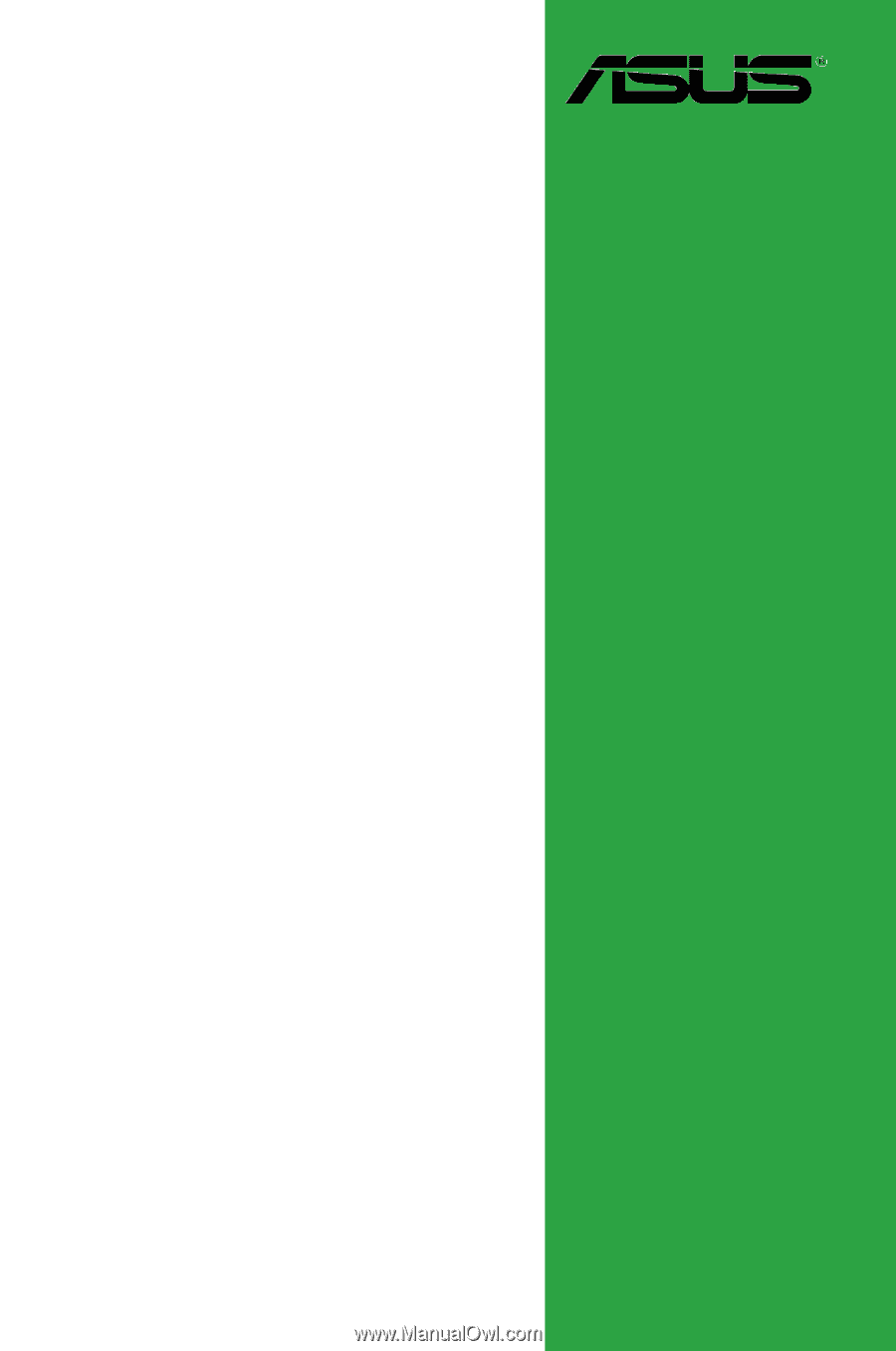
Motherboard
M4A77T/USB3