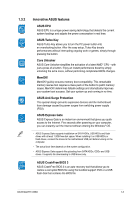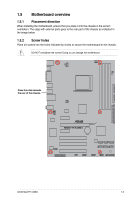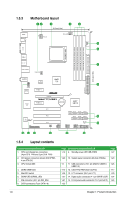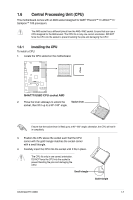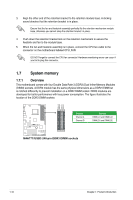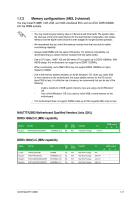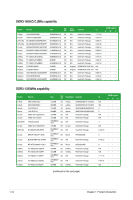Asus M4A77T/USB3 User Manual - Page 18
M4A77T/USB3 CPU fan connector
 |
View all Asus M4A77T/USB3 manuals
Add to My Manuals
Save this manual to your list of manuals |
Page 18 highlights
GND CPU FAN PWR CPU FAN IN CPU FAN PWM 5. When the CPU is in place, push down the socket lever to secure the CPU. The lever clicks on the side tab to indicate that it is locked. 6. Install a CPU heatsink and fan following the instructions that comes with the heatsink package. You can also refer to section 1.6.2 Installing heatsink and fan for instructions. 7. Connect the CPU fan cable to the CPU_FAN connector on the motherboard. CPU_FAN M4A77T/USB3 M4A77T/USB3 CPU fan connector DO NOT forget to connect the CPU fan connector! Hardware monitoring errors can occur if you fail to plug this connector. 1-8 Chapter 1: Product introduction
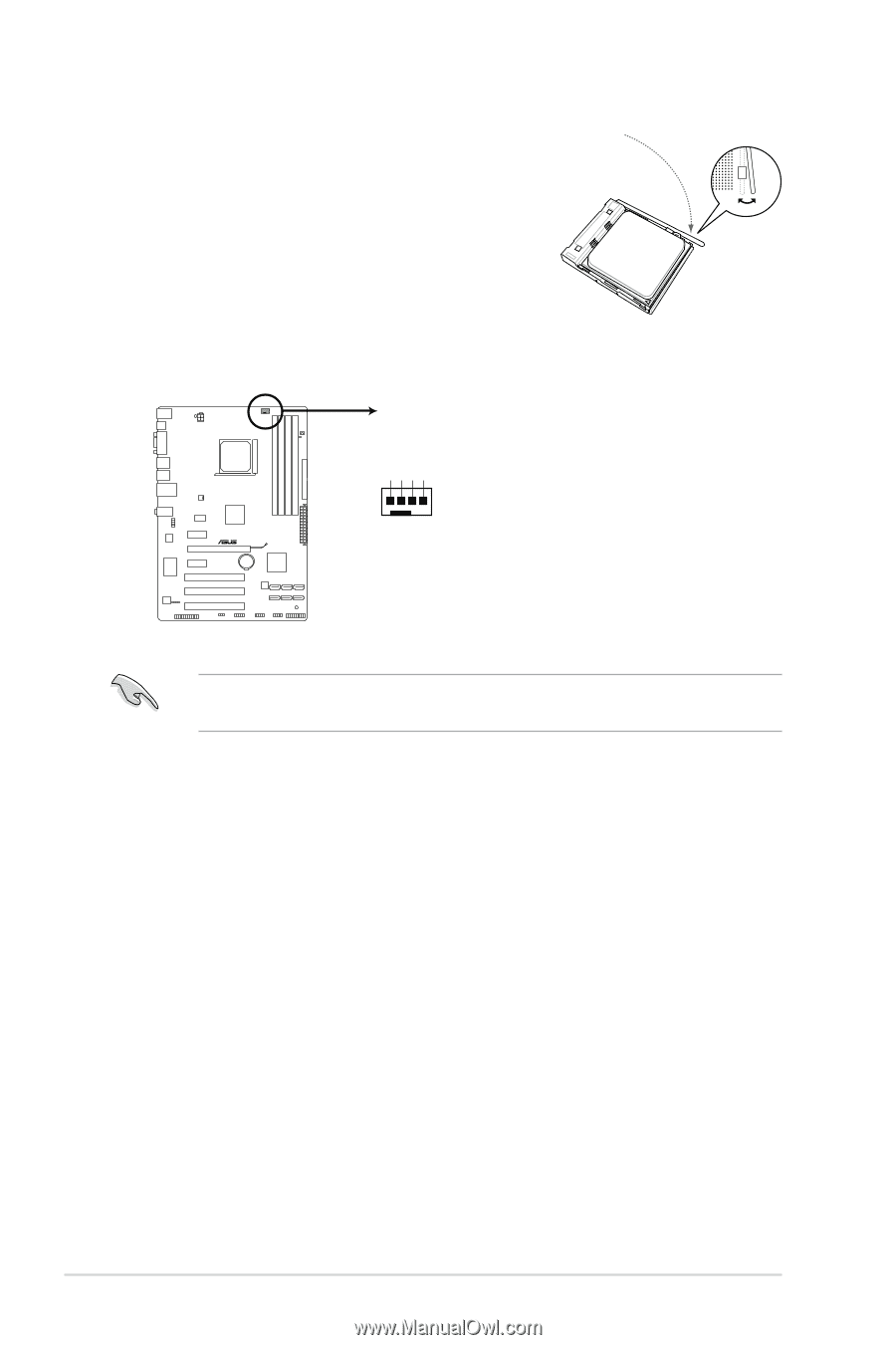
5.
When the CPU is in place, push down the socket
lever to secure the CPU. The lever clicks on the side
tab to indicate that it is locked.
6.
Install a CPU heatsink and fan following the
instructions that comes with the heatsink package.
You can also refer to section
1.6.2 Installing
heatsink and fan
for instructions.
7.
Connect the CPU fan cable to the CPU_FAN connector on the motherboard.
DO NOT forget to connect the CPU fan connector! Hardware monitoring errors can occur if
you fail to plug this connector.
M4A77T/USB3
M4A77T/USB3 CPU fan connector
CPU_FAN
GND
CPU FAN PWR
CPU FAN IN
CPU FAN PWM
Chapter 1: Product introduction
1-8