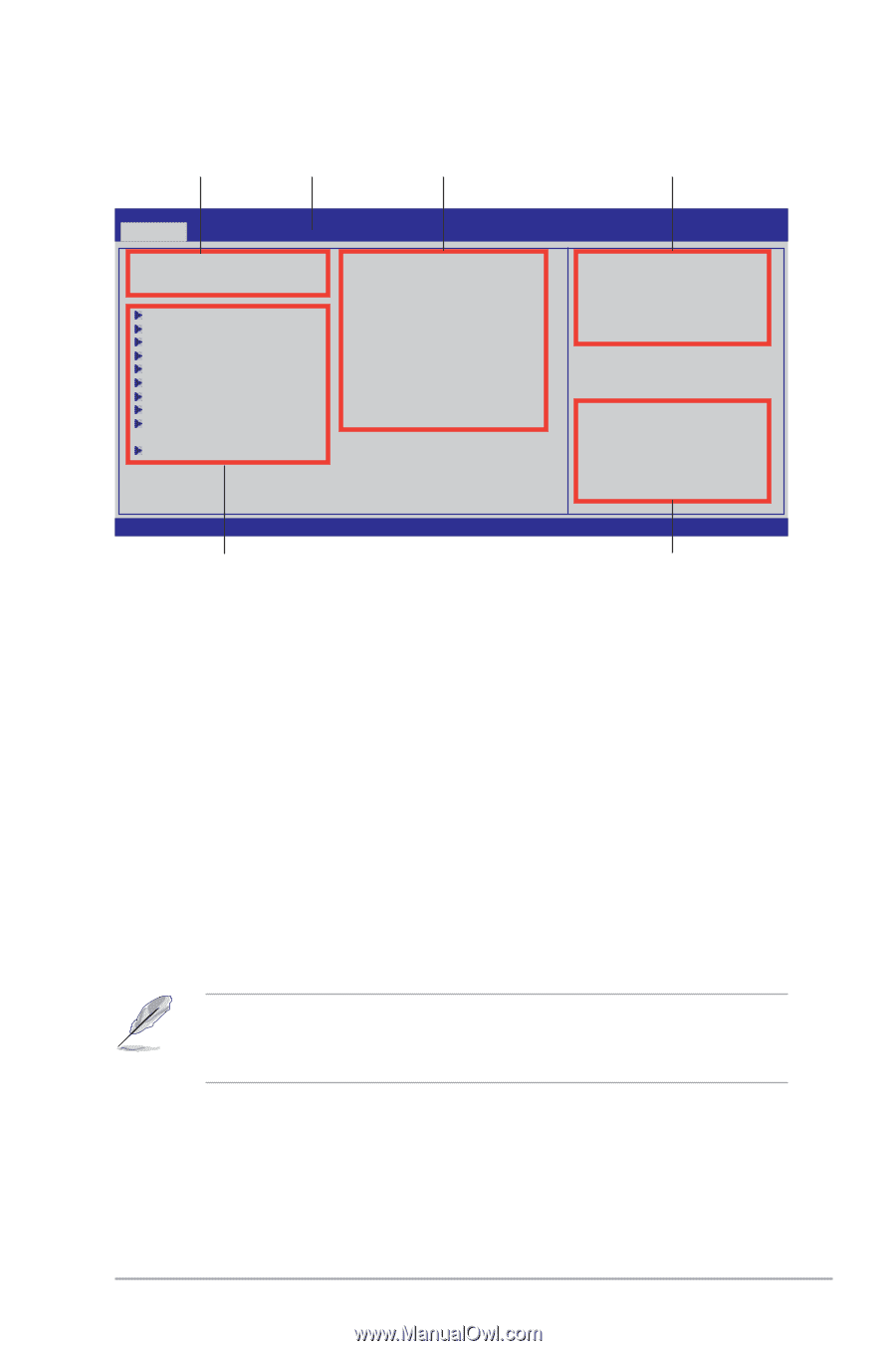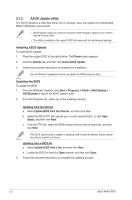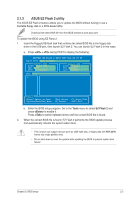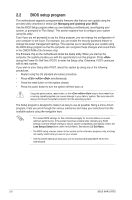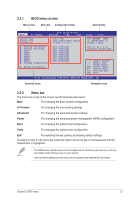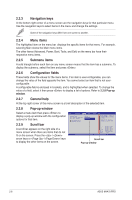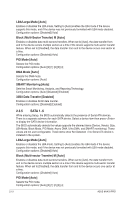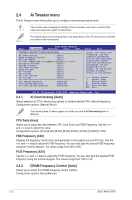Asus M4A78 PRO User Manual - Page 51
BIOS menu screen, Menu bar - bios download
 |
UPC - 610839169078
View all Asus M4A78 PRO manuals
Add to My Manuals
Save this manual to your list of manuals |
Page 51 highlights
2.2.1 BIOS menu screen Menu items Menu bar Configuration fields General help BIOS SETUP UTILITY Main Ai Tweaker Advanced Power Boot Tools Exit System Time System Date Diskette A [10:17:30] [Tue 08/27/2008] Legacy [1.44M, 3.5 in.] Use [ENTER], [TAB] or [SHIFT-TAB] to select a field. Primary IDE Master Primary IDE Slave SATA1 SATA2 SATA3 SATA4 SATA5 SATA6 Storage Configuration System Information :[Not Detected] :[Not Detected] :[Not Detected] :[Not Detected] :[Not Detected] :[Not Detected] :[Not Detected] :[Not Detected] Use [+] or [-] to configure system Time. ←→ Select Screen ↑↓ Select Item +- Change Field Tab Select Field F1 General Help F10 Save and Exit ESC Exit v02.61 (C)Copyright 1985-2008, American Megatrends, Inc. Submenu items Navigation keys 2.2.2 Menu bar The menu bar on top of the screen has the following main items: Main For changing the basic system configuration Ai Tweaker For changing the overclocking settings Advanced For changing the advanced system settings Power For changing the advanced power management (APM) configuration Boot For changing the system boot configuration Tools For changing the system tools configuration Exit For selecting the exit options and loading default settings To select an item on the menu bar, press the right or left arrow key on the keyboard until the desired item is highlighted. • The BIOS setup screens shown in this chapter are for reference purposes only, and may not exactly match what you see on your screen. • Visit the ASUS website at www.asus.com to download the latest BIOS information. Chapter 2: BIOS setup 2-7