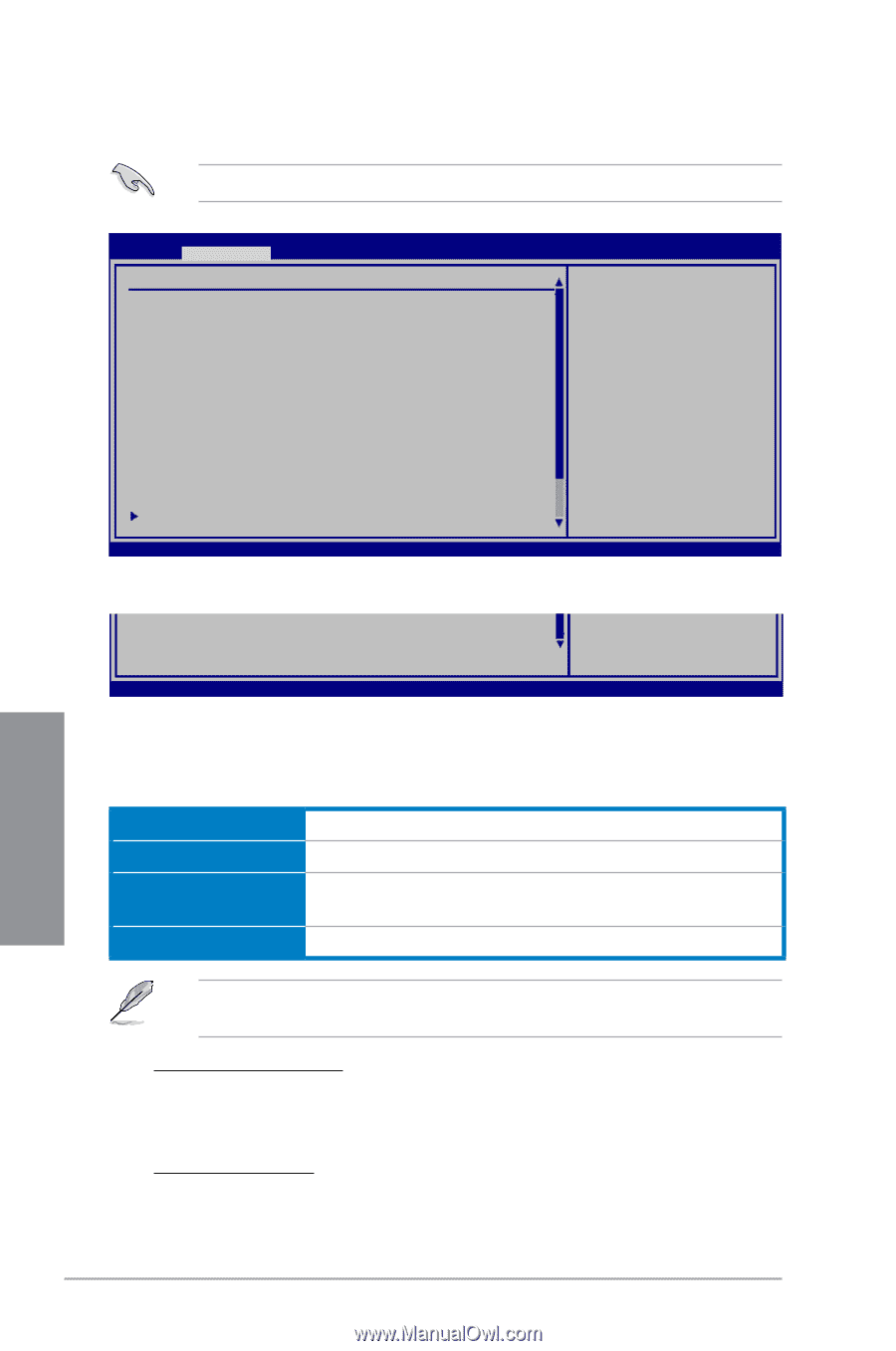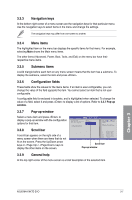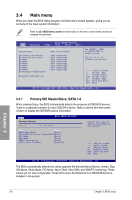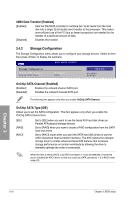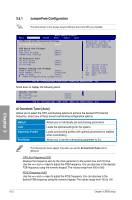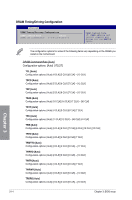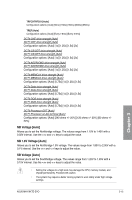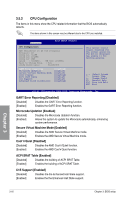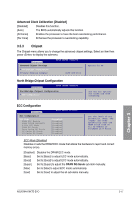Asus M4A79XTD EVO USB3 User Manual - Page 68
JumperFree Configuration
 |
View all Asus M4A79XTD EVO USB3 manuals
Add to My Manuals
Save this manual to your list of manuals |
Page 68 highlights
3.5.1 JumperFree Configuration The items shown in this screen may be different due to the CPU you installed. Main Advanced Power BIOS SETUP UTILITY Boot Tools Exit Configure System Frequency/Voltage Ai Overclock Tuner [Auto] CPU Ratio and Voltage: CPU Ratio CPU Over Voltage VDDNB Over Voltage [Auto] [Auto] [Auto] HT Connector Info HT Link Speed HT Link Width HT Voltage [Auto] [Auto] [Auto] Memory Timming and Voltage: DRAM Frequency [Auto] DDR3 Memory Profile [Disabled] DRAM Voltage [Auto] DRAM Timing/Driving Configuration Select the target CPU frequency, and the relevant parameters will be auto-adjusted. ←→ Select Screen ↑↓ Select Item +- Change Field F1 General Help F10 Save and Exit ESC Exit v02.61 (C)Copyright 1985-2009, American Megatrends, Inc. Scroll down to display the following items: Chipset Voltage NB Voltage NB 1.8V Voltage SB Voltage [Auto] [Auto] [Auto] v02.61 (C)Copyright 1985-2009, American Megatrends, Inc. Ai Overclock Tuner [Auto] Allows you to select the CPU overclocking options to achieve the desired CPU internal frequency. Select any of these preset overclocking configuration options: Manual Auto Overclock Profile Test Mode Allows you to individually set overclocking parameters. Loads the optimal settings for the system. Loads overclocking profiles with optimal parameters for stability when overclocking. Allows you to set the overclocking parameter to 5%. The following two items appear only when you set the Ai Overclock Tuner item to [Manual]. CPU Bus Frequency [200] Displays the frequency sent by the clock generator to the system bus and PCI bus. Use the and keys to adjust the FSB frequency. You can also key in the desired FSB frequency using the numeric keypad. The values range from 200 to 600. PCIE Frequency [100] Use the and keys to adjust the PCIE frequency. You can also key in the desired FSB frequency using the numeric keypad. The values range from 100 to 150. Chapter 3 3-12 Chapter 3: BIOS setup