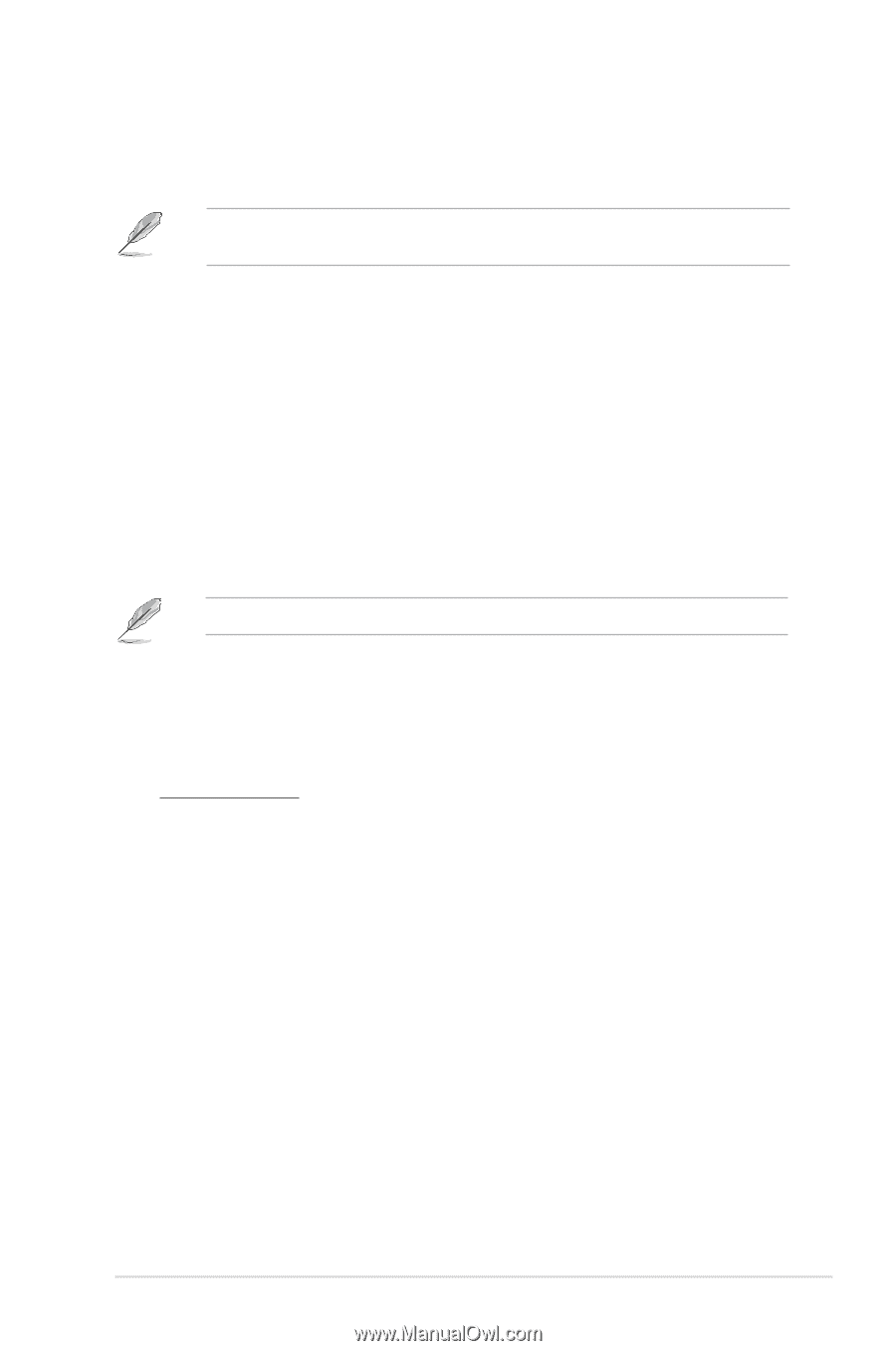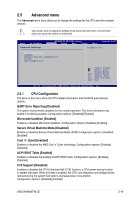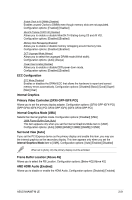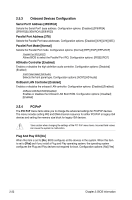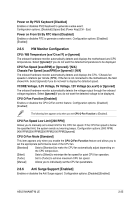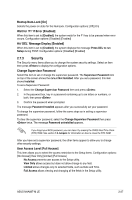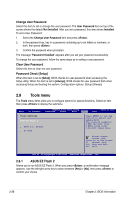Asus M4A88T-M LE User Manual - Page 65
USB Configuration
 |
View all Asus M4A88T-M LE manuals
Add to My Manuals
Save this manual to your list of manuals |
Page 65 highlights
2.5.5 USB Configuration The items in this menu allows you to change the USB-related features. Select an item then press to display the configuration options. The Module Version and USB Devices Enabled items show the auto-detected values. If no USB device is detected, the item shows None. USB Functions [Enabled] Enables or disables the USB functions. Configuration options: [Disabled] [Enabled] Legacy USB Support [Auto] Enables or disables support for Legacy USB storage devices including USB flash drives and USB hard drives. Setting this item to [Auto] allows the system to detect the presence of USB devices at startup. If detected, the USB controller legacy mode is enabled. If no USB device is detected, the legacy USB support is disabled. Configuration options: [Disabled] [Enabled] [Auto] USB 2.0 Controller Mode [HiSpeed] Configures the USB 2.0 controller in HiSpeed (480Mbps) mode or FullSpeed (12Mbps) mode. Configuration options: [FullSpeed] [HiSpeed] The following items only appear when a USB storage device is plugged in. USB Mass Storage Device Configuration USB Mass Storage Reset Delay [20 Sec] Sets the maximum time that the BIOS waits for the USB storage device to initialize. Configuration options: [10 Sec] [20 Sec] [30 Sec] [40 Sec] Emulation Type [Auto] Allows you to set the emulation type. Configuration options: [Auto] [Floppy] [Forced FDD] [Hard Disk] [CDROM] ASUS M4A88T-M LE 2-23