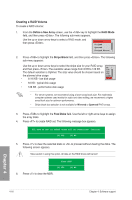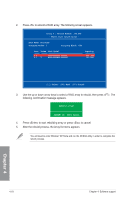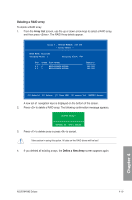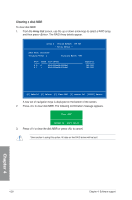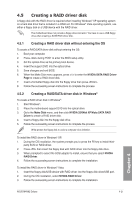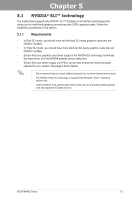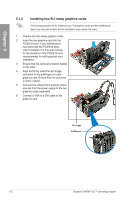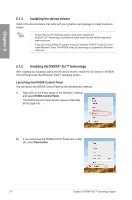Asus M4N82 Deluxe User Manual - Page 119
Creating a RAID driver disk - drivers windows 7
 |
View all Asus M4N82 Deluxe manuals
Add to My Manuals
Save this manual to your list of manuals |
Page 119 highlights
4.5 Creating a RAID driver disk A floppy disk with the RAID driver is required when installing Windows® XP operating system on a hard disk drive that is included in a RAID set. For Windows® Vista operating system, use either a floppy disk or a USB device with the RAID driver. The motherboard does not provide a floppy drive connector. You have to use a USB floppy drive when creating a SATA RAID driver disk. 4.5.1 Creating a RAID driver disk without entering the OS To create a RAID/SATA driver disk without entering the OS: 1. Boot your computer. 2. Press during POST to enter the BIOS setup utility. 3. Set the optical drive as the primary boot device. 4. Insert the support DVD into the optical drive. 5. Save changes and exit BIOS. 6. When the Make Disk menu appears, press to enter the NVIDIA SATA RAID Driver Page to create a RAID driver disk. 7. Insert a formatted floppy disk into the floppy drive then press . 8. Follow the succeeding screen instructions to complete the process. 4.5.2 Creating a RAID/SATA driver disk in Windows® To create a RAID driver disk in Windows®: 1. Start Windows®. 2. Place the motherboard support DVD into the optical drive. 3. Go to the Make Disk menu, and then click NVIDIA 32/64bit XP/Vista SATA RAID Driver to create a RAID driver disk. 4. Insert a floppy disk into the floppy disk drive. 5. Follow the succeeding screen instructions to complete the process. Write-protect the floppy disk to avoid a computer virus infection. To install the RAID driver in Windows® XP: 1. During the OS installation, the system prompts you to press the F6 key to install third- party SCSI or RAID driver. 2. Press then insert the floppy disk with RAID driver into the floppy disk drive. 3. When prompted to select the SCSI adapter to install, ensure that you select NVIDIA RAID Driver. 4. Follow the succeeding screen instructions to complete the installation. To install the RAID driver in Windows® Vista: 1. Insert the floppy disk/USB device with RAID driver into the floppy disk drive/USB port. 2. During the OS installation, select NVIDIA RAID Driver. 3. Follow the succeeding screen instructions to complete the installation. Chapter 4 ASUS M4N82 Deluxe 4-21