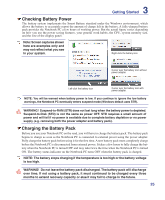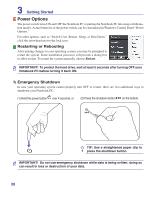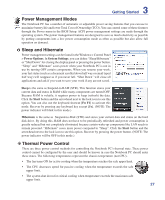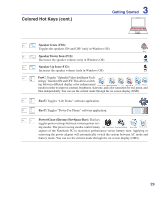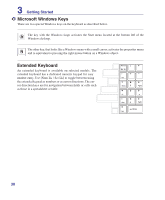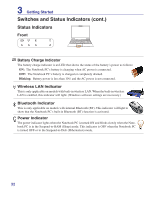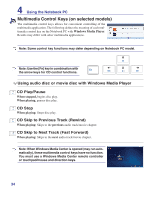Asus M51Sr User Manual - Page 30
Microsoft Windows Keys, Extended Keyboard, extended keyboard has a dedicated numeric keypad for easy
 |
View all Asus M51Sr manuals
Add to My Manuals
Save this manual to your list of manuals |
Page 30 highlights
3 Getting Started Microsoft Windows Keys There are two special Windows keys on the keyboard as described below. The key with the Windows Logo activates the Start menu located at the bottom left of the Windows desktop. The other key, that looks like a Windows menu with a small cursor, activates the properties menu and is equivalent to pressing the right mouse button on a Windows object. Extended Keyboard An extended keyboard is available on selected models. The extended keyboard has a dedicated numeric keypad for easy number entry. Use [Num Lk / Scr Lk] to toggle between using the extended keypad as numbers or as cursor directions. The cursor direction keys are for navigation between fields or cells such as those in a spreadsheet or table. 30