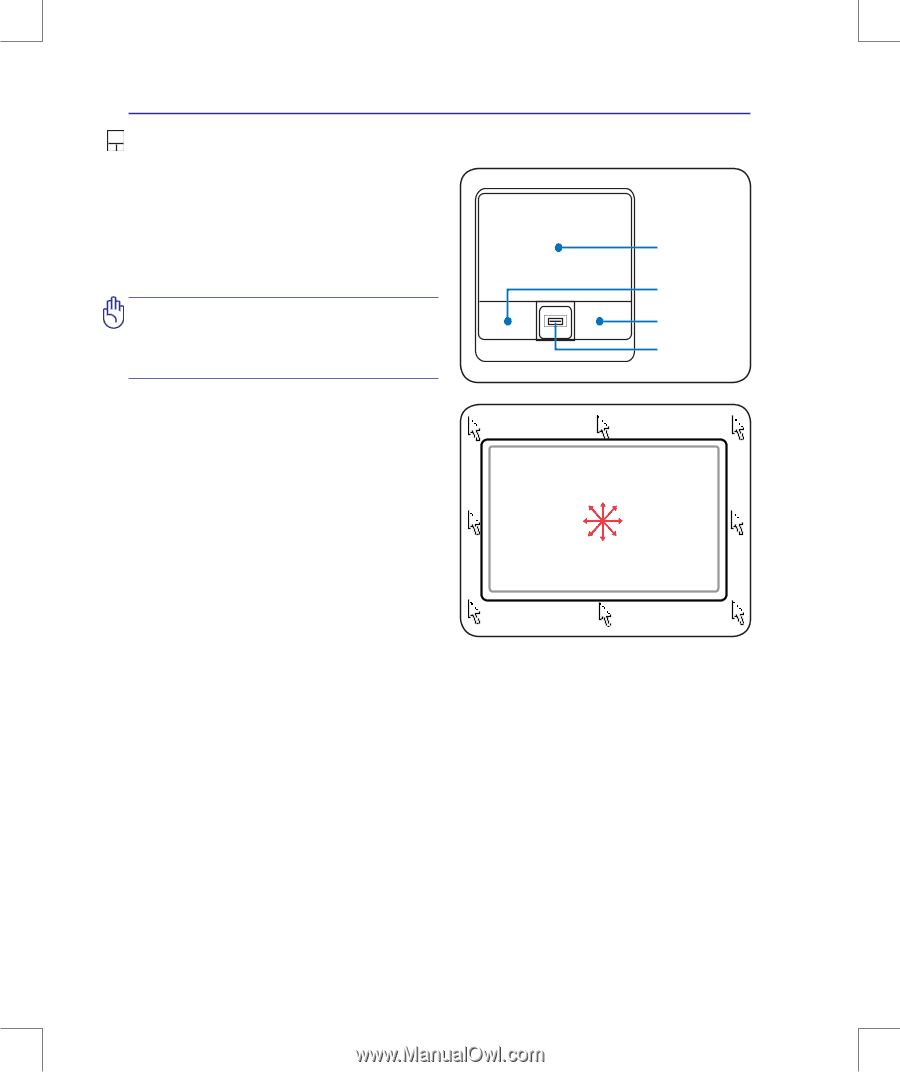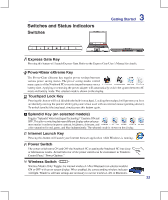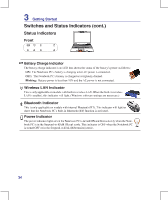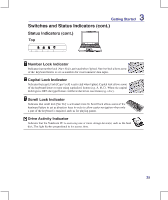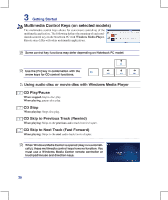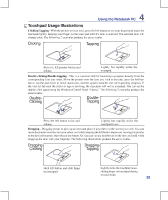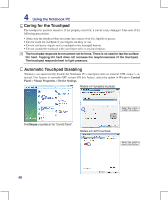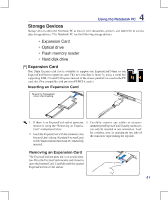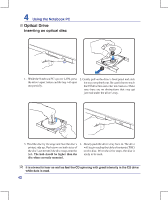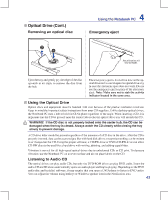Asus M51Tr User Manual - Page 38
Asus M51Tr Manual
 |
View all Asus M51Tr manuals
Add to My Manuals
Save this manual to your list of manuals |
Page 38 highlights
4 Pointing Device Using the Notebook PC The Notebook PC's integrated touchpad pointing device is fully compatible with all two/three-button and scrolling knob PS/2 mice. The touchpad is pressure sensitive and contains no moving parts; therefore, mechanical failures can be avoided. A device driver is still required for working with some application software. IMPORTANT! DO NOT use any objects in place of your finger to operate the touchpad or else damage may occur to the touchpad's surface. Pointer Movement Left Click Right Click Fingerprint scanner (on selected models) Using the Touchpad Light pressure with the tip of your finger is all that is required to operate the touchpad. Because the touchpad is electrostatic sensitive, objects cannot be used in place of your fingers. The touchpad's primary function is to move the pointer around or select items displayed on the screen with the use of your fingertip instead of a standard desktop mouse. The following illustrations demonstrate proper use of the touchpad. Slide finger forward Slide finger left Slide finger backward Slide finger right Moving The Pointer Place your finger in the center of the touchpad and slide in a direction to move the pointer. 38