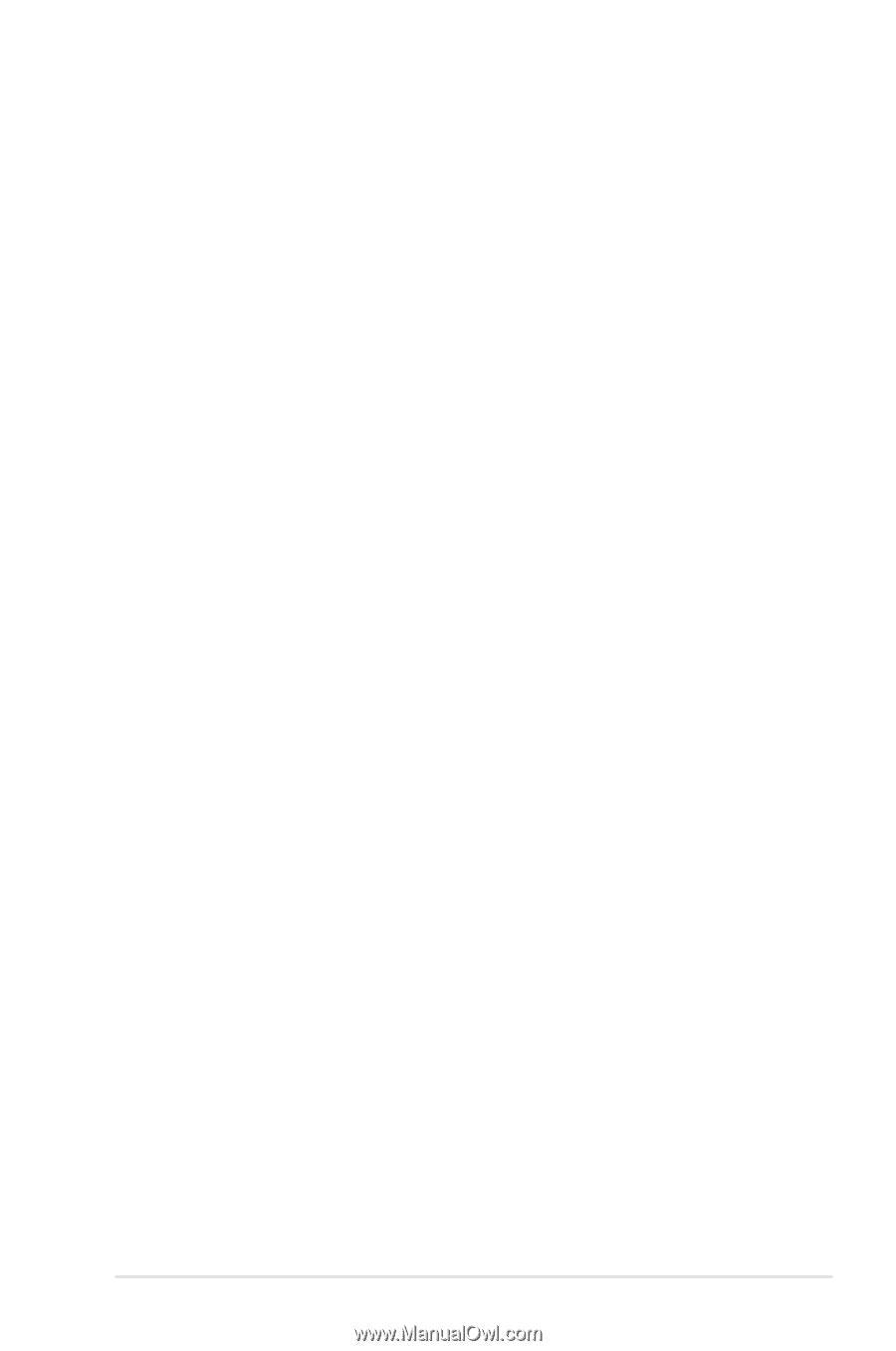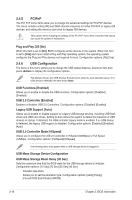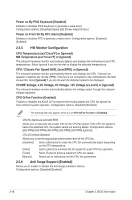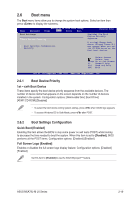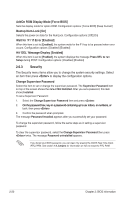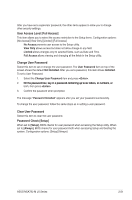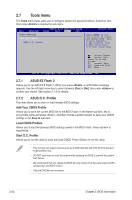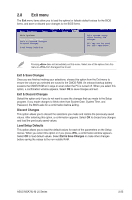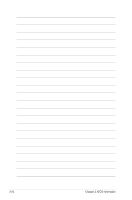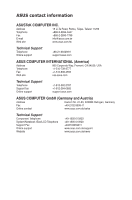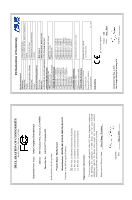Asus M5A78L-M LX V2 User Manual - Page 59
Change User Password, Clear User Password, Password Check [Setup], User Access Level [Full Access]
 |
View all Asus M5A78L-M LX V2 manuals
Add to My Manuals
Save this manual to your list of manuals |
Page 59 highlights
After you have set a supervisor password, the other items appear to allow you to change other security settings. User Access Level [Full Access] This item allows you to select the access restriction to the Setup items. Configuration options: [No Access] [View Only] [Limited] [Full Access] No Access prevents user access to the Setup utility. View Only allows access but does not allow change to any field. Limited allows changes only to selected fields, such as Date and Time. Full Access allows viewing and changing all the fields in the Setup utility. Change User Password Select this item to set or change the user password. The User Password item on top of the screen shows the default Not Installed. After you set a password, this item shows Installed. To set a User Password: 1. Select the Change User Password item and press . 2 O�n��t�h�e��p�a�s�s��w�o�r�d��b�o�x�,��k�e�y��in��a��p�a�s�s�w��o�r�d��c�o�n�t�a�i�n�in�g��u��p�t�o��s�ix��l�e�tt�e�r�s�,�o�r��n�u�m��b�e��rs�,��o�r both, then press . 3. Confirm the password when prompted. The message "Password Installed" appears after you set your password successfully. To change the user password, follow the same steps as in setting a user password. Clear User Password Select this item to clear the user password. Password Check [Setup] When set to [Setup], BIOS checks for user password when accessing the Setup utility. When set to [Always], BIOS checks for user password both when accessing Setup and booting the system. Configuration options: [Setup] [Always] ASUS M5A78L-M LX Series 2-21