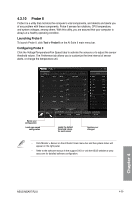Asus M5A97 R2.0 M5A97 R2.0 User's Manual - Page 120
Using EZ Profile
 |
View all Asus M5A97 R2.0 manuals
Add to My Manuals
Save this manual to your list of manuals |
Page 120 highlights
Using EZ Profile To use the EZ Profile: EZ Profile allows you to load, edit, and save your own network program priority profile. 1. Click the EZ Profile tab. The programs are shown in the network program column. 2. Select the network program, and click to create your profile. 3. Click to save the changes and/or rename your profile. 4. Click , , or to set the program priority as High, Normal, or Low. Click to select a network profile Click to save, or rename your profile settings Click to set program as High/Normal/ Low priority Pre-schedule your network priorities to avoid network congestions Select a program, and click to edit your network profile Information pane of currently running programs Chapter 4 4-24 Chapter 4: Software support

4-24
Chapter 4: Software support
Chapter 4
Using EZ Profile
To use the EZ Profile:
EZ Profile allows you to load, edit, and save your own network program priority profile.
1.
Click the
EZ Profile
tab. The programs are shown in the network program column.
2.
Select the network program, and click
to create your profile.
3.
Click
to save the changes and/or rename your profile.
4.
Click
,
, or
to set the program priority as High, Normal, or Low.
Click to select a
network profile
Click to save, or rename your
profile settings
Click to set
program as
High/Normal/
Low priority
Pre-schedule
your network
priorities to
avoid network
congestions
Select a
program, and
click
to edit
your network
profile
Information
pane of
currently
running
programs