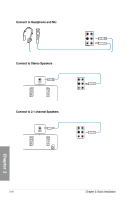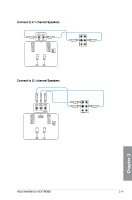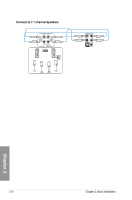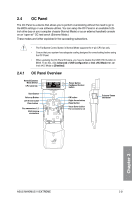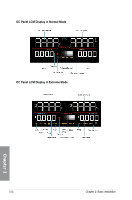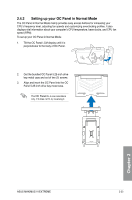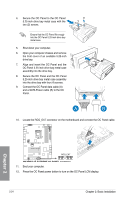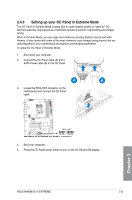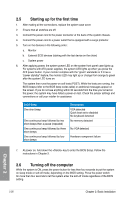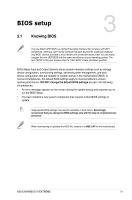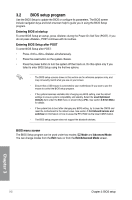Asus MAXIMUS VI EXTREME MAXIMUS VI EXTREME User's Manual - Page 89
Setting up your OC Panel in Normal Mode
 |
View all Asus MAXIMUS VI EXTREME manuals
Add to My Manuals
Save this manual to your list of manuals |
Page 89 highlights
Start Reset Clear OK 2.4.2 Setting up your OC Panel in Normal Mode The OC Panel in Normal Mode mainly provides easy access buttons for increasing your CPU's frequency level, adjusting fan speeds and customizing overclocking profiles. It also displays vital information about your computer's CPU temperature, base clocks, and CPU fan speed (RPM). To set up your OC Panel in Normal Mode: 1. Tilt the OC Panel LCM display until it is perpendicular to the body of OC Panel. 2. Get the bundled OC Panel 5.25-inch drive bay metal case and set of two (2) screws. 3. Align and insert the OC Panel into the OC Panel 5.25-inch drive bay metal case. The OC Panel fits in one orientation only. If it does not fit, try reversing it. Reset Chapter 2 ASUS MAXIMUS VI EXTREME 2-23