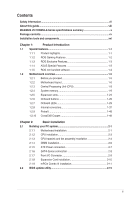Asus MAXIMUS VII FORMULA WATCH DOGS User Guide
Asus MAXIMUS VII FORMULA WATCH DOGS Manual
 |
View all Asus MAXIMUS VII FORMULA WATCH DOGS manuals
Add to My Manuals
Save this manual to your list of manuals |
Asus MAXIMUS VII FORMULA WATCH DOGS manual content summary:
- Asus MAXIMUS VII FORMULA WATCH DOGS | User Guide - Page 1
Motherboard MAXIMUS VII FORMULA Series - Asus MAXIMUS VII FORMULA WATCH DOGS | User Guide - Page 2
Open Source Software licenses. If however you encounter any problems in obtaining the full corresponding source code we would be much obliged if you give us a notification to the email address [email protected], stating the product and describing the problem (please DO NOT send large attachments such as - Asus MAXIMUS VII FORMULA WATCH DOGS | User Guide - Page 3
guide...viii MAXIMUS VII FORMULA Series specifications summary x Package contents...xv Installation tools and components xvi Chapter 1: Product Introduction 1.1 Special features 1-1 1.1.1 Product highlights 1-1 1.1.2 ROG Gaming Features 1-2 1.1.3 ROG Exclusive Features 1-3 1.1.4 ASUS - Asus MAXIMUS VII FORMULA WATCH DOGS | User Guide - Page 4
3-47 3.9 Tool menu 3-53 3.9.1 ASUS EZ Flash 2 Utility 3-53 3.9.2 ROG Secure Erase 3-53 3.9.3 Graphics Card Information 3-54 3.9.4 ASUS Overclocking Profile 3-55 3.9.5 ASUS SPD Information 3-56 3.9.6 ROG OC Panel H-Key Configure 3-57 3.10 Exit menu 3-58 3.11 Updating BIOS 3-59 iv - Asus MAXIMUS VII FORMULA WATCH DOGS | User Guide - Page 5
Processing Unit (TPU 4-7 Energy Processing Unit (EPU 4-9 DIGI+ Power Control 4-10 Fan Xpert 3 4-11 Turbo App 4-12 USB 3.0 Boost 4-13 EZ Update 4-14 System Information 4-15 USB BIOS Flashback 4-17 USB Charger 4-18 Push Notice 4-19 Wi-Fi Engine 4-22 Wi-Fi GO! and Remote GO - Asus MAXIMUS VII FORMULA WATCH DOGS | User Guide - Page 6
5: RAID support 5.1 RAID configurations 5-1 5.1.1 RAID definitions 5-1 5.1.2 Installing Serial ATA hard disks 5-2 5.1.3 Setting the RAID item in BIOS 5-2 5.1.4 Intel® Rapid Storage Technology Option ROM utility 5-3 5.2 Creating a RAID driver disk 5-7 5.2.1 Creating a RAID driver disk - Asus MAXIMUS VII FORMULA WATCH DOGS | User Guide - Page 7
supply is broken, do not try to fix it by yourself. Contact a qualified service technician or your retailer. Operation safety • Before installing the motherboard and adding devices on it, carefully read all the manuals that came with the package. • Before using the product, ensure all cables are - Asus MAXIMUS VII FORMULA WATCH DOGS | User Guide - Page 8
comes with the motherboard package and the software. • Chapter 5: RAID support This chapter describes the RAID configurations. Where to find more information Refer to the following sources for additional information and for product and software updates. 1. ASUS website The ASUS website (www.asus.com - Asus MAXIMUS VII FORMULA WATCH DOGS | User Guide - Page 9
of the following symbols used throughout this manual. DANGER/WARNING: Information to prevent injury to yourself when trying to complete a task. CAUTION: Information to prevent damage to the components when trying to complete a task IMPORTANT: Instructions that you MUST follow to complete a task - Asus MAXIMUS VII FORMULA WATCH DOGS | User Guide - Page 10
MAXIMUS VII FORMULA Series specifications summary CPU Chipset Memory Expansion slots VGA Multi-GPU support Intel®LGA1150 socket for the 5th, New 4th, and 4th Generation Intel® Core™ i7/ i5/ i3/Pentium®/Celeron® Processors Support 22nm CPU Support Intel® Turbo Boost Technology 2.0* * The Intel® - Asus MAXIMUS VII FORMULA WATCH DOGS | User Guide - Page 11
MAXIMUS VII FORMULA Series specifications summary Storage LAN Audio Intel® Z97 Express Chipset 1 x SATA Express port (red at bottom, compatible with 2 x SATA 6.0 Gb/s ports) 1 x M.2 Socket 3 with M Key, type 2260 storage devices support (both SATA & PCIE mode) 4 x SATA 6Gb/s ports - Intel® Rapid - Asus MAXIMUS VII FORMULA WATCH DOGS | User Guide - Page 12
MAXIMUS VII FORMULA Series specifications summary USB ROG Exclusive Features Intel® Z97 Express Chipset 6 x USB 3.0 ports (4 ports at back panel [blue], 2 ports at mid-board [red])* 6 x USB 2.0 ports (2 ports at back panel, 4 ports at mid-board)** ASMedia® USB 3.0 controller 2 x USB 3.0 ports (at - Asus MAXIMUS VII FORMULA WATCH DOGS | User Guide - Page 13
EZ DIY - USB BIOS Flashback - ASUS CrashFree BIOS 3 - ASUS EZ Flash 2 - ASUS C.P.R.(CPU Parameter Recall) - MemOK! ASUS Q-Design - ASUS Q-Code - ASUS Q-Shield - ASUS Q-Connector - ASUS Q-LED (CPU, DRAM, VGA, Boot Device LED) - ASUS Q-Slot - ASUS Q-DIMM 1 x Clear CMOS button 1 x ROG Connect On/Off - Asus MAXIMUS VII FORMULA WATCH DOGS | User Guide - Page 14
MAXIMUS VII FORMULA Series specifications summary Internal Connectors BIOS Features Manageability Software Form Factor 1 x USB 3.0 connector supports additional 2 USB 3.0 ports 2 x USB 2.0 connectors support additional 4 USB 2.0 ports [one connector via ROG_EXT header] 2 x SATA Express connectors - Asus MAXIMUS VII FORMULA WATCH DOGS | User Guide - Page 15
g/n/ac + Bluetooth v4.0 1 x ASUS 2T2R dual band Wi-Fi moving antennas (Wi-Fi 802.11a/b/g/n/ac compliant) 1 x 2-in-1 Q-Connector Kit 1 x ROG Door Hanger 1 x 12-in-1 ROG Cable Label 1 x Watch Dogs game coupon* ROG motherboard support DVD User guide * Watch Dogs game coupon is only available in game - Asus MAXIMUS VII FORMULA WATCH DOGS | User Guide - Page 16
(cross) screwdriver PC chassis Power supply unit Intel LGA 1150 CPU Intel LGA 1150 compatible CPU Fan DDR3 DIMM SATA hard disk drive SATA optical disc drive (optional) Graphics card (optional) The tools and components in the table above are not included in the motherboard package. xvi - Asus MAXIMUS VII FORMULA WATCH DOGS | User Guide - Page 17
PCIe 3.0 bridge chip to support multi-GPU SLI®/ CrossFireX™ graphics cards for an unrivalled gaming performance. With the Intel® Z97 platform to optimize the PCIe allocation of multiple GPUs, it supports up to 2-WAY SLI® or 3-Way CrossFireX™ configuration. Chapter 1 ASUS MAXIMUS VII FORMULA 1-1 - Asus MAXIMUS VII FORMULA WATCH DOGS | User Guide - Page 18
presets or manually fine tune your own setting to fire up your game. Sonic SenseAmp Sonic SenseAmp is an exclusive ROG invention that automatically manually allocate bandwidth and adjust priority settings of each application to run faster and smoother. Intel® Ethernet This LAN solution from Intel - Asus MAXIMUS VII FORMULA WATCH DOGS | User Guide - Page 19
the BIOS Flashback button for about three seconds, and the UEFI BIOS is automatically updated even without entering the existing BIOS or operating system. It also allows you to regularly check for UEFI BIOS updates, and download the latest BIOS automatically. Chapter 1 ASUS MAXIMUS VII FORMULA - Asus MAXIMUS VII FORMULA WATCH DOGS | User Guide - Page 20
to BIOS mode. This feature supports USB ROG version utility authorized by Intel's CPU Identification (CPUID) that allows you to gather information of the main devices of your system. It gives you the information and status of your CPU, motherboard, memory, and the whole component. Use the ROG - Asus MAXIMUS VII FORMULA WATCH DOGS | User Guide - Page 21
you proceed Take note of the following precautions before you install motherboard components or change any motherboard settings. • Unplug the power cord from the wall socket before do so may cause severe damage to the motherboard, peripherals, or components. Chapter 1 ASUS MAXIMUS VII FORMULA 1-5 - Asus MAXIMUS VII FORMULA WATCH DOGS | User Guide - Page 22
1.2.2 Motherboard layout Chapter 1 Refer to Internal connectors and Rear I/O connection for more information about rear panel connectors and internal connectors. 1-6 Chapter 1: Product introduction - Asus MAXIMUS VII FORMULA WATCH DOGS | User Guide - Page 23
) 3. LGA1150 CPU Socket 4. MemOK! button (MemOK!) 5. DDR3 DIMM slots 6. ProbeIT points 7. Q-Code LEDs 8. Power-on button (START) 9. RESET button 10. USB 3.0 connector (20-1 pin USB3_12) 11. Intel® Z97 Serial ATA 6 Gb/s connectors (7-pin SATA6G_1 - 4; SATAEXPRESS_1 [bottom]) 12. ASMedia® Serial - Asus MAXIMUS VII FORMULA WATCH DOGS | User Guide - Page 24
the damage is shipment/ transit-related. • Keep the cap after installing the motherboard. ASUS will process Return Merchandise Authorization (RMA) requests only if the motherboard comes with the cap on the LGA1150 socket. • The product warranty does not cover damage to the socket contacts resulting - Asus MAXIMUS VII FORMULA WATCH DOGS | User Guide - Page 25
The motherboard comes with four Double Data Rate 3 (DDR3) Dual Inline Memory Modules (DIMM) slots. A DDR3 module is notched differently from a DDR or DDR2 module. DO NOT install a DDR or DDR2 memory module to the DDR3 slot. Recommended memory configurations Chapter 1 ASUS MAXIMUS VII FORMULA 1-9 - Asus MAXIMUS VII FORMULA WATCH DOGS | User Guide - Page 26
-channel operation. • According to Intel CPU spec, DIMM voltage below 1.65V is recommended to protect the CPU. • Always install DIMMs with the same CAS latency. For optimal compatibility, we recommend that you install memory modules of the same version or date code (D/C) from the same vendor. Check - Asus MAXIMUS VII FORMULA WATCH DOGS | User Guide - Page 27
MAXIMUS VII FORMULA Motherboard Qualified Vendors Lists (QVL) DDR3 3300 MHz capability Vendors Part No. Size SS/ Chip Chip DS Brand NO. Timing Voltage G.SKILL FE-3300C13D-8GTXDG 8GB ( 2x 4GB ) SS - - 13-15-15-35 1.65 (XMP) DIMM socket support (Optional) 2 4 • DDR3 3200 MHz capability - Asus MAXIMUS VII FORMULA WATCH DOGS | User Guide - Page 28
8GB ) DS - CMY16GX3M4A2933C12R(XMP) 16GB ( 4x 4GB ) SS - - 12-14-14-35 - 12-14-14-35 - 12-14-14-35 - 12-14-14-35 - 12-14-14-36 Voltage DIMM socket support (Optional) 2 4 1.65 • • 1.65 • • 1.65 • • 1.65 • • 1.65 • • DDR3 2800 MHz capability Vendors Part No. Size SS - Asus MAXIMUS VII FORMULA WATCH DOGS | User Guide - Page 29
8GB ( 2x 4GB ) SS - - 12-13-13-35 - 12-13-13-35 - 12-13-13-35 - 11-13-13-35 - 10-12-12-31 - 11-13-13-32 - 2666-11-13- 13-32 Voltage DIMM socket support (Optional) 2 4 - • • - • • - • • 1.65 • • 1.65 • • 1.65 • • 1.65 • Chapter 1 ASUS MAXIMUS VII FORMULA 1-13 - Asus MAXIMUS VII FORMULA WATCH DOGS | User Guide - Page 30
DDR3 2400 MHz capability Vendors Part No. Size SS/DS Chip 13-13-30 - - - 2400-11-13- 13-30 - 9-9-9-24 - 2400-10-12- 12-28 - 2400-11-13- 13-32 - 11-13-13-35 - 2400-11-12- 11-29 Voltage DIMM socket support (Optional) 24 1.65 • • 1.65 • • - • • - • • 1.65 • • - Asus MAXIMUS VII FORMULA WATCH DOGS | User Guide - Page 31
-ML2HB(XMP) GUP34GB2000C9DC(XMP) 4GB ( 2x 2GB ) 4GB 4GB ( 2x 2GB ) SS/ Chip DS Brand DS - DS Hynix DS - Chip NO. - Timing - Voltage DIMM socket support (Optional) 24 1.65 • • H5TQ2G83BFRH9C 9-9-9-27 - - 9-9-9-28 1.65 • • • • Chapter 1 ASUS MAXIMUS VII FORMULA 1-15 - Asus MAXIMUS VII FORMULA WATCH DOGS | User Guide - Page 32
DDR3 (Ver4.13) 8GB ( 2x 4GB ) DS - - (XMP) CMD8GX3M2A1866C9 (Ver5.12) 8GB ( 2x 4GB ) DS - - (XMP) CMD8GX3M2A1866C9 (Ver8.16) 8GB 32GXM(XMP) 32GB ( 4x 8GB ) DS - - Timing 1866 9-9-9-27 Voltage DIMM socket support (Optional) 24 1.5 • 9-10-9-27 1.5 • • 9-10-9-27 1.5 • • 9-10 - Asus MAXIMUS VII FORMULA WATCH DOGS | User Guide - Page 33
DDR3 1866 MHz capability Vendors Part No. Size SS/ DS Chip Brand Chip 9-27 - 1866-9-11- 9-27 H5TQ4G83AFR 13-13-13-32 - 1866-13-13- 13-32 Voltage DIMM socket support (Optional) 24 1.65 • • 1.65 • • - • • - • • 1.5 • • 1.5 • • Chapter 1 ASUS MAXIMUS VII FORMULA 1-17 - Asus MAXIMUS VII FORMULA WATCH DOGS | User Guide - Page 34
DDR3 1600 MHz capability Vendors ADATA ADATA ADATA ADATA -1111-28 Voltage DIMM socket support (Optional) 2 4 - • • - • • - • • - • • 1.5 • • 1.5 • • 1.5 • • 1.5 • • 1.65 • • 1.65 • • - • • - • • - • • - • • - • • - • - • • 1.5 • • 1.5 • - Asus MAXIMUS VII FORMULA WATCH DOGS | User Guide - Page 35
DDR3 1600 MHz capability Vendors Part No. Size SS/DS Chip Brand CORSAIR CMD16GX3M2A1600C9 (Ver8.21) 16GB ( 2x DS - (XMP) 8GB ) CORSAIR CMD8GX3M2A1600C8 (Ver5.12) 8GB ( 2x DS - (XMP) 4GB ) CORSAIR CMD8GX3M2A1600C9 (Ver2.12 DIMM socket support (Optional) ASUS MAXIMUS VII FORMULA - Asus MAXIMUS VII FORMULA WATCH DOGS | User Guide - Page 36
DDR3 1600 MHz capability Vendors Part No. Size SS/ DS Chip Brand Chip NO. Timing Voltage DIMM socket support (Optional) 2 4 KINGMAX FLGE85F-C8KL9A(XMP) 2GB SS KINGMAX N/A 9-9-9- 28 • • KINGMAX FLGF65F-C8KL9A(XMP) 4GB DS KINGMAX N/A 9-9-9- 28 • • Kingston KHX16009CD3K2/8GX(XMP) - Asus MAXIMUS VII FORMULA WATCH DOGS | User Guide - Page 37
DDR3 1600 MHz capability DS V-color TD4G8C11-H11 4GB SS Chip Brand Chip NO. Timing Voltage DIMM socket support (Optional) 24 ELPIDA J4208BBBG-GN-F 1600 - • • Hynix H5TQ2G83BFRPBC - 1.5 11-1111-28 • • Hynix H5TQ4G83AFR 11-11- 11-28 • • Chapter 1 ASUS MAXIMUS VII FORMULA 1-21 - Asus MAXIMUS VII FORMULA WATCH DOGS | User Guide - Page 38
DDR3 1333 CMV8GX3M1A1333C9 CMV8GX3M2A1333C9 CMX4GX3M1A1333C9 (Ver2.12) CMX4GX3M1A1333C9 (Ver5.11) 1333-99-9-24 9-9-9-24 - 9-9-9-24 9-9-9-24 Voltage DIMM socket support (Optional) 2 4 1.5 • • 1.5 • • - • • - • • - • • 1.5 • • 1.5 • • - • • - • • - • • - • • - • - Asus MAXIMUS VII FORMULA WATCH DOGS | User Guide - Page 39
. • ASUS exclusively provides hyper DIMM support function. • Hyper DIMM support is subject to the physical characteristics of individual CPUs. Load the X.M.P. settings in the BIOS for the hyper DIMM support. • Visit the ASUS website for the latest QVL. Chapter 1 ASUS MAXIMUS VII FORMULA 1-23 - Asus MAXIMUS VII FORMULA WATCH DOGS | User Guide - Page 40
Unplug the power cord before adding or removing expansion cards. Failure to do so may cause you physical injury and damage motherboard components. Chapter 1 Slot No. Slot Description 1 PCIe 2.0 x1_1 slot 2 PCIe 3.0/2.0 x16/x8_1 slot 3 PCIe 2.0 x1_2 slot 4 PCIe 3.0/2.0 x8_2 slot 5 PCIe 2.0 x1_3 - Asus MAXIMUS VII FORMULA WATCH DOGS | User Guide - Page 41
connector labeled CHA_FAN1-3A/B when using multiple graphics cards for better thermal environment. • New 4th and 5th generation Intel® Core™ processors support PCIe 3.0 speed rate. PCIe_x16/x8_1 slot switches to x8 mode when PCIe_x8_2 slots are occupied. Chapter 1 ASUS MAXIMUS VII FORMULA - Asus MAXIMUS VII FORMULA WATCH DOGS | User Guide - Page 42
you to fine-tune performance when working on a bare or opencase system. This is ideal for overclockers and gamers who continually change settings to enhance system performance. 1. Power-on button (START) The motherboard comes with a power-on button that allows you to power up or wake up the system - Asus MAXIMUS VII FORMULA WATCH DOGS | User Guide - Page 43
the BIOS default settings. A message will appear during POST reminding you that the BIOS has been restored to its default settings. • We recommend that you download and update to the latest BIOS version from the ASUS website at www.asus.com after using the MemOK! function. ASUS MAXIMUS VII FORMULA - Asus MAXIMUS VII FORMULA WATCH DOGS | User Guide - Page 44
information about the KeyBot feature, refer to the Software Support chapter of this user guide. 5. Sonic SoundStage button (SOUNDSTAGE) Press this button to activate the Sonic SoundStage feature. Chapter 1 • The debug code on the Q-Code LED shows the current Sonic SoundStage profile when you press - Asus MAXIMUS VII FORMULA WATCH DOGS | User Guide - Page 45
, VGA card, and booting devices) in sequence during motherboard booting process. If an error is found, the corresponding LED flashes until the problem is solved. This user-friendly design provides an intuitive way to locate the root problem within seconds. Chapter 1 ASUS MAXIMUS VII FORMULA 1-29 - Asus MAXIMUS VII FORMULA WATCH DOGS | User Guide - Page 46
3. KeyBot LED (KEYBOT_LED) This LED lights up when the KeyBot button is pressed. 4. USB BIOS Flashback LED (FLBK_LED) This LED flashes when you press the BIOS Flashback button for BIOS update. Chapter 1 1-30 Chapter 1: Product introduction - Asus MAXIMUS VII FORMULA WATCH DOGS | User Guide - Page 47
5. Q-Code LEDs The Q-Code LED design provides you with a 2-digit error code that displays the system status. Refer to the Q-Code table on the following page for details. Chapter 1 ASUS MAXIMUS VII FORMULA 1-31 - Asus MAXIMUS VII FORMULA WATCH DOGS | User Guide - Page 48
Q-Code table Code 00 01 02 03 04 06 07 08 09 0B 0C - 0D 0E 0F 10 11 - 14 15 - 18 microcode loading PCH initialization after microcode loading Cache initialization Reserved for future AMI SEC error codes Microcode not found Microcode not loaded PEI Core is started Pre-memory CPU initialization is - Asus MAXIMUS VII FORMULA WATCH DOGS | User Guide - Page 49
Q-Code table Code 54 55 56 57 error CPU micro-code is not found or micro-code update is failed Internal CPU error Reset PPI is not available Reserved for future AMI error codes S3 Resume is codes Recovery PPI is not available (continued on the next page) Chapter 1 ASUS MAXIMUS VII FORMULA 1-33 - Asus MAXIMUS VII FORMULA WATCH DOGS | User Guide - Page 50
Reserved for future AMI error codes DXE Core is started NVRAM initialization Installation of the PCH Runtime Services CPU DXE initialization is started initialization Reserved for future AMI DXE codes Boot Device Selection (BDS) phase is started Driver connecting is started PCI Bus initialization - Asus MAXIMUS VII FORMULA WATCH DOGS | User Guide - Page 51
Codes section below) Ready To Boot event Legacy Boot event Exit Boot Services event Runtime Set Virtual Address MAP Begin Runtime Set settings) Reserved for future AMI codes CPU initialization error System Agent initialization error (continued on the next page) Chapter 1 ASUS MAXIMUS VII FORMULA - Asus MAXIMUS VII FORMULA WATCH DOGS | User Guide - Page 52
Invalid password Error loading Boot Option (LoadImage returned error) Boot Option is failed (StartImage returned error) Flash update is failed Reset protocol is not available ACPI/ASL Checkpoints Code 0x01 0x02 0x03 0x04 0x05 0x10 0x20 0x30 0x40 0xAC 0xAA Description System is entering S1 sleep - Asus MAXIMUS VII FORMULA WATCH DOGS | User Guide - Page 53
SATA Configuration for details. • Before creating a RAID set, refer to section RAID configurations or the manual bundled in the motherboard support DVD. • When using NCQ, set the SATA Mode in the BIOS to [AHCI Mode]. Refer to section SATA Configuration for details. ASUS MAXIMUS VII FORMULA 1-37 - Asus MAXIMUS VII FORMULA WATCH DOGS | User Guide - Page 54
Serial ATA 6 Gb/s hard disk drives via Serial ATA 6 Gb/s signal cables. • ASMedia storage controller can only support AHCI mode. • These SATA ports are for data drives only. • The SATAEXPRESS_E1 connector can support one SATA Express device or two SATA devices. Chapter 1 1-38 Chapter 1: Product - Asus MAXIMUS VII FORMULA WATCH DOGS | User Guide - Page 55
based on xHCI specification. We recommend you to install the related driver to fully use the USB 3.0 ports under Windows® 7, Windows® 8, and Windows® 8.1. • The plugged USB 3.0 device may run on xHCI or EHCI mode depending on the operating system's setting. Chapter 1 ASUS MAXIMUS VII FORMULA 1-39 - Asus MAXIMUS VII FORMULA WATCH DOGS | User Guide - Page 56
will damage the motherboard! You can connect the front panel USB cable to the ASUS Q-Connector (USB) first, and then install the Q-Connector (USB) to the USB connector onboard if your chassis supports front panel USB ports. 2 x USB 2.0 ports (USB1112) at mid-board shares with ROG extension (ROG_EXT - Asus MAXIMUS VII FORMULA WATCH DOGS | User Guide - Page 57
module to this connector to avail of the motherboard's high-definition audio capability. • If you want to connect a high-definition or an AC'97 front panel audio module to this connector, set the Front Panel Type item in the BIOS setup to [HD] or [AC97]. Chapter 1 ASUS MAXIMUS VII FORMULA 1-41 - Asus MAXIMUS VII FORMULA WATCH DOGS | User Guide - Page 58
the system may damage the motherboard components. These are not jumpers! Do not place jumper caps on the fan connectors! • Ensure to fully insert the 4-pin CPU fan cable to the CPU fan connector. The CPU_FAN connector supports the CPU fan of maximum 1A (12 W) fan power. 1-42 Chapter 1: Product - Asus MAXIMUS VII FORMULA WATCH DOGS | User Guide - Page 59
the connectors completely fit. • For a fully configured system, we recommend that you use a power supply unit (PSU) that complies with ATX 12 V Specification at http://support.asus. com/PowerSupplyCalculator/PSCalculator.aspx?SLanguage=en-us for details. ASUS MAXIMUS VII FORMULA 1-43 Chapter - Asus MAXIMUS VII FORMULA WATCH DOGS | User Guide - Page 60
connector supports several chassis-mounted functions. • System power LED (2-pin PLED) This 2-pin connector is for the system power LED. Connect the chassis power LED cable to this connector in sleep or soft-off mode depending on the BIOS settings. Pressing the power button for more than four seconds - Asus MAXIMUS VII FORMULA WATCH DOGS | User Guide - Page 61
pin TPM) This connector supports a Trusted Platform Module (TPM) system, which securely store keys, digital certificates, passwords and data. A TPM system also helps enhance the network security, protects digital identities, and ensures platform integrity. Chapter 1 ASUS MAXIMUS VII FORMULA 1-45 - Asus MAXIMUS VII FORMULA WATCH DOGS | User Guide - Page 62
is for the thermistor cable that allows you to monitor the temperature of your motherboard's critical components and connected devices. 12. mPCIe Combo III connector (42-1 pin MPCIE_COMBO_III) This connector is for the bundled mPCIE Combo III card that offers expandability and connectivity solutions - Asus MAXIMUS VII FORMULA WATCH DOGS | User Guide - Page 63
header (5-pin TB_HEADER) This connector is for the add-on Thunderbolt I/O card that supports Intel's Thunderbolt Technology, allowing you to connect up to six Thunderbolt-enabled devices and a DisplayPort-enabled display in a daisy-chain configuration. Chapter 1 ASUS MAXIMUS VII FORMULA 1-47 - Asus MAXIMUS VII FORMULA WATCH DOGS | User Guide - Page 64
The ROG ProbeIt allows you to detect your system's current voltage and OC settings. Use a multimeter to measure the ProbeIt points even during overclocking. See the illustration below to locate the respective ProbeIt points. Using ProbeIt You may connect the multitester to the motherboard as - Asus MAXIMUS VII FORMULA WATCH DOGS | User Guide - Page 65
of the tubing with the bundled clamps that came with your water cooling kits. • route the water cooling kit from the CPU water block to the VRM zone • separate the VGA water cooling system and the CPU/VRM water cooling system for an optimal cooling result ASUS MAXIMUS VII FORMULA 1-49 Chapter 1 - Asus MAXIMUS VII FORMULA WATCH DOGS | User Guide - Page 66
Chapter 1 1-50 Chapter 1: Product introduction - Asus MAXIMUS VII FORMULA WATCH DOGS | User Guide - Page 67
may vary with models, but the installation steps are the same for all models. 1. Install the ASUS Q-Shield to the chassis rear I/O panel. 2. Place the motherboard into the chassis, ensuring that its rear I/O ports are aligned to the chassis' rear I/O panel. Chapter 2 ASUS MAXIMUS VII FORMULA 2-1 - Asus MAXIMUS VII FORMULA WATCH DOGS | User Guide - Page 68
3. Place nine screws into the holes indicated by circles to secure the motherboard to the chassis. Chapter 2 DO NOT over tighten the screws! Doing so can damage the motherboard. 2-2 Chapter 2: Basic Installation - Asus MAXIMUS VII FORMULA WATCH DOGS | User Guide - Page 69
2.1.2 CPU installation Ensure that you install the correct CPU designed for LGA1150 socket only. DO NOT install a CPU designed for LGA1155 and LGA1156 sockets on the LGA1150 socket. 1 A B 2 3 Chapter 2 4 5 C A B ASUS MAXIMUS VII FORMULA 2-3 - Asus MAXIMUS VII FORMULA WATCH DOGS | User Guide - Page 70
2.1.3 CPU heatsink and fan assembly installation Apply the Thermal Interface Material to the CPU heatsink and CPU before you install the heatsink and fan if necessary. To install the CPU heatsink and fan assembly Chapter 2 2-4 Chapter 2: Basic Installation - Asus MAXIMUS VII FORMULA WATCH DOGS | User Guide - Page 71
To uninstall the CPU heatsink and fan assembly Chapter 2 ASUS MAXIMUS VII FORMULA 2-5 - Asus MAXIMUS VII FORMULA WATCH DOGS | User Guide - Page 72
2.1.4 1 DIMM installation 2 3 To remove a DIMM B A 2-6 Chapter 2: Basic Installation Chapter 2 - Asus MAXIMUS VII FORMULA WATCH DOGS | User Guide - Page 73
2.1.5 1 ATX Power connection 2 OR Chapter 2 ASUS MAXIMUS VII FORMULA 2-7 - Asus MAXIMUS VII FORMULA WATCH DOGS | User Guide - Page 74
2.1.6 1 SATA device connection OR 2 Chapter 2 2-8 Chapter 2: Basic Installation - Asus MAXIMUS VII FORMULA WATCH DOGS | User Guide - Page 75
2.1.7 Front I/O Connector To install ASUS Q-Connector 1 2 To install USB 2.0 connector To install front panel audio connector USB 2.0 To install USB 3.0 connector USB 3.0 ASUS MAXIMUS VII FORMULA AAFP 2-9 Chapter 2 - Asus MAXIMUS VII FORMULA WATCH DOGS | User Guide - Page 76
2.1.8 Expansion Card installation To install PCIe x16 cards Chapter 2 2-10 Chapter 2: Basic Installation - Asus MAXIMUS VII FORMULA WATCH DOGS | User Guide - Page 77
connector onboard. It provides your system with the fastest Wi-Fi 802.11ac and Bluetooth 4.0 connection. It also features the M.2 (NGFF) slot for installing smaller SSDs. • The mPCIe Combo III card supports in one orientation only. If it does not fit, try reversing it. ASUS MAXIMUS VII FORMULA 2-11 - Asus MAXIMUS VII FORMULA WATCH DOGS | User Guide - Page 78
cover with the two screws that you removed in step 1. Installing the mPCIe Combo III card To install the mPCIe Combo III card to your motherboard: 1. Remove the screw near the 42-1 pin connector. Chapter 2 2-12 Chapter 2: Basic Installation - Asus MAXIMUS VII FORMULA WATCH DOGS | User Guide - Page 79
only. Insert the mPCIe Combo III carefully to prevent damage to the card, connector pins, or to the motherboard. 3. Secure the mPCIe Combo III card either to the motherboard (A) or to the rear I/O shield (B) using the screw that you remove in step 1. Chapter 2 ASUS MAXIMUS VII FORMULA 2-13 - Asus MAXIMUS VII FORMULA WATCH DOGS | User Guide - Page 80
: 1. Remove the bolt from the Wi-Fi antenna connector but leave the washer on the connector. washer washer bolt bolt 2. Insert the connector into the I/O shield's Wi-Fi port hole. 3. Replace the bolt on the connector to secure the antenna connector and the I/O shield in place. Chapter 2 2-14 - Asus MAXIMUS VII FORMULA WATCH DOGS | User Guide - Page 81
your USB keyboard on the KeyBot port if you want to use the KeyBot feature. Updating BIOS may have risks. If the BIOS program is damaged during the process and results to the system's failure to boot up, please contact your local ASUS Service Center. Chapter 2 ASUS MAXIMUS VII FORMULA 2-15 - Asus MAXIMUS VII FORMULA WATCH DOGS | User Guide - Page 82
connectors 1. Clear CMOS button 2. PS/2 Keyboard/Mouse combo port 3. Optical S/PDIF OUT port 4. HDMI port 5 ASMedia® USB 3.0 ports E1-2 6 LAN (RJ-45) port* 7 ROG Connect button 8 Intel® USB 2.0 ports 7 and 8. Upper port is for the dedicated KeyBot port. The lower port supports the USB BIOS - Asus MAXIMUS VII FORMULA WATCH DOGS | User Guide - Page 83
Intel® 9 series chipset, all USB devices connected to the USB 2.0 and USB 3.0 ports are controlled by the xHCI controller. Some legacy USB devices must update their firmware for better compatibility. * LAN ports 2.3.2 Audio I/O connections Audio I/O ports Chapter 2 ASUS MAXIMUS VII FORMULA 2-17 - Asus MAXIMUS VII FORMULA WATCH DOGS | User Guide - Page 84
Connect to Headphone and Mic Connect to Stereo Speakers Connect to 2.1 channel Speakers Chapter 2 2-18 Chapter 2: Basic Installation - Asus MAXIMUS VII FORMULA WATCH DOGS | User Guide - Page 85
Connect to 4.1 channel Speakers Connect to 5.1 channel Speakers Chapter 2 ASUS MAXIMUS VII FORMULA 2-19 - Asus MAXIMUS VII FORMULA WATCH DOGS | User Guide - Page 86
Connect to 7.1 channel Speakers Chapter 2 2-20 Chapter 2: Basic Installation - Asus MAXIMUS VII FORMULA WATCH DOGS | User Guide - Page 87
the power cord to the power connector at the back of the system chassis , the BIOS beeps (refer to the BIOS beep codes table) BIOS setting. Press the power button for more than four seconds to let the system enter the soft-off mode regardless of the BIOS setting. Chapter 2 ASUS MAXIMUS VII FORMULA - Asus MAXIMUS VII FORMULA WATCH DOGS | User Guide - Page 88
Chapter 2 2-22 Chapter 2: Basic Installation - Asus MAXIMUS VII FORMULA WATCH DOGS | User Guide - Page 89
BIOS settings may result to instability or boot failure. We strongly recommend that you change the BIOS settings only with the help of a trained service personnel. When downloading or updating the BIOS file, rename it as M7F.CAP for this motherboard. Chapter 3 ASUS MAXIMUS VII FORMULA - Asus MAXIMUS VII FORMULA WATCH DOGS | User Guide - Page 90
to boot after changing any BIOS setting, try to clear the CMOS and reset the motherboard to the default value. See section Onboard buttons for more information on how to erase the RTC RAM via the Clear CMOS button. • The BIOS setup program does not support the bluetooth devices. BIOS menu screen The - Asus MAXIMUS VII FORMULA WATCH DOGS | User Guide - Page 91
Storage Technology Loads optimized default settings Saves the changes and resets the system Click to go to Advanced mode Click to display boot devices Selects the boot device priority The boot device options vary depending on the devices you installed to the system. ASUS MAXIMUS VII FORMULA 3-3 - Asus MAXIMUS VII FORMULA WATCH DOGS | User Guide - Page 92
3.2.2 Advanced Mode The Advanced Mode provides advanced options for experienced end-users to configure the BIOS settings. The figure below shows an example of the Advanced Mode. Refer to the following sections for the detailed configurations. To switch from EZ Mode to - Asus MAXIMUS VII FORMULA WATCH DOGS | User Guide - Page 93
to manually tweak the fans to your desired settings. EZ Tuning Wizard(F11) This button above the menu bar allows you to view and tweak the overclocking settings of your system. It also allows you to change the motherboard's SATA mode from AHCI to RAID mode. Chapter 3 ASUS MAXIMUS VII FORMULA 3-5 - Asus MAXIMUS VII FORMULA WATCH DOGS | User Guide - Page 94
in notes of the activities that you have done in BIOS. • The quick Note function does not support the following keyboard functions: delete, cut, copy and the navigation keys for the BIOS setup program. Use the navigation keys to select items in the menu and change the settings. Scroll bar A scroll - Asus MAXIMUS VII FORMULA WATCH DOGS | User Guide - Page 95
-managed items such as language and boot order • Configuration items such as Memory SPD Information, system time and date. 3. Click Exit (ESC) or press key to close the Setup Tree Map screen. 4. Go to My Favorites menu to view the saved BIOS items. ASUS MAXIMUS VII FORMULA 3-7 Chapter 3 - Asus MAXIMUS VII FORMULA WATCH DOGS | User Guide - Page 96
on the motherboard. Scroll down to display other BIOS items. Chapter 3 Ai Overclock Tuner [Auto] Allows you to select the CPU overclocking options to achieve the desired CPU internal frequency. Configuration options: [Auto] Loads the optimal settings for the system. [Manual] Allows you - Asus MAXIMUS VII FORMULA WATCH DOGS | User Guide - Page 97
Select [Auto] to apply the CPU default Turbo Ratio setting or manually assign a 2-Core Limit value that must be higher than or equal to the 3-Core Ratio Limit. If you assign a value for more Core Ratio Limit, do not set the less Core Ratio Limit to [Auto]. Chapter 3 ASUS MAXIMUS VII FORMULA 3-9 - Asus MAXIMUS VII FORMULA WATCH DOGS | User Guide - Page 98
] [DDR3-2933MHz] [DDR3-3000MHz] [DDR3-3200MHz] [DDR3-3400MHz] Xtreme Tweaking [Disabled] This item may help improve some benchmarks performance. Configuration options: [Enabled] [Disabled] Max. CPU Graphics Ratio [Auto] Allows you to automatically optimize the CPU Graphics Ratio or manually set - Asus MAXIMUS VII FORMULA WATCH DOGS | User Guide - Page 99
setting, type [auto] using the keyboard and press the key. Memory Presets This item allows you load pre-defined Memory presets Maximus Tweak [Auto] Allows you load pre-defined modes for memory compatibility or for overclocking : [Auto] [1] - [16] Chapter 3 ASUS MAXIMUS VII FORMULA 3-11 - Asus MAXIMUS VII FORMULA WATCH DOGS | User Guide - Page 100
] [1] - [15] DRAM IO-L(CHB_R0D1) [Auto] Configuration options: [Auto] [1] - [15] DRAM IO-L(CHB_R1D0) [Auto] Configuration options: [Auto] [1] - [15] DRAM IO-L(CHB_R1D1) [Auto] Configuration options: [Auto] [1] - [15] 3-12 Chapter 3: BIOS setup - Asus MAXIMUS VII FORMULA WATCH DOGS | User Guide - Page 101
Auto] [1] - [31] Misc. MRC Fast Boot [Auto] Allows you to enable, disable or automatically set the MRC fast boot. Configuration options: [Auto] [Enabled] [Disabled] DRAM CLK Period [Auto] Configuration options DIMM0] [Disable DIMM1] [Disable Both DIMMS] Chapter 3 ASUS MAXIMUS VII FORMULA 3-13 - Asus MAXIMUS VII FORMULA WATCH DOGS | User Guide - Page 102
ASUS)] Set this item to [Optimized (ASUS)] to enhance system stability. Configuration options: [Optimized (ASUS)] [Default (MRC)] MCH Full Check [Auto] Enable this item to enhance the stability of your system. Disable this item to enhance the DRAM overclocking Chapter 3 3-14 Chapter 3: BIOS setup - Asus MAXIMUS VII FORMULA WATCH DOGS | User Guide - Page 103
line is defined by Intel® specification and affects voltage and good overclocking performance, but increases manual mode is selected. The thermal conditions should be monitored. The following item appears only when the CPU VRM Switching Frequency is set to [Auto]. Chapter 3 ASUS MAXIMUS VII FORMULA - Asus MAXIMUS VII FORMULA WATCH DOGS | User Guide - Page 104
item allows you to set the power phase control of the thermal module when setting this item to [ set the VRM thermal balance mode. [Extreme] Select to set overclocking range and the system stability. Configuration options: [Auto] [Manual] DRAM Power Phase Control [Auto] This item allows you to set - Asus MAXIMUS VII FORMULA WATCH DOGS | User Guide - Page 105
Maintaining a level close to CPU Input Voltage will help BCLK Overclock. Configuration options: [Auto] [0.0000] - [3.0000] PLL in this menu allow you to set the CPU ratio and features. Enhanced Intel SpeedStep Technology [Enabled] Allows the operating Chapter 3 ASUS MAXIMUS VII FORMULA 3-17 - Asus MAXIMUS VII FORMULA WATCH DOGS | User Guide - Page 106
] [Enabled] We recommend to set this item to [Disable] when overclocking. CPU Internal Power Configuration CPU Response [Auto] Allows you to set the slew rate for the Fully Integrated Voltage Regulator as it enters manual override mode. Configuration options: Chapter 3 3-18 Chapter 3: BIOS setup - Asus MAXIMUS VII FORMULA WATCH DOGS | User Guide - Page 107
. Use or key to adjust the value. The values range from 0A to 30A at 1Amp increment. Fully Manual Mode [Disabled] Enable this item to open up support of voltage control via ROG Connect and OC Panel. Configuration options: [Disabled] [Enabled] Chapter 3 ASUS MAXIMUS VII FORMULA 3-19 - Asus MAXIMUS VII FORMULA WATCH DOGS | User Guide - Page 108
Configuration options: [Auto] [Manual Mode] [Offset Mode] Appear only when you set the CPU Core Voltage to [Manual Mode]. CPU Core Voltage . Configuration options: [Auto] [Manual Mode] [Offset Mode] Appear only when you set the CPU Cache Voltage to [Manual Mode]. CPU Cache Voltage Override - Asus MAXIMUS VII FORMULA WATCH DOGS | User Guide - Page 109
of the CPU including its PCIE controller and the PCU (power control unit). Increase the voltage to enhance the overclocking capability. You can use the or keys to adjust the value. The values range from 0.001 V to 0.999 V with a 0.001 V interval. Chapter 3 ASUS MAXIMUS VII FORMULA 3-21 - Asus MAXIMUS VII FORMULA WATCH DOGS | User Guide - Page 110
allows you to set the amount of voltage to enhance the overclocking capability. You can you to set the amount of Support [Auto] Set this item to [Enabled] when overclocking Voltage [Auto] This item allows you to set the DRAM voltage. You can use the interval. According to Intel® CPU specifications, - Asus MAXIMUS VII FORMULA WATCH DOGS | User Guide - Page 111
reduction, or set this item to [Disabled] to enhance BCLK overclocking. Configuration options: [Auto] [Disabled] [Enabled] BCLK Recovery [Enabled] This item allows you to enable the BCLK Recovery feature. Configuration options: [Disabled] [Enabled] [Ignore] Chapter 3 ASUS MAXIMUS VII FORMULA 3-23 - Asus MAXIMUS VII FORMULA WATCH DOGS | User Guide - Page 112
3.5 Main menu The Main menu screen appears when you enter the Advanced Mode of the BIOS Setup program. The Main menu provides you an overview of the basic system information, and allows you to set the system date, time, language, and security settings. Chapter 3 3-24 Chapter 3: BIOS setup - Asus MAXIMUS VII FORMULA WATCH DOGS | User Guide - Page 113
Onboard buttons and switches for information on how to erase the RTC RAM via the Clear CMOS button. • The Administrator or User Password items on top of the screen show the default [Not Installed]. After you set a password, these items show [Installed]. ASUS MAXIMUS VII FORMULA 3-25 Chapter 3 - Asus MAXIMUS VII FORMULA WATCH DOGS | User Guide - Page 114
able to see or change only selected fields in the BIOS setup program. To set an administrator password: 1. Select the Administrator Password item new password, then press . 4. Confirm the password when prompted. To clear the user password, follow the same steps as in changing a user password, - Asus MAXIMUS VII FORMULA WATCH DOGS | User Guide - Page 115
3.6 Advanced menu The Advanced menu items allow you to change the settings for the CPU and other system devices. Be cautious when changing the settings of the Advanced menu items. Incorrect field values can cause the system to malfunction. Chapter 3 ASUS MAXIMUS VII FORMULA 3-27 - Asus MAXIMUS VII FORMULA WATCH DOGS | User Guide - Page 116
related information that the BIOS automatically detects. The items in this menu may vary based on the CPU installed. Chapter 3 Intel Adaptive Thermal Monitor CPUID Maximum [Disabled] When set to [Enabled], this item allows the legacy OS to boot even without support for CPUs with extended CPUID - Asus MAXIMUS VII FORMULA WATCH DOGS | User Guide - Page 117
combined with a supporting OS (SuSE Linux 9.2, RedHat Enterprise 3 Update 3). Configuration options: [Disabled] [Enabled] Intel Virtualization Technology [Disabled] When set to [Enabled], at its default speed. [Enabled] The system controls the CPU speed. Chapter 3 ASUS MAXIMUS VII FORMULA 3-29 - Asus MAXIMUS VII FORMULA WATCH DOGS | User Guide - Page 118
duration of C6 latency for C6 state. Configuration options: [Short] [Long] Package C-States Support [Auto] This item allows you to set the a C-state support for the CPU package. Configuration options: [Auto] [Enabled] [C0/C1] [C2] [C3] [C6] [CPU C7] [CPU C7s] Chapter 3 3-30 Chapter 3: BIOS setup - Asus MAXIMUS VII FORMULA WATCH DOGS | User Guide - Page 119
Page Threshold Support is set to [Enabled]. This item supports Intel Rapid Storage Technology when the partition size is greater than the Active Page Threshold size. When set to zero (0), it will go to Auto mode and checks if the partition size is enough at S3 entry. ASUS MAXIMUS VII FORMULA 3-31 - Asus MAXIMUS VII FORMULA WATCH DOGS | User Guide - Page 120
support for a faster resume time. Configuration options: [Enabled] [Disabled] Intel Smart Connect Technology Support [Disabled] This item allows the system to support Intel While entering Setup, the BIOS automatically detects the presence of SATA devices. The SATA Port items show Empty if no - Asus MAXIMUS VII FORMULA WATCH DOGS | User Guide - Page 121
(link power management) support with a better energy saving conditions. When set to [Enabled], the hot plug function of SATA ports are disabled. Configuration options the hard disks. Press to set this item On or Off. Configuration options: [On] [Off] Chapter 3 ASUS MAXIMUS VII FORMULA 3-33 - Asus MAXIMUS VII FORMULA WATCH DOGS | User Guide - Page 122
selected SATA port. Configuration options: [Disabled] [Enabled] Hot Plug [Disabled] These items appears only when the SATA Mode Selection is set to [AHCI] and allows you to enable or disable SATA Hot Plug Support. Configuration options: [Disabled] [Enabled] Chapter 3 3-34 Chapter 3: BIOS setup - Asus MAXIMUS VII FORMULA WATCH DOGS | User Guide - Page 123
[Auto] [CPU Graphics] [PCIE] The primary display will be set to PCI-E when a PCI-E graphic card is detected. Force the Disabled] Enable this item for the Intel graphics render standby support to reduce the iGPU power consumption [Enabled] [Disabled] ASUS MAXIMUS VII FORMULA 3-35 Chapter 3 - Asus MAXIMUS VII FORMULA WATCH DOGS | User Guide - Page 124
-E 2.0 speed. [Gen3] The PCI-EX16 port will run at PCI-E 3.0 speed. Memory Configuration Allows you to configure the memory configuration parameters. Memory Scrambler [Enabled] Allows you to enable or disable the Memory Scrambler support. Configuration options: [Enabled] [Disabled] Memory Remap - Asus MAXIMUS VII FORMULA WATCH DOGS | User Guide - Page 125
drivers for operating systems with EHCI support. Support EHCI by BIOS for operating systems without EHCI support. USB Single Port Control Allows you to enable or disable the individual USB ports. Refer to the Motherboard layout section for the location of the USB ports. ASUS MAXIMUS VII FORMULA - Asus MAXIMUS VII FORMULA WATCH DOGS | User Guide - Page 126
: [Disabled] [Enabled] The following item appears only when you set the PCI Express Native Power Management to [Enabled]. Native ASPM [ Management (ASPM) support for devices. [Enabled] Vista controls the ASPM support for the device. [Disabled] BIOS controls the ASPM support for the device. - Asus MAXIMUS VII FORMULA WATCH DOGS | User Guide - Page 127
saving support. BIOS Sets the front panel audio connector (AAFP) mode to high definition audio. [AC97] Sets the front panel audio connector (AAFP) mode to legacy AC'97 SPDIF Out Type [SPDIF] [SPDIF] Sets to an SPDIF audio output. [HDMI] Sets to an HDMI audio output. ASUS MAXIMUS VII FORMULA - Asus MAXIMUS VII FORMULA WATCH DOGS | User Guide - Page 128
item allows you to enable or disable the ASMedia USB 3.0. Configuration options: [Disabled] [Enabled] ASMedia USB 3.0 Battery Charging Support [Disabled] This item allows you to enable or disable the ASMedia USB 3.0 Battery Charging. Configuration options: [Disabled] [Enabled] ASM106SE Storage - Asus MAXIMUS VII FORMULA WATCH DOGS | User Guide - Page 129
] Intel LAN PXE Option ROM [Disabled] This item appears only when Intel LAN Controller is set to [Enabled].This item allows you to enable or disable the Intel LAN preboot execution environment (PXE) option ROM. Configuration options: [Disabled] [Enabled] Chapter 3 ASUS MAXIMUS VII FORMULA 3-41 - Asus MAXIMUS VII FORMULA WATCH DOGS | User Guide - Page 130
or S5 to get the system ready for ErP requirement. When set to [Enabled], all other PME options will be switched off. Configuration PCIE/PCI devices to generate a wake-on-LAN feature of the Intel® device or other installed PCIE LAN devices. [Enabled] Enables the date. Chapter 3 3-42 Chapter 3: BIOS setup - Asus MAXIMUS VII FORMULA WATCH DOGS | User Guide - Page 131
10 ROG Effects Chapter 3 Onboard LED [Enabled] This item allows you to enable all the onboard LEDs. Configuration options: [Enabled] [Disabled] ROG logo LED [Enabled] This item allows you to enable or disable the ROG logo. Configuration options: [Enabled] [Disabled] ASUS MAXIMUS VII FORMULA 3-43 - Asus MAXIMUS VII FORMULA WATCH DOGS | User Guide - Page 132
settings. Qfan Tuning Click this item to automatically detect the lowest speed and configure the minimum duty cycle for each fan. Anti Surge Support 5V Voltage; 12V Voltage The onboard CPU, and motherboard. Press < fans is not connected to the motherboard, the field shows [N/A]. These items - Asus MAXIMUS VII FORMULA WATCH DOGS | User Guide - Page 133
on the CPU temperature. [Silent] Set to minimize the fan speed for quiet CPU fan operation. [Turbo] Set to achieve maximum CPU fan speed. [Manual] Set to assign the detailed fan speed control 40ºC, the CPU fan will operate at the minimum duty cycle. Chapter 3 ASUS MAXIMUS VII FORMULA 3-45 - Asus MAXIMUS VII FORMULA WATCH DOGS | User Guide - Page 134
assign detailed fan speed control parameters. The following four items appear only when you set Chassis1/Chassis2/Chassis3 Fan Profile to [Manual]. Chassis Fan 1/2/3 Upper Temperature [70] Use the or keys to will operate at the maximum duty cycle. Chapter 3 3-46 Chapter 3: BIOS setup - Asus MAXIMUS VII FORMULA WATCH DOGS | User Guide - Page 135
at the minimum duty cycle. 3.8 Boot menu The Boot menu items allow you to change the system boot options. Scroll down to display the other BIOS items. Chapter 3 ASUS MAXIMUS VII FORMULA 3-47 - Asus MAXIMUS VII FORMULA WATCH DOGS | User Guide - Page 136
to accelerate the boot speed. The following items appear only when you set the Fast Boot to [Enabled]. SATA Support [All Devices] [All Devices] [Hard Drive Only] [Boot Drive Only] All devices connected to SATA ports are available during POST. This process extends the POST time. Only hard drives - Asus MAXIMUS VII FORMULA WATCH DOGS | User Guide - Page 137
set supports 64-bit PCI Decoding. Configuration options: [Enabled] [Disabled] Setup Mode [Advanced Mode] [Advanced Mode] This item allows you to go to Advanced Mode of the BIOS after POST. [EZ Mode] This item allows you to go to EZ Mode of the BIOS after POST. Chapter 3 ASUS MAXIMUS VII FORMULA - Asus MAXIMUS VII FORMULA WATCH DOGS | User Guide - Page 138
compatibility, enable the CSM to fully support the non-UEFI driver add-on devices or the Windows® UEFI mode. [Disabled] Disable the CSM to fully support the non-UEFI driver add-on devices or the Windows® UEFI mode. The following items appear only when you set the - Asus MAXIMUS VII FORMULA WATCH DOGS | User Guide - Page 139
This item appears only when you load the default Secure Boot keys. This item allows you to clear all default Secure Boot keys. Save Secure Boot Keys This item allows you to save the PK db from a storage device so that more images can be loaded securely. Chapter 3 ASUS MAXIMUS VII FORMULA 3-51 - Asus MAXIMUS VII FORMULA WATCH DOGS | User Guide - Page 140
To access Windows® OS in Safe Mode, press after POST (Windows® 8 not supported). • To select the boot device during system startup, press when ASUS Logo appears. Boot Override These items displays the available devices. The number of device items that appears on the screen depends on the - Asus MAXIMUS VII FORMULA WATCH DOGS | User Guide - Page 141
the contents of your SSD may take a while depending on its size. Do not turn off the system during the process. • Secure Erase is only supported on Intel SATA port. For more information about Intel SATA ports, refer to section 1.2.2 of this manual. ASUS MAXIMUS VII FORMULA 3-53 Chapter 3 - Asus MAXIMUS VII FORMULA WATCH DOGS | User Guide - Page 142
the available SSDs Click to start the SSD Secure Erase Status definition: • Frozen. The frozen state is the result of a BIOS protective measure. The BIOS due to a third party software that uses a different password defined by ASUS. You have to unlock the SSD in the software before proceeding with - Asus MAXIMUS VII FORMULA WATCH DOGS | User Guide - Page 143
Name Key in the profile name to save current BIOS settings to profile 1 to 8. Save to Profile Saves the current BIOS settings to profile number 1 to 8. load/Save Profile from/to USB Drive Allows you to save or load selected progiles to or from a USB drive. Chapter 3 ASUS MAXIMUS VII FORMULA 3-55 - Asus MAXIMUS VII FORMULA WATCH DOGS | User Guide - Page 144
3.9.5 ASUS SPD Information Allows you to view the DRAM SPD information. DIMM slot number [DIMM_B2] Allows you to select the DIMM (SPD) information. Configuration options: [DIMM_A1] [DIMM_A2] [DIMM_B1] [DIMM_ B2] Some DRAM manufacturers may not be recognized. Chapter 3 3-56 Chapter 3: BIOS setup - Asus MAXIMUS VII FORMULA WATCH DOGS | User Guide - Page 145
Settings This item allows you to save the new values of the CPU Core Voltage, CPU Input Voltage, BCLK Frequency, and CPU Ratio. Load from profile This item allows you to load the previous values of the CPU Core Voltage, CPU Input Voltage, BCLK Frequency, and CPU Ratio. ASUS MAXIMUS VII FORMULA - Asus MAXIMUS VII FORMULA WATCH DOGS | User Guide - Page 146
Exit menu items allow you to load the optimal default values for the BIOS items, and save or discard your changes to the BIOS items. You can access the EZ Mode from the Exit menu. Shell application (shellx64.efi) from one of the available filesystem devices. 3-58 Chapter 3: BIOS setup Chapter 3 - Asus MAXIMUS VII FORMULA WATCH DOGS | User Guide - Page 147
. • EZ Update requires an Internet connection either through a network or an ISP (Internet Service Provider). • This utility is available in the support DVD that comes with the motherboard package. • Refer to section EZ Update for more information. Chapter 3 ASUS MAXIMUS VII FORMULA 3-59 - Asus MAXIMUS VII FORMULA WATCH DOGS | User Guide - Page 148
you start using this utility, download the latest BIOS from the ASUS website at www.asus.com. To update the BIOS using EZ Flash 2: 1. Insert the USB flash disk that contains the latest BIOS file to the USB port. 2. Enter the Advanced Mode of the BIOS setup program. Go to the Tool menu to select - Asus MAXIMUS VII FORMULA WATCH DOGS | User Guide - Page 149
enter BIOS Setup to recover the BIOS setting. To ensure system compatibility and stability, we recommend that you press to load default BIOS values. DO NOT shut down or reset the system while updating the BIOS! Doing so can cause system boot failure! Chapter 3 ASUS MAXIMUS VII FORMULA 3-61 - Asus MAXIMUS VII FORMULA WATCH DOGS | User Guide - Page 150
reference only and may not be exactly the same as actually shown on your computer screen. Before updating BIOS • Prepare the motherboard support DVD and a USB flash drive. • Download the latest BIOS file and BIOS Updater from http://support.asus.com and save them in your USB flash drive. NTFS is not - Asus MAXIMUS VII FORMULA WATCH DOGS | User Guide - Page 151
ASUSTeK BIOS Updater for DOS V1.30 [2014/01/01] Current ROM BOARD:MAXIMUS VII FORMULA VER: 0210 (H :00 B :00) DATE: 02/12/2014 PATH: C:\ Update ROM BOARD: Unknown VER: Unknown DATE: /Down or Home/ End> keys to select the BIOS file and press . Chapter 3 ASUS MAXIMUS VII FORMULA 3-63 - Asus MAXIMUS VII FORMULA WATCH DOGS | User Guide - Page 152
not supported due to security regulations. 5. Select Yes then press . When BIOS update is done, press to exit BIOS Updater. 6. Restart your computer. DO NOT shut down or reset the system while updating the BIOS to prevent system boot failure. Ensure to load the BIOS default settings to - Asus MAXIMUS VII FORMULA WATCH DOGS | User Guide - Page 153
optical drive. 2. In the AutoPlay dialog box, click Run ASSETUP.exe. Chapter 4 If the AutoPlay dialog box does not appear, browse the contents of the support DVD and double-click or tap \\bin\ASSETUP.EXE to launch the ASUS motherboard support DVD main menu. ASUS MAXIMUS VII FORMULA 4-1 - Asus MAXIMUS VII FORMULA WATCH DOGS | User Guide - Page 154
software that the motherboard supports. Shows the available device drivers if the system detects installed devices. Install the necessary drivers to use the devices. Contains the list of supplementary user manuals. Click an item to open the folder of the user guide. Contains ROG related videos - Asus MAXIMUS VII FORMULA WATCH DOGS | User Guide - Page 155
on your computer: Windows® 7 OS 1. Place the Support DVD into the optical drive. 2. In the AutoPlay dialog box, click Run ASSETUP.exe then select the Utilities tab Chapter 4 3. From the Utilities tab, click AI Suite 3 then follow the succeeding onscreen instructions. ASUS MAXIMUS VII FORMULA 4-3 - Asus MAXIMUS VII FORMULA WATCH DOGS | User Guide - Page 156
instructions. 2. From the ASUS motherboard support DVD main menu, select the Utilities tab and click AI Suite 3. 3. Follow the succeeding onscreen instructions. If the ASUS motherboard support ® 7 OS From the Desktop, click Start > All Programs > ASUS > AI Suite 3 > AI Suite 3. You can also launch AI - Asus MAXIMUS VII FORMULA WATCH DOGS | User Guide - Page 157
Version • Some functions in the AI Suite 3 main menu in this user guide may vary depending on the motherboard model. • Refer to the software manual in the support DVD or visit the ASUS website at www.asus.com for detailed software configuration. ASUS MAXIMUS VII FORMULA 4-5 Chapter 4 - Asus MAXIMUS VII FORMULA WATCH DOGS | User Guide - Page 158
to provide the best system status. It covers the essential areas such as CPU performance, energy saving, stable digital power, cool and quiet fan control, and includes tailored settings for your apps to ensure your PC is ready for gaming, entertainment, productivity, or just about anything. Click or - Asus MAXIMUS VII FORMULA WATCH DOGS | User Guide - Page 159
• Set the CPU Ratio Setting item in BIOS to [Auto] before using the CPU Frequency in TPU. Refer to the BIOS Setup chapter of your motherboard's user guide for details. • The CPU Frequency bars show the status of the CPU cores, which vary with your CPU model. ASUS MAXIMUS VII FORMULA 4-7 - Asus MAXIMUS VII FORMULA WATCH DOGS | User Guide - Page 160
perform Fan Tuning Click to load profile Click to save the adjustment into a profile Move the sliders or Click or tap or to adjust the settings Click to apply the adjustments Click to undo the adjustments Chapter 4 4-8 Chapter 4: Software - Asus MAXIMUS VII FORMULA WATCH DOGS | User Guide - Page 161
of your computer. However, the true CPU frequency varies depending on the wattage that you manually set. You can adjust the CPU wattage from the lowest base on your preferred default value. restore your system to its default settings, reboot your computer. Chapter 4 ASUS MAXIMUS VII FORMULA 4-9 - Asus MAXIMUS VII FORMULA WATCH DOGS | User Guide - Page 162
Power Control ASUS DIGI+ are for reference only. Configuration options varies depending on the motherboard model. Click or tap to switch Click or tap to power thermal range and extends the overclocking tolerance to enlarge the overclocking potential. CPU Current Capability CPU support Chapter 4 - Asus MAXIMUS VII FORMULA WATCH DOGS | User Guide - Page 163
's speed to silent mode Click to maximize the fan speed Click to set the balanced configuration between the fan's noise level and speed Click to switch between CPU and chassis fan screens Click to increase the fan's speed for a high cooling capability Chapter 4 ASUS MAXIMUS VII FORMULA 4-11 - Asus MAXIMUS VII FORMULA WATCH DOGS | User Guide - Page 164
the CPU frequency, assign a network priority, and define the audio setting of the selected application. Click to refresh the list of running applications CPU performance to a selected application. Audio pane Allows you to manually assign a preset audio configuration to a selected application. LAN - Asus MAXIMUS VII FORMULA WATCH DOGS | User Guide - Page 165
detects the USB 3.0 devices that support UASP. For a list of UASP-supported USB 3.0 devices, visit the ASUS website at www.asus.com. • The data transfer speed varies with USB devices. For a higher data transfer performance, use a USB 3.0 device. Chapter 4 ASUS MAXIMUS VII FORMULA 4-13 - Asus MAXIMUS VII FORMULA WATCH DOGS | User Guide - Page 166
is a utility that allows you to automatically update your motherboard's software, drivers, or BIOS. With this utility, you can also manually update the BIOS and select the boot logo that will display during POST. Launching EZ Update To launch EZ Update, click or tap on the top-right corner of - Asus MAXIMUS VII FORMULA WATCH DOGS | User Guide - Page 167
the detailed information and settings of the installed motherboard, CPU, and memory. motherboard information Click or tap the MB tab to view the motherboard's information. Viewing the CPU information Click or tap the CPU tab to view the processor's information. Chapter 4 ASUS MAXIMUS VII FORMULA - Asus MAXIMUS VII FORMULA WATCH DOGS | User Guide - Page 168
Viewing the SPD information Click or tap the SPD tab to view the memory's information. Chapter 4 4-16 Chapter 4: Software support - Asus MAXIMUS VII FORMULA WATCH DOGS | User Guide - Page 169
Scheduling the BIOS download 1. In the Download Setting field, tick Schedule (days) then select the number of days for the BIOS download schedule. 2. Click or tap Apply to save the BIOS download schedule. Click or tap Cancel to cancel the download schedule. Chapter 4 ASUS MAXIMUS VII FORMULA 4-17 - Asus MAXIMUS VII FORMULA WATCH DOGS | User Guide - Page 170
settings Ensure to connect your USB device into the USB port that supports this utility. Refer to the Rear I/O connection section of this user guide for more details. • USB Charger+ does not support USB hubs, USB extension cables, and generic USB cables. • USB Charger+ may not recognize some ASUS - Asus MAXIMUS VII FORMULA WATCH DOGS | User Guide - Page 171
Push Notice Tick to select the smart device Click or tap to discard the settings Click or tap to apply the settings You can also enable the Push Notice via the Push Notice shortcut on the ensure that both are connected to the same wireless network. Chapter 4 ASUS MAXIMUS VII FORMULA 4-19 - Asus MAXIMUS VII FORMULA WATCH DOGS | User Guide - Page 172
enable mode alerts Set the day and time to enable the PC modes Set the minutes to send the alert before the PC mode/s activation Key in your messages for more information Tick to select the smart device Setting the voltage, temperature, and fan settings of your computer to your - Asus MAXIMUS VII FORMULA WATCH DOGS | User Guide - Page 173
Tap to scan more host computers Tick to select the smart device Click or tap to send your message Tap to delete PC alerts Chapter 4 ASUS MAXIMUS VII FORMULA 4-21 - Asus MAXIMUS VII FORMULA WATCH DOGS | User Guide - Page 174
point on the top edge of the AI Suite 3 main menu, Click to set up your computer as a wireless access point Using the Client Mode The Client mode window, double-click to select a network adapter. 2. From the list of available networks, click to select a network that you want to connect to. Some - Asus MAXIMUS VII FORMULA WATCH DOGS | User Guide - Page 175
disable AP mode Click to enable AP mode • In this mode, the Internet Connection Sharing may depend on the Bluetooth/Internet device's driver support. • Due to Windows® 8 limitation, it may take one to two minutes to set up the AP mode for the first time. Chapter 4 ASUS MAXIMUS VII FORMULA 4-23 - Asus MAXIMUS VII FORMULA WATCH DOGS | User Guide - Page 176
Remote from Google Play. For iOS devices, download it from App Store. • Install the Wi-Fi GO! card driver and ASUS HomeCloud utility from the support DVD bundled with your ASUS motherboard or visit www.asus.com. • If you upgrade from Windows® 8 to Windows® 8.1, ensure to reinstall the Wi-Fi GO! card - Asus MAXIMUS VII FORMULA WATCH DOGS | User Guide - Page 177
. The browser will direct you to the ASUS website (www.asus.com). 2. From the ASUS website, click or tap Sign Up then follow onscreen instructions to complete the registration. Logging in To , key in your ASUS account and password (A) then click Login (B). Chapter 4 ASUS MAXIMUS VII FORMULA 4-25 - Asus MAXIMUS VII FORMULA WATCH DOGS | User Guide - Page 178
the iOS system will be available from Wi-Fi GO! & NFC Remote V2.00.00 or later versions. Using Wi-Fi GO! To launch Wi-Fi GO!, click the ASUS HomeCloud shortcut on your desktop, then select WiFi GO! from the mini bar. Click to set a password or log in using your ASUS Account Chapter 4 Wi-Fi - Asus MAXIMUS VII FORMULA WATCH DOGS | User Guide - Page 179
network as your computer or log in on your computer and smart devices using the same ASUS account to fully utilize the WiFi GO! functions across different networks. 2. On your smart device, tap Wi-Fi GO! then for reference only and vary with the type of smart device. ASUS MAXIMUS VII FORMULA 4-27 - Asus MAXIMUS VII FORMULA WATCH DOGS | User Guide - Page 180
the computer's Wake-on-LAN settings. To configure your computer's Wake-on-LAN settings: 1. From BIOS Setup, go to Advanced > APM Configuration then set Power On By PCI-E/PCI to LAN function will be supported in the later version for Windows® 8 operating system. Chapter 4 4-28 Chapter 4: Software - Asus MAXIMUS VII FORMULA WATCH DOGS | User Guide - Page 181
to control and synchronize your files across multiple cloud services such as ASUS WebStorage, Dropbox®, Google Drive™, and SkyDrive®. • Ensure to set the correct system date and time of your computer and smart device when back to Wi-Fi GO!/Remote GO! screen Chapter 4 ASUS MAXIMUS VII FORMULA 4-29 - Asus MAXIMUS VII FORMULA WATCH DOGS | User Guide - Page 182
be set to Never Notify when using Remote Desktop function. The UAC level will return to your previous settings after support Microsoft multitouch functions on Windows® 8 / 8.1. • Select mouse mode to support zoom-in and normal mouse functions. • The Extended Mode support varies with the VGA driver - Asus MAXIMUS VII FORMULA WATCH DOGS | User Guide - Page 183
to the selected device. Chapter 4 This function requires the Push Notice feature to be installed. You can get the PUSH Notice installer from the bundled support DVD or download the latest installer from www.asus.com. ASUS MAXIMUS VII FORMULA 4-31 - Asus MAXIMUS VII FORMULA WATCH DOGS | User Guide - Page 184
: 1. Tap File Transfer > Enter. 2. Tick the files that you want to send to your computer, then tap Send. Find your transferred files from X:\Users\Documents\ASUS HomeCloud\Wi-Fi GO!\File Transfer\ or click Setting to select a new storage location. 4-32 Chapter 4: Software support Chapter 4 - Asus MAXIMUS VII FORMULA WATCH DOGS | User Guide - Page 185
between running tasks and apps Control keys Tap to mimic left- Tap to mimic rightclick function click mouse function Slide up/down to scroll Chapter 4 ASUS MAXIMUS VII FORMULA 4-33 - Asus MAXIMUS VII FORMULA WATCH DOGS | User Guide - Page 186
Ai Charger+ is available only in selected motherboard models. Ai Charger+ screen Tick to enable or disable Ai Charger+ Click or tap to apply the selection • * Check the manufacturer if your USB device is a Battery Charging Specification 1.1 (BC 1.1) compliant or compatible device. • ** Actual - Asus MAXIMUS VII FORMULA WATCH DOGS | User Guide - Page 187
4.6 ROG Audio features Installing the Software Follow the installation wizard to install the Realtek® Audio Manager driver from the support DVD that is bundled with the motherboard. If the Realtek® one of the best virtual surround technology for gaming. Chapter 4 ASUS MAXIMUS VII FORMULA 4-35 - Asus MAXIMUS VII FORMULA WATCH DOGS | User Guide - Page 188
settings. You can manually set or customized your setting or choose from any of the preset equalizer settings available for better dialog/audio communication or to hear vocals more clearly when listening to a music. Smart EQ (Smart setting of a profile. Chapter 4 4-36 Chapter 4: Software support - Asus MAXIMUS VII FORMULA WATCH DOGS | User Guide - Page 189
Sonic SenseAmp Sonic SenseAmp is an exclusive ROG invention that is a built-in headphone AMP is automatically set at Performance Amplify Level is automatically set at Powerful Amplify Level is automatically set at Extreme The device plugged in detected as other device ASUS MAXIMUS VII FORMULA 4-37 - Asus MAXIMUS VII FORMULA WATCH DOGS | User Guide - Page 190
After you close the pop-window, Sonic SenseAmp enters speaker configuration and displays the adjusted headphone impedance. Click to manually adjust the amplify level Displays the impedance of your headphone Chapter 4 4-38 Chapter 4: Software support - Asus MAXIMUS VII FORMULA WATCH DOGS | User Guide - Page 191
on your motherboard. Refer to the Onboard buttons section on this user guide for more information. Click any of the four preset gaming profiles Use the slider to manually adjust the setting of an . Move the slider to adjust the hardness of the wall. ASUS MAXIMUS VII FORMULA 4-39 Chapter 4 - Asus MAXIMUS VII FORMULA WATCH DOGS | User Guide - Page 192
DTS Connect DTS Connect delivers excellent audio entertainment across all formats and works with 4, 5.1 and 7.1 channels of incredible surround sound . It also allows you to connect your PC to a home theatre system. Control settings panel Chapter 4 4-40 Chapter 4: Software support - Asus MAXIMUS VII FORMULA WATCH DOGS | User Guide - Page 193
a tab to select an option. Each option has its own settings and menus. Click to reset to the default settings Click to start the test tone Use the sliders to adjust the settings Displays the list of games Control Menu Allows you to configure shortcut keys. Chapter 4 ASUS MAXIMUS VII FORMULA 4-41 - Asus MAXIMUS VII FORMULA WATCH DOGS | User Guide - Page 194
enhancer Audio Mode/Radar Selection are enabled with shortcut keys in the game. Refer to the Controls tab for more information about the shortcut key settings. Chapter 4 4-42 Chapter 4: Software support - Asus MAXIMUS VII FORMULA WATCH DOGS | User Guide - Page 195
set priority Optimization Mode Game packets are prioritized and other packets also optimized. Game Mode Game packets given top priority. Media Streaming Mode Media-streaming packets given top priority. File Sharing Mode File-sharing packets given top priority. Chapter 4 ASUS MAXIMUS VII FORMULA - Asus MAXIMUS VII FORMULA WATCH DOGS | User Guide - Page 196
and uploading bandwidth of currently used applications. Total usage Displays the total downloading and uploading bandwidth of the currently used applications. Chapter 4 4-44 Chapter 4: Software support - Asus MAXIMUS VII FORMULA WATCH DOGS | User Guide - Page 197
the speed after manually keying in the desired speed or after you performing the speed test Using the Network Information Displays information about the physical network card such as speed, physical address, IP address, subnet mask, and default gateway. Chapter 4 ASUS MAXIMUS VII FORMULA 4-45 - Asus MAXIMUS VII FORMULA WATCH DOGS | User Guide - Page 198
To use KeyBot: 1. Press the KeyBot button on the motherboard. The KeyBot feature is enabled when the KEYBOT_LED light is on. 2. Connect the USB keyboard into the dedicated KeyBot USB port. Refer to the Rear I/O connection or the USB BIOS Flashback section for more information about the location of - Asus MAXIMUS VII FORMULA WATCH DOGS | User Guide - Page 199
wish to use the Smart Input feature, click the Clean button at the top-left of the screen. Another option is to access the UEFI BIOS and erase the relevant KeyBot profile. Function Keys Shortcut Chapter 4 ASUS MAXIMUS VII FORMULA 4-47 - Asus MAXIMUS VII FORMULA WATCH DOGS | User Guide - Page 200
favorite movie to a smart TV using your PC or smart device. • Ensure to enable the DLNA setting of your devices first. • ASUS Media Streamer supports NFC function. • Ensure to install ASUS HomeCloud on your PC. • An Internet connection is required to fully utilize this feature. System requirements - Asus MAXIMUS VII FORMULA WATCH DOGS | User Guide - Page 201
with the deletion or addition of files Click to cancel changes The following media formats are supported: .3gp, .mp4, .m4a, .aac, .ts, .flac, .mp3, .mid, .xmf, .mxmf, .rtttl, .rtx, .ota, .imy, .ogg, .mkv, .wav, .jpg, .gif, .png, .bmp, .webp, .webm Chapter 4 ASUS MAXIMUS VII FORMULA 4-49 - Asus MAXIMUS VII FORMULA WATCH DOGS | User Guide - Page 202
utility provides an easy-to-use interface to identify and utilize all drive space in hard disk drives (HDD). ASUS Disk Unlocker is supported only on Windows® 7 and Windows® 8. To launch ASUS Disk Unlocker, click . Click to open the help file that shows the detailed information on how to use - Asus MAXIMUS VII FORMULA WATCH DOGS | User Guide - Page 203
access. The Dynamic Memory Allocation function can release the unused memory of RAMDisk back to the memory. Moving the swap file into the RAM Disk simply defects the whole purpose of having set the size allocation Click to finish creating the RAMDisk drive Chapter 4 ASUS MAXIMUS VII FORMULA 4-51 - Asus MAXIMUS VII FORMULA WATCH DOGS | User Guide - Page 204
Click to format the existing RAMDisk drive The format function is available only if you enable the Dynamic Memory Allocation function on your point Click the drop-down arrow to select your RAMDisk drive and its available storage space. Click to select where to create a junction point. Click - Asus MAXIMUS VII FORMULA WATCH DOGS | User Guide - Page 205
Synchronizing backup files After creating a junction point, RAMDisk automatically creates a backup folder in the file's original location. Use RAMDisk to manually synchronize updates with these backup files. Click Synchronize to update your files Chapter 4 ASUS MAXIMUS VII FORMULA 4-53 - Asus MAXIMUS VII FORMULA WATCH DOGS | User Guide - Page 206
all levels of memory timings. You can validate your MemTweakIt settings to generate a memory efficiency score that you can share and compare with other users on the ROG website. MemTweakIt functions depends on the chipset on the motherboard. Each chipset has differernt options. To use MemTweakIt - Asus MAXIMUS VII FORMULA WATCH DOGS | User Guide - Page 207
Click validation webpage. 5. In MemTweakIt - Validation File Upload window, key in your ASUS account ID and password. 6. Click Browse, locate the saved .cvf file, and click Open. 7. Click Submit. Chapter 4 Your configuration will be displayed in MemTweakIt webpage. ASUS MAXIMUS VII FORMULA 4-55 - Asus MAXIMUS VII FORMULA WATCH DOGS | User Guide - Page 208
your remote PC. Setting up USB connection between your local and remote PC • Install ROG Connect on the remote PC from the provided Support DVD before using ROG Connect. • The ROG Connect cable is purchased separately. • ROG Connect must work with ROG Connect Plus to avail full function. Ensure - Asus MAXIMUS VII FORMULA WATCH DOGS | User Guide - Page 209
system during the POST. You can switch the display mode between String and Code. RC Remote RC Remote allows you to operate your local system through the ROG Connect cable. RC Diagram RC Diagram allows you to monitor and record your local system status. Chapter 4 ASUS MAXIMUS VII FORMULA 4-57 - Asus MAXIMUS VII FORMULA WATCH DOGS | User Guide - Page 210
Chapter 4 4-58 Chapter 4: Software support - Asus MAXIMUS VII FORMULA WATCH DOGS | User Guide - Page 211
motherboard comes with the Intel® Rapid Storage Technology that supports RAID 0, RAID 1, RAID 10 and RAID 5 configuration. If you want to install a Windows® operating system to a hard disk drive included in a RAID set, you have to create a RAID driver setup. Chapter 5 ASUS MAXIMUS VII FORMULA 5-1 - Asus MAXIMUS VII FORMULA WATCH DOGS | User Guide - Page 212
to [RAID Mode]. 4. Save your changes, and then exit the BIOS Setup. Refer to Chapter 3 for details on entering and navigating through the BIOS Setup Due to chipset limitation, when SATA ports are set to RAID mode, all SATA ports run at RAID mode together. Chapter 5 5-2 Chapter 5: RAID support - Asus MAXIMUS VII FORMULA WATCH DOGS | User Guide - Page 213
to move through the menus and select the menu options. The RAID BIOS setup screens shown in this section are for reference only and may not exactly match the items on your screen. The utility supports maximum four hard disk drives for RAID configuration. Chapter 5 ASUS MAXIMUS VII FORMULA 5-3 - Asus MAXIMUS VII FORMULA WATCH DOGS | User Guide - Page 214
set To create a RAID set: 1. From the utility main menu, select 1. Create RAID Volume and press . The following screen appears: Intel(R) Rapid Storage Technology - Option ROM - v10.5.1.1070 Copyright(C) 2003-10 Intel in the RAID set. The SELECT DISKS screen appears: Port Drive Model 0 support - Asus MAXIMUS VII FORMULA WATCH DOGS | User Guide - Page 215
select the stripe size for the RAID array (for RAID 0, 10 and 5 only),and then press . The available stripe size values range from 4KB to 128KB. The following are typical values: • RAID 0: 128KB • RAID 10: or to go back to the CREATE VOLUME menu. Chapter 5 ASUS MAXIMUS VII FORMULA 5-5 - Asus MAXIMUS VII FORMULA WATCH DOGS | User Guide - Page 216
disk drives when you delete a RAID set. To delete a RAID set: 1. From the utility main menu 2. Use the up/down arrow key to select the RAID set you want to delete, and then press . The following 3. Press to delete the RAID set and return to the utility main menu, or press to return - Asus MAXIMUS VII FORMULA WATCH DOGS | User Guide - Page 217
changes and exit BIOS. 6. When the Make Disk menu appears, press to create a RAID driver disk. 7. Insert a formatted floppy disk into the USB floppy disk drive, then press . 8. Follow the succeeding screen instructions to complete the process. Chapter 5 ASUS MAXIMUS VII FORMULA 5-7 - Asus MAXIMUS VII FORMULA WATCH DOGS | User Guide - Page 218
disk. 3. Place the motherboard support DVD into the optical drive. 4. Go to the Make Disk menu, and then click Intel AHCI/RAID Driver Disk to create a RAID driver disk. 5. Select USB floppy disk drive as the destination disk. 6. Follow the succeeding screen instructions to complete the process - Asus MAXIMUS VII FORMULA WATCH DOGS | User Guide - Page 219
radio frequency energy and, if not installed and used in accordance with manufacturer's instructions, may cause harmful interference to radio communications. However, there is no guarantee that could void the user's authority to operate this equipment. Appendices ASUS MAXIMUS VII FORMULA A-1 - Asus MAXIMUS VII FORMULA WATCH DOGS | User Guide - Page 220
Department of Communications Statement This digital apparatus does not exceed the Class B limits for radio noise emissions from digital apparatus set out in the Radio Interference Regulations of the Canadian Department of Communications. This class B digital apparatus complies with Canadian ICES - Asus MAXIMUS VII FORMULA WATCH DOGS | User Guide - Page 221
in our products at ASUS REACH website at http://csr.asus.com/english/REACH.htm. DO NOT throw the motherboard in municipal waste. indicates that the battery should not be placed in municipal waste. ASUS Recycling/Takeback Services ASUS recycling and takeback Appendices ASUS MAXIMUS VII FORMULA A-3 - Asus MAXIMUS VII FORMULA WATCH DOGS | User Guide - Page 222
-2787 http://www.service.asus.com/ ASUS COMPUTER GmbH (Germany and Austria) Address Harkort Str. 21-23, D-40880 Ratingen, Germany Fax +49-2102-959911 Web site http://www.asus.com/de Online contact http://eu-rma.asus.com/sales Technical Support Telephone +49-1805-010923* Support Fax +49 - Asus MAXIMUS VII FORMULA WATCH DOGS | User Guide - Page 223
Person's Name : Steve Chang / President Signature : Date : Jun. 04, 2014 Appendices Ver. 140331 EC PEITOU, TAIPEI 112, TAIWAN ASUS COMPUTER GmbH HARKORT STR. 21-23, 40880 RATINGEN GERMANY Product name : Motherboard Model name : MAXIMUS VII FORMULA conform with the essential requirements - Asus MAXIMUS VII FORMULA WATCH DOGS | User Guide - Page 224
Appendices A-6 Appendices

Motherboard
MAXIMUS VII
FORMULA Series