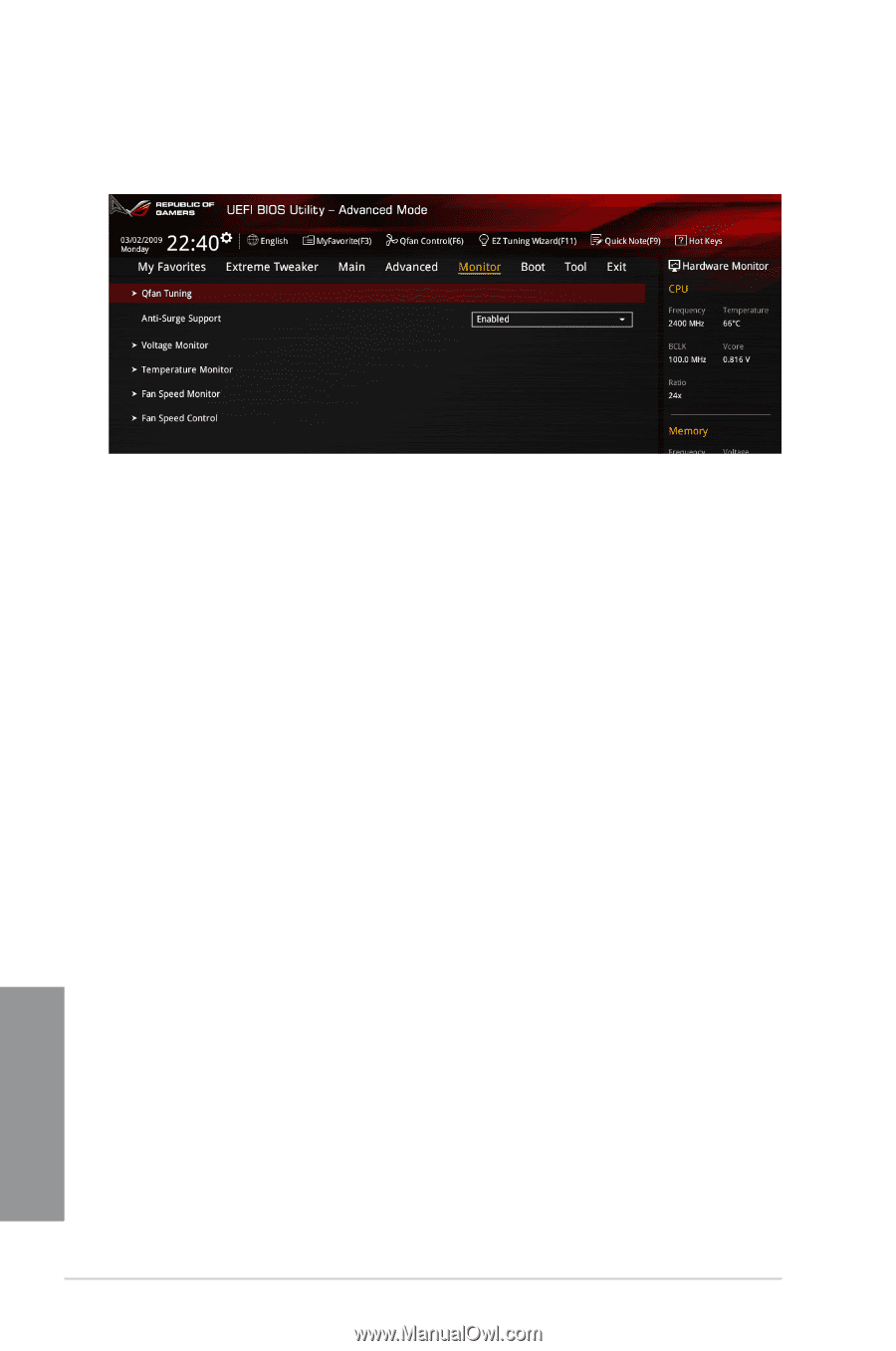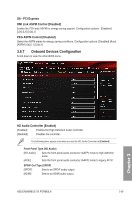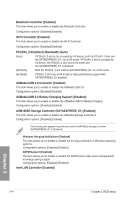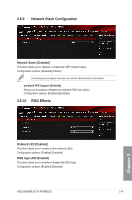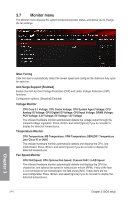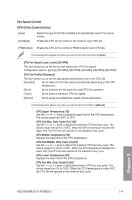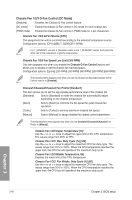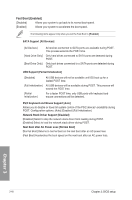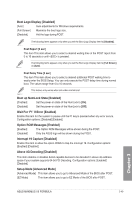Asus MAXIMUS VII FORMULA WATCH DOGS User Guide - Page 132
Monitor menu, Qfan Tuning, Anti Surge Support [Enabled], Voltage Monitor, Temperature Monitor
 |
View all Asus MAXIMUS VII FORMULA WATCH DOGS manuals
Add to My Manuals
Save this manual to your list of manuals |
Page 132 highlights
3.7 Monitor menu The Monitor menu displays the system temperature/power status, and allows you to change the fan settings. Qfan Tuning Click this item to automatically detect the lowest speed and configure the minimum duty cycle for each fan. Anti Surge Support [Enabled] Enable this item for Over Voltage Protection (OVP) and Under Voltage Protection (UVP) functions. Configuration options: [Disabled] [Enabled] Voltage Monitor CPU Core 0-1 Voltage; CPU Cache Voltage; CPU System Agent Voltage; CPU Analog I/O Voltage; CPU Digital I/O Voltage; CPU Input Voltage; DRAM Voltage; PCH Voltage; 3.3V Voltage; 5V Voltage; 12V Voltage The onboard hardware monitor automatically detects the voltage output through the onboard voltage regulators. Press and select [Ignore] if you do not wish to display the detected temperatures. Temperature Monitor CPU Temperature; MB Temperature; VRM Temperature; SENSOR1 Temperature [xxx°C/xxx°F] or [N/A] The onboard hardware monitor automatically detects and displays the CPU, and motherboard. Press and select [Ignore] if you do not wish to display the detected temperatures. Fan Speed Monitor CPU FAN Speed; CPU Optional Fan Speed; Chassis FAN 1-3 A/B Speed The onboard hardware monitor automatically detects and displays the CPU fan, chassis fan, and optional fan speed in rotations per minute (RPM). If any of the fans is not connected to the motherboard, the field shows [N/A]. These items are not user‑configurable. Press and select [Ignore] if you do not wish to display the detected temperatures. 3-44 Chapter 3: BIOS setup Chapter 3