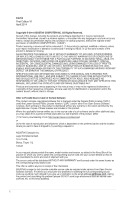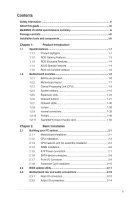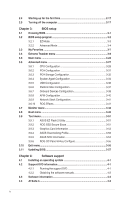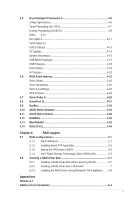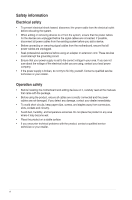Asus MAXIMUS VII GENE User Guide
Asus MAXIMUS VII GENE Manual
 |
View all Asus MAXIMUS VII GENE manuals
Add to My Manuals
Save this manual to your list of manuals |
Asus MAXIMUS VII GENE manual content summary:
- Asus MAXIMUS VII GENE | User Guide - Page 1
Motherboard MAXIMUS VII GENE - Asus MAXIMUS VII GENE | User Guide - Page 2
. ("ASUS"). Product warranty or service will ASUS. ASUS ASSUMES NO RESPONSIBILITY OR LIABILITY FOR ANY ERRORS OR INACCURACIES THAT MAY APPEAR IN THIS MANUAL for free by downloading it from http://support.asus.com/download or (2) for the cost however you encounter any problems in obtaining the full - Asus MAXIMUS VII GENE | User Guide - Page 3
2-6 2.1.5 ATX Power connection 2-7 2.1.6 SATA device connection 2-8 2.1.7 Front I/O Connector 2-9 2.1.8 Expansion Card installation 2-10 2.2 BIOS update utility 2-11 2.3 Motherboard rear and audio connections 2-12 2.3.1 Rear I/O connection 2-12 2.3.2 Audio I/O connections 2-14 iii - Asus MAXIMUS VII GENE | User Guide - Page 4
ASUS EZ Flash 2 Utility 3-51 3.9.2 ROG SSD Secure Erase 3-51 3.9.3 Graphics Card Information 3-53 3.9.4 ASUS Overclocking Profile 3-53 3.9.5 ASUS SPD Information 3-54 3.9.6 ROG OC Panel H-Key Configure 3-55 3.10 Exit menu 3-56 3.11 Updating BIOS 3-57 Chapter 4: Software support - Asus MAXIMUS VII GENE | User Guide - Page 5
4-42 4.14 ROG CPU-Z 4-44 Chapter 5: RAID support 5.1 RAID configurations 5-1 5.1.1 RAID definitions 5-1 5.1.2 Installing Serial ATA hard disks 5-2 5.1.3 Setting the RAID item in BIOS 5-2 5.1.4 Intel® Rapid Storage Technology Option ROM utility 5-3 5.2 Creating a RAID driver disk - Asus MAXIMUS VII GENE | User Guide - Page 6
signal cables from the motherboard, ensure that all service technician or your retailer. Operation safety • Before installing the motherboard and adding devices on it, carefully read all the manuals and circuitry. • Avoid dust, humidity, and temperature extremes. Do not place the product in any - Asus MAXIMUS VII GENE | User Guide - Page 7
comes with the motherboard package and the software. • Chapter 5: RAID support This chapter describes the RAID configurations. Where to find more information Refer to the following sources for additional information and for product and software updates. 1. ASUS website The ASUS website (www.asus.com - Asus MAXIMUS VII GENE | User Guide - Page 8
of the following symbols used throughout this manual. DANGER/WARNING: Information to prevent injury to yourself when trying to complete a task. CAUTION: Information to prevent damage to the components when trying to complete a task IMPORTANT: Instructions that you MUST follow to complete a task - Asus MAXIMUS VII GENE | User Guide - Page 9
MAXIMUS VII GENE specifications summary CPU Chipset Memory Expansion slots VGA Multi-GPU support LAN USB LGA1150 socket for 4th, New 4th, and 5th Generation Intel® Core™ i7/Intel® Core™ i5/ Intel® Core™ i3, Pentium®, and Celeron® processors Supports 22nm CPU Supports Intel® Turbo Boost Technology - Asus MAXIMUS VII GENE | User Guide - Page 10
MAXIMUS VII GENE specifications summary Storage Audio Back I/O Ports Intel® Z97 Express Chipset: 6 x SATA 6 Gb/s ports* - Intel® Rapid Storage Technology 13 supports RAID 0, 1, 5, and 10 - Intel® Smart Response Technology, Intel® Rapid Start Technology, and Intel® Smart Connect Technology* 1 x M.2 - Asus MAXIMUS VII GENE | User Guide - Page 11
MAXIMUS VII GENE specifications summary ROG Exclusive Features Special Features Extreme Engine Digi+ III - Full digital CPU/DRAM power - NexFETTM Power Block MOSFET - 60A Ferrite Choke - 10K Black Metallic Capacitors KeyBot - CPU Level Up - X.M.P. - DirectKey ROG RAMDisk UEFI BIOS features - - Asus MAXIMUS VII GENE | User Guide - Page 12
, F3 Shortcut functions, and ASUS DRAM SPD (Serial Presence Detect) memory information WfM2.0, DMI2.7, WOL by PME, PXE Drivers ROG GameFirst III ROG RAMDisk ROG CPU-Z ROG MemTweakIt Kaspersky® Anti-Virus DAEMON Tools Pro Standard ASUS WebStorage Home Cloud ASUS Utilities mATX Form Factor, 9.6 in - Asus MAXIMUS VII GENE | User Guide - Page 13
for the following items. Motherboard Cables Accessories Application DVD Documentation ROG MAXIMUS VII GENE 3 x 2-in-1 SATA 6 Gb/s cables 1 x SLI® bridge 1 x I/O Shield 1 x 12-in-1 ROG cable label 1 x 2-in-1 Q-Connector kit 1 x ROG Door Hanger ROG motherboard support DVD User guide If any of the - Asus MAXIMUS VII GENE | User Guide - Page 14
(cross) screwdriver PC chassis Power supply unit Intel LGA 1150 CPU Intel LGA 1150 compatible CPU Fan DDR3 DIMM SATA hard disk drive SATA optical disc drive (optional) Graphics card (optional) The tools and components in the table above are not included in the motherboard package. xiv - Asus MAXIMUS VII GENE | User Guide - Page 15
-Demand This motherboard supports multi-GPU SLI®/CrossFireX™ graphics cards for an unrivalled gaming performance. With the Intel® Z97 platform to optimize the PCIe allocation of multiple GPUs, it supports up to 2-WAY Quad-GPU SLI® or CrossFireX™ configuration. Chapter 1 ASUS MAXIMUS VII GENE 1-1 - Asus MAXIMUS VII GENE | User Guide - Page 16
to data and applications, and quicker wake up time for your system. • Supports PCIe interface only. • Supports 2260 (22 mm x 60 mm) and 2280 (22 mm x 80 mm) SSD cards. Complete USB 3.0 integration This motherboard offers you the strategic USB 3.0 accessibility for both the front and rear panels - Asus MAXIMUS VII GENE | User Guide - Page 17
lower CPU utilization for a smooth networking experience. It has advanced features including advanced interrupt-handling, low-power consumption, and Intel Stable Image Platform Program (SIPP) support thanks to its compatibility with the Intel CPU and chipset. Chapter 1 ASUS MAXIMUS VII GENE 1-3 - Asus MAXIMUS VII GENE | User Guide - Page 18
unused memory of RAMDisk back to the system when needed. Plus, this extends SSD lifespan and keeps your main storage optimized for really important tasks, and you get auto data backup and restore. RAMDisk only supports 64-bit operating systems. CPU Level Up With ROG's CPU Level Up, overclocking has - Asus MAXIMUS VII GENE | User Guide - Page 19
theatre system. DTS Interactive is capable of performing multichannel encoding of DTS bitstreams on personal computers, and sending encoded bitstreams out of a digital audio connection (such as S/PDIF or HDMI) designed to deliver audio to an external decoder. Chapter 1 ASUS MAXIMUS VII GENE 1-5 - Asus MAXIMUS VII GENE | User Guide - Page 20
note of the following precautions before you install motherboard components or change any motherboard settings. • Unplug the power cord from with the component. • Before you install or remove any component, ensure that the ATX power supply is switched off or the power cord is detached from the power - Asus MAXIMUS VII GENE | User Guide - Page 21
1.2.2 Motherboard layout Chapter 1 Refer to Internal connectors and Rear I/O connection for more information about rear panel connectors and internal connectors. ASUS MAXIMUS VII GENE 1-7 - Asus MAXIMUS VII GENE | User Guide - Page 22
; 8-pin EATX12V) 2. LGA1150 CPU Socket 3. CPU, chassis, and optional fan connectors (4-pin CPU_FAN; 4-pin CPU_OPT; 4-pin CHA_FAN1-3) 4. DDR3 DIMM slots 5. ProbeIt 6. Q_Code LEDs 7. LN2 Mode jumper (3-pin LN2) 8. MemOK! button 9. USB 3.0 connectors (20-1 pin USB3_12) 10. Intel® Z97 Serial ATA 6 Gb - Asus MAXIMUS VII GENE | User Guide - Page 23
(RMA) requests only if the motherboard comes with the cap on the LGA1150 socket. • The product warranty does not cover damage to the socket contacts resulting from incorrect CPU installation/removal, or misplacement/loss/incorrect removal of the PnP cap. Chapter 1 ASUS MAXIMUS VII GENE 1-9 - Asus MAXIMUS VII GENE | User Guide - Page 24
System memory The motherboard comes with four Double Data Rate 3 (DDR3) Dual Inline Memory Modules (DIMM) slots. A DDR3 module is notched differently from a DDR or DDR2 module. DO NOT install a DDR or DDR2 memory module to the DDR3 slot. Recommended memory configurations Chapter 1 1-10 Chapter - Asus MAXIMUS VII GENE | User Guide - Page 25
the vendor-marked or at a higher frequency, refer to the Extreme Tweaker menu section for manual memory frequency adjustment. • For system stability, use a more efficient memory cooling system to support a full memory load (4 DIMMs) or overclocking condition. Chapter 1 ASUS MAXIMUS VII GENE 1-11 - Asus MAXIMUS VII GENE | User Guide - Page 26
MAXIMUS VII GENE Motherboard Qualified Vendors Lists (QVL) DDR3 3300 (O.C.) MHz capability Vendors Part No. G.SKILL FE-3300C13D-8GTXDG (XMP) Size 8GB (2x4GB) SS/DS Chip Brand SS - Chip NO. - Timing Voltage 13-15-15-35 1.65 DIMM socket support (Optional) 1 24 • DDR3 3200 MHz capability - Asus MAXIMUS VII GENE | User Guide - Page 27
-32 DDR3 2500 MHz capability Vendors Part No. Size G.SKILL F3-20000CL10Q-16GBZHD(XMP) 16GB (4x 4GB) SS/ DS Chip Brand Chip NO. Timing DS - - 10-11-11-31 Voltage DIMM socket support (Optional) 2 4 1.65 • • Chapter 1 ASUS MAXIMUS VII GENE 1-13 - Asus MAXIMUS VII GENE | User Guide - Page 28
11-11-30 - 10-12-12-31 - 10-12-12-31 - 10-12-12-31 - 10-12-12-31 - 10-12-12-31 - 10-12-12-31 - 10-12-12-31 - -12- 12-28 - 2400-11-13- 13-32 - 2400-11-12- 11-29 Voltage DIMM socket support (Optional) 24 1.65 • • 1.65 • • - • • - • • 1.65 • • 1.65 • • 1.65 • - Asus MAXIMUS VII GENE | User Guide - Page 29
-ML2HB(XMP) GUP34GB2000C9DC(XMP) 4GB (2x 2GB ) 4GB 4GB (2x 2GB ) SS/ Chip DS Brand DS - DS Hynix DS - Chip NO. - Timing - Voltage DIMM socket support (Optional) 24 1.65 • • H5TQ2G83BFRH9C 9-9-9-27 - - 9-9-9-28 1.65 • • • • Chapter 1 ASUS MAXIMUS VII GENE 1-15 - Asus MAXIMUS VII GENE | User Guide - Page 30
1866-9-9-9-27 1.5 • • - 9-9-9-27 1.5 • • - 10-11-10-30 1.5 • • - 9-10-9-28 1.5 • • - 9-10-9-28 1.5 • • - 9-10-9-28 1.5 • • - 9-10-9-28 1.5 • • - 10-11-10-30 1.5 • • - 10-11-10-30 1.5 • • - 9-10-9-28 1.5 • • - 1866-9-10- 1.65 • • 9-28 - - 1.65 - Asus MAXIMUS VII GENE | User Guide - Page 31
927 9-1111-28 9-9-927 - Voltage 1.5 1.5 1.5 1.5 1.65 1.65 1.65 • DIMM socket support (Optional) 2 4 • • • • • • • • • • • • • • • • • • • • • • • • • • • • • • • • • • • • • • • • • • (continued on the next page) Chapter 1 ASUS MAXIMUS VII GENE 1-17 - Asus MAXIMUS VII GENE | User Guide - Page 32
24 1.5 1600 8-8- 1.5 8-24 9-9-9-24 1.5 10-10- 1.5 10-27 Heat-Sink 1.5 Package 9-9-9- 24 1.5 11-11- - 11-30 9-9-9-24 1.65 10-10- 1.5 10-27 9-9-9-24 1.5 1600-9-9- 1.5 9-24 10-10- 1.5 10-27 9-9-9-24 1.5 10-10- 1.5 10-27 10-10- 1.5 10-27 8-8-8-24 1.5 9-9-9-24 1.5 1600 - Asus MAXIMUS VII GENE | User Guide - Page 33
- - - - - - Chip NO. 9-9-924 9-9-924 Timing Voltage DIMM socket support (Optional) 2 4 1.25 • • 1.5 • • 9-9-9- 1.5 • • 24 KINGSTON D2568JPUCPGGBU 11-11- - • • 11-28-1 Hynix H5TQ2G83CFRPBC - 1.5 • • (continued on the next page) Chapter 1 ASUS MAXIMUS VII GENE 1-19 - Asus MAXIMUS VII GENE | User Guide - Page 34
- 1600-9-9-9-27 - 1600-9-9-9-27 Timing Voltage DIMM socket support (Optional) 2 4 1.5 • - • • - • - • - • • - • • 1.5 • • 1.5 • • - • - • - • • 1.5 • • - • • - • • 1.5 • • 1.5 • - • • - • • TED34GM1600C11BK 4GB DS Hynix H5TC2G83EFR 11-11 - Asus MAXIMUS VII GENE | User Guide - Page 35
CORSAIR EK Memory G.SKILL support (Optional) 2 4 • • • • • • • • • • • • • • • • • • • • • • • • • • • • • • • • • • • • • • • • • • • • • • • • • • • • • • • • • • • (continued on the next page) Chapter 1 ASUS MAXIMUS VII GENE - Asus MAXIMUS VII GENE | User Guide - Page 36
- - - Mach Xtreme MICRON - C2S46D30-D313 D9PFJ - - - - - 9-9-9 1.65 - - 9-9-9 1.65 - - 9-9-9 1.65 - - 9-9-9 1.65 - - - 1.5 DIMM socket support (Optional) 24 •• •• •• •• •• •• •• • • • • •• Chapter 1 (continued on the next page) 1-22 Chapter 1: Product introduction - Asus MAXIMUS VII GENE | User Guide - Page 37
. • ASUS exclusively provides hyper DIMM support function. • Hyper DIMM support is subject to the physical characteristics of individual CPUs. Load the X.M.P. settings in the BIOS for the hyper DIMM support. • Visit the ASUS website for the latest QVL. Chapter 1 ASUS MAXIMUS VII GENE 1-23 - Asus MAXIMUS VII GENE | User Guide - Page 38
1.2.5 Expansion slots Unplug the power cord before adding or removing expansion cards. Failure to do so may cause you physical injury and damage motherboard components. Chapter 1 Slot No. Slot Description 1 PCIe 3.0/2.0 x16/x8_1 slot 2 PCIe 3.0/2.0 x8_2 slot 3 PCIe 2.0 x4_1 slot 1-24 Chapter 1: - Asus MAXIMUS VII GENE | User Guide - Page 39
connector labeled CHA_FAN1-3 when using multiple graphics cards for better thermal environment. • 4th, New 4th, and 5th generation Intel® Core™ processors support PCIe 3.0 speed rate. PCIe_x16/x8_1 slot switches to x8 mode when PCIe_x8_2 slots are occupied. Chapter 1 ASUS MAXIMUS VII GENE 1-25 - Asus MAXIMUS VII GENE | User Guide - Page 40
PCIeX4_1 PCIe operating mode Auto Mode mPCIe Mode M.2 Mode PCIe X4 Mode 2 4 2 2 4 M.2 1 - 1 2 - mPCIe 1 - 1 - - Location on motherboard Refer to the illustration below for the physical location of the M.2, PCIeX4_1, and mPCIe slot. Chapter 1 • There are two possible - Asus MAXIMUS VII GENE | User Guide - Page 41
This is ideal for overclockers and gamers who continually change settings to enhance system performance. 1. Power-on button (START) The motherboard comes with a power- motherboard component. 2. RESET button (RESET) Press the reset button to reboot the system. Chapter 1 ASUS MAXIMUS VII GENE 1-27 - Asus MAXIMUS VII GENE | User Guide - Page 42
recommended in the Memory QVL (Qualified Vendors Lists) in this user manual or at www.asus.com. • If memory tuning after turning on the computer. To stop memory tuning, turn off the computer and unplug the power cord for about 5-10 seconds. • If your system fails to boot up due to BIOS overclocking - Asus MAXIMUS VII GENE | User Guide - Page 43
For more information about the KeyBot feature, refer to the Software Support chapter of this user guide. 5. Sonic SoundStage button (SOUNDSTAGE) Press this button to activate information about Sonic SoundStage, refer to the Software Support chapter of this user guide. ASUS MAXIMUS VII GENE 1-29 - Asus MAXIMUS VII GENE | User Guide - Page 44
Q LEDs (BOOT_DEVICE_LED, VGA_LED, DRAM_LED, CPU_LED) Q LEDs check key components (CPU, DRAM, VGA card, and booting devices) in sequence during motherboard booting process. If an error is found, the corresponding LED flashes until the problem is solved. This user-friendly design provides an intuitive - Asus MAXIMUS VII GENE | User Guide - Page 45
you activate the KeyBot function from the KeyBot software. 4. USB BIOS Flashback LED (FLBK_LED) This LED flashes when you press the ROG Connect button for BIOS update. For more information on how to update the BIOS, refer to Chapter 2 of this user guide. ASUS MAXIMUS VII GENE 1-31 Chapter 1 - Asus MAXIMUS VII GENE | User Guide - Page 46
5. Q-Code LEDs The Q-Code LED design provides you with a 2-digit error code that displays the system status. Refer to the Q-Code table on the following page for details. The Q-Code LED also shows the Sonic SoundStage - Asus MAXIMUS VII GENE | User Guide - Page 47
Memory Installed CPU post-memory initialization Post-Memory System Agent initialization is started Post-Memory PCH initialization is started DXE IPL is started Memory initialization error. Invalid memory type or incompatible memory speed (continued on the next page) Chapter 1 ASUS MAXIMUS VII GENE - Asus MAXIMUS VII GENE | User Guide - Page 48
F2 F3 F4 F5 - F7 F8 Description Unspecified memory initialization error Memory not installed Invalid CPU type or Speed CPU mismatch CPU self test failed or possible CPU cache error CPU micro-code is not found or micro-code update is failed Internal CPU error Reset PPI is not available Reserved for - Asus MAXIMUS VII GENE | User Guide - Page 49
future AMI error codes DXE Core is started NVRAM initialization Installation of the PCH Runtime Services CPU DXE initialization DXE codes Boot Device Selection (BDS) phase is started Driver connecting is started PCI Bus initialization is started PCI Bus page) Chapter 1 ASUS MAXIMUS VII GENE 1-35 - Asus MAXIMUS VII GENE | User Guide - Page 50
- 9F A0 A1 A2 A3 A4 A5 A6 section below) Ready To Boot event Legacy Boot event Exit Boot Services event Runtime Set Virtual Address MAP Begin Runtime Set Virtual Address Reserved for future AMI codes CPU initialization error System Agent initialization error (continued on the next page) - Asus MAXIMUS VII GENE | User Guide - Page 51
Console Input Devices are found Invalid password Error loading Boot Option (LoadImage returned error) Boot Option is failed (StartImage returned error) Flash update is failed Reset protocol is not available into ACPI mode. Interrupt controller is in APIC mode. Chapter 1 ASUS MAXIMUS VII GENE 1-37 - Asus MAXIMUS VII GENE | User Guide - Page 52
1.2.8 Jumper 1. LN2 Mode jumper (3-pin LN2) With LN2 mode activated, the ROG motherboard is optimized to remedy the coldboot bug during POST at an extremely low temperature and help the system boot successfully. Chapter 1 1-38 Chapter 1: Product introduction - Asus MAXIMUS VII GENE | User Guide - Page 53
1, 5, and 10 configuration with the Intel® Rapid Storage Technology through the onboard Intel® Z97 chipset. Chapter 1 manual bundled in the motherboard support DVD. • When using NCQ, set the SATA Mode in the BIOS to [AHCI Mode]. Refer to section SATA Configuration for details. ASUS MAXIMUS VII GENE - Asus MAXIMUS VII GENE | User Guide - Page 54
/s connectors (7-pin SATA6G_E1, SATA6G_E2) These connectors connect to Serial ATA 6 Gb/s hard disk drives via Serial ATA 6 Gb/s signal cables. • ASMedia storage controller can only support AHCI mode. • These SATA ports are for data drives only. Chapter 1 1-40 Chapter 1: Product introduction - Asus MAXIMUS VII GENE | User Guide - Page 55
front panel USB cable to the ASUS Q-Connector (USB) first, and then install the Q-Connector (USB) to the USB connector onboard if your chassis supports front panel USB ports. One (1) USB 2.0 port (USB13) at mid-board shares with ROG extension (ROG_EXT) port. Chapter 1 ASUS MAXIMUS VII GENE 1-41 - Asus MAXIMUS VII GENE | User Guide - Page 56
is purchased separately. • These connectors are based on xHCI specification. We recommend you to install the related driver to fully use the USB 3.0 ports under Windows® 7, Windows® 8, and Windows® 8.1. • The plugged USB 3.0 device may run on xHCI or EHCI mode depending on the operating system - Asus MAXIMUS VII GENE | User Guide - Page 57
may damage the motherboard components. These are not jumpers! Do not place jumper caps on the fan connectors! • Ensure to fully insert the 4-pin CPU fan cable to the CPU fan connector. The CPU_FAN connector supports the CPU fan of maximum 1A (12 W) fan power. ASUS MAXIMUS VII GENE 1-43 Chapter 1 - Asus MAXIMUS VII GENE | User Guide - Page 58
system, we recommend that you use a power supply unit (PSU) that complies with ATX 12 V Specification 2.0 (or later version) and provides a minimum power of 350 W. two or more high-end PCIe x16 cards, use a PSU with 1000W power or above to ensure the system stability. Chapter 1 - Asus MAXIMUS VII GENE | User Guide - Page 59
ATX BIOS settings. Pressing the power button for more than four seconds while the system is ON turns the system OFF. • Reset button (2-pin RESET) This 2-pin connector is for the chassis-mounted reset button for system reboot without turning off the system power. Chapter 1 ASUS MAXIMUS VII GENE - Asus MAXIMUS VII GENE | User Guide - Page 60
port (USB13) at mid-board shares with ROG extension (ROG_EXT) port. • The OC Panel and Front Base are purchased separately. • Visit www.asus.com for more information about the OC Panel and Front Base. 9. TPM connector (20-1 pin TPM) This connector supports a - Asus MAXIMUS VII GENE | User Guide - Page 61
cable that allows you to monitor the temperature of your motherboard's critical components and connected devices. 11. M.2 (Socket 3) The M.2 (Socket 3) with M Key supports type 2260 (22 mm x 60 mm) and 2280 (22 mm x 80 mm) PCIe interface storage devices. Chapter 1 ASUS MAXIMUS VII GENE 1-47 - Asus MAXIMUS VII GENE | User Guide - Page 62
connector is not compatible with the SupremeFX audio card that is bundled with the MAXIMUS VI Impact. Refer to the SupremeFX Impact II audio card section for more details. 13. mPCIe connector (MPCIE) The mini-PCIe connector supports half-sized mPCIE modules. This mini-PCIe connector shares bandwidth - Asus MAXIMUS VII GENE | User Guide - Page 63
during overclocking. Using ProbeIt You can connect the multimeter to Probelt points on your motherboard as shown on the illustration below. Chapter 1 The illustration above is for reference only. The motherboard layout and ProbeIt measure points may differ by models. ASUS MAXIMUS VII GENE 1-49 - Asus MAXIMUS VII GENE | User Guide - Page 64
The bundled SupremeFX Impact II audio card integrates all the audio functions of your motherboard. It consists of 3 audio ports to connect your audio devices and a front panel audio connector (AAFP) for the front panel audio solution. 1. Front panel audio connector (10-1 pin AAFP) This connector is - Asus MAXIMUS VII GENE | User Guide - Page 65
speakers, microphone, or a headset for a superior audio experience. Line-in port Line-out port Microphone port For more information about channel configurations and audio device connections, refer to the Motherboard rear and audio connections section. Chapter 1 ASUS MAXIMUS VII GENE 1-51 - Asus MAXIMUS VII GENE | User Guide - Page 66
Chapter 1 1-52 Chapter 1: Product introduction - Asus MAXIMUS VII GENE | User Guide - Page 67
may vary with models, but the installation steps are the same for all models. 1. Install the ASUS Q-Shield to the chassis rear I/O panel. 2. Place the motherboard into the chassis, ensuring that its rear I/O ports are aligned to the chassis' rear I/O panel. Chapter 2 ASUS MAXIMUS VII GENE 2-1 - Asus MAXIMUS VII GENE | User Guide - Page 68
3. Place nine screws into the holes indicated by circles to secure the motherboard to the chassis. Chapter 2 DO NOT over tighten the screws! Doing so can damage the motherboard. 2-2 Chapter 2: Basic Installation - Asus MAXIMUS VII GENE | User Guide - Page 69
2.1.2 CPU installation Ensure that you install the correct CPU designed for LGA1150 socket only. DO NOT install a CPU designed for LGA1155 and LGA1156 sockets on the LGA1150 socket. 1 A B 2 3 Chapter 2 4 5 C A B ASUS MAXIMUS VII GENE 2-3 - Asus MAXIMUS VII GENE | User Guide - Page 70
2.1.3 CPU heatsink and fan assembly installation Apply the Thermal Interface Material to the CPU heatsink and CPU before you install the heatsink and fan if necessary. To install the CPU heatsink and fan assembly Chapter 2 2-4 Chapter 2: Basic Installation - Asus MAXIMUS VII GENE | User Guide - Page 71
To uninstall the CPU heatsink and fan assembly Chapter 2 ASUS MAXIMUS VII GENE 2-5 - Asus MAXIMUS VII GENE | User Guide - Page 72
2.1.4 1 DIMM installation 2 3 To remove a DIMM B A 2-6 Chapter 2: Basic Installation Chapter 2 - Asus MAXIMUS VII GENE | User Guide - Page 73
2.1.5 1 ATX Power connection 2 OR Chapter 2 ASUS MAXIMUS VII GENE 2-7 - Asus MAXIMUS VII GENE | User Guide - Page 74
2.1.6 1 SATA device connection OR 2 Chapter 2 2-8 Chapter 2: Basic Installation - Asus MAXIMUS VII GENE | User Guide - Page 75
2.1.7 Front I/O Connector To install ASUS Q-Connector 1 2 To install USB 2.0 connector To install front panel audio connector USB 2.0 To install USB 3.0 connector USB 3.0 ASUS MAXIMUS VII GENE AAFP 2-9 Chapter 2 - Asus MAXIMUS VII GENE | User Guide - Page 76
2.1.8 Expansion Card installation To install PCIe x16 cards Chapter 2 2-10 Chapter 2: Basic Installation - Asus MAXIMUS VII GENE | User Guide - Page 77
Connect your USB keyboard on the KeyBot port if you want to use the KeyBot feature. Updating BIOS may have risks. If the BIOS program is damaged during the process and results to the system's failure to boot up, please contact your local ASUS Service Center. Chapter 2 ASUS MAXIMUS VII GENE 2-11 - Asus MAXIMUS VII GENE | User Guide - Page 78
2.3 Motherboard rear and audio connections 2.3.1 Rear I/O connection Chapter 2 Rear panel connectors 1. Clear CMOS button 2. PS/2 Keyboard/Mouse combo port 3. Optical S/PDIF OUT port 4. LAN (RJ-45) port* 5. Intel® USB 2.0 ports 7 and 8. 6. ROG Connect button 7. Intel® USB 2.0 ports. Upper port is - Asus MAXIMUS VII GENE | User Guide - Page 79
Speaker Out • Jack-retasking supports 4.1, 5.1, and 7.1-channel audio outputs. Launch Realtek HD Audio Manager to configure the jack-retasking setting. • To support 7.1 channel audio output, ensure that your chassis has an HD audio module on the front panel. Chapter 2 ASUS MAXIMUS VII GENE 2-13 - Asus MAXIMUS VII GENE | User Guide - Page 80
2.3.2 Audio I/O connections Audio I/O ports Connect to Headphone and Mic Connect to Stereo Speakers Chapter 2 2-14 Chapter 2: Basic Installation - Asus MAXIMUS VII GENE | User Guide - Page 81
Connect to 2.1 channel Speakers Connect to 4.1 channel Speakers Connect to 5.1 channel Speakers Chapter 2 ASUS MAXIMUS VII GENE 2-15 - Asus MAXIMUS VII GENE | User Guide - Page 82
Connect to 7.1 channel Speakers Chapter 2 2-16 Chapter 2: Basic Installation - Asus MAXIMUS VII GENE | User Guide - Page 83
ON, press the power button for less than four seconds to put the system on sleep mode or soft-off mode, depending on the BIOS setting. Press the power button for more than four seconds to let the system enter the soft-off mode regardless of the BIOS setting. Chapter 2 ASUS MAXIMUS VII GENE 2-17 - Asus MAXIMUS VII GENE | User Guide - Page 84
Chapter 2 2-18 Chapter 2: Basic Installation - Asus MAXIMUS VII GENE | User Guide - Page 85
Inappropriate BIOS settings may result to instability or boot failure. We strongly recommend that you change the BIOS settings only with the help of a trained service personnel. When downloading or updating the BIOS file, rename it as M7G.CAP for this motherboard. Chapter 3 ASUS MAXIMUS VII GENE - Asus MAXIMUS VII GENE | User Guide - Page 86
to boot after changing any BIOS setting, try to clear the CMOS and reset the motherboard to the default value. See section Onboard buttons for more information on how to erase the RTC RAM via the Clear CMOS button. • The BIOS setup program does not support the bluetooth devices. BIOS menu screen The - Asus MAXIMUS VII GENE | User Guide - Page 87
Enables or disables the Intel Rapid Storage Technology Saves the changes and resets the system Click to go to Advanced mode Click to display boot devices Selects the boot device priority The boot device options vary depending on the devices you installed to the system. ASUS MAXIMUS VII GENE 3-3 - Asus MAXIMUS VII GENE | User Guide - Page 88
The Advanced Mode provides advanced options for experienced end-users to configure the BIOS settings. The figure below shows an example of the Advanced Mode. Refer Last modified settings Goes back to EZ Mode Displays the CPU temperature, CPU, and memory voltage output 3-4 Chapter 3: BIOS setup - Asus MAXIMUS VII GENE | User Guide - Page 89
to manually tweak the fans to your desired settings. EZ Tuning Wizard(F11) This button above the menu bar allows you to view and tweak the overclocking settings of your system. It also allows you to change the motherboard's SATA mode from AHCI to RAID mode. Chapter 3 ASUS MAXIMUS VII GENE 3-5 - Asus MAXIMUS VII GENE | User Guide - Page 90
Note (F9) This button above the menu bar allows you to key in notes of the activities that you have done in BIOS. • The quick Note function does not support the following keyboard functions: delete, cut, copy and paste. • You can only use the alphanumeric characters to enter your notes. Hot keys - Asus MAXIMUS VII GENE | User Guide - Page 91
click to open Setup Tree Map screen. 2. On the Setup Tree Map screen, select the BIOS items that you want to save in My Favorites screen then click the plus sign ("+") to boot order • Configuration items such as Memory SPD Information, system time and date. ASUS MAXIMUS VII GENE 3-7 Chapter 3 - Asus MAXIMUS VII GENE | User Guide - Page 92
on the motherboard. Scroll down to display other BIOS items. Chapter 3 Ai Overclock Tuner [Auto] Allows you to select the CPU overclocking options to achieve the desired CPU internal frequency. Configuration options: [Auto] Loads the optimal settings for the system. [Manual] Allows you - Asus MAXIMUS VII GENE | User Guide - Page 93
Ai Overclock Tuner is set to [XMP], the XMP mode supported by the installed memory module is displayed. ASUS CPU default Turbo Ratio setting or manually assign a 1-Core Limit value that must be higher than or equal to the 2-Core Ratio Limit. When the CPU ASUS MAXIMUS VII GENE 3-9 Chapter 3 - Asus MAXIMUS VII GENE | User Guide - Page 94
optimize the CPU Graphics Ratio or manually set a value for an optimal CPU Graphics Ratio. Use the or keys to adjust the CPU graphics ratio. The minimum value depends on the installed CPU. The ratio may vary depending on the system loading. Chapter 3 3-10 Chapter 3: BIOS setup - Asus MAXIMUS VII GENE | User Guide - Page 95
memory presets are provided by the ROG OC expert team. Users can load the profiles before performing overclocking or DRAM tweaking. Maximus Tweak [Auto] This item allows you to choose the mode that is supported by Maximus Further] [Furthest] Secondary Timings Chapter 3 ASUS MAXIMUS VII GENE 3-11 - Asus MAXIMUS VII GENE | User Guide - Page 96
options: [Auto] [1] - [63] DRAM IO-L(CHA_R0D0) [Auto] Configuration options: [Auto] [1] - [15] DRAM IO-L(CHA_R0D1) [Auto] Configuration options: [Auto] [1] - [15] DRAM IO-L(CHA_R1D0) [Auto] 3-12 Chapter 3: BIOS setup - Asus MAXIMUS VII GENE | User Guide - Page 97
] Dec_WRD [Auto] Configuration options: [Auto] [0] [1] tRDWR [Auto] Configuration options: [Auto] [1] - [31] tRDWR_dr [Auto] Configuration options: [Auto] [1] - [31] tRDWR_dd [Auto] Configuration options: [Auto] [1] - [31] Misc. Chapter 3 ASUS MAXIMUS VII GENE 3-13 - Asus MAXIMUS VII GENE | User Guide - Page 98
ASUS)] [Default (MRC)] MCH Full Check [Auto] Enable this item to enhance the stability of your system. Disable this item to enhance the DRAM overclocking capability. Configuration options: [Auto] [Enabled] [Disabled] DQ Sense Amplifier [Auto] Reducing usually helps overclocking and - Asus MAXIMUS VII GENE | User Guide - Page 99
Reducing usually helps overclocking and over-voltage. Configuration options: [Auto] [Enabled] [Disabled] DRAM Swizzling Bit 0-4 [Auto the devices or memory installed on the PCIe and DIMM slots. The field shows N/A if there are no devices installed on the slots. Chapter 3 ASUS MAXIMUS VII GENE 3-15 - Asus MAXIMUS VII GENE | User Guide - Page 100
Intel® specification and affects CPU power voltage. The CPU working voltage decreases proportionally to CPU loading. Higher load-line calibration could get higher voltage and good overclocking performance, but increases the CPU set the CPU VRM Switching Frequency to [Manual]. Fixed CPU VRM Switching - Asus MAXIMUS VII GENE | User Guide - Page 101
Initial PLL Termination Voltage [Auto] Initial Voltage at which CPU BCLKs are terminated. Maintaining a level close to CPU Input Voltage will help BCLK Overclock. Configuration options: [Auto] [0.0000] - [3.0000 DN is equal to the falling edge of the BCLK DP. ASUS MAXIMUS VII GENE 3-17 Chapter 3 - Asus MAXIMUS VII GENE | User Guide - Page 102
CPU ratio and features. Enhanced Intel Time Window [Auto] Also known as Power Limit 1, and allows you to maintain the time window for CPU Integrated VR Current Limit [Auto] Allows you to set a higher current limit to prevent frequency and power throttling when overclocking Enabled] CPU Integrated - Asus MAXIMUS VII GENE | User Guide - Page 103
as it enters manual override mode. by the CPU. It overclocking tolerance to enlarge the overclocking potential. Higher value provides better power-saving condition. Use or key to adjust the value. The values range from 0A to 30A at 1Amp increment. Chapter 3 ASUS MAXIMUS VII GENE - Asus MAXIMUS VII GENE | User Guide - Page 104
by a negative value. CPU Core Voltage Offset [Auto] This item allows you to configure the CPU core voltage offset value. CPU Cache Voltage [Auto] Use options: [Auto] [Manual Mode] [Offset Mode] Appear only when you set the CPU Cache Voltage to [Manual Mode]. CPU Cache Voltage Override [Auto - Asus MAXIMUS VII GENE | User Guide - Page 105
agent of the CPU including its PCIE controller and the PCU (power control unit). Increase the voltage to enhance the overclocking capability. You can use the or keys to adjust the value. The values range from 0.001 V to 0.999 V with a 0.001 V interval. Chapter 3 ASUS MAXIMUS VII GENE 3-21 - Asus MAXIMUS VII GENE | User Guide - Page 106
Support [Auto] Set this item to [Enabled] when overclocking your system. Disabling this item stops the CPU interval. Eventual CPU Input Voltage [Auto] This is the VCCIN for the CPU just before the CPU loads. Use Intel® CPU specifications, DIMMs with voltage requirement over 1.65 V may damage the CPU - Asus MAXIMUS VII GENE | User Guide - Page 107
reduction, or set this item to [Disabled] to enhance BCLK overclocking. Configuration options: [Auto] [Disabled] [Enabled] BCLK Recovery [Enabled] This item allows you to enable the BCLK Recovery feature. Configuration options: [Disabled] [Enabled] [Ignore] Chapter 3 ASUS MAXIMUS VII GENE 3-23 - Asus MAXIMUS VII GENE | User Guide - Page 108
3.5 Main menu The Main menu screen appears when you enter the Advanced Mode of the BIOS Setup program. The Main menu provides you an overview of the basic system information, and allows you to set the system date, time, language, and security settings. Chapter 3 3-24 Chapter 3: BIOS setup - Asus MAXIMUS VII GENE | User Guide - Page 109
1.2.6 Onboard buttons and switches for information on how to erase the RTC RAM via the Clear CMOS button. • The Administrator or User Password items on top of the screen show the default [Not Installed]. After you set a password, these items show [Installed]. ASUS MAXIMUS VII GENE 3-25 Chapter 3 - Asus MAXIMUS VII GENE | User Guide - Page 110
might be able to see or change only selected fields in the BIOS setup program. To set an administrator password: 1. Select the Administrator new password, then press . 4. Confirm the password when prompted. To clear the user password, follow the same steps as in changing a user password, - Asus MAXIMUS VII GENE | User Guide - Page 111
3.6 Advanced menu The Advanced menu items allow you to change the settings for the CPU and other system devices. Be cautious when changing the settings of the Advanced menu items. Incorrect field values can cause the system to malfunction. Chapter 3 ASUS MAXIMUS VII GENE 3-27 - Asus MAXIMUS VII GENE | User Guide - Page 112
CPU-related information that the BIOS automatically detects. The items in this menu may vary based on the CPU installed. Chapter 3 Intel Adaptive Thermal Monitor [Enabled] This item allows you to protect the CPU OS to boot even without support for CPUs with extended CPUID functions. Configuration options: - Asus MAXIMUS VII GENE | User Guide - Page 113
[Enabled] This item allows you to automatically set the CPU cores to run faster than the base operating frequency when it is below the operating power, current and temperature specification limit. Configuration options: [Enabled] [Disabled] CPU states [Auto] Chapter 3 ASUS MAXIMUS VII GENE 3-29 - Asus MAXIMUS VII GENE | User Guide - Page 114
duration of C7 latency for C7 state. Configuration options: [Short] [Long] Package C-States Support [Auto] This item allows you to set the a C-state support for the CPU package. Configuration options: [Auto] [Enabled] [C0/C1] [C2] [C3] [C6] [CPU C7] [CPU C7s] Chapter 3 3-30 Chapter 3: BIOS setup - Asus MAXIMUS VII GENE | User Guide - Page 115
Page Threshold Support is set to [Enabled]. This item supports Intel Rapid Storage Technology when the partition size is greater than the Active Page Threshold size. When set to zero (0), it will go to Auto mode and checks if the partition size is enough at S3 entry. ASUS MAXIMUS VII GENE 3-31 - Asus MAXIMUS VII GENE | User Guide - Page 116
support for a faster resume time. Configuration options: [Enabled] [Disabled] Intel Smart Connect Technology Support [Disabled] This item allows the system to support Intel ] 3.6.3 PCH Storage Configuration While entering Setup, the BIOS automatically detects the presence of SATA devices. The SATA - Asus MAXIMUS VII GENE | User Guide - Page 117
allows the onboard storage driver to enable advanced POST (Power-on Self Test) when an error occurs in the hard disks. Press < (Red) Press to rename the Intel SATA ports. SATA6G_1 (Red) - SATA6G_6 ( Support. Configuration options: [Disabled] [Enabled] Chapter 3 ASUS MAXIMUS VII GENE 3-33 - Asus MAXIMUS VII GENE | User Guide - Page 118
function on memory control hub. [Enabled] Enables the function. [Disabled] Disables this function. CPU Display Audio [Enabled] Enable this item for the CPU display audio support. Configuration options: [Enabled] [Disabled] DVI Port Audio [Off] Enable this item to support audio output for - Asus MAXIMUS VII GENE | User Guide - Page 119
. Memory Scrambler [Enabled] Allows you to enable or disable the Memory Scrambler support. Configuration options: [Enabled] [Disabled] Memory Remap [Enabled] Allows you to enable remapping the memory above 4GB. Configuration options: [Enabled] [Disabled] Chapter 3 ASUS MAXIMUS VII GENE 3-35 - Asus MAXIMUS VII GENE | User Guide - Page 120
systems. [Disabled] [Enabled] Support EHCI by EHCI drivers for operating systems with EHCI support. Support EHCI by BIOS for operating systems without EHCI support. USB Single Port Control Allows you to enable or disable the individual USB ports. Refer to the Motherboard layout section for the - Asus MAXIMUS VII GENE | User Guide - Page 121
of the Active State Power Management on both NB and SB side of the DMI link. Configuration options: [Enabled] [Disabled] ASPM Support [Disabled] Select the ASPM states for energy saving conditions. Configuration options: [Disabled] [L0s] [L1s] [L0sL1] [Auto] ASUS MAXIMUS VII GENE 3-37 Chapter 3 - Asus MAXIMUS VII GENE | User Guide - Page 122
] Enable the PCH side ASPM for energy saving support. Configuration options: [Disabled] [L0s] [L1s] other BIOS items. HD Audio Controller [Enabled] [Enabled] Enables the High Definition Audio and mPCIe slot will be disabled. [mPCIe X1 Mode] PCIEX4_1 slot runs at x2 mode. M.2 slot and mPCIe slot - Asus MAXIMUS VII GENE | User Guide - Page 123
] Intel LAN PXE Option ROM [Disabled] This item appears only when Intel LAN Controller is set to [Enabled].This item allows you to enable or disable the Intel LAN preboot execution environment (PXE) option ROM. Configuration options: [Disabled] [Enabled] Chapter 3 ASUS MAXIMUS VII GENE 3-39 - Asus MAXIMUS VII GENE | User Guide - Page 124
[Disabled] [Disabled] Disables the PCIE/PCI devices to generate a wake-on-LAN feature of the Intel®/Realtek LAN device or other installed PCIE LAN devices. [Enabled] Enables the PCIE/PCI devices to generate configure the real-time clock (RTC) alarm date. 3-40 Chapter 3: BIOS setup Chapter 3 - Asus MAXIMUS VII GENE | User Guide - Page 125
] [Enabled] 3.6.10 ROG Effects Chapter 3 Onboard LED [Enabled] This item allows you to enable all the onboard LEDs. Configuration options: [Enabled] [Disabled] ROG log LED [Enabled] This item allows you to enable the PCH LED. Configuration options: [Enabled] [Disabled] ASUS MAXIMUS VII GENE 3-41 - Asus MAXIMUS VII GENE | User Guide - Page 126
] if you do not wish to display the detected temperatures. Temperature Monitor CPU Temperature; MB Temperature; VRM Temperature; SENSOR1 Temperature [xxx°C/xxx°F] The onboard hardware monitor automatically detects and displays the CPU, and motherboard. Press and select [Ignore] if you do not - Asus MAXIMUS VII GENE | User Guide - Page 127
when you set the CPU Fan Profile to [Manual]. CPU Upper Temperature [70] Use the or keys to adjust the upper limit of the CPU temperature. The values range from 20ºC to 75ºC. CPU Fan Max. Duty Cycle Q-Fan control in PWM mode for 4-pin chassis fan. Chapter 3 ASUS MAXIMUS VII GENE 3-43 - Asus MAXIMUS VII GENE | User Guide - Page 128
] to make the chassis fan automatically adjust depending on the chassis temperature. [Silent] Sets to [Silent] to minimize the fan speed Fan Profile to [Manual]. Chassis Fan 1/2/3 Upper Temperature [70] Use the or keys to adjust the upper limit of the CPU temperature. The values range - Asus MAXIMUS VII GENE | User Guide - Page 129
at 0% duty cycle when the temperature of the source is dropped below the lower temperature. Configuration options. [Disabled] [Enabled] 3.8 Boot menu The Boot menu items allow you to change the system boot options. Scroll down to display the other BIOS items. Chapter 3 ASUS MAXIMUS VII GENE 3-45 - Asus MAXIMUS VII GENE | User Guide - Page 130
Driver Support [Disabled] [Disabled] Select to skip the network stack driver from loading during POST. [Enabled] Select to load the network stack driver [Enabled] [Enabled] Allow the system to turn on and go to the BIOS setup directly when the reset button is pressed. [Disabled] The system will - Asus MAXIMUS VII GENE | User Guide - Page 131
supports 64-bit PCI Decoding. Configuration options: [Enabled] [Disabled] Setup Mode [Advanced Mode] [Advanced Mode] This item allows you to go to Advanced Mode of the BIOS after POST. [EZ Mode] This item allows you to go to EZ Mode of the BIOS after POST. Chapter 3 ASUS MAXIMUS VII GENE - Asus MAXIMUS VII GENE | User Guide - Page 132
Legacy OPROM first] [UEFI driver first] [Ignore] Boot Windows® UEFI mode or other Microsoft® Secure Boot compliant OS. Get the optimized function when booting on Windows® nonUEFI mode. Microsoft® Secure Boot only supports Windows® UEFI mode. Clear Secure Boot keys Chapter 3 3-48 Chapter 3: BIOS - Asus MAXIMUS VII GENE | User Guide - Page 133
appears only when you load the default Secure Boot keys. This item allows you to clear all default Secure Boot keys. Save Secure Boot Keys This item allows you to save the as a UEFI variable structure with time-based authenticated variable. DBX Management Chapter 3 ASUS MAXIMUS VII GENE 3-49 - Asus MAXIMUS VII GENE | User Guide - Page 134
on the number of devices installed in the system. • To access Windows® OS in Safe Mode, press after POST (Windows® 8 not supported). • To select the boot device during system startup, press when ASUS Logo appears. Boot Override These items displays the available devices. The number - Asus MAXIMUS VII GENE | User Guide - Page 135
SSD. • The time to erase the contents of your SSD may take a while depending on its size. Do not turn off the system during the process. • Secure Erase is only supported on Intel SATA port. For more information about Intel SATA ports, refer to section 1.2.2 of this manual. ASUS MAXIMUS VII GENE - Asus MAXIMUS VII GENE | User Guide - Page 136
to proceed with the Secure Erase. • Locked. SSDs might be locked if the Secure Erase process is either incomplete or was stopped. This may be due to a third party software that uses a different password defined by ASUS. You have to unlock the SSD in the software before proceeding with Secure Erase - Asus MAXIMUS VII GENE | User Guide - Page 137
. 3.9.4 ASUS Overclocking Profile This item allows you to store or load multiple BIOS settings. Chapter 3 Profile Name Key in the profile name to save current BIOS settings to profile 1 to 8. Save to Profile Saves the current BIOS settings to profile number 1 to 8. ASUS MAXIMUS VII GENE 3-53 - Asus MAXIMUS VII GENE | User Guide - Page 138
3.9.5 ASUS SPD Information Allows you to view the DRAM SPD information. DIMM slot number Allows you to select the DIMM slot Detect (SPD) information. Configuration options: [DIMM_A1] [DIMM_A2] [DIMM_B1] [DIMM_ B2] Some DRAM manufacturers may not be recognized. Chapter 3 3-54 Chapter 3: BIOS setup - Asus MAXIMUS VII GENE | User Guide - Page 139
This item allows you to save the new values of the CPU Core Voltage, CPU Input Voltage, BCLK Frequency, and CPU Ratio. Load from profile This item allows you to load the previous values of the CPU Core Voltage, CPU Input Voltage, BCLK Frequency, and CPU Ratio. ASUS MAXIMUS VII GENE 3-55 Chapter 3 - Asus MAXIMUS VII GENE | User Guide - Page 140
your changes to the BIOS items. You can access the EZ Mode from the Exit menu. Load Optimized Defaults This option allows you to load the default values for each of the parameters on the Setup menus. When you select this option or if you press , a confirmation window appears. Select Yes - Asus MAXIMUS VII GENE | User Guide - Page 141
environment. • EZ Update requires an Internet connection either through a network or an ISP (Internet Service Provider). • This utility is available in the support DVD that comes with the motherboard package. • Refer to section EZ Update for more information. Chapter 3 ASUS MAXIMUS VII GENE 3-57 - Asus MAXIMUS VII GENE | User Guide - Page 142
a bootable floppy disk or an OS‑based utility. Before you start using this utility, download the latest BIOS from the ASUS website at www.asus.com. To update the BIOS using EZ Flash 2: 1. Insert the USB flash disk that contains the latest BIOS file to the USB port. 2. Enter the Advanced Mode of the - Asus MAXIMUS VII GENE | User Guide - Page 143
to enter BIOS Setup to recover the BIOS setting. To ensure system compatibility and stability, we recommend that you press to load default BIOS values. DO NOT shut down or reset the system while updating the BIOS! Doing so can cause system boot failure! Chapter 3 ASUS MAXIMUS VII GENE 3-59 - Asus MAXIMUS VII GENE | User Guide - Page 144
reference only and may not be exactly the same as actually shown on your computer screen. Before updating BIOS • Prepare the motherboard support DVD and a USB flash drive. • Download the latest BIOS file and BIOS Updater from http://support.asus.com and save them in your USB flash drive. NTFS is not - Asus MAXIMUS VII GENE | User Guide - Page 145
Drives panel ASUSTeK BIOS Updater for DOS V1.30 [2014/01/01] Current ROM BOARD: MAXIMUS VII GENE VER: 0210 (H :00 B :00) DATE: 04/20/2014 PATH: C:\ Update ROM BOARD: Unknown VER: Unknown Up/Down or Home/ End> keys to select the BIOS file and press . Chapter 3 ASUS MAXIMUS VII GENE 3-61 - Asus MAXIMUS VII GENE | User Guide - Page 146
BIOS Updater checks the selected BIOS file, select Yes to confirm the BIOS update. Are you sure you want to update the BIOS? Yes No The BIOS Backup feature is not supported due to security regulations. 5. Select Yes then press . When BIOS update is done, press to exit BIOS Updater - Asus MAXIMUS VII GENE | User Guide - Page 147
optical drive. 2. In the AutoPlay dialog box, click Run ASSETUP.exe. Chapter 4 If the AutoPlay dialog box does not appear, browse the contents of the support DVD and double-click or tap \\bin\ASSETUP.EXE to launch the ASUS motherboard support DVD main menu. ASUS MAXIMUS VII GENE 4-1 - Asus MAXIMUS VII GENE | User Guide - Page 148
the support DVD. Follow the instructions below to get the necessary software manuals. The software manual files are in Portable Document Format (PDF). Install the Adobe® Acrobat® Reader from the Utilities tab before opening the files. To read about your motherboard's utility guide: 1. Click Manual - Asus MAXIMUS VII GENE | User Guide - Page 149
3 on your computer: Windows® 7 OS 1. Place the Support DVD into the optical drive. 2. In the AutoPlay dialog box, click Run ASSETUP.exe then select the Utilities tab Chapter 4 3. From the Utilities tab, click AI Suite 3 then follow the succeeding onscreen instructions. ASUS MAXIMUS VII GENE 4-3 - Asus MAXIMUS VII GENE | User Guide - Page 150
Windows® 8 / Windows® 8.1 OS 1. Place the Support DVD into the optical drive then follow onscreen instructions. 2. From the ASUS motherboard support DVD main menu, select the Utilities tab and click AI Suite 3. 3. Follow the succeeding onscreen instructions. If the ASUS motherboard support DVD main - Asus MAXIMUS VII GENE | User Guide - Page 151
+ Information Version • Some functions in the AI Suite 3 main menu in this user guide may vary depending on the motherboard model. • Refer to the software manual in the support DVD or visit the ASUS website at www.asus.com for detailed software configuration. ASUS MAXIMUS VII GENE 4-5 Chapter 4 - Asus MAXIMUS VII GENE | User Guide - Page 152
Intelligent Processors 5 ASUS Dual Intelligent system status. It covers the essential areas such as CPU performance, energy saving, stable digital power, cool and quiet settings for your apps to ensure your PC is ready for gaming, entertainment, productivity, or just about anything. Click or tap - Asus MAXIMUS VII GENE | User Guide - Page 153
• Set the CPU Ratio Setting item in BIOS to [Auto] before using the CPU Frequency in TPU. Refer to the BIOS chapter of your motherboard's user guide for details. • The CPU Frequency bars show the status of the CPU cores, which vary with your CPU model. Chapter 4 ASUS MAXIMUS VII GENE 4-7 - Asus MAXIMUS VII GENE | User Guide - Page 154
GPU Boost CPU Graphics Voltage Adjustments Click to load the saved profile Click to save the Click to enable the adjustment into a profile default settings Click to apply the adjustments Click to undo the adjustments Chapter 4 4-8 Chapter 4: Software support - Asus MAXIMUS VII GENE | User Guide - Page 155
from the lowest base on your preferred default value. • Configured Max CPU Power may decrease the total power delivery to the CPU and affects the CPU performance under system heavy load. To restore your system to its default settings, reboot your computer. Chapter 4 ASUS MAXIMUS VII GENE 4-9 - Asus MAXIMUS VII GENE | User Guide - Page 156
Enables spread spectrum to enhance system stability. CPU Power Thermal Control A higher temperature brings a wider CPU power thermal range and extends the overclocking tolerance to enlarge the overclocking potential. CPU Current Capability CPU Current Capability provides a wider total power range - Asus MAXIMUS VII GENE | User Guide - Page 157
silent mode Click to maximize the fan speed Click to set the balanced configuration between the fan's noise level and speed Click to switch between CPU and chassis fan screens Click to increase the fan's speed for a high cooling capability Chapter 4 ASUS MAXIMUS VII GENE 4-11 - Asus MAXIMUS VII GENE | User Guide - Page 158
the Turbo App List, you can allocate the CPU frequency, assign a network priority, and define the audio setting of the selected application. Click to you to assign the CPU performance to a selected application. Audio pane Allows you to manually assign a preset audio configuration to a selected - Asus MAXIMUS VII GENE | User Guide - Page 159
automatically detects the USB 3.0 devices that support UASP. For a list of UASP-supported USB 3.0 devices, visit the ASUS website at www.asus.com. • The data transfer speed varies with USB devices. For a higher data transfer performance, use a USB 3.0 device. Chapter 4 ASUS MAXIMUS VII GENE 4-13 - Asus MAXIMUS VII GENE | User Guide - Page 160
is a utility that allows you to automatically update your motherboard's software, drivers, or BIOS. With this utility, you can also manually update the BIOS and select the boot logo that will display during POST. Launching EZ Update To launch EZ Update, click or tap on the top-right corner of - Asus MAXIMUS VII GENE | User Guide - Page 161
settings of the installed motherboard, CPU, and memory. Launching the System Information motherboard information Click or tap the MB tab to view the motherboard's information. Viewing the CPU information Click or tap the CPU tab to view the processor's information. Chapter 4 ASUS MAXIMUS VII GENE - Asus MAXIMUS VII GENE | User Guide - Page 162
Viewing the SPD information Click or tap the SPD tab to view the memory's information. Chapter 4 4-16 Chapter 4: Software support - Asus MAXIMUS VII GENE | User Guide - Page 163
Scheduling the BIOS download 1. In the Download Setting field, tick Schedule (days) then select the number of days for the BIOS download schedule. 2. Click or tap Apply to save the BIOS download schedule. Click or tap Cancel to cancel the download schedule. Chapter 4 ASUS MAXIMUS VII GENE 4-17 - Asus MAXIMUS VII GENE | User Guide - Page 164
this utility. Refer to section 2.3.1 Rear I/O connection of your user manual for more details. • USB Charger+ does not support USB hubs, USB extension cables, and generic USB cables. • USB Charger+ may not recognize some ASUS devices due to varying design. Chapter 4 4-18 Chapter 4: Software - Asus MAXIMUS VII GENE | User Guide - Page 165
computer that you want to pair with. To pair your computer and smart device, ensure that both are connected to the same wireless network. Chapter 4 ASUS MAXIMUS VII GENE 4-19 - Asus MAXIMUS VII GENE | User Guide - Page 166
Tick to select the smart device Setting up PC Status alerts This feature allows you to send alerts of the unusual activities of the voltage, temperature, and fan settings of your computer to your smart device. Tick to select and send alerts to your smart device Tick to select the smart - Asus MAXIMUS VII GENE | User Guide - Page 167
Tap to scan more host computers Tick to select the smart device Click or tap to send your message Tap to delete PC alerts Chapter 4 ASUS MAXIMUS VII GENE 4-21 - Asus MAXIMUS VII GENE | User Guide - Page 168
top-right corner of the AI Suite 3 main Ai Charger+ is available only in selected motherboard models. Ai Charger+ screen Tick to enable or disable Ai Charger+ Click or tap to Charger+. • Ai Charger+ does not support USB hubs, USB extension cables, and generic USB cables. 4-22 Chapter 4: - Asus MAXIMUS VII GENE | User Guide - Page 169
an audio suite that offers six audio controls: Reverb, Bass Boost, Equalizer, Voice Clarity, Smart EQ (Smart Volume), and Virtual Surround. Virtual Surround is dedicated for 2-channel headset and offers one of the best virtual surround technology for gaming. Chapter 4 ASUS MAXIMUS VII GENE 4-23 - Asus MAXIMUS VII GENE | User Guide - Page 170
settings. You can manually set or customized sound of the bass effect. Voice Clarity switch Click to enable this item. Voice clarity extracts human voice for better dialog/audio communication or to hear vocals more clearly of the preset profiles. Choose from Gaming, music, movie, or communication. - Asus MAXIMUS VII GENE | User Guide - Page 171
that is a built-in headphone AMP on onboard audio with three AMP levels adjustment. It detects your headphone into the front headphone jack, Sonic SenseAmp displays a popup window that displays "Detecting headphone impedance". After detecting the headphone's ASUS MAXIMUS VII GENE 4-25 Chapter 4 - Asus MAXIMUS VII GENE | User Guide - Page 172
After you close the pop-window, Sonic SenseAmp enters speaker configuration and displays the adjusted headphone impedance. Click to manually adjust the amplify level Displays the impedance of your headphone Chapter 4 4-26 Chapter 4: Software support - Asus MAXIMUS VII GENE | User Guide - Page 173
channel mixing. Revert Move the slider to revert the main audio source. Space Move the slider to adjust and virtualize the space sound. Crossing gain This item only works when Crossing and Revert is enabled. Move the slider to adjust the hardness of the wall. ASUS MAXIMUS VII GENE 4-27 Chapter 4 - Asus MAXIMUS VII GENE | User Guide - Page 174
DTS Connect DTS Connect delivers excellent audio entertainment across all formats and works with 4, 5.1 and 7.1 channels of incredible surround sound . It also allows you to connect your PC to a home theatre system. Control settings panel Chapter 4 4-28 Chapter 4: Software support - Asus MAXIMUS VII GENE | User Guide - Page 175
friendly user-interface and also features sound enhancers to amplify desired sound effects. Display Menu Customize the settings for each game including Transparency, Signal, Size, Displays the list of games Control Menu Allows you to configure shortcut keys. Chapter 4 ASUS MAXIMUS VII GENE 4-29 - Asus MAXIMUS VII GENE | User Guide - Page 176
Selection menu Allows you to configure the sound enhancers. Tick to choose the desired sound enhancer Audio Mode/Radar Selection are enabled with shortcut keys in the game. Refer to the Controls tab for more information about the shortcut key settings. Chapter 4 4-30 Chapter 4: Software support - Asus MAXIMUS VII GENE | User Guide - Page 177
priority Optimization Mode Game packets are prioritized and other packets also optimized. Game Mode Game packets given top priority. Media Streaming Mode Media-streaming packets given top priority. File Sharing Mode File-sharing packets given top priority. Chapter 4 ASUS MAXIMUS VII GENE 4-31 - Asus MAXIMUS VII GENE | User Guide - Page 178
and uploading bandwidth of currently used applications. Total usage Displays the total downloading and uploading bandwidth of the currently used applications. Chapter 4 4-32 Chapter 4: Software support - Asus MAXIMUS VII GENE | User Guide - Page 179
apply the speed after manually keying in the desired speed or after you performing the speed test Using the Network Information Displays information about the physical network card such as speed, physical address, IP address, subnet mask, and default gateway. Chapter 4 ASUS MAXIMUS VII GENE 4-33 - Asus MAXIMUS VII GENE | User Guide - Page 180
You can also configure your PC to wake up in CPU Level UP, XMP, or directly to BIOS mode. To use KeyBot: 1. Press the KeyBot button on the motherboard. The KeyBot feature is enabled when the KEYBOT_LED light is keys on the keyboard Smart login Chapter 4 4-34 Chapter 4: Software support - Asus MAXIMUS VII GENE | User Guide - Page 181
Function Keys Shortcut Chapter 4 ASUS MAXIMUS VII GENE 4-35 - Asus MAXIMUS VII GENE | User Guide - Page 182
or stream your favorite movie to a smart TV using your PC or smart device. • Ensure to enable the DLNA setting of your devices first. • ASUS Media Streamer supports NFC function. • Ensure to install ASUS HomeCloud on your PC. • An Internet connection is required to fully utilize this feature. To use - Asus MAXIMUS VII GENE | User Guide - Page 183
proceed with the deletion or addition of files Click to cancel changes The following media formats are supported: .3gp, .mp4, .m4a, .aac, .ts, .flac, .mp3, .mid, .xmf, .mxmf, .rtttl, .rtx, .ota, .imy, .ogg, .mkv, .wav, .jpg, .gif, .png, .bmp, .webp, .webm Chapter 4 ASUS MAXIMUS VII GENE 4-37 - Asus MAXIMUS VII GENE | User Guide - Page 184
utility provides an easy-to-use interface to identify and utilize all drive space in hard disk drives (HDD). ASUS Disk Unlocker is supported only on Windows® 7 and Windows® 8. To launch ASUS Disk Unlocker, click . Click to open the help file that shows the detailed information on how to use - Asus MAXIMUS VII GENE | User Guide - Page 185
drives: Click to create RAMDisk drives Click the drop-down arrow to choose a drive name for your RAMDisk Tick to enable Dynamic Memory Allocation function Move the slider to the right to set the size allocation Click to finish creating the RAMDisk drive Chapter 4 ASUS MAXIMUS VII GENE 4-39 - Asus MAXIMUS VII GENE | User Guide - Page 186
format the existing RAMDisk drive The format function is available only if you enable the Dynamic Memory Allocation function on your disk. Creating/Deleting a Junction Point A junction point creates a link . Click to delete the existing junction point. Chapter 4 4-40 Chapter 4: Software support - Asus MAXIMUS VII GENE | User Guide - Page 187
Synchronizing backup files After creating a junction point, RAMDisk automatically creates a backup folder in the file's original location. Use RAMDisk to manually synchronize updates with these backup files. Click Synchronize to update your files Chapter 4 ASUS MAXIMUS VII GENE 4-41 - Asus MAXIMUS VII GENE | User Guide - Page 188
users on the ROG website. MemTweakIt functions depends on the chipset on the motherboard. Each chipset has differernt options. To use MemTweakIt, double-click on the desktop. Click a tab to configure the memory timing Click About tab then click REPUBLIC OF GAMERS to access the official ROG - Asus MAXIMUS VII GENE | User Guide - Page 189
configuration manually: 1. Launch MemTweakIt and click Validate. 2. In Manual window, key in your ASUS account ID and password. 6. Click Browse, locate the saved .cvf file, and click Open. 7. Click Submit. Chapter 4 Your configuration will be displayed in MemTweakIt webpage. ASUS MAXIMUS VII GENE - Asus MAXIMUS VII GENE | User Guide - Page 190
and status of your CPU, motherboard, memory, graphics card, and other components installed in your system. You can generate a report about your system info and send or post it on the CPU-Z website. To use ROG CPU-Z, double-click on the desktop. Chapter 4 4-44 Chapter 4: Software support - Asus MAXIMUS VII GENE | User Guide - Page 191
without parity (redundancy data) having to be calculated and written. With the RAID 10 configuration you get all the benefits of both RAID 0 and RAID 1 configurations. Use four new hard disk drives or use an existing drive and three new drives for this setup. Chapter 5 ASUS MAXIMUS VII GENE 5-1 - Asus MAXIMUS VII GENE | User Guide - Page 192
5.1.2 Installing Serial ATA hard disks The motherboard supports Serial ATA hard disk drives. For [RAID Mode]. 4. Save your changes, and then exit the BIOS Setup. Refer to Chapter 3 for details on entering and navigating through the BIOS Setup Due to chipset limitation, when SATA ports are set to - Asus MAXIMUS VII GENE | User Guide - Page 193
you to move through the menus and select the menu options. The RAID BIOS setup screens shown in this section are for reference only and may not exactly match the items on your screen. The utility supports maximum four hard disk drives for RAID configuration. Chapter 5 ASUS MAXIMUS VII GENE 5-3 - Asus MAXIMUS VII GENE | User Guide - Page 194
the utility main menu, select 1. Create RAID Volume and press . The following screen appears: Intel(R) Rapid Storage Technology - Option ROM - v10.5.1.1070 Copyright(C) 2003-10 Intel Corporation. All Rights Reserved. [ CREATE VOLUME MENU ] Name: Volume0 RAID Level: Disks: Strip Size: Capacity - Asus MAXIMUS VII GENE | User Guide - Page 195
key to select the stripe size for the RAID array (for RAID 0, 10 and 5 only),and then press . The available stripe size values range higher stripe size for multimedia computer systems used mainly for audio and video editing. 7. When the Capacity item is selected, 5 ASUS MAXIMUS VII GENE 5-5 - Asus MAXIMUS VII GENE | User Guide - Page 196
"? (Y/N): 3. Press to delete the RAID set and return to the utility main menu, or press to return to the DELETE VOLUME menu. Chapter 5 5-6 Chapter 5: RAID support - Asus MAXIMUS VII GENE | User Guide - Page 197
Save changes and exit BIOS. 6. When the Make Disk menu appears, press to create a RAID driver disk. 7. Insert a formatted floppy disk into the USB floppy disk drive, then press . 8. Follow the succeeding screen instructions to complete the process. Chapter 5 ASUS MAXIMUS VII GENE 5-7 - Asus MAXIMUS VII GENE | User Guide - Page 198
Creating a RAID driver disk in Windows® To create a RAID driver disk in Windows®: 1. Start Windows®. 2. Plug the USB floppy disk drive and insert a floppy disk. 3. Place the motherboard support DVD into the optical drive. 4. Go to the Make Disk menu, and then click Intel AHCI/RAID Driver Disk to - Asus MAXIMUS VII GENE | User Guide - Page 199
with manufacturer's instructions, may cause card is required to assure compliance with FCC regulations. Changes or modifications to this unit not expressly approved by the party responsible for compliance could void the user's authority to operate this equipment. Appendices ASUS MAXIMUS VII GENE - Asus MAXIMUS VII GENE | User Guide - Page 200
Council. If this is used near a radio or television receiver, it may cause radio interference. Install and use equipment according to the instruction manual. This is a product for which interference was measured at the present installation site and confirmed to comply with the standard of Voluntary - Asus MAXIMUS VII GENE | User Guide - Page 201
our products at ASUS REACH website at http://csr.asus.com/english/REACH.htm. DO NOT throw the motherboard in municipal waste should not be placed in municipal waste. ASUS Recycling/Takeback Services ASUS recycling and takeback programs come from our minimized. ASUS MAXIMUS VII GENE A-3 Appendices - Asus MAXIMUS VII GENE | User Guide - Page 202
Telephone +1-510-739-3777 Fax +1-510-608-4555 Web site http://www.asus.com/us/ Technical Support Support fax Telephone Online support +1-812-284-0883 +1-812-282-2787 http://www.service.asus.com/ ASUS COMPUTER GmbH (Germany and Austria) Address Harkort Str. 21-23, D-40880 Ratingen - Asus MAXIMUS VII GENE | User Guide - Page 203
Product name : Motherboard Model name : MAXIMUS VII GENE conform with the essential requirements of the following directives: 2004/108/EC-EMC Directive EN 55022:2010+AC:2011 EN 61000-3-2:2006+A2:2009 EN 55013:2001+A1:2003+A2:2006 1999/5/EC-R&TTE Directive EN 300 328 V1.7.1(2006-10) EN 300 440 - Asus MAXIMUS VII GENE | User Guide - Page 204
Appendices A-6 Appendices
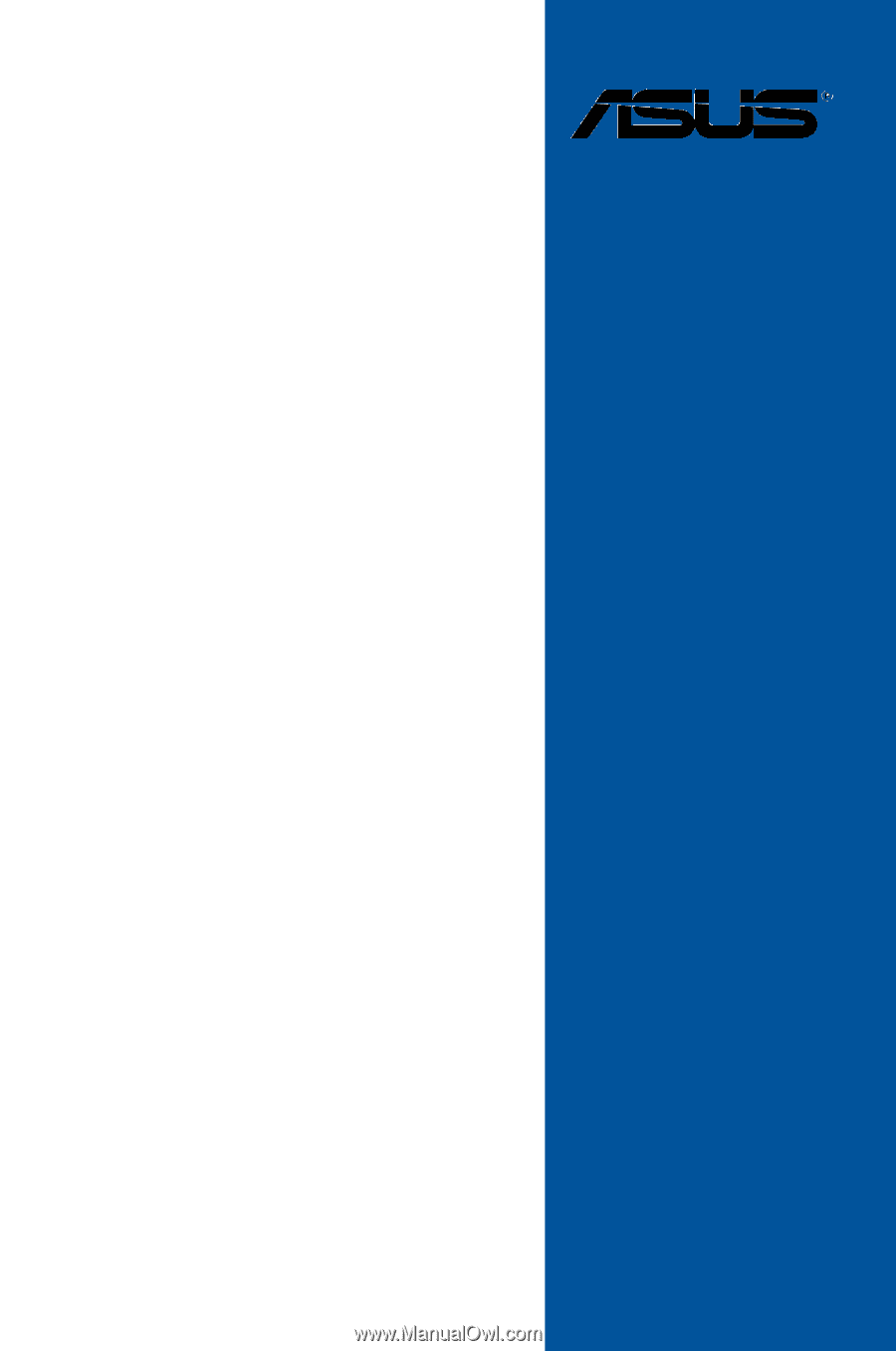
Motherboard
MAXIMUS VII
GENE