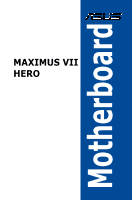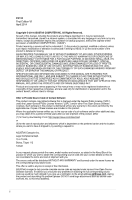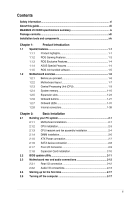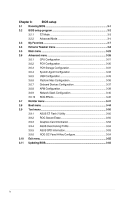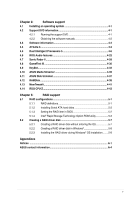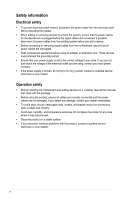Asus MAXIMUS VII HERO ACU User Guide
Asus MAXIMUS VII HERO ACU Manual
 |
View all Asus MAXIMUS VII HERO ACU manuals
Add to My Manuals
Save this manual to your list of manuals |
Asus MAXIMUS VII HERO ACU manual content summary:
- Asus MAXIMUS VII HERO ACU | User Guide - Page 1
Motherboard MAXIMUS VII HERO - Asus MAXIMUS VII HERO ACU | User Guide - Page 2
service will not be extended if: (1) the product is repaired, modified or altered, unless such repair, modification of alteration is authorized in writing by ASUS; or (2) the serial number of the product is defaced or missing. ASUS PROVIDES THIS MANUAL from http://support.asus.com/download problems - Asus MAXIMUS VII HERO ACU | User Guide - Page 3
...vi About this guide...vii MAXIMUS VII HERO ASUS Special Features 1-4 1.1.5 ROG rich bundled software 1-5 1.2 Motherboard overview 1-6 1.2.1 Before you proceed 1-6 1.2.2 Motherboard 2.3 Motherboard rear and audio connections 2-12 2.3.1 Rear I/O connection 2-12 2.3.2 Audio I/O - Asus MAXIMUS VII HERO ACU | User Guide - Page 4
40 3.7 Monitor menu 3-41 3.8 Boot menu 3-44 3.9 Tool menu 3-50 3.9.1 ASUS EZ Flash 2 Utility 3-50 3.9.2 ROG Secure Erase 3-50 3.9.3 Graphics Card Information 3-52 3.9.4 ASUS Overclocking Profile 3-52 3.9.5 ASUS SPD Information 3-53 3.9.6 ROG OC Panel H-Key Configure 3-54 3.10 Exit - Asus MAXIMUS VII HERO ACU | User Guide - Page 5
4.2.1 Running the support DVD 4-1 4.2.2 Obtaining the software manuals 4-2 4.3 Software information 4-3 4.4 AI Suite 3...4-3 4.5 Dual Intelligent Processors 5 4-6 4.6 ROG Audio features 4-22 4.7 Sonic Radar II 4-28 4.8 GameFirst III 4-30 4.9 KeyBot...4-33 4.10 ASUS Media Streamer - Asus MAXIMUS VII HERO ACU | User Guide - Page 6
removing signal cables from the motherboard, ensure that all power service technician or your retailer. Operation safety • Before installing the motherboard and adding devices on it, carefully read all the manuals problems with the product, contact a qualified service technician or your retailer - Asus MAXIMUS VII HERO ACU | User Guide - Page 7
you need when installing and configuring the motherboard. How this guide is organized This guide contains the following parts: • Chapter 1: Product introduction This chapter describes the features of the motherboard and the new technology it supports. It includes description of the switches, jumpers - Asus MAXIMUS VII HERO ACU | User Guide - Page 8
of the following symbols used throughout this manual. DANGER/WARNING: Information to prevent injury to yourself when trying to complete a task. CAUTION: Information to prevent damage to the components when trying to complete a task IMPORTANT: Instructions that you MUST follow to complete a task - Asus MAXIMUS VII HERO ACU | User Guide - Page 9
MAXIMUS VII HERO specifications summary CPU Chipset Memory Expansion slots VGA Multi-GPU support LGA1150 socket for 4th/ New 4th/ 5th Generation Intel® Core™ i7/Intel® Core™ i5/ Intel® Core™ i3, Pentium®, and Celeron® processors Supports 22nm CPU Supports Intel® Turbo Boost Technology 2.0 * The - Asus MAXIMUS VII HERO ACU | User Guide - Page 10
MAXIMUS VII HERO specifications summary Storage LAN Audio USB Back I/O Ports Intel® Z97 Express Chipset: 6 x SATA 6 Gb/s ports* - Intel® Rapid Storage Technology 13 supports RAID 0, 1, 5, and 10 - Intel® Smart Response Technology, Intel® Rapid Start Technology, and Intel® Smart Connect Technology* - Asus MAXIMUS VII HERO ACU | User Guide - Page 11
MAXIMUS VII HERO specifications summary Back I/O Ports ROG Exclusive Features Special Features 1 x RGB (VGA) port 1 x DVI-D (DVI) port 4 x USB 3.0 ports [blue] 1 x Anti-surge LAN (RJ45) port 6 x 8-channel golden plated audio jacks Extreme Engine Digi+ III - Full digital CPU/DRAM power - NexFETTM - Asus MAXIMUS VII HERO ACU | User Guide - Page 12
MAXIMUS VII HERO specifications summary Internal Connectors BIOS Features Manageability Software Form Factor 1 x USB 3.0 connector (supports additional two USB 3.0 ports) 3 x USB 2.0 connectors (support MemOK! button 1 x Front panel audio connector (AAFP) 1 x System ASUS WebStorage Home Cloud ASUS - Asus MAXIMUS VII HERO ACU | User Guide - Page 13
for the following items. Motherboard Cables Accessories Application DVD Documentation ROG MAXIMUS VII HERO 3 x 2-in-1 SATA 6 Gb/s cables 1 x SLI® bridge 1 x I/O Shield 1 x 12-in-1 ROG cable label 1 x 2-in-1 Q-Connector kit 1 x ROG Door Hanger ROG motherboard support DVD User guide If any of the - Asus MAXIMUS VII HERO ACU | User Guide - Page 14
SATA hard disk drive SATA optical disc drive (optional) Graphics card (optional) The tools and components in the table above are not included in the motherboard package. xiv - Asus MAXIMUS VII HERO ACU | User Guide - Page 15
This motherboard supports for 4th support multi-GPU SLI®/ CrossFireX™ graphics cards for an unrivalled gaming performance. With the Intel® Z97 platform to optimize the PCIe allocation of multiple GPUs, it supports up to 2-WAY GPU SLI® or CrossFireX™ configuration. Chapter 1 ASUS MAXIMUS VII HERO - Asus MAXIMUS VII HERO ACU | User Guide - Page 16
to data and applications, and quicker wake up time for your system. • Supports PCIe interface only. • Supports 2260 (22 mm x 60 mm) and 2280 (22 mm x 80 mm) SSD cards. Complete USB 3.0 integration This motherboard offers you the strategic USB 3.0 accessibility for both the front and rear panels - Asus MAXIMUS VII HERO ACU | User Guide - Page 17
attractive look for the motherboard that is in keeping an on-board solution that improves audio experience when you connect your front any of the four presets or manually fine tune your own setting support thanks to its compatibility with the Intel CPU and chipset. Chapter 1 ASUS MAXIMUS VII HERO - Asus MAXIMUS VII HERO ACU | User Guide - Page 18
and restore. NOTE: RAMDisk only supports 64-bit operating systems. CPU Level Up With ROG's CPU Level Up, overclocking has never been so easy, or cost-free. Simply select the processor that you want to overclock to, and the motherboard will do the rest. 1.1.4 ASUS Special Features AI Suite 3 With - Asus MAXIMUS VII HERO ACU | User Guide - Page 19
or directly to BIOS mode. This feature supports USB keyboards only. Kaspersky® Anti-Virus information and status of your CPU, motherboard, memory, and the whole component audio connection (such as S/PDIF or HDMI) designed to deliver audio to an external decoder. Chapter 1 ASUS MAXIMUS VII HERO - Asus MAXIMUS VII HERO ACU | User Guide - Page 20
overview 1.2.1 Before you proceed Take note of the following precautions before you install motherboard components or change any motherboard settings. • Unplug the power cord from the wall socket before touching any component. • Before handling components, use a grounded wrist strap or touch - Asus MAXIMUS VII HERO ACU | User Guide - Page 21
1.2.2 Motherboard layout Chapter 1 Refer to Internal connectors and Rear I/O connection for more information about rear panel connectors and internal connectors. ASUS MAXIMUS VII HERO 1-7 - Asus MAXIMUS VII HERO ACU | User Guide - Page 22
connector (20-1 pin USB3_12) 11. M.2 (Socket 3) 12. Intel® Z97 Serial ATA 6 Gb/s connectors (7-pin SATA6G_1-6 [red]) 13. ASMedia® Serial 19. Clear CMOS button (CLR_CMOS) 20. Sonic SoundStage button (SOUNDSTAGE) 21. Front panel audio connector (10-1 pin AAFP) Page 1-44 1-9 1-43 1-10 1-33 1-27 1-28 - Asus MAXIMUS VII HERO ACU | User Guide - Page 23
(RMA) requests only if the motherboard comes with the cap on the LGA1150 socket. • The product warranty does not cover damage to the socket contacts resulting from incorrect CPU installation/removal, or misplacement/loss/incorrect removal of the PnP cap. ASUS MAXIMUS VII HERO 1-9 Chapter 1 - Asus MAXIMUS VII HERO ACU | User Guide - Page 24
1.2.4 System memory The motherboard comes with four Double Data Rate 3 (DDR3) Dual Inline Memory Modules (DIMM) slots. A DDR3 module is notched differently from a DDR or DDR2 module. DO NOT - Asus MAXIMUS VII HERO ACU | User Guide - Page 25
when you install 4GB or more memory on the motherboard, the actual usable memory for the OS can manual memory frequency adjustment. • For system stability, use a more efficient memory cooling system to support a full memory load (4 DIMMs) or overclocking condition. Chapter 1 ASUS MAXIMUS VII HERO - Asus MAXIMUS VII HERO ACU | User Guide - Page 26
MAXIMUS VII HERO Motherboard Qualified Vendors Lists (QVL) DDR3 3200 MHz capability Vendors Part No. SS - - 12-14-14-35 1.65V 8GB (2x 4GB) SS - - 12-14-14-36 1.65V DIMM socket support (Optional) 2 4 • • • • DDR3 3000 MHz capability Vendors Part No. Size SS/ DS Chip Chip Brand NO. - Asus MAXIMUS VII HERO ACU | User Guide - Page 27
DS DS DS - - 12-13-13-35 - 12-13-13-35 - 12-13-13-35 - 11-13-13-35 Voltage DIMM socket support (Optional) 2 4 - • • - • • - • • 1.65 • • DS DS SS - - 10-12-12-31 1.65 11-31 Voltage DIMM socket support (Optional) 2 4 1.65 • • Chapter 1 ASUS MAXIMUS VII HERO 1-13 - Asus MAXIMUS VII HERO ACU | User Guide - Page 28
- 2400-10-12- 12-28 - 2400-11-13- 13-32 - 2400-11-12- 11-29 Voltage DIMM socket support (Optional) 24 1.65 • • 1.65 • • - • • - • • 1.65 • • 1.65 • • 1.65 • • 1.65 • • 1.65 • • 1.65 • • 1.65 • 1.65 • • 1.65 • 1.65 • • 1.65 • • 1.65 • • 1.65 - Asus MAXIMUS VII HERO ACU | User Guide - Page 29
TX2133KLN-8GK(XMP) 8GB (2x 4GB) SS/ DS Chip Brand Chip NO. Timing Voltage DIMM socket support (Optional) 2 4 SS - - 10-11-11-30 1.65 • • DS - - 10- support (Optional) 24 1.65 • • H5TQ2G83BFRH9C 9-9-9-27 - - 9-9-9-28 1.65 • • • • Chapter 1 ASUS MAXIMUS VII HERO 1-15 - Asus MAXIMUS VII HERO ACU | User Guide - Page 30
Power SP008GXLYU186NSA(XMP) 8GB (2x 4GB) 4GB 8GB SS/ DS Chip Brand Chip NO. Timing Voltage DIMM socket support (Optional) 24 DS - - 1866 9-9-9-27 1.5 • DS - - 9-10-9-27 1.5 • • DS - - 9-10-9-27 1.5 • • DS - - 9-10-9-27 1.5 • • DS - - - 1.5 • • DS - - 9-10-9-27 - Asus MAXIMUS VII HERO ACU | User Guide - Page 31
927 9-1111-28 9-9-927 - Voltage 1.5 1.5 1.5 1.5 1.65 1.65 1.65 • DIMM socket support (Optional) 2 4 • • • • • • • • • • • • • • • • • • • • • • • • • • • • • • • • • • • • • • • • • • (continued on the next page) Chapter 1 ASUS MAXIMUS VII HERO 1-17 - Asus MAXIMUS VII HERO ACU | User Guide - Page 32
24 1.5 9-9-9-28 - 9-9-9-28 - - - - - 9-9-9-28 - 9-9-9-28 - Voltage • DIMM socket support (Optional) 24 • • • • • • • • • • • • • • • • • • • • • • • • • • • • • • • • • • • • • • • • • • • Chapter 1 1-18 Chapter 1: Product introduction - Asus MAXIMUS VII HERO ACU | User Guide - Page 33
- - - - - - Chip NO. 9-9-924 9-9-924 Timing Voltage DIMM socket support (Optional) 2 4 1.25 • • 1.5 • • 9-9-9- 1.5 • • 24 KINGSTON D2568JPUCPGGBU 11-11- - • • 11-28-1 Hynix H5TQ2G83CFRPBC - 1.5 • • (continued on the next page) Chapter 1 ASUS MAXIMUS VII HERO 1-19 - Asus MAXIMUS VII HERO ACU | User Guide - Page 34
- 1600-9-9-9-27 - 1600-9-9-9-27 Timing Voltage DIMM socket support (Optional) 2 4 1.5 • - • • - • - • - • • - • • 1.5 • • 1.5 • • - • - • - • • 1.5 • • - • • - • • 1.5 • • 1.5 • - • • - • • TED34GM1600C11BK 4GB DS Hynix H5TC2G83EFR 11-11 - Asus MAXIMUS VII HERO ACU | User Guide - Page 35
24 9-9-9-24 9-9-9-24 9-9-9-24 9 9-9-9-24 9-9-9-24 9-9-9-24 9-9-9-24 9-9-9-24 Voltage DIMM socket support (Optional - • • - • • 1.5 • • 1.5 • 1.5 • • - • • 1.5 • • 1.5 • • 1.5 • • 1.5 • • 1.5 • • (continued on the next page) Chapter 1 ASUS MAXIMUS VII HERO 1-21 - Asus MAXIMUS VII HERO ACU | User Guide - Page 36
DDR3 1333 MHz capability Vendors Part No. Size SS/ DS Chip Brand Chip NO. Timing Voltage DIMM socket support (Optional) 24 GEIL GG34GB1333C9DC 4GB DS GEIL (2x2GB) GL1L128M88BA115FW 9-9-9-24 1.3 •• GEIL GG34GB1333C9DC 4GB DS GEIL (2x2GB) GL1L128M88BA15B 9-9-9-24 1.3 •• GEIL - Asus MAXIMUS VII HERO ACU | User Guide - Page 37
(2) Supports two ASUS exclusively provides hyper DIMM support function. • Hyper DIMM support is subject to the physical characteristics of individual CPUs. Load the X.M.P. settings in the BIOS for the hyper DIMM support. • Visit the ASUS website for the latest QVL. Chapter 1 ASUS MAXIMUS VII HERO - Asus MAXIMUS VII HERO ACU | User Guide - Page 38
Unplug the power cord before adding or removing expansion cards. Failure to do so may cause you physical injury and damage motherboard components. Chapter 1 Slot No. Slot Description 1 PCIe 2.0 x1_1 slot 2 PCIe 3.0/2.0 x16/x8_1 slot 3 PCIe 2.0 x1_2 slot 4 PCIe 3.0/2.0 x8_2 slot 5 PCIe 2.0 x1_3 - Asus MAXIMUS VII HERO ACU | User Guide - Page 39
motherboard connector labeled CHA_FAN1-4 when using multiple graphics cards for better thermal environment. • New 4th and 5th generation Intel® Core™ processors support PCIe 3.0 speed rate. PCIe_x16/x8_1 slot switches to x8 mode when PCIe_x8_2 slots are occupied. Chapter 1 ASUS MAXIMUS VII HERO - Asus MAXIMUS VII HERO ACU | User Guide - Page 40
PCIe operating mode Motherboard Layout Auto Modes PCIe X1 M.2 PCIe X4 M.2 - - - x2 - M.2 M.2 M.2 PCIEX1_1 M.2 M.2 x1 - x1 - - M.2 a card on PCIeX4_3 slot , this slot runs at X4 mode for high performance support. PCIeX1_1~3, and M.2 connector are all disabled. • In PCIe X1 Mode, the - Asus MAXIMUS VII HERO ACU | User Guide - Page 41
continually change settings to enhance system performance. 1. Power-on button (START) The motherboard comes with a power-on button that allows you to power up or wake motherboard component. 2. RESET button (RESET) Press the reset button to reboot the system. Chapter 1 ASUS MAXIMUS VII HERO 1-27 - Asus MAXIMUS VII HERO ACU | User Guide - Page 42
(MemOK!) Installing DIMMs that are not compatible with the motherboard may cause system boot failure, and the DRAM_LED near the recommended in the Memory QVL (Qualified Vendors Lists) in this user manual or on the ASUS website at www.asus.com. • If you turn off the computer and replace DIMMs during - Asus MAXIMUS VII HERO ACU | User Guide - Page 43
due to overclocking. 5. KeyBot button (KeyBot) Press this button to activate the KeyBot feature. • The KeyBot feature supports USB keyboards only. • For more information about the KeyBot feature, refer to the Software Support chapter of this user guide. ASUS MAXIMUS VII HERO 1-29 Chapter 1 - Asus MAXIMUS VII HERO ACU | User Guide - Page 44
Q-Code LED shows the current Sonic SoundStage profile when you press the Sonic SoundStage button. • For more information about Sonic SoundStage, refer to the Software Support chapter of this user guide. Chapter 1 1-30 Chapter 1: Product introduction - Asus MAXIMUS VII HERO ACU | User Guide - Page 45
DRAM, VGA card, and booting devices) in sequence during motherboard booting process. If an error is found, the corresponding LED flashes until the problem is solved. This user-friendly design provides an intuitive way to locate the root problem within seconds. Chapter 1 ASUS MAXIMUS VII HERO 1-31 - Asus MAXIMUS VII HERO ACU | User Guide - Page 46
3. KeyBot LED (KEYBOT_LED) This LED lights up when the KeyBot button is pressed. 4. USB BIOS Flashback LED (FLBK_LED) This LED flashes when you press the BIOS Flashback button for BIOS update. Chapter 1 1-32 Chapter 1: Product introduction - Asus MAXIMUS VII HERO ACU | User Guide - Page 47
5. Q-Code LEDs The Q-Code LED design provides you with a 2-digit error code that displays the system status. Refer to the Q-Code table on the following page for details. Chapter 1 ASUS MAXIMUS VII HERO 1-33 - Asus MAXIMUS VII HERO ACU | User Guide - Page 48
Q-Code table Code 00 01 02 03 04 06 07 08 09 0B 0C - 0D 0E 0F 10 11 - 14 15 - 18 19 - 1C 2B - 2F 30 31 32 - 36 37 - 3A 3B - 3E 4F 50 - 53 54 55 56 57 58 59 Description Not used Power on. Reset type detection (soft/hard). AP initialization before microcode loading System Agent initialization before - Asus MAXIMUS VII HERO ACU | User Guide - Page 49
Resume PPI not Found S3 Resume Boot Script Error S3 OS Wake Error Reserved for future AMI error codes (continued on the next page) Chapter 1 ASUS MAXIMUS VII HERO 1-35 - Asus MAXIMUS VII HERO ACU | User Guide - Page 50
not found Invalid recovery capsule Reserved for future AMI error codes DXE Core is started NVRAM initialization Installation of the PCH Runtime Services CPU DXE initialization is started PCI host bridge initialization System Agent DXE initialization is started System Agent DXE SMM initialization is - Asus MAXIMUS VII HERO ACU | User Guide - Page 51
section below) Ready To Boot event Legacy Boot event Exit Boot Services event Runtime Set Virtual Address MAP Begin Runtime Set Virtual Address MAP End Legacy Option ROM Initialization System Reset USB hot plug PCI bus hot plug (continued on the next page) Chapter 1 ASUS MAXIMUS VII HERO 1-37 - Asus MAXIMUS VII HERO ACU | User Guide - Page 52
Q-Code table Code B6 B7 B8- BF D0 D1 D2 D3 D4 D5 D6 D7 D8 D9 DA DB DC Description Clean-up of NVRAM Configuration Reset (reset of NVRAM settings) Reserved for future AMI codes CPU initialization error System Agent initialization error PCH initialization error Some of the Architectural Protocols - Asus MAXIMUS VII HERO ACU | User Guide - Page 53
the Intel® Rapid Storage Technology through the onboard Intel® Z97 chipset. Chapter 1 • These connectors are set to manual bundled in the motherboard support DVD. • When using NCQ, set the SATA Mode in the BIOS to [AHCI Mode]. Refer to section SATA Configuration for details. ASUS MAXIMUS VII HERO - Asus MAXIMUS VII HERO ACU | User Guide - Page 54
2. ASMedia® Serial ATA 6 Gb/s connectors (7-pin SATA6G_E1/2 [red]) These connectors connect to Serial ATA 6 Gb/s hard disk drives via Serial ATA 6 Gb/s signal cables. 3. USB 3.0 connector (20-1 pin USB3_12) This connector allows you to connect a USB 3.0 module for additional USB 3.0 front or rear - Asus MAXIMUS VII HERO ACU | User Guide - Page 55
the front panel USB cable to the ASUS Q-Connector (USB) first, and then install the Q-Connector (USB) to the USB connector onboard if your chassis supports front panel USB ports. 1 x USB 2.0 ports (USB13) at mid-board shares with ROG extension (ROG_EXT) port. Chapter 1 ASUS MAXIMUS VII HERO 1-41 - Asus MAXIMUS VII HERO ACU | User Guide - Page 56
audio I/O module that supports either HD Audio or legacy AC`97 audio standard. Connect one end of the front panel audio I/O module cable to this connector. • We recommend that you connect a high-definition front panel audio module to this connector to avail of the motherboard's high-definition audio - Asus MAXIMUS VII HERO ACU | User Guide - Page 57
may damage the motherboard components. These are not jumpers! Do not place jumper caps on the fan connectors! • Ensure to fully insert the 4-pin CPU fan cable to the CPU fan connector. The CPU_FAN connector supports the CPU fan of maximum 1A (12 W) fan power. Chapter 1 ASUS MAXIMUS VII HERO 1-43 - Asus MAXIMUS VII HERO ACU | User Guide - Page 58
stability. • If you are uncertain about the minimum power supply requirement for your system, refer to the Recommended Power Supply Wattage Calculator at http://support.asus. com/PowerSupplyCalculator/PSCalculator.aspx?SLanguage=en-us for details. 1-44 Chapter 1: Product introduction Chapter 1 - Asus MAXIMUS VII HERO ACU | User Guide - Page 59
8. System panel connector (20-8 pin PANEL) This connector supports several chassis-mounted functions. • System power LED (2-pin PLED) This 2-pin connector is for is for the chassis-mounted reset button for system reboot without turning off the system power. ASUS MAXIMUS VII HERO 1-45 Chapter 1 - Asus MAXIMUS VII HERO ACU | User Guide - Page 60
ROG device. • The OC Panel and Front Base are purchased separately. • Visit www.asus.com for more information about the OC Panel and Front Base. 10. TPM connector (20-1 pin TPM) This connector supports a Trusted Platform Module (TPM) system, which securely store keys, digital certificates, passwords - Asus MAXIMUS VII HERO ACU | User Guide - Page 61
cable that allows you to monitor the temperature of your motherboard's critical components and connected devices. 12. M.2 (Socket 3) The M.2 (Socket 3) with M Key supports type 2260 (22 mm x 60 mm) and 2280 (22 mm x 80 mm) PCIe interface storage devices. Chapter 1 ASUS MAXIMUS VII HERO 1-47 - Asus MAXIMUS VII HERO ACU | User Guide - Page 62
Chapter 1 1-48 Chapter 1: Product introduction - Asus MAXIMUS VII HERO ACU | User Guide - Page 63
may vary with models, but the installation steps are the same for all models. 1. Install the ASUS Q-Shield to the chassis rear I/O panel. 2. Place the motherboard into the chassis, ensuring that its rear I/O ports are aligned to the chassis' rear I/O panel. Chapter 2 ASUS MAXIMUS VII HERO 2-1 - Asus MAXIMUS VII HERO ACU | User Guide - Page 64
3. Place nine screws into the holes indicated by circles to secure the motherboard to the chassis. Chapter 2 DO NOT over tighten the screws! Doing so can damage the motherboard. 2-2 Chapter 2: Basic Installation - Asus MAXIMUS VII HERO ACU | User Guide - Page 65
2.1.2 CPU installation Ensure that you install the correct CPU designed for LGA1150 socket only. DO NOT install a CPU designed for LGA1155 and LGA1156 sockets on the LGA1150 socket. 1 A B 2 3 Chapter 2 4 5 C A B ASUS MAXIMUS VII HERO 2-3 - Asus MAXIMUS VII HERO ACU | User Guide - Page 66
2.1.3 CPU heatsink and fan assembly installation Apply the Thermal Interface Material to the CPU heatsink and CPU before you install the heatsink and fan if necessary. To install the CPU heatsink and fan assembly Chapter 2 2-4 Chapter 2: Basic Installation - Asus MAXIMUS VII HERO ACU | User Guide - Page 67
To uninstall the CPU heatsink and fan assembly Chapter 2 ASUS MAXIMUS VII HERO 2-5 - Asus MAXIMUS VII HERO ACU | User Guide - Page 68
2.1.4 1 DIMM installation 2 3 To remove a DIMM B A 2-6 Chapter 2: Basic Installation Chapter 2 - Asus MAXIMUS VII HERO ACU | User Guide - Page 69
2.1.5 1 ATX Power connection 2 OR Chapter 2 ASUS MAXIMUS VII HERO 2-7 - Asus MAXIMUS VII HERO ACU | User Guide - Page 70
2.1.6 1 SATA device connection OR 2 Chapter 2 2-8 Chapter 2: Basic Installation - Asus MAXIMUS VII HERO ACU | User Guide - Page 71
2.1.7 Front I/O Connector To install ASUS Q-Connector 1 2 To install USB 2.0 connector To install front panel audio connector USB 2.0 To install USB 3.0 connector USB 3.0 ASUS MAXIMUS VII HERO AAFP 2-9 Chapter 2 - Asus MAXIMUS VII HERO ACU | User Guide - Page 72
2.1.8 Expansion Card installation To install PCIe x16 cards Chapter 2 2-10 Chapter 2: Basic Installation - Asus MAXIMUS VII HERO ACU | User Guide - Page 73
the BIOS is updated automatically. To use USB BIOS Flashback: 1. Download the latest BIOS file from the ASUS website. 2. Extract and rename the BIOS image file to M7H.CAP. 3. Copy M7H.CAP to the to boot up, please contact your local ASUS Service Center. Chapter 2 ASUS MAXIMUS VII HERO 2-11 - Asus MAXIMUS VII HERO ACU | User Guide - Page 74
2.3 Motherboard rear and audio connections 2.3.1 Rear I/O connection Chapter 2 Rear panel connectors 1. PS/2 Keyboard/Mouse combo port 2. Optical S/PDIF OUT port 3. VGA port 4. Intel® USB 3.0 ports 3 and 4. Lower port supports USB BIOS Flasback feature. 5. LAN (RJ-45) port* 6. Intel® USB 2.0 ports - Asus MAXIMUS VII HERO ACU | User Guide - Page 75
Mbps connection GREEN 1 Gbps connection ACT/LINK SPEED LED LED LAN port ** Audio 2.1, 4.1, 5.1 or 7.1-channel configuration Port Light Blue Lime Pink Orange Headset 2.1- Rear Speaker Out Side Speaker Out 2.3.2 Audio I/O connections Audio I/O ports Chapter 2 ASUS MAXIMUS VII HERO 2-13 - Asus MAXIMUS VII HERO ACU | User Guide - Page 76
Connect to Headphone and Mic Connect to Stereo Speakers Connect to 2.1 channel Speakers Chapter 2 2-14 Chapter 2: Basic Installation - Asus MAXIMUS VII HERO ACU | User Guide - Page 77
Connect to 4.1 channel Speakers Connect to 5.1 channel Speakers Chapter 2 ASUS MAXIMUS VII HERO 2-15 - Asus MAXIMUS VII HERO ACU | User Guide - Page 78
Connect to 7.1 channel Speakers Chapter 2 2-16 Chapter 2: Basic Installation - Asus MAXIMUS VII HERO ACU | User Guide - Page 79
component failure 7. At power on, hold down the key to enter the BIOS Setup. Follow the instructions in Chapter 3. 2.5 Turning off the computer While the system is ON, press the power button for less the soft-off mode regardless of the BIOS setting. Chapter 2 ASUS MAXIMUS VII HERO 2-17 - Asus MAXIMUS VII HERO ACU | User Guide - Page 80
Chapter 2 2-18 Chapter 2: Basic Installation - Asus MAXIMUS VII HERO ACU | User Guide - Page 81
smoothness as your operating system. The term "BIOS" in this user manual refers to "UEFI BIOS" unless otherwise specified. BIOS (Basic Input and trained service personnel. When downloading or updating the BIOS file, rename it as M7H.CAP for this motherboard. Chapter 3 ASUS MAXIMUS VII HERO 3-1 - Asus MAXIMUS VII HERO ACU | User Guide - Page 82
include navigation keys and brief onscreen help to guide you in using the BIOS Setup program. Entering Ensure that a USB mouse is connected to your motherboard if you want to use the mouse to control button. • The BIOS setup program does not support the bluetooth devices. BIOS menu screen The BIOS - Asus MAXIMUS VII HERO ACU | User Guide - Page 83
to manually tune the fans Loads optimized default settings Saves the changes and resets the system Click to go to Advanced mode Click to display boot devices Selects the boot device priority The boot device options vary depending on the devices you installed to the system. ASUS MAXIMUS VII HERO - Asus MAXIMUS VII HERO ACU | User Guide - Page 84
3.2.2 Advanced Mode The Advanced Mode provides advanced options for experienced end-users to configure the BIOS settings. The figure below shows an example of the Advanced Mode. Refer to the following sections for the detailed configurations. To switch from EZ Mode to Advanced Mode, click Advanced - Asus MAXIMUS VII HERO ACU | User Guide - Page 85
to manually tweak the fans to your desired settings. EZ Tuning Wizard(F11) This button above the menu bar allows you to view and tweak the overclocking settings of your system. It also allows you to change the motherboard's SATA mode from AHCI to RAID mode. Chapter 3 ASUS MAXIMUS VII HERO 3-5 - Asus MAXIMUS VII HERO ACU | User Guide - Page 86
above the menu bar allows you to key in notes of the activities that you have done in BIOS. • The quick Note function does not support the following keyboard functions: delete, cut, copy and paste. • You can only use the alphanumeric characters to enter your notes. Hot keys This button above - Asus MAXIMUS VII HERO ACU | User Guide - Page 87
items: • Items with submenu options • User-managed items such as language and boot order • Configuration items such as Memory SPD Information, system time and date. ASUS MAXIMUS VII HERO 3-7 Chapter 3 - Asus MAXIMUS VII HERO ACU | User Guide - Page 88
section vary depending on the CPU and DIMM model you installed on the motherboard. Scroll down to display other BIOS items. Chapter 3 Ai Overclock Tuner system. [Manual] Allows you to individually set overclocking parameters. [X.M.P.] If you install memory modules supporting the eXtreme - Asus MAXIMUS VII HERO ACU | User Guide - Page 89
Tuner is set to [XMP], the XMP mode supported by the installed memory module is displayed. ASUS MultiCore Enhancement [Auto] [Auto] This item allows setting or manually assign a 4-Core Limit value that must be higher than or equal to the 3-Core Ratio Limit. ASUS MAXIMUS VII HERO 3-9 Chapter 3 - Asus MAXIMUS VII HERO ACU | User Guide - Page 90
some benchmarks performance. Configuration options: [Enabled] [Disabled] Max. CPU Graphics Ratio [Auto] Allows you to automatically optimize the CPU Graphics Ratio or manually set a value for an optimal CPU Graphics Ratio. Use the or keys to adjust the CPU graphics ratio. The minimum value - Asus MAXIMUS VII HERO ACU | User Guide - Page 91
] Configuration options: [Auto] [1] - [15] DRAM FOUR ACT WIN Time [Auto] Configuration options: [Auto] [1] - [255] DRAM WRITE to READ Delay [Auto] Configuration options: [Auto] [1] - [15] Chapter 3 ASUS MAXIMUS VII HERO 3-11 - Asus MAXIMUS VII HERO ACU | User Guide - Page 92
Chapter 3 DRAM CKE Minimum pulse Width [Auto] Configuration options: [Auto] [1] - [15] DRAM CAS# Write Latency [Auto] Configuration options: [Auto] [1] - [31] RTL IOL control DRAM RTL Initial Value [Auto] Configuration options: [Auto] [1] - [63] DRAM RTL(CHA_R0D0) [Auto] Configuration options: [ - Asus MAXIMUS VII HERO ACU | User Guide - Page 93
configuration options: [Enable Both DIMMS] [Disable DIMM0] [Disable DIMM1] [Disable Both DIMMS] Scramble Setting [Optimized (ASUS)] Set this item to [Optimized (ASUS)] to enhance system stability. Configuration options: [Optimized (ASUS)] [Default (MRC)] Chapter 3 ASUS MAXIMUS VII HERO 3-13 - Asus MAXIMUS VII HERO ACU | User Guide - Page 94
MCH Full Check [Auto] Enable this item to enhance the stability of your system. Disable this item to enhance the DRAM overclocking capability. Configuration options: [Auto] [Enabled] [Disabled] DQ Sense Amplifier [Auto] Reducing usually helps overclocking and over-voltage. Configuration options: [ - Asus MAXIMUS VII HERO ACU | User Guide - Page 95
to 500 KHz with an interval of 50 KHz. Do not remove the thermal module when the manual mode is selected. The thermal conditions should be monitored. The following item appears only when the to [Power Phase Response]. The thermal conditions should be monitored. Chapter 3 ASUS MAXIMUS VII HERO 3-15 - Asus MAXIMUS VII HERO ACU | User Guide - Page 96
CPU Power Duty Control [T.Probe] DIGI + VRM Duty Control adjusts the current of every VRM phase and the thermal conditions of every phase component. [T. Probe] Select to set the VRM thermal balance mode. [Extreme] Select to set the VRM current balance mode. DO NOT remove the thermal module. - Asus MAXIMUS VII HERO ACU | User Guide - Page 97
Integrated VR Fault Management [Auto] Allows you to prevent tripping the Fully Integrated Voltage Regulator when doing over-voltage. Configuration options: [Auto] [Disabled] [Enabled] Chapter 3 ASUS MAXIMUS VII HERO 3-17 - Asus MAXIMUS VII HERO ACU | User Guide - Page 98
] [Disabled] [Enabled] Idle Power-in Response [Auto] Allows you to set the slew rate for the Fully Integrated Voltage Regulator as it enters manual override mode. Configuration options: [Auto] [Regular] [Fast] Idle Power-out Response [Auto] Allows you to set the slew rate for the Fully Integrated - Asus MAXIMUS VII HERO ACU | User Guide - Page 99
Graphics Voltage [Auto] Configures the amount of Voltage fed to the onboard graphics unit on the processor. Increase when increasing IGPU Frequency. Configuration options: [Auto] [Manual Mode] [Offset Mode [Adaptive Mode] Chapter 3 ASUS MAXIMUS VII HERO 3-19 - Asus MAXIMUS VII HERO ACU | User Guide - Page 100
Appear only when you set the CPU Graphics Voltage to [Manual Mode]. CPU Graphics Voltage Override [Auto] This item allows you to configure the amount of voltage fed to the CPU uncores including its cache. The - Asus MAXIMUS VII HERO ACU | User Guide - Page 101
voltage regulator. Configuration options: [Auto] [Disabled] [Enabled] The following items appear when SVID Support is set to [Auto] or [Disabled]. Initial CPU Input Voltage [Auto] This is the install the DIMMs with the voltage requirement below 1.65 V. Chapter 3 ASUS MAXIMUS VII HERO 3-21 - Asus MAXIMUS VII HERO ACU | User Guide - Page 102
value. The values range from 0.70 V to 1.80 V with a 0.0125 V interval. • The values of the CPU PLL Voltage, CPU Manual Voltage, CPU Offset Voltage, iGPU Manual Voltage, iGPU Offset Voltage, DRAM Voltage, VCCSA Voltage, VCCIO Voltage, and PCH Voltage items are labeled in different color, indicating - Asus MAXIMUS VII HERO ACU | User Guide - Page 103
3.5 Main menu The Main menu screen appears when you enter the Advanced Mode of the BIOS Setup program. The Main menu provides you an overview of the basic system information, and allows you to set the system date, time, language, and security settings. Chapter 3 ASUS MAXIMUS VII HERO 3-23 - Asus MAXIMUS VII HERO ACU | User Guide - Page 104
Security The Security menu items allow you to change the system security settings. • If you have forgotten your BIOS password, erase the CMOS Real Time Clock (RTC) RAM to clear the BIOS password. See section 1.2.6 Onboard buttons and switches for information on how to erase the RTC RAM via the - Asus MAXIMUS VII HERO ACU | User Guide - Page 105
> when prompted to create/confirm the password. After you clear the password, the User Password item on top of the screen shows Not Installed. Chapter 3 ASUS MAXIMUS VII HERO 3-25 - Asus MAXIMUS VII HERO ACU | User Guide - Page 106
3.6 Advanced menu The Advanced menu items allow you to change the settings for the CPU and other system devices. Be cautious when changing the settings of the Advanced menu items. Incorrect field values can cause the system to malfunction. Chapter 3 3-26 Chapter 3: BIOS setup - Asus MAXIMUS VII HERO ACU | User Guide - Page 107
in each processor package. Configuration options: [All] [1] [2] [3] Limit CPUID Maximum [Disabled] When set to [Enabled], this item allows the legacy OS to boot even without support for CPUs with extended CPUID functions. Configuration options: [Disabled] [Enabled] ASUS MAXIMUS VII HERO 3-27 - Asus MAXIMUS VII HERO ACU | User Guide - Page 108
Execute Disable Bit [Enabled] Execute Disable prevents certain classes of malicious buffer overflow attacks when combined with a supporting OS (SuSE Linux 9.2, RedHat Enterprise 3 Update 3). Configuration options: [Disabled] [Enabled] Intel Virtualization Technology [Disabled] When set to [Enabled - Asus MAXIMUS VII HERO ACU | User Guide - Page 109
duration of C7 latency for C7 state. Configuration options: [Short] [Long] Package C-States Support [Auto] This item allows you to set the a C-state support for the CPU package. Configuration options: [Auto] [Enabled] [C0/C1] [C2] [C3] [C6] [CPU C7] [CPU C7s] Chapter 3 ASUS MAXIMUS VII HERO 3-29 - Asus MAXIMUS VII HERO ACU | User Guide - Page 110
allows you to set the RTC wake-up timer at S3 entry. The time ranges from 0 minute (immediately) to 120 minutes. Active Page Threshold Support [Enabled] The system automatically goes into sleep mode when the partition size is not enough for the Intel® Rapid Start Technology to work. Configuration - Asus MAXIMUS VII HERO ACU | User Guide - Page 111
options: [Enabled] [Disabled] Intel Smart Connect Technology Support [Disabled] This item allows the system to support Intel Smart Connect Technology that periodically refreshes selected applications when SATA port. Scroll down to display the other BIOS items. Chapter 3 ASUS MAXIMUS VII HERO 3-31 - Asus MAXIMUS VII HERO ACU | User Guide - Page 112
item allows you to enable or disable Report alternate ID. Configuration options: [Disabled] [Enabled] Aggressive LPM Support [Disabled] This item is designed for LPM (link power management) support with a better energy saving conditions. When set to [Enabled], the hot plug function of SATA ports - Asus MAXIMUS VII HERO ACU | User Guide - Page 113
. CPU Display Audio [Enabled] Enable this item for the CPU display audio support. Configuration options: [Enabled] [Disabled] DVI Port Audio [Off] Enable this item to support audio output for certain the primary display to be from the PCI-E graphic cards. ASUS MAXIMUS VII HERO 3-33 Chapter 3 - Asus MAXIMUS VII HERO ACU | User Guide - Page 114
[256M] [288M] [320M] [352M] [384M] [416M] [448M] [480M] [512M] Render Standby [Auto] Allows you to enable the Intel® Graphics Render Standby support to reduce iGPU power use when the system is idle. Configuration options: [Auto] [Disabled] [Enabled] CPU Graphics Multi-Monitor [Disabled] Enable this - Asus MAXIMUS VII HERO ACU | User Guide - Page 115
operating systems with EHCI support. Support EHCI by BIOS for operating systems without EHCI support. USB Single Port Control Allows you to enable or disable the individual USB ports. Refer to the Motherboard layout section for the location of the USB ports. ASUS MAXIMUS VII HERO 3-35 Chapter 3 - Asus MAXIMUS VII HERO ACU | User Guide - Page 116
of the Active State Power Management on both NB and SB side of the DMI link. Configuration options: [Enabled] [Disabled] ASPM Support [Disabled] Select the ASPM states for energy saving conditions. Configuration options: [Disabled] [L0s] [L1s] [L0sL1] [Auto] 3-36 Chapter 3: BIOS setup Chapter - Asus MAXIMUS VII HERO ACU | User Guide - Page 117
[HD Audio] [HD Audio] Sets the front panel audio connector (AAFP) mode to high definition audio. [AC97] Sets the front panel audio connector (AAFP) mode to legacy AC'97 SPDIF Out Type [SPDIF] [SPDIF] Sets to an SPDIF audio output. [HDMI] Sets to an HDMI audio output. ASUS MAXIMUS VII HERO - Asus MAXIMUS VII HERO ACU | User Guide - Page 118
runs at X1 mode with all slots enabled. M.2.(Socket 3) connector are disabled. 2. PCIeX4_3 slot runs at X4 mode for high performance support. PCIeX1_1~3, and M.2.(Socket 3) connector are disabled. [PCIe X1 Mode] PCIeX4_3 slot runs at X1 mode with all slots enabled. M.2.(Socket 3) connector - Asus MAXIMUS VII HERO ACU | User Guide - Page 119
. Power On By RTC [Disabled] [Disabled] Disables RTC to generate a wake event. [Enabled] Generates a wake event and configure the real-time clock (RTC) alarm date. ASUS MAXIMUS VII HERO 3-39 Chapter 3 - Asus MAXIMUS VII HERO ACU | User Guide - Page 120
stack. Configuration options: [Disabled] [Enable] The following items appear only when you set the Network Stack to [Enabled]. Ipv4/Ipv6 PXE Support [Enabled] Allows you to enable or disable the Ipv4/Ipv6 PXE boot option. Configuration options: [Disabled] [Enabled] 3.6.10 ROG Effects Chapter - Asus MAXIMUS VII HERO ACU | User Guide - Page 121
the minimum duty cycle for each fan. Anti Surge Support [Enabled] Enable this item for Over Voltage Protection motherboard, the field shows [N/A]. These items are not user‑configurable. Press and select [Ignore] if you do not wish to display the detected temperatures. ASUS MAXIMUS VII HERO - Asus MAXIMUS VII HERO ACU | User Guide - Page 122
CPU fan operation. [Turbo] Set to achieve maximum CPU fan speed. [Manual] Set to assign the detailed fan speed control parameters. The following items appear only when you set the CPU Fan Profile to [Manual]. CPU Upper Temperature [70] Use the or keys to adjust - Asus MAXIMUS VII HERO ACU | User Guide - Page 123
fan operation. [Turbo] Sets to [Turbo] to achieve maximum chassis fan speed. [Manual] Sets to [Manual] to assign detailed fan speed control parameters. The following four items appear only when you the CPU fan will operate at the maximum duty cycle. Chapter 3 ASUS MAXIMUS VII HERO 3-43 - Asus MAXIMUS VII HERO ACU | User Guide - Page 124
Chassis Fan 1/2/3/4 Lower Temperature [40] Displays the lower limit of the CPU temperature. Chassis Fan 1/2/3/4 Min. Duty Cycle(%) [60] Use the or keys to adjust the minimum CPU fan duty cycle. The values range from 0% to 100%. When the CPU temperature is under 40ºC, the CPU fan will operate - Asus MAXIMUS VII HERO ACU | User Guide - Page 125
boot speed. The following items appear only when you set the Fast Boot to [Enabled]. SATA Support [All Devices] [All Devices] [Hard Drive Only] [Boot Drive Only] All devices connected to button cable on the onboard DRCT header to support this function. Chapter 3 ASUS MAXIMUS VII HERO 3-45 - Asus MAXIMUS VII HERO ACU | User Guide - Page 126
ROM Messages will be shown during the POST. [Disabled] Only the ASUS logo will be shown during the POST. Interrupt 19 Capture [Disabled] capable devices to be decoded in above 4G address space if your system supports 64-bit PCI Decoding. Configuration options: [Enabled] [Disabled] Setup Mode - Asus MAXIMUS VII HERO ACU | User Guide - Page 127
the addon devices. [Enabled] For better compatibility, enable the CSM to fully support the non-UEFI driver add-on devices or the Windows® UEFI mode. [Disabled] ® nonUEFI mode. Microsoft® Secure Boot only supports Windows® UEFI mode. Clear Secure Boot keys Chapter 3 ASUS MAXIMUS VII HERO 3-47 - Asus MAXIMUS VII HERO ACU | User Guide - Page 128
This item appears only when you load the default Secure Boot keys. This item allows you to clear all default Secure Boot keys. Save Secure Boot Keys This item allows you to save the PK (Platform Keys) to a USB storage device. PK Management Delete PK This item allows you to delete the PK from your - Asus MAXIMUS VII HERO ACU | User Guide - Page 129
when ASUS Logo appears. Boot Override These items displays the available devices. The number of device items that appears on the screen depends on the number of devices installed in the system. Click an item to start booting from the selected device. Chapter 3 ASUS MAXIMUS VII HERO 3-49 - Asus MAXIMUS VII HERO ACU | User Guide - Page 130
submenu. 3.9.1 ASUS EZ Flash 2 Utility Allows you to run ASUS EZ Flash choice. For more details, refer to section ASUS EZ Flash 2 utility. 3.9.2 ROG Secure on the Advanced mode menu. Check the ASUS support site for a full list of SSDs supported on Intel SATA port. For more information about Intel SATA - Asus MAXIMUS VII HERO ACU | User Guide - Page 131
if the Secure Erase process is either incomplete or was stopped. This may be due to a third party software that uses a different password defined by ASUS. You have to unlock the SSD in the software before proceeding with Secure Erase. Chapter 3 ASUS MAXIMUS VII HERO 3-51 - Asus MAXIMUS VII HERO ACU | User Guide - Page 132
3.9.3 Graphics Card Information This item displays the information about the graphics card installed in your system. 3.9.4 ASUS Overclocking Profile This item allows you to store or load multiple BIOS settings. Chapter 3 Profile Name Key in the profile name to save current BIOS - Asus MAXIMUS VII HERO ACU | User Guide - Page 133
3.9.5 ASUS SPD Information Allows you to view the DRAM SPD information. DIMM slot number Allows you to select the Presence Detect (SPD) information. Configuration options: [DIMM_A1] [DIMM_A2] [DIMM_B1] [DIMM_ B2] Some DRAM manufacturers may not be recognized. Chapter 3 ASUS MAXIMUS VII HERO 3-53 - Asus MAXIMUS VII HERO ACU | User Guide - Page 134
3.9.6 ROG OC Panel H-Key Configure The ROG OC Panel H-Key Configure allows you to input and save values on the CPU core voltage, CPU input voltage, BCLK Frequency, and CPU ratio in the UEFI BIOS. The saved values can be synchronized to a compatible OC Panel device and these values can be tweaked or - Asus MAXIMUS VII HERO ACU | User Guide - Page 135
Shell from filesystem device This option allows you to attempt to launch the EFI Shell application (shellx64.efi) from one of the available filesystem devices. ASUS MAXIMUS VII HERO 3-55 Chapter 3 - Asus MAXIMUS VII HERO ACU | User Guide - Page 136
of BIOS, DO NOT manually update the BIOS. Inappropriate BIOS updating may result to system's failure to boot. Carefully follow the instructions in this chapter to update your BIOS when necessary. Visit http://www.asus.com to download the latest BIOS file for this motherboard. The following utilities - Asus MAXIMUS VII HERO ACU | User Guide - Page 137
or an OS‑based utility. Before you start using this utility, download the latest BIOS from the ASUS website at www.asus.com. To update the BIOS using EZ Flash 2: 1. Insert the USB flash disk that contains update process. Reboot the system when the update process is done. ASUS MAXIMUS VII HERO 3-57 - Asus MAXIMUS VII HERO ACU | User Guide - Page 138
. If you want to use the newer BIOS file, download the file at http://support.asus.com and save it to a USB flash drive. Recovering the BIOS To recover the BIOS: 1. Turn on the system. 2. Insert the motherboard support DVD to the optical drive, or the USB flash drive containing the BIOS file to - Asus MAXIMUS VII HERO ACU | User Guide - Page 139
then select the optical drive as the boot device. Please select boot device: E1: ASUS DVD-E818A6T (4069MB) USB DISK 2.0 (3824MB) UEFI: (FAT) USB DISK 2.0 (3824MB) Enter Setup and to move selection ENTER to select boot device ESC to boot using defaults Chapter 3 ASUS MAXIMUS VII HERO 3-59 - Asus MAXIMUS VII HERO ACU | User Guide - Page 140
from Files panel to Drives panel then select D:. Drives panel ASUSTeK BIOS Updater for DOS V1.30 [2014/01/01] Current ROM BOARD: MAXIMUS VII HERO VER: 0210 (H :00 B :00) DATE: 02/12/2014 PATH: C:\ Update ROM BOARD: Unknown VER: Unknown DATE: Unknown C: FORMAN~1 D: M7H.CAP 8390626 - Asus MAXIMUS VII HERO ACU | User Guide - Page 141
BIOS update. Are you sure you want to update the BIOS? Yes No The BIOS Backup feature is not supported due to security regulations. 5. Select Yes then press . When BIOS update is done, press to menu. See section 3.10 Exit menu for details. Chapter 3 ASUS MAXIMUS VII HERO 3-61 - Asus MAXIMUS VII HERO ACU | User Guide - Page 142
Chapter 3 3-62 Chapter 3: BIOS setup - Asus MAXIMUS VII HERO ACU | User Guide - Page 143
optical drive. 2. In the AutoPlay dialog box, click Run ASSETUP.exe. Chapter 4 If the AutoPlay dialog box does not appear, browse the contents of the support DVD and double-click or tap \\bin\ASSETUP.EXE to launch the ASUS motherboard support DVD main menu. ASUS MAXIMUS VII HERO 4-1 - Asus MAXIMUS VII HERO ACU | User Guide - Page 144
the instructions below to get the necessary software manuals. The software manual files are in Portable Document Format (PDF). Install the Adobe® Acrobat® Reader from the Utilities tab before opening the files. To read about your motherboard's utility guide: 1. Click Manual tab > ASUS Motherboard - Asus MAXIMUS VII HERO ACU | User Guide - Page 145
3 on your computer: Windows® 7 OS 1. Place the Support DVD into the optical drive. 2. In the AutoPlay dialog box, click Run ASSETUP.exe then select the Utilities tab Chapter 4 3. From the Utilities tab, click AI Suite 3 then follow the succeeding onscreen instructions. ASUS MAXIMUS VII HERO 4-3 - Asus MAXIMUS VII HERO ACU | User Guide - Page 146
instructions. 2. From the ASUS motherboard support DVD main menu, select the Utilities tab and click AI Suite 3. 3. Follow the succeeding onscreen instructions. If the ASUS motherboard support ® 7 OS From the Desktop, click Start > All Programs > ASUS > AI Suite 3 > AI Suite 3. You can also launch AI - Asus MAXIMUS VII HERO ACU | User Guide - Page 147
Flashback Version • Some functions in the AI Suite 3 main menu in this user guide may vary depending on the motherboard model. • Refer to the software manual in the support DVD or visit the ASUS website at www.asus.com for detailed software configuration. ASUS MAXIMUS VII HERO 4-5 Chapter 4 - Asus MAXIMUS VII HERO ACU | User Guide - Page 148
4.5 Dual Intelligent Processors 5 ASUS Dual Intelligent Processors 5 combines TPU, EPU, DIGI+ Power Control, Fan Xpert 3, and Turbo App functions to push the system's tune the best settings for your system DO NOT remove your fan during the tuning process. Chapter 4 4-6 Chapter 4: Software support - Asus MAXIMUS VII HERO ACU | User Guide - Page 149
bootup. Save your overclocking settings as a TPU profile and manually load this profile after system bootup. Using TPU CPU Frequency motherboard's user guide for details. • The CPU Frequency bars show the status of the CPU cores, which vary with your CPU model. Chapter 4 ASUS MAXIMUS VII HERO - Asus MAXIMUS VII HERO ACU | User Guide - Page 150
GPU Boost CPU Graphics Voltage Adjustments Click to load the saved profile Click to save the Click to enable the adjustment into a profile default settings Click to apply the adjustments Click to undo the adjustments Chapter 4 4-8 Chapter 4: Software support - Asus MAXIMUS VII HERO ACU | User Guide - Page 151
OS information of your computer. However, the true CPU frequency varies depending on the wattage that you manually set. You can adjust the CPU wattage from the lowest base on your preferred default value. • system to its default settings, reboot your computer. Chapter 4 ASUS MAXIMUS VII HERO 4-9 - Asus MAXIMUS VII HERO ACU | User Guide - Page 152
DIGI+ ASUS DIGI+ Power Control features the revolutionary The following screens are for reference only. Configuration options varies depending on the motherboard model. Click or tap to switch Click or tap to undo between screens every phase component. 4-10 Chapter 4: Software support Chapter 4 - Asus MAXIMUS VII HERO ACU | User Guide - Page 153
tweaks the settings of CPU and chassis fans to achieve their best cooling performance. ASUS Fan Xpert 3 also supports hardware level PWM/DC combo mode for the CPU and chassis fans. You can also Click to increase the fan's speed for a high cooling capability Chapter 4 ASUS MAXIMUS VII HERO 4-11 - Asus MAXIMUS VII HERO ACU | User Guide - Page 154
can allocate the CPU frequency, assign a network priority, and define the audio setting of the selected application. Click to refresh the list of running CPU performance to a selected application. Audio pane Allows you to manually assign a preset audio configuration to a selected application. LAN - Asus MAXIMUS VII HERO ACU | User Guide - Page 155
automatically detects the USB 3.0 devices that support UASP. For a list of UASP-supported USB 3.0 devices, visit the ASUS website at www.asus.com. • The data transfer speed varies with USB devices. For a higher data transfer performance, use a USB 3.0 device. Chapter 4 ASUS MAXIMUS VII HERO 4-13 - Asus MAXIMUS VII HERO ACU | User Guide - Page 156
you to automatically update your motherboard's software, drivers, or BIOS. With this utility, you can also manually update the BIOS and select 3 main menu bar. EZ Update screen Click to automatically update your motherboard's driver, software and firmware Click to search and select the BIOS file - Asus MAXIMUS VII HERO ACU | User Guide - Page 157
select System Information. on the top-right corner of the AI Suite 3 Viewing the motherboard information Click or tap the MB tab to view the motherboard's information. Viewing the CPU information Click or tap the CPU tab to view the processor's information. Chapter 4 ASUS MAXIMUS VII HERO 4-15 - Asus MAXIMUS VII HERO ACU | User Guide - Page 158
Viewing the SPD information Click or tap the SPD tab to view the memory's information. Chapter 4 4-16 Chapter 4: Software support - Asus MAXIMUS VII HERO ACU | User Guide - Page 159
on the top-right corner of the AI Suite 3 USB BIOS Flashback is available only in selected motherboard models. Using USB BIOS Flashback Set a schedule for the BIOS Update download Click to check for a . Click or tap Cancel to cancel the download schedule. Chapter 4 ASUS MAXIMUS VII HERO 4-17 - Asus MAXIMUS VII HERO ACU | User Guide - Page 160
item to [Disabled]. USB Charger+ is available only in selected motherboard models. Launching USB Charger+ To launch USB Charger+, click or manual for more details. • USB Charger+ does not support USB hubs, USB extension cables, and generic USB cables. • USB Charger+ may not recognize some ASUS - Asus MAXIMUS VII HERO ACU | User Guide - Page 161
computer that you want to pair with. To pair your computer and smart device, ensure that both are connected to the same wireless network. Chapter 4 ASUS MAXIMUS VII HERO 4-19 - Asus MAXIMUS VII HERO ACU | User Guide - Page 162
device Tick to select the smart device Tick to send alert when the selected items are back to its normal status Chapter 4 4-20 Chapter 4: Software support - Asus MAXIMUS VII HERO ACU | User Guide - Page 163
Tap to scan more host computers Tick to select the smart device Click or tap to send your message Tap to delete PC alerts Chapter 4 ASUS MAXIMUS VII HERO 4-21 - Asus MAXIMUS VII HERO ACU | User Guide - Page 164
the Software Follow the installation wizard to install the Realtek® Audio Manager driver from the support DVD that is bundled with the motherboard. If the Realtek® audio software is correctly installed, you will find the Realtek® HD Audio Manager icon on the taskbar. Double-click or tap on - Asus MAXIMUS VII HERO ACU | User Guide - Page 165
you to configure the Equalizer settings. You can manually set or customized your setting or choose from any to enable this item. Voice clarity extracts human voice for better dialog/audio communication or to hear vocals more clearly when listening to a music . Chapter 4 ASUS MAXIMUS VII HERO 4-23 - Asus MAXIMUS VII HERO ACU | User Guide - Page 166
Sonic SenseAmp is an exclusive ROG invention that is a built-in headphone AMP on onboard audio with three AMP levels adjustment. It detects your headphone's impedance and adjusts the built-in Other device The device plugged in detected as other device 4-24 Chapter 4: Software support Chapter 4 - Asus MAXIMUS VII HERO ACU | User Guide - Page 167
After you close the pop-window, Sonic SenseAmp enters speaker configuration and displays the adjusted headphone impedance. Click to manually adjust the amplify level Displays the impedance of your headphone Chapter 4 ASUS MAXIMUS VII HERO 4-25 - Asus MAXIMUS VII HERO ACU | User Guide - Page 168
motherboard's user guide for the location of the SoundStage button. Click any of the four preset gaming profiles Use the slider to manually adjust the setting of an item Crossing Move the slider to adjust the amount of cross channel mixing. Revert Move the slider to revert the main audio source - Asus MAXIMUS VII HERO ACU | User Guide - Page 169
DTS Connect DTS Connect delivers excellent audio entertainment across all formats and works with 4, 5.1 and 7.1 channels of incredible surround sound . It also allows you to connect your PC to a home theatre system. Control settings panel Chapter 4 ASUS MAXIMUS VII HERO 4-27 - Asus MAXIMUS VII HERO ACU | User Guide - Page 170
tone Use the sliders to adjust the settings Displays the list of games Control Menu Allows you to configure shortcut keys. Chapter 4 4-28 Chapter 4: Software support - Asus MAXIMUS VII HERO ACU | User Guide - Page 171
/Radar Selection menu Allows you to configure the sound enhancers. Tick to choose the desired sound enhancer Audio Mode/Radar Selection are enabled with shortcut keys in the game. Refer to the Controls tab for more information about the shortcut key settings. Chapter 4 ASUS MAXIMUS VII HERO 4-29 - Asus MAXIMUS VII HERO ACU | User Guide - Page 172
Game, Media Streaming and File Sharing) facilitating different user scenarios. Users can also manually allocate bandwidth and adjust priority settings of each application to run faster and smoother. Sharing Mode File-sharing packets given top priority. Chapter 4 4-30 Chapter 4: Software support - Asus MAXIMUS VII HERO ACU | User Guide - Page 173
the individual downloading and uploading bandwidth of currently used applications. Total usage Displays the total downloading and uploading bandwidth of the currently used applications. Chapter 4 ASUS MAXIMUS VII HERO 4-31 - Asus MAXIMUS VII HERO ACU | User Guide - Page 174
use this feature to test the Internet Service Provider (ISP) speed or manually key in the desired uploading/downloading speed and apply the speed if needed. Key in the upload/ download speed Click to begin the speed test Click to apply the speed after manually keying in the desired speed or after - Asus MAXIMUS VII HERO ACU | User Guide - Page 175
UP, XMP, or directly to BIOS mode. To use KeyBot: 1. Press the KeyBot button on the motherboard. The KeyBot feature is enabled when the KEYBOT_LED light is on. 2. Connect the USB keyboard into the click their corresponding keys on the keyboard Smart login Chapter 4 ASUS MAXIMUS VII HERO 4-33 - Asus MAXIMUS VII HERO ACU | User Guide - Page 176
Function Keys Shortcut Chapter 4 4-34 Chapter 4: Software support - Asus MAXIMUS VII HERO ACU | User Guide - Page 177
ASUS Media Streamer supports NFC function. • Ensure to install ASUS HomeCloud on your PC. • An Internet connection is required to fully utilize this feature. To use ASUS Media Streamer: On your computer, click ASUS Log in ASUS account to stream Click - Asus MAXIMUS VII HERO ACU | User Guide - Page 178
Click to delete selected files Click to proceed with the deletion or addition of files Click to cancel changes The following media formats are supported: .3gp, .mp4, .m4a, .aac, .ts, .flac, .mp3, .mid, .xmf, .mxmf, .rtttl, .rtx, .ota, .imy, .ogg, .mkv, .wav, .jpg, .gif, .png, .bmp, .webp, .webm - Asus MAXIMUS VII HERO ACU | User Guide - Page 179
hard disk drives (HDD). ASUS Disk Unlocker is supported only on Windows® 7 and Windows® 8. To launch ASUS Disk Unlocker, click . Click to open the help file that shows the detailed information on how to use ASUS Disk Unlocker ASUS Disk Unlocker Help file Chapter 4 ASUS MAXIMUS VII HERO 4-37 - Asus MAXIMUS VII HERO ACU | User Guide - Page 180
Memory Allocation function Move the slider to the right to set the size allocation Click to finish creating the RAMDisk drive Chapter 4 4-38 Chapter 4: Software support - Asus MAXIMUS VII HERO ACU | User Guide - Page 181
space. Click to select where to create a junction point. Click to finish adding the new junction point. Click to delete the existing junction point. Chapter 4 ASUS MAXIMUS VII HERO 4-39 - Asus MAXIMUS VII HERO ACU | User Guide - Page 182
Synchronizing backup files After creating a junction point, RAMDisk automatically creates a backup folder in the file's original location. Use RAMDisk to manually synchronize updates with these backup files. Click Synchronize to update your files Chapter 4 4-40 Chapter 4: Software support - Asus MAXIMUS VII HERO ACU | User Guide - Page 183
compare with other users on the ROG website. MemTweakIt functions depends on the chipset on the motherboard. Each chipset has differernt options. To use MemTweakIt, double-click on the desktop. Click a Click to apply your settings Click to validate your settings. ASUS MAXIMUS VII HERO 4-41 - Asus MAXIMUS VII HERO ACU | User Guide - Page 184
1. Launch MemTweakIt and click Validate. 2. In Manual Mode, click Save Validation File. 3. Key in a file name for your configuration file and click Submit. 4. Click validation webpage. 5. In MemTweakIt - Validation File Upload window, key in your ASUS account ID and password. 6. Click Browse, locate - Asus MAXIMUS VII HERO ACU | User Guide - Page 185
information and status of your CPU, motherboard, memory, graphics card, and other components installed in your system. You can generate a report about your system info and send or post it on the CPU-Z website. To use ROG CPU-Z, double-click on the desktop. Chapter 4 ASUS MAXIMUS VII HERO 4-43 - Asus MAXIMUS VII HERO ACU | User Guide - Page 186
Chapter 4 4-44 Chapter 4: Software support - Asus MAXIMUS VII HERO ACU | User Guide - Page 187
Chapter 5: RAID support RAID support 5 5.1 RAID configurations The motherboard comes with the Intel® Rapid Storage Technology that supports RAID 0, RAID 1, RAID 10 and RAID 5 configuration. If you want to existing drive and three new drives for this setup. Chapter 5 ASUS MAXIMUS VII HERO 5-1 - Asus MAXIMUS VII HERO ACU | User Guide - Page 188
5.1.2 Installing Serial ATA hard disks The motherboard supports Serial ATA hard disk drives. For optimal performance, install identical drives of the same model and capacity when creating ports are set to RAID mode, all SATA ports run at RAID mode together. Chapter 5 5-2 Chapter 5: RAID support - Asus MAXIMUS VII HERO ACU | User Guide - Page 189
. The RAID BIOS setup screens shown in this section are for reference only and may not exactly match the items on your screen. The utility supports maximum four hard disk drives for RAID configuration. Chapter 5 ASUS MAXIMUS VII HERO 5-3 - Asus MAXIMUS VII HERO ACU | User Guide - Page 190
Disk 9LS0BJ5H 149.0GB Non-RAID Disk Select 2 to 6 disks to use in creating the volume. [↑↓]-Prev/Next [SPACE]-SelectDisk [ENTER]-Done Chapter 5 5-4 Chapter 5: RAID support - Asus MAXIMUS VII HERO ACU | User Guide - Page 191
lower stripe size for server systems, and a higher stripe size for multimedia computer systems used mainly for audio and video editing. 7. When the Capacity item is selected, enter the RAID volume capacity that you , or to go back to the CREATE VOLUME menu. Chapter 5 ASUS MAXIMUS VII HERO 5-5 - Asus MAXIMUS VII HERO ACU | User Guide - Page 192
"? (Y/N): 3. Press to delete the RAID set and return to the utility main menu, or press to return to the DELETE VOLUME menu. Chapter 5 5-6 Chapter 5: RAID support - Asus MAXIMUS VII HERO ACU | User Guide - Page 193
drive that is included in a RAID set. The motherboard does not provide a floppy drive connector. You optical drive as the primary boot device. 4. Insert the support DVD into the optical drive. 5. Save changes and exit BIOS instructions to complete the process. Chapter 5 ASUS MAXIMUS VII HERO 5-7 - Asus MAXIMUS VII HERO ACU | User Guide - Page 194
Plug the USB floppy disk drive and insert a floppy disk. 3. Place the motherboard support DVD into the optical drive. 4. Go to the Make Disk menu, and corresponding OS version. Click OK. 4. Follow the succeeding screen instructions to complete the installation. Before loading the RAID driver from a - Asus MAXIMUS VII HERO ACU | User Guide - Page 195
radiate radio frequency energy and, if not installed and used in accordance with manufacturer's instructions, may cause harmful interference to radio communications. However, there is no guarantee that could void the user's authority to operate this equipment. Appendices ASUS MAXIMUS VII HERO A-1 - Asus MAXIMUS VII HERO ACU | User Guide - Page 196
IC: Canadian Compliance Statement Complies with the Canadian ICES-003 Class B specifications. This device complies with RSS 210 of Industry Canada. This Class B device meets all the requirements of the Canadian interference-causing equipment regulations. This device complies with Industry Canada - Asus MAXIMUS VII HERO ACU | User Guide - Page 197
our products at ASUS REACH website at http://csr.asus.com/english/REACH.htm. DO NOT throw the motherboard in municipal waste. should not be placed in municipal waste. ASUS Recycling/Takeback Services ASUS recycling and takeback programs come from our commitment Appendices ASUS MAXIMUS VII HERO A-3 - Asus MAXIMUS VII HERO ACU | User Guide - Page 198
Telephone +1-510-739-3777 Fax +1-510-608-4555 Web site http://www.asus.com/us/ Technical Support Support fax Telephone Online support +1-812-284-0883 +1-812-282-2787 http://www.service.asus.com/ ASUS COMPUTER GmbH (Germany and Austria) Address Harkort Str. 21-23, D-40880 Ratingen - Asus MAXIMUS VII HERO ACU | User Guide - Page 199
: ASUSTeK COMPUTER INC. 4F, No. 150, LI-TE Rd., PEITOU, TAIPEI 112, TAIWAN ASUS COMPUTER GmbH HARKORT STR. 21-23, 40880 RATINGEN GERMANY Product name : Motherboard Model name : MAXIMUS VII HERO conform with the essential requirements of the following directives: 2004/108/EC-EMC Directive EN - Asus MAXIMUS VII HERO ACU | User Guide - Page 200
Appendices A-6 Appendices
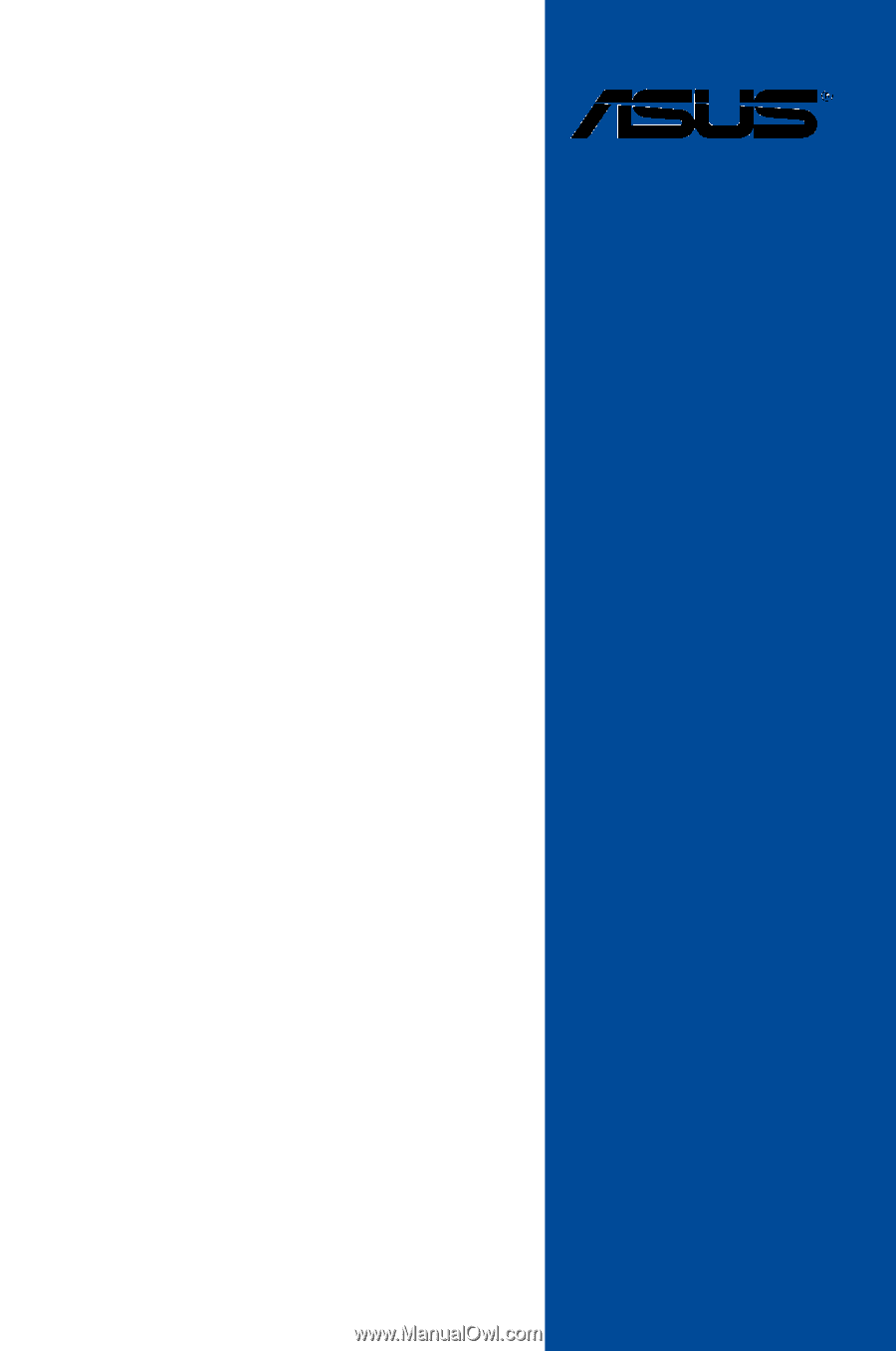
Motherboard
MAXIMUS VII
HERO