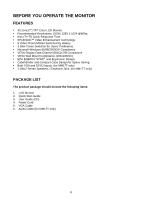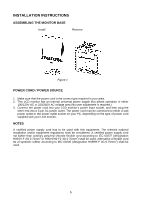Asus MM17DE User Manual - Page 10
How To Recon
 |
View all Asus MM17DE manuals
Add to My Manuals
Save this manual to your list of manuals |
Page 10 highlights
• Activate Brightness adjustment menu. • Increase the level of the function selected or move to the next function as the OSD menu is activated. 5. Menu Button : • Activate the OSD (On-Screen Display) main menu. • Enter/select the icon(function) highlighted as the OSD menu is activated. HOW TO RECONFIGURE 1. Press the MENU-button to activate the OSD main menu (Figure 5). 2. Press or to navigate through the functions. Once the desired function is highlighted, press the MENU-button to activate it. If the function selected has a sub-menu, press or again to navigate through the sub-menu functions. Once the desired function is highlighted, press MENU-button to activate it. 3. Press or to change the settings of the selected function. 4. To exit and save, select the exit function. If you want to adjust any other function, repeat steps 2-3. Figure 5 9