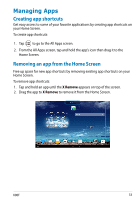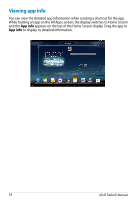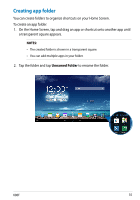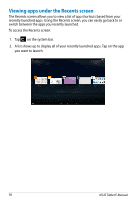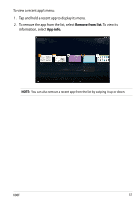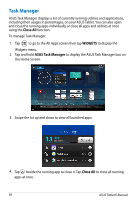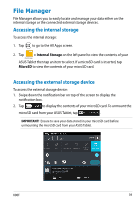Asus MeMO Pad 10 ME102A User Manual - Page 38
Task Manager, Close All, WIDGETS
 |
View all Asus MeMO Pad 10 ME102A manuals
Add to My Manuals
Save this manual to your list of manuals |
Page 38 highlights
Task Manager ASUS Task Manager displays a list of currently running utilities and applications, including their usages in percentages, on your ASUS Tablet. You can also open and close the running apps individually or close all apps and utilities at once using the Close All function. To manage Task Manager: 1. Tap to go to the All Apps screen then tap WIDGETS to display the Widgets menu. 2. Tap and hold ASUS Task Manager to display the ASUS Task Manager box on the Home Screen. 3. Swipe the list up and down to view all launched apps. 4. Tap beside the running app to close it. Tap Close All to close all running apps at once. 38 ASUS Tablet E-Manual

ASUS Tablet E-Manual
²·
Task Manager
ASUS Task Manager displays a list of currently running utilities and applications,
including their usages in percentages, on your ASUS Tablet. You can also open
and close the running apps individually or close all apps and utilities at once
using the
Close All
function.
To manage Task Manager:
1.
Tap
to go to the All Apps screen then tap
WIDGETS
to display the
Widgets menu.
2.
Tap and hold
ASUS Task Manager
to display the ASUS Task Manager box on
the Home Screen.
3.
Swipe the list up and down to view all launched apps.
4.
Tap
beside the running app to close it. Tap
Close All
to close all running
apps at once.