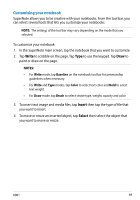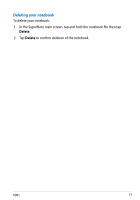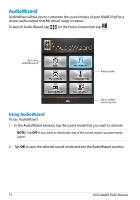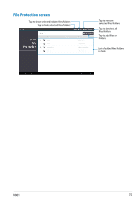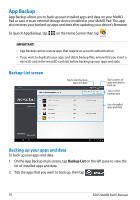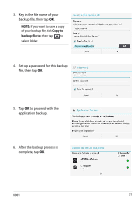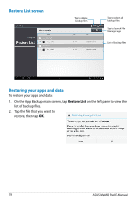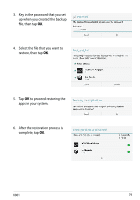Asus MeMO Pad 10 User Manual - Page 74
App Locker screen, NOTES, Activate App Locker
 |
View all Asus MeMO Pad 10 manuals
Add to My Manuals
Save this manual to your list of manuals |
Page 74 highlights
App Locker screen Tap to configure advanced settings Tap the apps that you want to lock. NOTES: • The apps that you locked will appear as locked icons on the Home Screen and on the All Apps screen. • If you wish deactivate the App Locker, tap then untick Activate App Locker. 74 ASUS MeMO Pad E-Manual
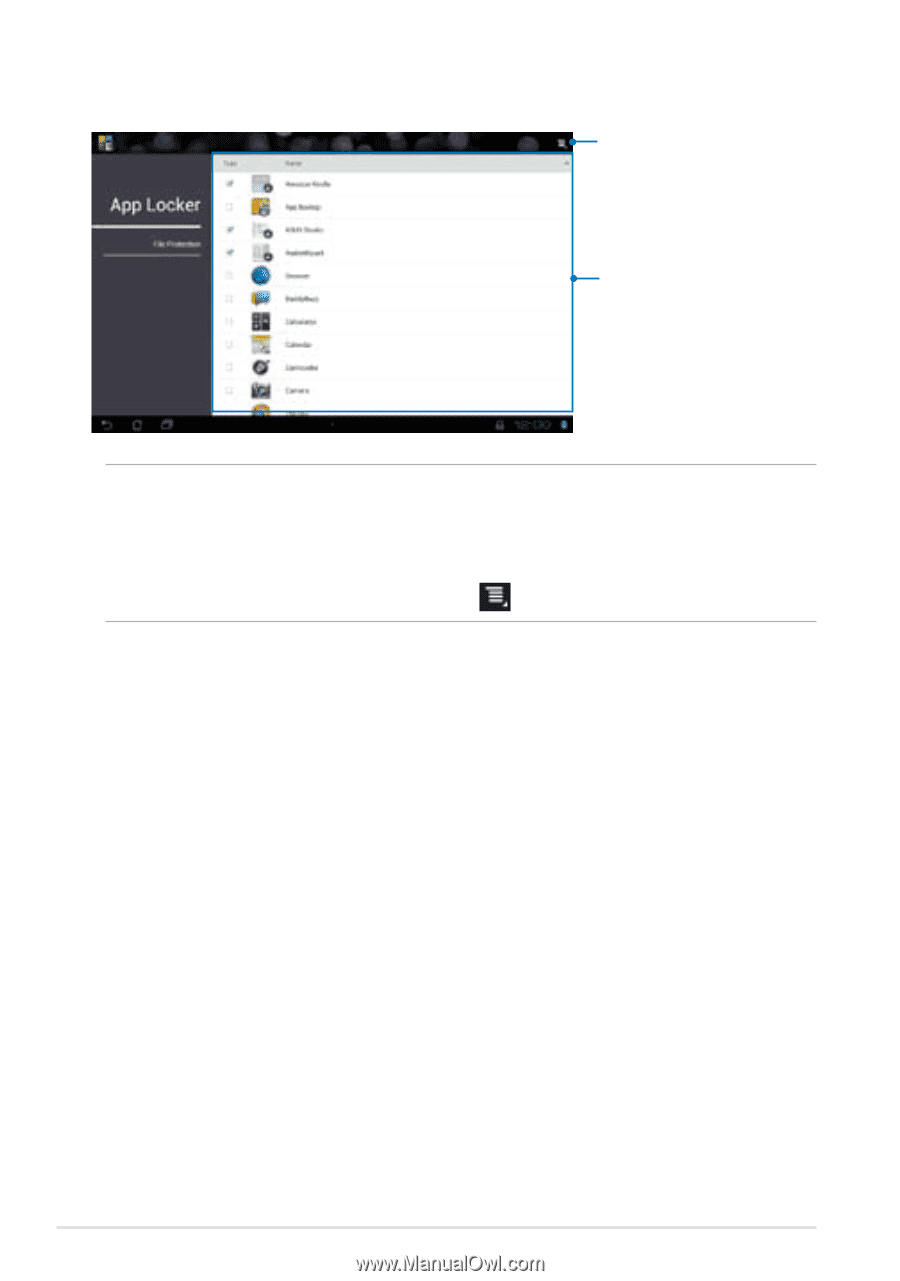
ASUS MeMO Pad E-Manual
¶³
NOTES:
•
The apps that you locked will appear as locked icons on the Home Screen and on
the All Apps screen.
•
If you wish deactivate the App Locker, tap
then untick
Activate App Locker
.
Tap the apps that you
want to lock.
Tap to configure
advanced settings
App Locker screen