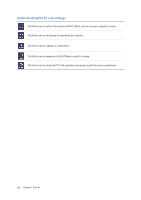Asus MeMO Pad 7 ME171C ASUS MeMO Pad 7 ME572C E-Manual English - Page 123
Remote Link, Using Remote Link
 |
View all Asus MeMO Pad 7 ME171C manuals
Add to My Manuals
Save this manual to your list of manuals |
Page 123 highlights
Remote Link Turn your ASUS Tablet into a wireless input device and a presentation tool. Using this app, you can use your ASUS Tablet as a touchpad, touchscreen panel, laser pointer for presentations, and Windows® Media Player controller while connected to your computer via bluetooth. NOTES: • Before using Remote Link, ensure to install Remote Link to your computer. Go to http://remotelink.asus.com to download PC Link and install it to your computer. • Ensure to pair your computer and your ASUS Tablet first before using Remote Link. Using Remote Link To use Remote Link: 1. From your Home screen, tap then tap Remote Link. 2. Tap Search device then select the device that you want to connect. Remote Link touch pad Tap to activate ASUS Smart gesture and avigate your computer. Slide your finger across this touch pad to navigate your computer. Tap this button to mimic left-button mouse function. Tap this button to mimic right-button mouse function. Move this slider to zoom in/zoom out the screen of your computer. Chapter 9: ZenLink 123