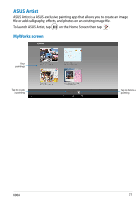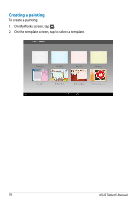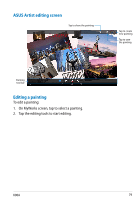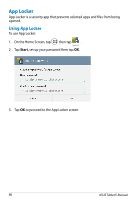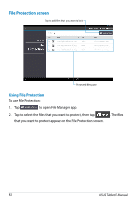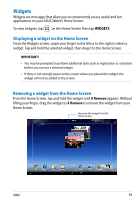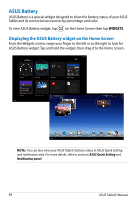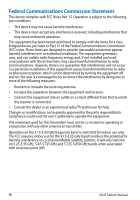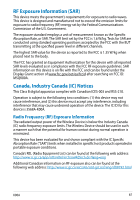Asus MeMO Pad FHD 10 User Guide - Page 82
File Protection screen, Using File Protection
 |
View all Asus MeMO Pad FHD 10 manuals
Add to My Manuals
Save this manual to your list of manuals |
Page 82 highlights
File Protection screen Tap to add files that you want to lock Protected files pane Using File Protection To use File Protection: 1. Tap to open File Manager app. 2. Tap to select the files that you want to protect, then tap that you want to protect appear on the File Protection screen. . The files 82 ASUS Tablet E-Manual
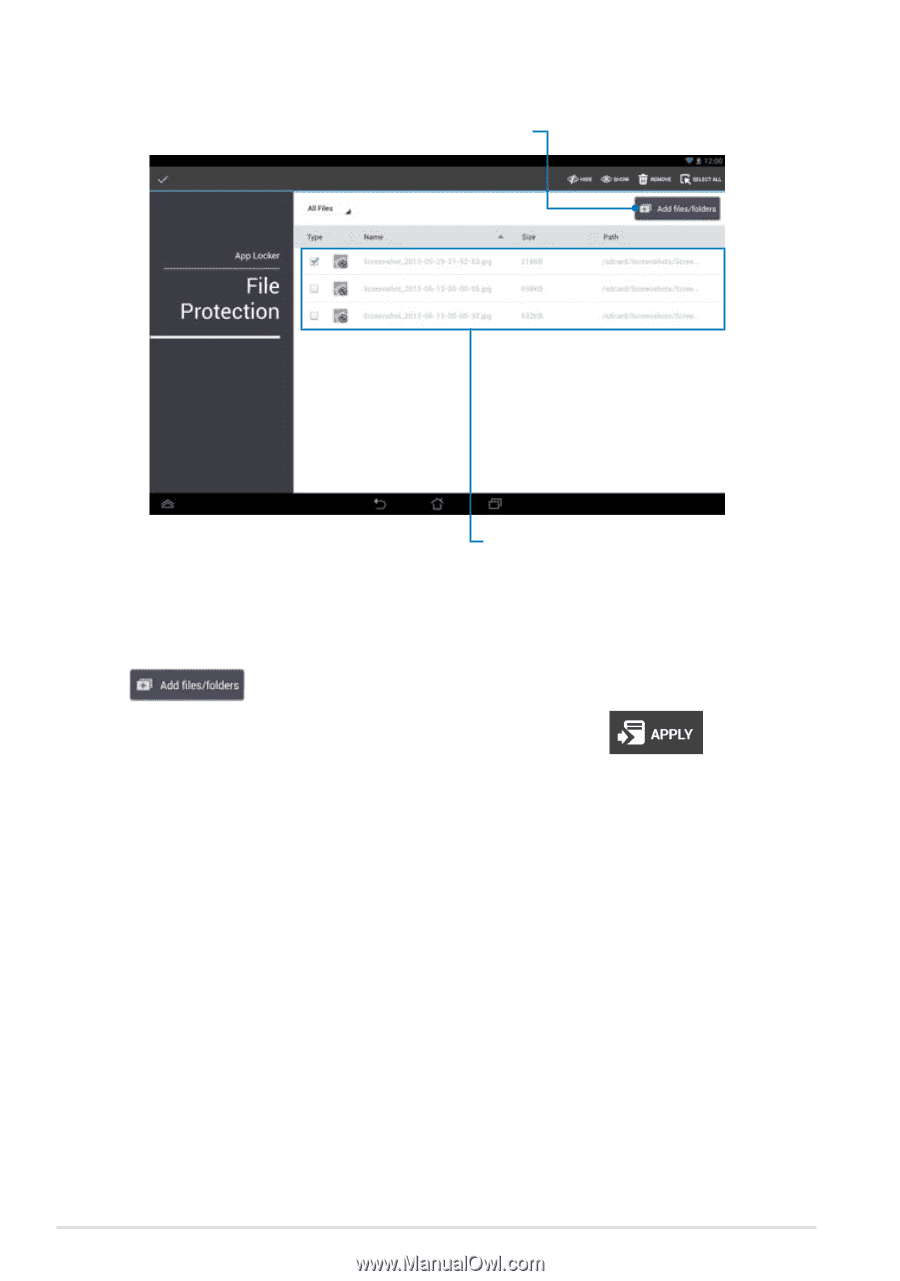
ASUS Tablet E-Manual
·±
File Protection screen
Tap to add files that
you want to lock
Protected files pane
Using File Protection
To use File Protection:
1.
Tap
to open File Manager app.
2.
Tap to select the files that you want to protect, then tap
. The files
that you want to protect appear on the File Protection screen.