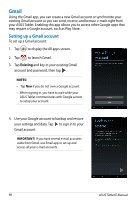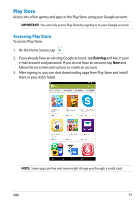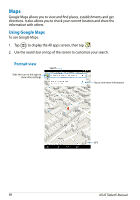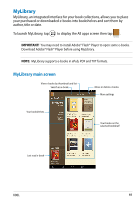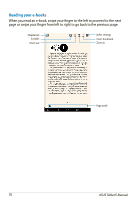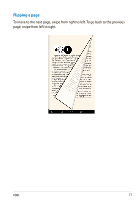Asus MeMO Pad HD 8 ME180A User Manual - Page 66
Gmail, Existing
 |
View all Asus MeMO Pad HD 8 ME180A manuals
Add to My Manuals
Save this manual to your list of manuals |
Page 66 highlights
Gmail Using the Gmail app, you can create a new Gmail account or synchronize your existing Gmail account so you can send, receive, and browse e-mails right from your ASUS Tablet. Enabling this app allows you to access other Google apps that may require a Google account, such as Play Store. Setting up a Gmail account To set up a Gmail account: 1. Tap to display the All apps screen. 2. Tap to launch Gmail. Gmail 3. Tap Existing and key in your existing Gmail account and password, then tap . NOTES: • Tap New if you do not own a Google account. • When signing in, you have to wait while your ASUS Tablet communicates with Google servers to setup your account. 4. Use your Google account to backup and restore your settings and data. Tap to sign in to your Gmail account. IMPORTANT! If you have several e-mail accounts aside from Gmail, use Email app to set up and access all your e-mail accounts. 66 ASUS Tablet E-Manual