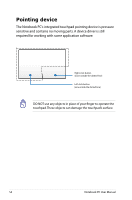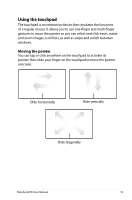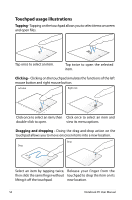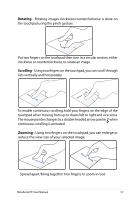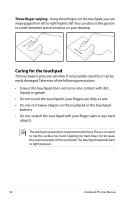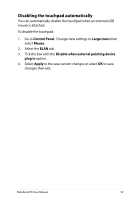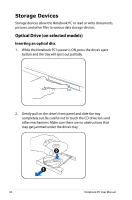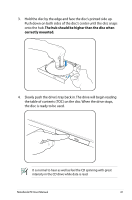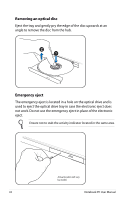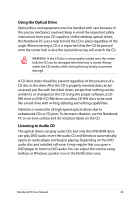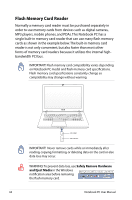Asus N76VB User's Manual for English Edition - Page 59
Disabling the touchpad automatically, Control Panel, Large Icons, Mouse
 |
View all Asus N76VB manuals
Add to My Manuals
Save this manual to your list of manuals |
Page 59 highlights
Disabling the touchpad automatically You can automatically disable the touchpad when an external USB mouse is attached. To disable the touchpad: 1. Go to Control Panel. Change view settings to Large Icons then select Mouse. 2. Select the ELAN tab. 3. Tick the box with the Disable when external pointing device plug in option. 4. Select Apply to the save current changes or select OK to save changes then exit. Notebook PC User Manual 59

Notebook PC User Manual
59
Disabling the touchpad automatically
You can automatically disable the touchpad when an external USB
mouse is attached.
To disable the touchpad:
1.
Go to
Control Panel
.
Change view settings to
Large Icons
then
select
Mouse
.
2.
Select the
ELAN
tab.
3.
Tick the box with the
Disable when external pointing device
plug in
option.
4.
Select
Apply
to the save current changes or select
OK
to save
changes then exit.