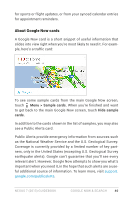Asus Nexus 7 2013 Nexus 7 2013 LTE English Version User manual - Page 50
Use the Google Now widget, Adjust notifications
 |
View all Asus Nexus 7 2013 manuals
Add to My Manuals
Save this manual to your list of manuals |
Page 50 highlights
Adjust notifications When cards appear, you'll receive a notification. You can touch the notification to open the card, or swipe to dismiss it. For high-priority card notifications, you can set a ringtone or turn Vibrate on or off. You can also turn notifications for specific types of cards off completely. To adjust notifications: • Touch Menu > Settings > Notifications Use the Google Now widget The Google Now widget displays a summary of your current Google Now cards, either on a Home screen or on the lock screen. Touch the widget anywhere to see the details in Google Now. To add a Google Now widget: 1. To the lock screen: Touch the Add icon and follow the instructions. 2. To the Home screen: Touch the All Apps icon and swipe left until you find the widget. Then touch & hold the widget to activate a Home screen, and drag the widget to the location you want. Nexus 7 (2013) Guidebook Google Now & Search 45