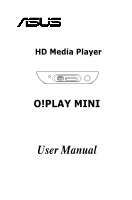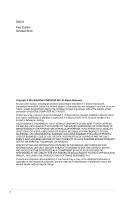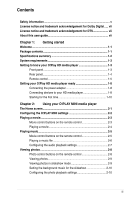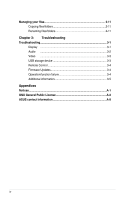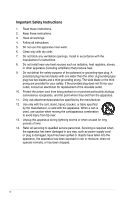iii
Safety information
.......................................................................................
v
License notice and trademark acknowledgement for Dolby Digital
.....
vii
License notice and trademark acknowledgement for DTS
....................
vii
About this user guide
................................................................................
vii
Chapter 1:
Getting started
Welcome
....................................................................................................
1-1
Package contents
.....................................................................................
1-1
Specifications summary
..........................................................................
1-2
System requirements
...............................................................................
1-3
Getting to know your O!Play HD media player
......................................
1-3
Front panel
.....................................................................................
1-3
Rear panel
......................................................................................
1-4
Remote control
...............................................................................
1-5
Getting your O!Play HD media player ready
..........................................
1-8
Connecting the power adapter
.......................................................
1-8
Connecting devices to your HD media player
................................
1-8
Starting for the first time
...............................................................
1-10
Chapter 2:
Using your O!PLAY MINI media player
The Home screen
......................................................................................
2-1
Configuring the O!PLAY MINI settings
...................................................
2-2
Playing a movie
.........................................................................................
2-3
Movie control buttons on the remote control
..................................
2-3
Playing a movie
..............................................................................
2-4
Playing music
............................................................................................
2-5
Movie control buttons on the remote control
..................................
2-5
Playing a music file
........................................................................
2-6
Configuring the audio playback settings
........................................
2-7
Viewing photos
.........................................................................................
2-8
Photo control buttons on the remote control
..................................
2-8
Viewing photos
...............................................................................
2-9
Viewing photos in slideshow mode
................................................
2-9
Setting the background music for the slideshow
..........................
2-10
Configuring the photo playback settings
......................................
2-10
Contents