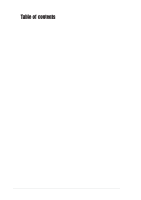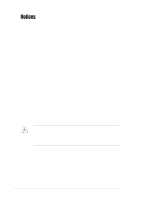Asus P1-AH1 P1-AH1 User''s Manual for English Edition
Asus P1-AH1 Manual
 |
View all Asus P1-AH1 manuals
Add to My Manuals
Save this manual to your list of manuals |
Asus P1-AH1 manual content summary:
- Asus P1-AH1 | P1-AH1 User''s Manual for English Edition - Page 1
Pundit P1-AH1 Barebone System User Guide - Asus P1-AH1 | P1-AH1 User''s Manual for English Edition - Page 2
express written permission of ASUSTeK COMPUTER INC. ("ASUS"). Product warranty or service will not be extended if: (1) the ASUS HAS BEEN ADVISED OF THE POSSIBILITY OF SUCH DAMAGES ARISING FROM ANY DEFECT OR ERROR IN THIS MANUAL OR PRODUCT. SPECIFICATIONS AND INFORMATION CONTAINED IN THIS MANUAL - Asus P1-AH1 | P1-AH1 User''s Manual for English Edition - Page 3
Table of contents Notices vi Safety information vii About this guide viii System package contents x Chapter 1: System introduction 1.1 Welcome fan and heatsink assembly 2-8 2.7 Installing memory modules 2-9 2.7.1 Overview 2-9 2.7.2 Memory configurations 2-9 2.7.3 Qualified Vendors List 2- - Asus P1-AH1 | P1-AH1 User''s Manual for English Edition - Page 4
2.12.2 Power supply specifications 2-26 2.13 Connecting Support CD information 3-4 3.4.1 Running the support CD 3-4 3.4.2 Drivers menu 3-4 3.4.3 Utilities 3-5 3.4.4 ASUS contact information 3-6 3.4.5 Other information 3-7 Chapter 4: Motherboard information 4.1 Introduction 4-2 4.2 Motherboard - Asus P1-AH1 | P1-AH1 User''s Manual for English Edition - Page 5
..... 5-3 5.1.3 ASUS Update 5-5 5.2 BIOS Setup program 5-7 5.2.1 BIOS menu bar 5-8 5.2.2 Legend bar 5-8 5.3 Main Menu 5-10 5.3.1 System Time 5-10 5.3.2 System Date 5-10 5.3.3 Primary IDE Master/Slave; First/Second SATA Master 5-11 5.3.4 HDD SMART Monitoring 5-12 5.3.5 Installed Memory 5-12 - Asus P1-AH1 | P1-AH1 User''s Manual for English Edition - Page 6
. This equipment generates, uses and can radiate radio frequency energy and, if not installed and used in accordance with manufacturer's instructions, may cause harmful interference to radio communications. However, there is no guarantee that interference will not occur in a particular installation - Asus P1-AH1 | P1-AH1 User''s Manual for English Edition - Page 7
in any area where it may become wet. Place the product on a stable surface. • If you encounter technical problems with the product, contact a qualified service technician or your retailer. Lithium-Ion Battery Warning CAUTION: Danger of explosion if battery is incorrectly replaced. Replace only with - Asus P1-AH1 | P1-AH1 User''s Manual for English Edition - Page 8
This chapter provides step-by-step instructions on how to install components in the system. 3. Chapter 3: Starting up This chapter helps you power up the system and install drivers and utilities from the support CD. 4. Chapter 4: Motherboard information This chapter gives information about - Asus P1-AH1 | P1-AH1 User''s Manual for English Edition - Page 9
Conventions used in this guide WARNING: Information to prevent injury to yourself when trying to complete a task. product and software updates. 1. ASUS websites The ASUS websites worldwide provide updated information on ASUS hardware and software products. Refer to the ASUS contact information. 2. - Asus P1-AH1 | P1-AH1 User''s Manual for English Edition - Page 10
size barebone system with: • ASUS motherboard • CPU fan and heatsink assembly • CompactFlash card reader • 3-in-1 storage card reader • PCI riser card • 250W power supply unit 2. Cables • Power cable and plug • Serial ATA power cable and signal cable • IDE cable (one preinstalled) 3. CDs • Support - Asus P1-AH1 | P1-AH1 User''s Manual for English Edition - Page 11
System introduction Chapter 1 This chapter gives a general description of the ASUS book size barebone system. The chapter lists the system features including introduction on the front and rear panel, and internal components. - Asus P1-AH1 | P1-AH1 User''s Manual for English Edition - Page 12
barebone system! The ASUS book size barebone system is a union of power, design, and performance built on ASUS technology and innovation. Inside the elegant casing is the ASUS motherboard that supports an AMD Athlon™ 64 processor with up to 1000 MHz front side bus (FSB), and up to 2 GB system memory - Asus P1-AH1 | P1-AH1 User''s Manual for English Edition - Page 13
compliant 16 11 card. 15 12 10. 3-in-1 card slot . This slot is 14 13 for Memory Stick®/Pro™, SecureDigital™and MultiMediaCard. You cannot close the front panel I/O door if a storage card is your audio system for 5.1-channel surround sound and enhanced 3D audio. ASUS Pundit P1-AH1 1-3 - Asus P1-AH1 | P1-AH1 User''s Manual for English Edition - Page 14
Network (LAN) through a network hub. 7. Parallel port . This 25-pin port connects a printer, scanner, or other devices. 8. PCI slots. These PCI slots (covered) are for PCI-compliant cards. 9. Serial port . This port connects a mouse, modem, or other devices that conforms with serial specification - Asus P1-AH1 | P1-AH1 User''s Manual for English Edition - Page 15
No function Front Speaker Out Surround 6-Channel LFE Output*/Center Front Speaker Out Surround 17. Power socket. This socket connects the power cable and plug. ASUS Pundit P1-AH1 1-5 - Asus P1-AH1 | P1-AH1 User''s Manual for English Edition - Page 16
PCI card riser bracket (connected to the motherboard 8. PCI slot) 1.6 System dimension ASUS motherboard DIMM sockets Socket for 939-pin processor (under the CPU fan and heatsink assembly) CPU fan and heatsink assembly 275mm The ASUS booksize barebone system is ergonomically designed to fit and - Asus P1-AH1 | P1-AH1 User''s Manual for English Edition - Page 17
Chapter 2 This chapter provides step-by-step instructions on how to install components in the system. Basic installation - Asus P1-AH1 | P1-AH1 User''s Manual for English Edition - Page 18
(CPU) 2.DDR memory module 3.Expansion card(s) 4.Hard disk drive 5.Optical drive Tool Phillips (cross) screw driver 2.2 Before you proceed a grounded antistatic pad or in the bag that came with the component. The motherboard comes with an onboard standby power LED that lights up to indicate that the - Asus P1-AH1 | P1-AH1 User''s Manual for English Edition - Page 19
secure the cover to the chassis. 2. Use a Phillips (cross) screw driver to remove the cover screws. Keep the screws for later use. 4 3 3. Pull the cover slightly toward the rear panel until the cover tabs disengage from the chassis. 4. Lift the cover, then set aside. ASUS Pundit P1-AH1 2-3 - Asus P1-AH1 | P1-AH1 User''s Manual for English Edition - Page 20
its hooks are released from the chassis holes. Set the storage drive assembly aside. When removing the storage drive assembly, make sure to hold or support it firmly. The assembly may accidentally drop and damage other system components. 2-4 Chapter 2: Basic installation - Asus P1-AH1 | P1-AH1 User''s Manual for English Edition - Page 21
2.6 Installing a CPU The motherboard comes with a surface mount 939- (with gold triangle) Gold triangle on the CPU. This mark should match a specific corner on the socket to ensure correct installation. 2.6.1 Removing the CPU fan and heatsink assembly, then set aside. ASUS Pundit P1-AH1 2-5 - Asus P1-AH1 | P1-AH1 User''s Manual for English Edition - Page 22
2.6.2 CPU installation To install the CPU: 1. Locate the 939-pin CPU socket on the motherboard. ® CPU Socket 939 2. Press the CPU socket lever sideways, then lift it up to a 90º-100º angle. 3. Match the gold triangle on the CPU with - Asus P1-AH1 | P1-AH1 User''s Manual for English Edition - Page 23
4. Push down the socket lever to secure the CPU. Make sure to install the CPU fan, blower, and heatsink assembly on top of the installed CPU. ASUS Pundit P1-AH1 2-7 - Asus P1-AH1 | P1-AH1 User''s Manual for English Edition - Page 24
: 1. Position the CPU fan and heatsink assembly on top of the installed CPU. 2. Connect the CPU cable to the CPU fan connector on the motherboard. 3. Align the metal clips to the side rail of the CPU fan and heatsink assembly, with the locking levers in the reverse orientation. 3 4. Snap - Asus P1-AH1 | P1-AH1 User''s Manual for English Edition - Page 25
modules from the same vendor. Refer to section 2.7.3 for a list of qualified DDR vendors. 2.7.2 Memory configurations You may install 64 MB, 128 MB, 256 MB, 512 MB, and 1 GB DDR DIMMs to the DIMM sockets. When installing one DDR DIMM module, install into DIMM_A1 slot only. ASUS Pundit P1-AH1 2-9 - Asus P1-AH1 | P1-AH1 User''s Manual for English Edition - Page 26
Vendors List The following table lists the memory modules that have been tested and qualified for use with this motherboard. DDR 400 Qualified Vendors List Size SS TwinMOS DS TwinMOS SS TwinMOS DS - SS DIMM support Component A* B* KVR400X72C3A/256 KVR400X72C3A/512 KHX3200A/512 •• - Asus P1-AH1 | P1-AH1 User''s Manual for English Edition - Page 27
Aeneon SS 3 Aeneon SS (continued on the next page) DIMM support Component A* B* W9425GCDB-5 •• W9451GCDB-5 GL5123200DC GL1GB3200DC GLX2563200UP •• AL5D8B53T AL5D8C53T-5B1T •• AL6D8C53T-5B1T • AED560UD00-500C88X AED560UD00-500C88Z • AED660UD00-500B98X • • ASUS Pundit P1-AH1 2-11 - Asus P1-AH1 | P1-AH1 User''s Manual for English Edition - Page 28
one module inserted as Single-channel memory configuration. B* : Supports one pair of modules inserted into both slots as one pair of Dual-channel memory configuration. Obtain DDR DIMMs only from ASUS qualified vendors. Visit the ASUS website (www.asus.com) for the latest QVL. 2-12 Chapter - Asus P1-AH1 | P1-AH1 User''s Manual for English Edition - Page 29
to reinstall the CPU fan and heatsink assembly. To install a DIMM: 1. Locate the DIMM sockets in the motherboard. 2. Unlock a DIMM socket by pressing the retaining clips outward. 3. Align a DIMM on the socket such clips snap back in place and the DIMM is properly seated. ASUS Pundit P1-AH1 2-13 - Asus P1-AH1 | P1-AH1 User''s Manual for English Edition - Page 30
1. Simultaneously press the retaining clips outward to unlock the DIMM. Support the DIMM lightly with your fingers when pressing the retaining clips. the CPU fan and heatsink assembly before removing the memory module(s). Incorrect removal sequence may damage the DIMM socket retaining clips. - Asus P1-AH1 | P1-AH1 User''s Manual for English Edition - Page 31
card, and other cards that comply with PCI specifications. The following figure shows a LAN card installed on a PCI slot. 2.8.2 PCI card installation To install a PCI card: 1. Slightly lift the PCI riser assembly until it disengages from the chassis. PCI riser assembly ASUS Pundit P1-AH1 2-15 - Asus P1-AH1 | P1-AH1 User''s Manual for English Edition - Page 32
2. Place the PCI riser asembly on a flat surface. 3. Remove the bracket opposite the PCI slot you wish to use. Keep the screw for later use. PCI riser card PCI slot bracket 3 4. Align the PCI card connector with the slot and press firmly until the card is completely seated on the slot. Secure the - Asus P1-AH1 | P1-AH1 User''s Manual for English Edition - Page 33
- - - used - - - - - used When using a PCI card on shared slots, ensure that the drivers support "Share IRQ" or that the cards do not need IRQ assignments; otherwise, conflicts will arise between the two PCI groups, making the system unstable and the card inoperable. ASUS Pundit P1-AH1 2-17 - Asus P1-AH1 | P1-AH1 User''s Manual for English Edition - Page 34
2.9 Installing optical and storage drives 2.9.1 Optical and storage drives installation The system supports one Ultra ATA 100/66 IDE or one Serial ATA hard disk drive. Configure your hard disk drive as Master device before installing it in - Asus P1-AH1 | P1-AH1 User''s Manual for English Edition - Page 35
at the back of the Serial ATA cable drive, then connect the other end to the SATA connector on the motherboard. See page 4-7 for the location of the Serial ATA connector. 3. For Serial ATA HDDs with a 4-pin of the drive. 15-pin 4-pin (male) Serial ATA power cable ASUS Pundit P1-AH1 2-19 - Asus P1-AH1 | P1-AH1 User''s Manual for English Edition - Page 36
must consider the following optical drive requirements when installing a new optical drive or replacing a defective one. We recommend that you install and use an ASUS optical drive on this system. Optical drive buttons The stop/eject button area of the DVD/CD-ROM drive should be less than or equal - Asus P1-AH1 | P1-AH1 User''s Manual for English Edition - Page 37
↓ ↓ ↓ Optical drive cover thickness and length The thickness of the optical drive front panel cover should be less than or equal to 7 millimeters and the length of the drive should be less than or equal to 208 millimeters. ≤208mm ≤7mm ASUS Pundit P1-AH1 2-21 - Asus P1-AH1 | P1-AH1 User''s Manual for English Edition - Page 38
2.10 Replacing the cover After installing all system components and reconnecting all cables, replace the system cover by following these instructions. 1. Replace the front panel cover by fastening its hooks to the chassis holes until they fit in place. 2. Position the cover at least two inches - Asus P1-AH1 | P1-AH1 User''s Manual for English Edition - Page 39
the foot stand The system comes with a removable foot stand for vertical desktop placement. Follow the instructions to remove or reinstall the foot stand. 2.11.1 Installing the foot stand To install the foot to the direction of the arrow until the lock clicks in place. ASUS Pundit P1-AH1 2-23 - Asus P1-AH1 | P1-AH1 User''s Manual for English Edition - Page 40
2.11.2 Removing the foot stand To remove the foot stand: 1. Lay the system upside down on a flat and stable surface. 2. Locate the foot stand lock. 3. Use your thumb to push the lock toward the rear panel until the foot stand tabs are released from the chassis holes. 4. Lift the foot stand, then set - Asus P1-AH1 | P1-AH1 User''s Manual for English Edition - Page 41
supply in your area is 200-240 V, set the switch to 230 V. Setting the switch to 115 V in a 230 V environment will seriously damage the system! ASUS Pundit P1-AH1 2-25 - Asus P1-AH1 | P1-AH1 User''s Manual for English Edition - Page 42
2.12.2 Power supply specifications Input Characteristics Input Voltage Range Range 1 Range 2 Input Frequency Range Maximum Input ac Current Efficiency Current harmonic AC Inrush Current Min Nom Max 90V 100- - Asus P1-AH1 | P1-AH1 User''s Manual for English Edition - Page 43
2.13 Connecting devices To the rear panel AC Line In Line Out Mic PS/2 KB USB DVI-D VGA Serial S-Video TV-out PS/2 Mouse RJ-45 Parallel ASUS Pundit P1-AH1 2-27 - Asus P1-AH1 | P1-AH1 User''s Manual for English Edition - Page 44
To the front panel Camera Scanner Audio device HDD Mic Headphone 2-28 Chapter 2: Basic installation - Asus P1-AH1 | P1-AH1 User''s Manual for English Edition - Page 45
Chapter 3 This chapter helps you to power up and use the system for the first time. This part also provides information on how to install drivers and utilities from the support CD. Starting up - Asus P1-AH1 | P1-AH1 User''s Manual for English Edition - Page 46
Installing an operating system The ASUS book size barebone system supports Windows® 2000 / XP operating systems (OS). Always install the latest OS version and corresponding updates so you can maximize the features of your book size barebone system. Because motherboard settings and hardware options - Asus P1-AH1 | P1-AH1 User''s Manual for English Edition - Page 47
optical drive, follow these instructions to insert a CD/DVD to the drive. 1. Press the EJECT button of the optical drive. 2. Place a CD/DVD on the drive tray. Make sure the CD/DVD is properly seated on the tray locks. 3. Push the drive tray back to the drive. Tray locks ASUS Pundit P1-AH1 3-3 - Asus P1-AH1 | P1-AH1 User''s Manual for English Edition - Page 48
CD are subject to change at any time without notice. Visit the ASUS website for updates. 3.4.1 Running the support CD To begin using the support CD, place the CD in your optical drive. The CD automatically displays the Drivers menu if Autorun is enabled in your computer. Click an item to install - Asus P1-AH1 | P1-AH1 User''s Manual for English Edition - Page 49
you keep your computer in a healthy operating condition. ASUS Update This item installs the ASUS Update that allows you to update the motherboard BIOS and drivers. This utility requires an Internet connection either through a network or an Internet Service Provider (ISP). ASUS Pundit P1-AH1 3-5 - Asus P1-AH1 | P1-AH1 User''s Manual for English Edition - Page 50
Reader® software is for viewing files saved in Portable Document Format (PDF). ASUS Cool 'n' Quiet Utility Installs the ASUS Cool 'n' Quiet™ utility. Microsoft DirectX 9.0c Installs the Microsoft® DirectX 9.0c driver. USB2.0 Card Reader Software This item installs the USB2.0 Card Reader Software - Asus P1-AH1 | P1-AH1 User''s Manual for English Edition - Page 51
additional information on the motherboard and the contents of the support CD. Click an icon to display the specified information. Motherboard info Displays the general specifications of the motherboard. Browse this CD Displays the support CD contents in graphical format. ASUS Pundit P1-AH1 3-7 - Asus P1-AH1 | P1-AH1 User''s Manual for English Edition - Page 52
Technical support form Displays the ASUS Technical Support Request Form that you have to fill out when requesting technical support. Filelist Displays the contents of the support CD and a brief description of each in text format. 3-8 Chapter 3: Starting up - Asus P1-AH1 | P1-AH1 User''s Manual for English Edition - Page 53
Chapter 4 This chapter gives information about the motherboard that comes with the system. This chapter includes the motherboard layout, jumper settings, and connector locations. Motherboard info - Asus P1-AH1 | P1-AH1 User''s Manual for English Edition - Page 54
already installed in the ASUS book size barebone system. This chapter provides technical information about the motherboard for future upgrades or system reconfiguration. 4.2 Motherboard layout PS/2KBMS T: Mouse B: Keyboard LAN_USB34 DVI EATXPWR1 PCI1 Marvell 88E1115 ASUS A8000B LPT1 VGA1 COM1 - Asus P1-AH1 | P1-AH1 User''s Manual for English Edition - Page 55
You can clear the CMOS memory of date, time, and BIOS setup to re-enter data. CLRTC 12 23 NORMAL CLEAR RTC ® (Default) Clear RTC RAM Except when clearing the RTC RAM, never remove the cap on CLRTC jumper default position. Removing the cap will cause system boot failure. ASUS Pundit P1-AH1 - Asus P1-AH1 | P1-AH1 User''s Manual for English Edition - Page 56
+ GND USB connector 2. Rear panel TV and audio ports connector (14-1 pin TVOUT_R) This interface is connected to the ASUS proprietary daughtercard that supports the rear panel audio I/O, S-Video, and composite video ports. ® D33005 ® TVOUT_REARAUDIO connectors 4-4 Chapter 4: Motherboard info - Asus P1-AH1 | P1-AH1 User''s Manual for English Edition - Page 57
IDE_LEDNC PLED- IDE_LED+ NC PLED+ 3. LED connector (6-pin LED_CON) This connector supports the Power and HDD activity LEDs in the system front panel. LED_CON ¤ LED connector -5 Volts +5 Volts +5 Volts +5 Volts Ground ® ATX Power connectors GND +12V DC ATX12V1 GND +12V DC ASUS Pundit P1-AH1 4-5 - Asus P1-AH1 | P1-AH1 User''s Manual for English Edition - Page 58
133/100/66 signal cable. The Ultra DMA 133/100/66 signal cable has three connectors: a blue connector for the primary IDE connector on the motherboard, a black connector for an Ultra DMA 133/100/66 IDE slave device (optical drive/hard disk drive), and a gray connector for an Ultra DMA 133 - Asus P1-AH1 | P1-AH1 User''s Manual for English Edition - Page 59
motherboard does not support hot plug function for Serial ATA drive and connections. • Install Windows® XP™ Service Pack 1 when using Serial ATA. 7. Serial port connector (10-1 pin COM1) This connector supports the rear panel serial port. ® Serial COM1 connector COM1 ASUS Pundit P1-AH1 4-7 - Asus P1-AH1 | P1-AH1 User''s Manual for English Edition - Page 60
Ground Right Audio Channel 9. CPU fan connector (3-pin CPU_FAN) The fan connectors support the proprietary CPU fan. Connect the fan cable to the connector matching the black the system may damage the motherboard components. These are not jumpers! DO NOT place jumper caps on the fan connectors - Asus P1-AH1 | P1-AH1 User''s Manual for English Edition - Page 61
BIOS setup Chapter 5 This chapter tells how to change system settings through the BIOS Setup menus and describes the BIOS parameters. 1 - Asus P1-AH1 | P1-AH1 User''s Manual for English Edition - Page 62
to manage and update the motherboard Basic Input/Output System (BIOS) setup. 1. ASUS EZ Flash (Updates the BIOS using a flash disk during POST.) 2. CrashFree BIOS 2 (Updates the BIOS using the support CD when the BIOS gets corrupted.) 3. ASUS Update (Updates the BIOS in Windows® environment.) Refer - Asus P1-AH1 | P1-AH1 User''s Manual for English Edition - Page 63
with the motherboard that contains the motherboard BIOS (A8N8L.BIN) before proceeding with the BIOS update process. • If you have saved a copy of the original motherboard BIOS to a bootable USB floppy disk or USB flash disk, you may also use this disk to restore the BIOS. ASUS Pundit P1-AH1 5-3 - Asus P1-AH1 | P1-AH1 User''s Manual for English Edition - Page 64
system while updating the BIOS! Doing so may cause system boot failure! 4. When the BIOS update process is complete, reboot the system. The recovered BIOS may not be the latest BIOS version for this motherboard. Visit the ASUS website (www.asus.com) to download the latest BIOS file. 5-4 Chapter - Asus P1-AH1 | P1-AH1 User''s Manual for English Edition - Page 65
5.1.3 ASUS Update The ASUS Update is a utility that allows you to update the motherboard BIOS in Windows® environment. This utility is available in the support CD that comes with the motherboard package. ASUS Update requires an Internet connection either through a network or an Internet Service - Asus P1-AH1 | P1-AH1 User''s Manual for English Edition - Page 66
3. If you selected updating/downloading from the Internet, select the ASUS FTP site nearest you to avoid network traffic, or choose Auto Select. Click Next. 4. From the FTP site, select the BIOS version that you wish to download. Click Next. 5. Follow the instructions on the succeeding screens to - Asus P1-AH1 | P1-AH1 User''s Manual for English Edition - Page 67
the various sub-menus and make your selections among the predetermined choices. Because the BIOS software is constantly being updated, the following BIOS setup screens and descriptions are for reference purposes only, and may not exactly match what you see on your screen. ASUS Pundit P1-AH1 5-7 - Asus P1-AH1 | P1-AH1 User''s Manual for English Edition - Page 68
or Function Description Displays the General Help screen from anywhere in the BIOS Setup Jumps to the Exit menu or returns to the main menu from a sub-menu Selects the menu item to the left its Setup Defaults Saves changes and exits Setup 5-8 Chapter 5: BIOS setup - Asus P1-AH1 | P1-AH1 User''s Manual for English Edition - Page 69
General help In addition to the Item Specific Help window, the BIOS setup program also provides a General Help that explanations appear in the Item Specific Help window located to the right of each menu. This window displays the help text for the currently highlighted field. ASUS Pundit P1-AH1 5-9 - Asus P1-AH1 | P1-AH1 User''s Manual for English Edition - Page 70
SATA Master HDD SMART Monitoring [HDS7288080PLAT20] [ASUS CD-S360] [None] [None] [Disabled] Installed Memory Usable Memory 512 MB 479 MB Select Menu Item Specific Help Change the internal clock. 5.3.1 System key to move between the month, day, and year fields. 5-10 Chapter 5: BIOS setup - Asus P1-AH1 | P1-AH1 User''s Manual for English Edition - Page 71
MB XXXXX XX XXX [Auto] [Auto] UDMA5 Select Menu Item Specific Help Press [Enter] to select. Primary IDE Master [Auto] Select parameters. In these cases, select [Manual] to manually enter the IDE hard disk drive parameters. Refer to the 1] [Mode 2] [Mode 3] [Mode 4] ASUS Pundit P1-AH1 5-11 - Asus P1-AH1 | P1-AH1 User''s Manual for English Edition - Page 72
Enabled] 5.3.5 Installed Memory [xxx MB] This field automatically displays the amount of conventional memory detected by the system during the boot process. This item is not user-configurable. 5.3.6 Usable Memory [xxx MB] This field automatically displays the Usable Memory - Asus P1-AH1 | P1-AH1 User''s Manual for English Edition - Page 73
show the CPU-related information auto-detected by the BIOS. CPU Configuration Select Menu CPU Type Item Specific Help AMD Athlon (tm) 64 Processor 3200+ DRAM timing and control. CPU Speed 2010MHz Cache RAM 512K DRAM Configuration AMD K8 Cool 'n' Quiet Control [Enabled] ASUS Pundit P1-AH1 5-13 - Asus P1-AH1 | P1-AH1 User''s Manual for English Edition - Page 74
x 1T/2T Memory Timing S/W DRAM Over 4G Remapping [Auto] 166Mhz 2.5 7T 3T 3T 2T [Enabled] Select Menu Item Specific Help to select DRAM configuration. By [Auto] is recommended. [Manual] allows you precharge command to the DRAM. Configuration options: [2T] ~ [7T] 5-14 Chapter 5: BIOS setup - Asus P1-AH1 | P1-AH1 User''s Manual for English Edition - Page 75
remapping when using 4 GB system memory. Configuration options: [Disabled] [Enabled] AMD K8 Cool'n'Quiet control [Enabled] Enables or disables the AMD Cool 'n' Quiet™ function, which supports P-state transitions in AMD processors. Configuration options: [Disabled] [Enabled] ASUS Pundit P1-AH1 5-15 - Asus P1-AH1 | P1-AH1 User''s Manual for English Edition - Page 76
CPU Frequency RGB/TV Display TV Mode Support [32M] [200.0] [Auto] [Disabled] Select Menu Item Specific Help Select Frame Buffer Size for Onboard intend to use. Configuration options: [Auto] [RGB] [TV] TV Mode Support [Disabled] This item allows you to select the TV standard format according to - Asus P1-AH1 | P1-AH1 User''s Manual for English Edition - Page 77
[Onboard] [PCI-E] Resources Controlled By [Auto] When set to [Auto], the BIOS automatically configures all the boot and Plug and Play compatible devices. Set to [Manual] if you want to assign the IRQ DMA and memory base address fields. Configuration options: [Auto] [Manual] ASUS Pundit P1-AH1 5-17 - Asus P1-AH1 | P1-AH1 User''s Manual for English Edition - Page 78
Manual]. IRQ Resources IRQ Resources IRQ-5 assigned to IRQ-7 assigned to IRQ-9 assigned to IRQ-10 assigned to IRQ-11 assigned to IRQ-14 assigned to IRQ-15 assigned to [PCI Device] [PCI Device] [PCI Device] [PCI Device] [PCI Device] [PCI Device] [PCI Device] Select Menu Item Specific 5: BIOS setup - Asus P1-AH1 | P1-AH1 User''s Manual for English Edition - Page 79
LAN Boot ROM Onboard IEEE 1394 HD Audio Serial Port1 Address Parallel Port Address Parallel Port Mode x ECP Mode Use DMA [Enabled] [Disabled] [Enabled] [Enabled] [3F8/IRQ4] [378/IRQ7] [Standard] 3 Select Menu Item Specific . Configuration options: [Disabled] [Enabled] ASUS Pundit P1-AH1 5-19 - Asus P1-AH1 | P1-AH1 User''s Manual for English Edition - Page 80
Controller USB 2.0 Controller USB Legacy Support [Enabled] [Enabled] [Enabled] Select Menu Item Specific Help Enable or Disable USB 1.1 options: [Disabled] [Enabled] USB Legacy Support [Enabled] Allows you to enable or disable support for legacy USB devices. Configuration options: [Disabled - Asus P1-AH1 | P1-AH1 User''s Manual for English Edition - Page 81
or disable the onboard NVIDIA® LAN controller. Configuration options: [Disabled] [Enabled] Onboard LAN Boot ROM [Disabled] Allows you to enable or disable the onboard LAN boot ROM. Configuration options: [3] Allows you to select the ECP Mode. Configuration options: [1] [3] ASUS Pundit P1-AH1 5-21 - Asus P1-AH1 | P1-AH1 User''s Manual for English Edition - Page 82
options. ACPI Suspend Type ACPI APIC Support APM Configuration Hardware Monitor [S1&S3] [Enabled] Select Menu Item Specific Help Select the ACPI state used S3] ACPI APIC Support [Enabled] Allows you enable or disable the Advanced Configuration and Power Interrupt (ACPI) support in the Advanced - Asus P1-AH1 | P1-AH1 User''s Manual for English Edition - Page 83
[Disabled] x Date(of Month) Alarm 0 x Time(hh:mm:ss) Alarm 0:0:0 Select Menu Item Specific Help Restore on AC Power Loss [Power Off] Allows you to set whether or not to reboot the [Enabled] HDD Down In Suspend [Disabled] Configuration options: [Disabled] [Enabled] ASUS Pundit P1-AH1 5-23 - Asus P1-AH1 | P1-AH1 User''s Manual for English Edition - Page 84
), then press . 5. Press tab to move to the seconds field, then press . 6. Key-in a value (Min=0, Max=59), then press . 5-24 Chapter 5: BIOS setup - Asus P1-AH1 | P1-AH1 User''s Manual for English Edition - Page 85
Temperature Range Set CPUFAN RAMP RATE [Enabled] [16ºC] [7 secs] Select Menu Item Specific Help CPU Temperature [xxxºC/xxxºF] M/B Temperature [xxxºC/xxxºF] The onboard hardware monitor automatically secs] [11.8 secs] [7 secs] [4.4 secs] [3 secs] [1.6 secs] [0.8 secs]) ASUS Pundit P1-AH1 5-25 - Asus P1-AH1 | P1-AH1 User''s Manual for English Edition - Page 86
Drives CDROM Drives Boot Settings Configuration Security Select Menu Item Specific Help Select Boot Device Priority 5.6.1 Boot device priority Boot [Removable] [Hard Disk] [CDROM] [Disabled] Select Menu Item Specific Help Select your Boot Device Priority 1st ~ xxth Boot Device [Removable - Asus P1-AH1 | P1-AH1 User''s Manual for English Edition - Page 87
Press to exit this menu. 5.6.3 Hard disk drives Hard Disk Drives 1. 1st Master: HDS7288080PLAT20 Select Menu Item Specific Help Use or arrow to select a device, then press to move it up, or to move it down the list. Press to exit this menu. ASUS Pundit P1-AH1 5-27 - Asus P1-AH1 | P1-AH1 User''s Manual for English Edition - Page 88
5.6.4 CD-ROM drives CDROM Drives 1. 1st Slave: ASUS CD-S360 Select Menu Item Specific Help Use or arrow to select a device, then press to move it up, or to move it down the list. Press to exit this menu. 5-28 Chapter 5: BIOS setup - Asus P1-AH1 | P1-AH1 User''s Manual for English Edition - Page 89
DRAM > 64 MB Full Screen LOGO Halt On [Enabled] Item Specific Help [On] [Disabled] Allows the system to 6 skip certain tests system. Quick Boot [Enabled] Enabling this item allows the BIOS to skip some power on self tests (POST) while booting to [750] [1000] ASUS Pundit P1-AH1 5-29 - Asus P1-AH1 | P1-AH1 User''s Manual for English Edition - Page 90
that the Full Screen Logo item is set to [Enabled] if you wish to use the ASUS MyLogo2™ feature. Halt On [All, But Keyboard] Sets the system to halt on errors Chip Clear Clear [Setup] [Disabled] Select Menu Item Specific Help Supervisor password controls full access, to change password. - Asus P1-AH1 | P1-AH1 User''s Manual for English Edition - Page 91
the password before entering the BIOS Setup. Select [System] to require the password before entering the system. Configuration options: [Setup] [System] Security Chip [Disabled] Allows you to enable or disable the security chip. Configuration options: [Setup] [System] ASUS Pundit P1-AH1 5-31 - Asus P1-AH1 | P1-AH1 User''s Manual for English Edition - Page 92
BIOS setup default settings, save or discard any changes you made, or exit the Setup utility. Exit & Save Changes Exit & Discard Changes Load Setup Default Discard Changes Select Menu Item Specific off. When you select this option, a confirmation window appears. Select [YES] to save changes and - Asus P1-AH1 | P1-AH1 User''s Manual for English Edition - Page 93
parameters on the Setup menus. When you select this option or if you press , a confirmation window appears. Select [YES] to load the default values. Select Exit Saving Changes or make other changes before [YES] to discard any changes and load the previously saved values. ASUS Pundit P1-AH1 5-33 - Asus P1-AH1 | P1-AH1 User''s Manual for English Edition - Page 94
5-34 Chapter 5: BIOS setup
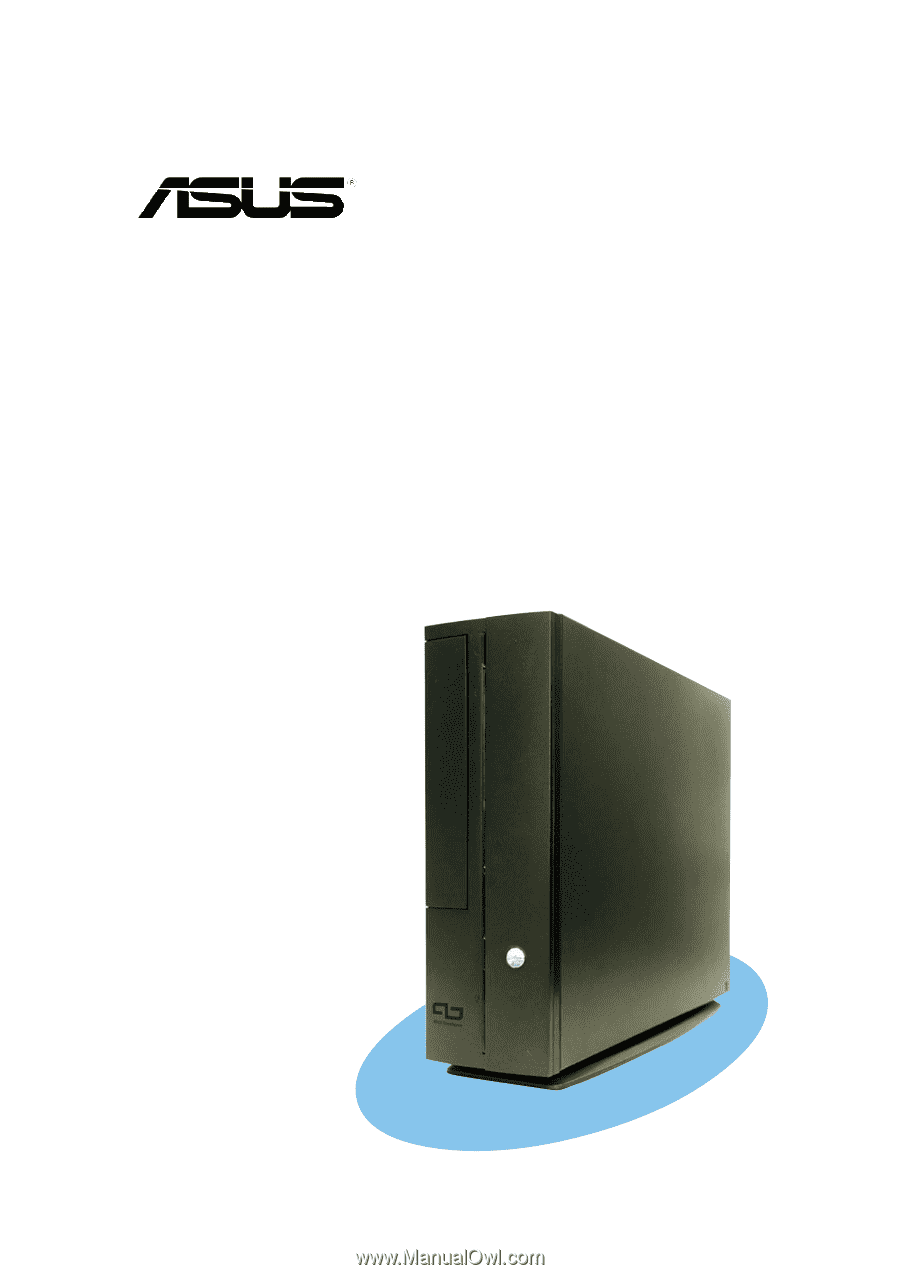
Pundit P1-AH1
User Guide
Barebone System