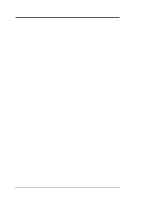Asus P2V-B P2V-B User Manual
Asus P2V-B Manual
 |
View all Asus P2V-B manuals
Add to My Manuals
Save this manual to your list of manuals |
Asus P2V-B manual content summary:
- Asus P2V-B | P2V-B User Manual - Page 1
R P2V-B Pentium® III / II / CeleronTM Motherboard USER'S MANUAL - Asus P2V-B | P2V-B User Manual - Page 2
by the digit before and after the period of the manual revision number. Manual updates are represented by the third digit in the manual revision number. For previous or updated manuals, BIOS, drivers, or product release information, contact ASUS at http://www.asus.com.tw or through any of the means - Asus P2V-B | P2V-B User Manual - Page 3
: Harkort Str. 25, 40880 Ratingen, BRD, Germany Telephone: 49-2102-445011 Fax: 49-2102-442066 Email: [email protected] Technical Support Hotline: 49-2102-499712 BBS: 49-2102-448690 Email: [email protected] WWW: www.asuscom.de FTP: ftp.asuscom.de/pub/ASUSCOM ASUS P2V-B User's Manual 3 - Asus P2V-B | P2V-B User Manual - Page 4
Memory Writer Utility 38 IV. BIOS SETUP 38 Main Menu 38 Managing and Updating Your Motherboard's BIOS 40 6. BIOS Setup 41 Load Defaults 42 Standard CMOS Setup 42 Details of Standard CMOS Setup 42 BIOS Features Setup 45 Details of BIOS Features Setup 45 4 ASUS P2V-B User's Manual - Asus P2V-B | P2V-B User Manual - Page 5
Details of PNP and PCI Setup 54 Load BIOS Defaults 56 Load Setup Defaults 56 Supervisor P2V-B Support CD 64 Installation Menu 64 LDCM Local Setup 65 LDCM Administrator Setup 67 ASUS PC Probe Setup 68 Adobe Acrobat Reader 69 Bus Master 70 Install Chipset patch and VGARTD Driver - Asus P2V-B | P2V-B User Manual - Page 6
radio frequency energy and, if not installed and used in accordance with manufacturer's instructions, may cause harmful interference to radio communications. However, there is no guarantee the Radio Interference Regulations of the Canadian Department of Communications. 6 ASUS P2V-B User's Manual - Asus P2V-B | P2V-B User Manual - Page 7
Support CD with drivers and utilities (1) This Motherboard User's manual ASUS IrDA-compliant module (optional) ASUS USB/MIR module (optional) ASUS CIDB chassis sensor module (optional) ASUS S370 CPU card (optional) ASUS PCI-L101 Wake-On-LAN 10/100 ethernet card (optional) ASUS P2V-B User's Manual - Asus P2V-B | P2V-B User Manual - Page 8
II. FEATURES Specifications II. FEATURES Features of the ASUS P2V-B Motherboard The ASUS P2V-B is carefully designed for the demanding PC user who wants advanced features processed by the fastest CPU. Specifications • Multi-Speed: Supports Intel Pentium® III (450MHz and faster), Pentium® II (233MHz - Asus P2V-B | P2V-B User Manual - Page 9
: Incorporates BIOS that supports autodetection of hard disk drives, PS/2 mouse, and Plug and Play devices to make the setup of hard disk drives, expansion cards, and other devices virtually automatic. • PC'98 Compliant: Both the BIOS and hardware levels of ASUS smart series of motherboards meet PC - Asus P2V-B | P2V-B User Manual - Page 10
BIOS setting (see Power Management Setup under BIOS LED (requires ACPI OS support): Turbo LEDs now motherboard components. Voltage specifications are more critical for future processors, so monitoring is necessary to ensure proper system configuration and management. 10 ASUS P2V-B User's Manual - Asus P2V-B | P2V-B User Manual - Page 11
Parts II. FEATURES The ASUS P2V-B Motherboard VIA Universal Retention IDE AT Power ATX Power AGPset Module CPU Slot 1 3 DIMM Sockets Connectors AT Monitor (optional) Wake-On-LAN 2 ISA Slots Connector VIA Programmable Wake-On-Ring PCIset Flash EEPROM Connector ASUS P2V-B User's Manual 11 - Asus P2V-B | P2V-B User Manual - Page 12
Layout of the ASUS P2V-B Motherboard ATXPWR ATX Power P2V-B PCI Slot 3 (PCI3) ISA Slot 1 ISA Slot 2 VIA VT82C596A PCIset R PRIMARY IDE ASUS ASIC FREQ MULT WOR IDELED IR 2Mbit Flash EEPROM (Programable BIOS) Greyed item is optional. CLRTC BF0 BF1 BF2 BF3 PANEL 12 ASUS P2V-B User's Manual - Asus P2V-B | P2V-B User Manual - Page 13
III. H/W SETUP Contents III. HARDWARE SETUP Motherboard Settings 1) KBPWR 2) VIO 3) VCORE 4) FS0, FS1, KB-PS2KB p. 28 Keyboard Connector (5-pin female) 2) FLOPPY p. 28 Floppy Disk Drive Connector (34-1 pins) 3) PARALLEL p. 29 Parallel Port Connector (25- occur. ASUS P2V-B User's Manual 13 - Asus P2V-B | P2V-B User Manual - Page 14
on the +5VSB lead and new BIOS support. The default is set to Disable because not all computers have the appropriate ATX power supply. Your computer will not function if you set this to Enable but do not have the appropriate ATX power supply. III. H/W SETUP Jumpers 14 ASUS P2V-B User's Manual - Asus P2V-B | P2V-B User Manual - Page 15
overclocking but may result in the shortening of your computer component's life. It is strongly recommended that you leave these jumpers on their default settings. ASUS P2V-B User's Manual 15 - Asus P2V-B | P2V-B User Manual - Page 16
). The BUS Clock multiplied by the BUS Ratio equals the CPU's Internal frequency (the advertised CPU speed). P2V-B R P2V-B CPU Bus Frequency Selection 123 FS3 123 123 123 123 FS2 FS1 FS0 CPU 66.8MHz 75.0MHz 83 for PCI cards and are not guaranteed to be stable. 16 ASUS P2V-B User's Manual - Asus P2V-B | P2V-B User Manual - Page 17
(VID) is not needed for the Pentium III / II / Celeron processors because they send a VID signal directly to the onboard power controller. III. H/W SETUP Jumpers ASUS P2V-B User's Manual 17 - Asus P2V-B | P2V-B User Manual - Page 18
EDO (Extended Data Output) chips. • BIOS shows SDRAM memory on bootup screen. • 4 or 8 chips/side modules do not support ECC, only 5 or 9 chips/side modules support ECC. • Single-sided DIMMs come in 4, 8, 16, 32, 64,128MB; double-sided come in 8, 16, 32, 64, 128, 256MB. 18 ASUS P2V-B User's Manual - Asus P2V-B | P2V-B User Manual - Page 19
between left, center, or right to identify the type and also to prevent the wrong type from being inserted into the DIMM slot on the motherboard. You must tell your retailer the correct DIMM type before purchasing. This motherboard supports four clock signals per DIMM. ASUS P2V-B User's Manual 19 - Asus P2V-B | P2V-B User Manual - Page 20
(This page was intentionally left blank.) 20 ASUS P2V-B User's Manual - Asus P2V-B | P2V-B User Manual - Page 21
on the Slot 1 connector (See ASUS S370 CPU Card in APPENDIX for instructions on using this card). Pentium motherboard comes preinstalled with a Universal Retention Mechanism (URM). The URM supports Pentium motherboard. You may install an auxiliary fan, if necessary. ASUS P2V-B User's Manual 21 - Asus P2V-B | P2V-B User Manual - Page 22
Support Arms 2. Attach the Heatsink NOTE: Follow carefully the heatsink attachment instructions included with your heatsink or processor. The following steps are provided only as a general guide this orientation will fit. With a screw driver, push the clamps one at a time ASUS P2V-B User's Manual - Asus P2V-B | P2V-B User Manual - Page 23
Fan (ASUS S-P2FAN) with an integrated thermal sensor cable (ASUS P2T-Cable) or purchased separately the P2T-Cable, you can connect the thermal sensor cable to your motherboard's thermal sensor connector. (See next page for information on ASUS Smart Thermal Solutions.) ASUS P2V-B User's Manual 23 - Asus P2V-B | P2V-B User Manual - Page 24
problems: the ASUS Smart Fan or ASUS S-P2FAN and the ASUS P2T-Cable. ASUS S-P2FAN Thermal Sensor The optional ASUS Smart Fan or Cable CPU Fan Cable Rock Arm ASUS ASUS P2T-Cable can only be used in a Slot 1 motherboard with a 2-pin thermal sensor connector. To Use the ASUS ASUS P2V-B User's Manual - Asus P2V-B | P2V-B User Manual - Page 25
the Slot 1 processors are those with three-pin fans, such as the ASUS Smart Fan, that can be connected to the motherboard's CPU fan connector. These heatsinks, such as the Elan Vital Heatsink with Fan the orientation as shown then flip the lever from "Unlock" to "Lock." ASUS P2V-B User's Manual 25 - Asus P2V-B | P2V-B User Manual - Page 26
cause severe damage to both your motherboard and expansion cards. Expansion Card Installation BIOS if necessary (such as IRQ xx Used By ISA: Yes in PNP AND PCI SETUP) 7. Install the necessary software drivers problems when those two devices are in use at the same time. 26 ASUS P2V-B User's Manual - Asus P2V-B | P2V-B User Manual - Page 27
BIOS motherboard provides an accelerated graphics port (AGP) slot to support a new generation of graphics cards with ultra-high memory bandwidth, such as an ASUS 3D hardware accelerator. III. H/W SETUP DMA Channels P2V-B R P2V-B Accelerated Graphics Port (AGP) ASUS P2V-B User's Manual - Asus P2V-B | P2V-B User Manual - Page 28
P2V-B R This motherboard accepts an AT Keyboard Connector Plug as shown here. P2V-B Keyboard Connector 2. Floppy Disk Drive Connector (34-1 pin FLOPPY) This connector supports Connectors Floppy Disk Drive Connector P2V-B R Pin 1 P2V-B Floppy Disk Drive Connector 28 ASUS P2V-B User's Manual - Asus P2V-B | P2V-B User Manual - Page 29
the serial port and choose the IRQ through "Onboard Serial Port" in Chipset Features of BIOS SETUP. (Pin 10 is removed to prevent inserting in the wrong orientation when using ribbon cables with pin 10 plugged). P2V-B R P2V-B Serial Ports COM 1 COM 2 PIN 1 PIN 1 ASUS P2V-B User's Manual 29 - Asus P2V-B | P2V-B User Manual - Page 30
hard disk for the jumper settings. BIOS now supports SCSI device or IDE CD-ROM bootup (see "HDD Sequence SCSI/IDE First" & "Boot Sequence" in BIOS Features Setup of BIOS SETUP) not light, try reversing the 2-pin plug. P2V-B R IDELED P2V-B IDE Activity LED Connector 30 ASUS P2V-B User's Manual - Asus P2V-B | P2V-B User Manual - Page 31
connectors support 12- motherboard and/or the CPU fan if these connectors are incorrectly used. CPU Fan Power P2V BIOS SETUP) and that your system has an ATX power supply with at least 720mA +5V standby power. P2V-B R WOL_CON Ground +5 VSB PME P2V-B Wake-On-LAN Connector ASUS P2V-B User's Manual - Asus P2V-B | P2V-B User Manual - Page 32
support. 10. System Management Interrupt Lead (2-pin SMI) This allows the user to manually problems. May require one of BIOS SETUP P2V-B R System GND Speaker GND Keyboard Lock GND Power LED Reset Switch Power Switch* SMI Switch Message LED P2V-B System Panel Connectors 32 ASUS P2V-B User's Manual - Asus P2V-B | P2V-B User Manual - Page 33
to a small opening on system cases that support this feature. You must also configure the setting motherboard according to the pin definitions. GND (NC) IRTX IRRX +5V Front View Back View P2V-B R P2V-B IrDA-Compliant Infrared Module Connector IRTX GND IRRX +5V (NC) ASUS P2V-B User's Manual - Asus P2V-B | P2V-B User Manual - Page 34
(see Power Management Setup under BIOS SETUP) and that your system has an ATX power supply ASUS CIDB Chassis Intrusion Photo Sensor Module (see APPENDIX) to be installed. +5Volt Power Supply Standby Chassis Signal Ground P2V-B R P2V-B Chassis Intrusion Sensor Lead 34 ASUS P2V-B User's Manual - Asus P2V-B | P2V-B User Manual - Page 35
a multi-master bus, that is, multiple chips can be connected to the same bus and each one can act as a master by initiating data transfer. P2V-B R P2V-B SMBus Connector SMBDATA SMBCLK Ground +5V III. H/W SETUP Connectors ASUS P2V-B User's Manual 35 - Asus P2V-B | P2V-B User Manual - Page 36
are together. +5V -5V P2V-B R GND -12V +5V +12V PG Power Connector on Motherboard P2V-B AT Power Supply Connector RED guide pins on the lead to their receptacles on the connector. Once aligned, press the lead onto the connector until the lead locks into place. 36 ASUS P2V-B User's Manual - Asus P2V-B | P2V-B User Manual - Page 37
for assistance. 7. During power-on, hold down to enter BIOS setup. Follow the instructions in the next section, BIOS SETUP. * Powering Off your computer: You must first exit or shut your computer" will not appear when shutting down with ATX power supplies. ASUS P2V-B User's Manual 37 - Asus P2V-B | P2V-B User Manual - Page 38
you save AFLASH.EXE and the BIOS file to a bootable floppy disk. To save your current BIOS, type [1] at the Main Menu and then press . The Save Current BIOS To File screen appears. Type a filename and the path, for example, A:\XXX-XX.XXX and then press . 38 ASUS P2V-B User's Manual - Asus P2V-B | P2V-B User Manual - Page 39
BIOS update, press Y to start the update. The utility starts to program the new BIOS information into the flash ROM. When the programming is finished, Flashed Successfully will be displayed. Follow the onscreen instructions to continue. IV. BIOS SETUP Flash Memory Writer ASUS P2V-B User's Manual - Asus P2V-B | P2V-B User Manual - Page 40
, update the original BIOS file you saved to disk above. If the Flash Memory Writer utility was not able to successfully update a complete BIOS file, your system may not be able to boot up. If this happens, your system will need service. IV. BIOS SETUP Updating BIOS 40 ASUS P2V-B User's Manual - Asus P2V-B | P2V-B User Manual - Page 41
BIOS SETUP 6. BIOS Setup The motherboard supports two programmable Flash ROM chips: 5-Volt and 12Volt. Either of these memory chips can be updated when BIOS upgrades are released. Use the Flash Memory Writer utility to download the new BIOS : IV. BIOS SETUP BIOS Setup ASUS P2V-B User's Manual 41 - Asus P2V-B | P2V-B User Manual - Page 42
Load Defaults The "Load BIOS Defaults" option loads the minimum settings for troubleshooting. "Load Setup Defaults", configuration and set the system clock and error handling. If the motherboard is already installed in a working system, you will not need : (up to 2079). 42 ASUS P2V-B User's Manual - Asus P2V-B | P2V-B User Manual - Page 43
Block Addressing (LBA) to allow larger IDE hard disks; set it to Large for drives over 528MB that do not support LBA. Large type of drive can only be used with MS-DOS and is very uncommon. Most IDE drives over 528MB support the LBA mode. IV. BIOS SETUP Standard CMOS ASUS P2V-B User's Manual 43 - Asus P2V-B | P2V-B User Manual - Page 44
select the drive type using the / or / keys. Floppy 3 Mode Support This is the Japanese standard floppy drive. The standard stores 1.2MB in a 3.5inch diskette. ,But Keyboard, All,But Diskette; and All,But Disk/Key. IV. BIOS SETUP Standard CMOS 44 ASUS P2V-B User's Manual - Asus P2V-B | P2V-B User Manual - Page 45
the operation to continue or use a virus-free bootable floppy disk to restart and investigate your system. Because of conflicts with new operating systems, for example, during installation of new software, you may have to set this to Disabled to prevent write errors. ASUS P2V-B User's Manual 45 - Asus P2V-B | P2V-B User Manual - Page 46
(Self-Monitoring, Analysis and Reporting Technology) system which utilizes internal hard disk drive monitoring technology. This feature is normally disabled because system resources used in this feature may decrease system performance. IV. BIOS SETUP BIOS Features 46 ASUS P2V-B User's Manual - Asus P2V-B | P2V-B User Manual - Page 47
by the amount used for this purpose. Boot Up NumLock Status (On) This field enables users to activate the Number Lock function upon system boot. Typematic Rate Setting (Disabled) When enabled, the system prompts for the Supervisor Password. IV. BIOS SETUP BIOS Features ASUS P2V-B User's Manual 47 - Asus P2V-B | P2V-B User Manual - Page 48
Setup The "Chipset Features Setup" option controls the configuration of the board's chipset. IV. BIOS SETUP Chipset Features NOTE: SETUP Defaults are noted in parenthesis next to each function heading. of Disabled for some PCI cards that are not PCI 2.1 compliant. 48 ASUS P2V-B User's Manual - Asus P2V-B | P2V-B User Manual - Page 49
UC (uncacheable) if your display card cannot support this feature or else your system may not boot. Memory Hole At 15M-16M (Disabled) 64 bits and the corresponding screen (right) will be shown. IV. BIOS SETUP Chipset Features Data Integrity Mode (Non-ECC) Non-ECC has ASUS P2V-B User's Manual 49 - Asus P2V-B | P2V-B User Manual - Page 50
you to reverse the hardware drive letter assignments of your floppy disk drives. Two options are available: No Swap and Swap AB. the second serial UART to support the infrared module connector on the motherboard. If your system already has BIOS SETUP Chipset Features 50 ASUS P2V-B User's Manual - Asus P2V-B | P2V-B User Manual - Page 51
video display and shuts down the hard disk after a period of inactivity. IV. BIOS SETUP Power Management NOTE: SETUP Defaults are to keep the system time updated when the computer enters suspend mode activated by the BIOS Power Management. For DOS environments Off. ASUS P2V-B User's Manual 51 - Asus P2V-B | P2V-B User Manual - Page 52
Management System) features allow the BIOS to control the video display card if it supports the DPMS feature. Blank Screen . HDD Power Down (Disable) Shuts down any IDE hard disk drives in the system after a period of inactivity. This time BIOS SETUP Power Management 52 ASUS P2V-B User's Manual - Asus P2V-B | P2V-B User Manual - Page 53
boots up your system after reapplying power. Wake On LAN (Disabled) This allows you to remotely power up your system through your network by sending a wake-up frame or signal. With this feature, you can remotely upload/download (motherboard) BIOS SETUP Power Management ASUS P2V-B User's Manual 53 - Asus P2V-B | P2V-B User Manual - Page 54
operating system to configure the PCI bus slots instead of using the BIOS. Thus interrupts may be reassigned by the OS when Yes is default setting of 32 PCI Clock enables maximum PCI performance for this motherboard. IRQ xx Used By ISA (No/ICU) These fields indicate whether ASUS P2V-B User's Manual - Asus P2V-B | P2V-B User Manual - Page 55
to Disabled to save an extra IRQ# for expansion cards. VGA BIOS Sequence (PCI/AGP) You can select the search order for your VGA card(s). PCI/AGP will detect PCI VGA cards before AGP, and AGP/PCI will detect AGP cards before PCI VGA. IV. BIOS SETUP Plug & Play / PCI ASUS P2V-B User's Manual 55 - Asus P2V-B | P2V-B User Manual - Page 56
and then to confirm. Press and then to abort. This feature does not affect the fields on the Standard CMOS Setup screen. IV. BIOS SETUP Load Defaults 56 ASUS P2V-B User's Manual - Asus P2V-B | P2V-B User Manual - Page 57
battery. To erase the RTC RAM: (1) Unplug your computer, (2) Short the solder points, (3) Turn ON your computer, (4) Hold down during bootup and enter BIOS setup to re-enter user preferences. P2V-B R P2V-B Clear RTC RAM Short solder points to Clear CMOS CLRTC ASUS P2V-B User's Manual 57 - Asus P2V-B | P2V-B User Manual - Page 58
hard disk drive, and automatically enters them into the Standard CMOS Setup screen. IV. BIOS SETUP Hard Disk Detect the screen. If you are auto-detecting a hard disk that supports the LBA mode, three lines will appear in the problem if the drive is new and empty. 58 ASUS P2V-B User's Manual - Asus P2V-B | P2V-B User Manual - Page 59
be readable. If the auto-detected parameters do not match the ones that should be used for your disk, do not accept them. Press to reject the presented settings and enter the correct ones manually from the Standard CMOS Setup screen. IV. BIOS SETUP Hard Disk Detect ASUS P2V-B User's Manual 59 - Asus P2V-B | P2V-B User Manual - Page 60
IV. BIOS SETUP Save & Exit Setup Select this option to save into the CMOS memory all modifications you specified during the current . To exit without saving, highlight the "Exit Without Saving" option on the main screen and then press . IV. BIOS SETUP Save & Exit 60 ASUS P2V-B User's Manual - Asus P2V-B | P2V-B User Manual - Page 61
R SUPPORT CD ASUS P2V-B User's Manual 61 - Asus P2V-B | P2V-B User Manual - Page 62
Systems 63 Windows 98 First Time Installation 63 P2V-B Support CD 64 Installation Menu 64 LDCM Local Setup 65 LDCM Administrator Setup 67 ASUS PC Probe Setup 68 Adobe Acrobat Reader 69 Bus Master 70 Install Chipset Patch and VGARTD Driver 71 Instal PC-Cillin 72 Uninstalling Programs 73 - Asus P2V-B | P2V-B User Manual - Page 63
on the ASUS Support CD or an applicable driver update from your ASUS vendor or from the ASUS web site. V. S/W SETUP Operating Systems NOTE: The screen displays in this and the following section may not reflect exactly the screen contents displayed on your screen. ASUS P2V-B User's Manual 63 - Asus P2V-B | P2V-B User Manual - Page 64
PDF format, such as that of the ASUS PC Probe. Updated or other language versions of this motherboard's manual is available in PDF format at any of our web sites. • Bus Master: Installs the BusMaster PCI IDE driver for improved performance. (Supported only under Windows NT.) • Install Chipset Patch - Asus P2V-B | P2V-B User Manual - Page 65
V. SOFTWARE SETUP LDCM Local Setup Insert the Support CD that came with your motherboard into your CD-ROM drive or double-click the CD drive icon in My Computer to bring up the setup screen. NOTE: LDCM will not run if ASUS' PC Probe utility is installed. To uninstall PC Probe, see section on - Asus P2V-B | P2V-B User Manual - Page 66
V. SOFTWARE SETUP 7. Click here. 8. Click here. V. S/W SETUP Windows 98 9. Click here. 11. Click here and then click Finish to restart. 10. Click here. 66 ASUS P2V-B User's Manual - Asus P2V-B | P2V-B User Manual - Page 67
V. SOFTWARE SETUP LDCM Administrator Setup Insert the Support CD that came with your motherboard into your CD-ROM drive or double-click the CD drive icon in My Computer to bring up the setup screen. NOTE: LDCM will not run if ASUS' PC Probe utility is installed. To uninstall PC Probe, see section on - Asus P2V-B | P2V-B User Manual - Page 68
Setup Insert the Support CD that came with your motherboard into your CD-ROM drive or double-click the CD drive icon in My Computer to bring up the setup screen. NOTE: ASUS PC Probe will here. 4. Make any desired setting changes and then click here. 5. Click here. 68 ASUS P2V-B User's Manual - Asus P2V-B | P2V-B User Manual - Page 69
V. SOFTWARE SETUP Adobe Acrobat Reader Insert the Support CD that came with your motherboard into your CD-ROM drive or double-click the CD drive icon in My Computer to Reader information, otherwise click Finish to complete Setup. 7. Click OK to start using Adobe Reader. ASUS P2V-B User's Manual 69 - Asus P2V-B | P2V-B User Manual - Page 70
devices, such as hard disk or CD-ROM drives. Ultra DMA/33 almost doubles the maximum transfer speed of the ATA-3 standard and improves data integrity. 3a. Click here and then click Next. 3b. Select the IDE devices that you want DMA mode to be enabled then click here. 70 ASUS P2V-B User's Manual - Asus P2V-B | P2V-B User Manual - Page 71
and VGARTD Driver Insert the Support CD that came with your motherboard into your CD driver is for AGP display cards only. This driver is not necessary for PCI cards in Windows 98, which installs its default driver. See section on P2V-B Support CD for other information. ASUS P2V-B User's Manual - Asus P2V-B | P2V-B User Manual - Page 72
V. SOFTWARE SETUP Install PC-Cillin Insert the Support CD that came with your motherboard into your CD-ROM drive or double-click disk and then click here. 7. Once the Emergency Clean Disk is created, click here. Follow the onscreen instructions to complete installation. 72 ASUS P2V-B User's Manual - Asus P2V-B | P2V-B User Manual - Page 73
98 1. Double-click here to open the Add/Remove Programs Properties dialog box. 2. Select the program you wish to remove and click here. 3. Click here. ASUS P2V-B User's Manual 73 - Asus P2V-B | P2V-B User Manual - Page 74
(This page was intentionally left blank.) 74 ASUS P2V-B User's Manual - Asus P2V-B | P2V-B User Manual - Page 75
application that simplifies many aspects of managing a computer and assists in troubleshooting common computer problems. Use Client Manager to: • Review system inventory • View DMI-compliant in the registry) are available and healthy. Main Client Manager Window ASUS P2V-B User's Manual 75 - Asus P2V-B | P2V-B User Manual - Page 76
Files Reboots the computer Tools | Reboot Opens the DMI Explorer Tools | DMI Explorer Opens the Set Access Rights dialog box Tools | Set Access Rights 76 ASUS P2V-B User's Manual - Asus P2V-B | P2V-B User Manual - Page 77
computers Wakes up a sleeping computer Shows all discovered computers Shows only available computers Shows only unhealthy computers Shows a simple list view Shows a detailed list view ASUS P2V-B User's Manual 77 - Asus P2V-B | P2V-B User Manual - Page 78
Refresh Known Computers button on the toolbar or press . TIP: PC health does not automatically update as changes occur. For example, if a computer's health changes while you are displaying the Select Computer to wake up the selected computer(s) or press +. 78 ASUS P2V-B User's Manual - Asus P2V-B | P2V-B User Manual - Page 79
have a Wake-On-LAN network adapter to support this feature. Some computers that support the Wake-On-LAN technology may have remote wakeup disabled in the BIOS by default. Before Client Manager can wake up properties have changed while the computer was off the network. ASUS P2V-B User's Manual 79 - Asus P2V-B | P2V-B User Manual - Page 80
computer that is powered on, but the health status (Normal, Warning, or Critical) is not known. A computer that includes support for mobile PC features, such as mobile battery. Mobile computers display the same array of health icons (above) used for nonmobile computers. 80 ASUS P2V-B User's Manual - Asus P2V-B | P2V-B User Manual - Page 81
whether you want the splash screen to show the next time it opens. Click ASUS PC Probe from the Start button to run the utility if you exit the utility system tray indicating that ASUS PC Probe is running. Left-clicking the icon will allow you to see your PC status. ASUS P2V-B User's Manual 81 - Asus P2V-B | P2V-B User Manual - Page 82
VI. SOFTWARE REFERENCE Using the ASUS PC Probe Fan Rotation Status Analog view of PC's fan rotation Digital view of PC's fan rotation PC's Fan view of PC's voltage warning thresholds PC Status Summary PC's Fan Rotations per minute PC's Temperature ˚C/˚F PC's Voltages 82 ASUS P2V-B User's Manual - Asus P2V-B | P2V-B User Manual - Page 83
the ASUS PC Probe PC Probe System Info. Get information on your mainboard and BIOS ASUS PC Probe. The icon appears dimmed when off or unavailable. When there is a problem, the icon's head mirror flashes red, the PC speaker beeps, and the ASUS PC Probe monitor is displayed. ASUS P2V-B User's Manual - Asus P2V-B | P2V-B User Manual - Page 84
the motherboard BIOS and has to be manually entered through the DMI Configuration Utility and updated into the MIFD. This DMI Configuration Utility provides the same reliability as PnP updating and will prevent the refreshing failures associated with updating the entire BIOS. Starting the ASUS DMI - Asus P2V-B | P2V-B User Manual - Page 85
messages. Notes A heading, *** BIOS Auto Detect ***, appears on the right for each menu item on the left side that has been auto detected by the system BIOS. A heading, *** User Modified ***, will appear on the right for menu items that have been modified by the user. ASUS P2V-B User's Manual 85 - Asus P2V-B | P2V-B User Manual - Page 86
to memory by entering a drive and path and file name here. Load BIOS Defaults You can load the BIOS defaults from a MIFD file and can clear all user modified and added data. You must reboot your computer in order for the defaults to be saved back into the Flash BIOS. 86 ASUS P2V-B User's Manual - Asus P2V-B | P2V-B User Manual - Page 87
switches Using the ASUS CIDB 1. You must have an ASUS motherboard with a chassis manually) the CLR jumper momentarily. 5. If you have an updated BIOS with intrusion support. Booting the computer after an intrusion will require a password which is configured through BIOS. ASUS P2V-B User's Manual - Asus P2V-B | P2V-B User Manual - Page 88
motherboards by providing a chassis switch which will operate even when the power is removed. Pins [2-3] of the SW jumper can be used for a momentary toggle switch and the CIDB's battery will be used to send an intrusion signal to the motherboard's intrusion memory. 88 ASUS P2V-B User's Manual - Asus P2V-B | P2V-B User Manual - Page 89
the motherboard. The two fins on the sides of the ASUS S370 CPU card must catch on the retention mechanism so that it locks in place. 4. Connect the socket 370 processor's fan connector to the motherboard. 5. Make sure that no wires or objects come in contact with the fan. ASUS P2V-B User's Manual - Asus P2V-B | P2V-B User Manual - Page 90
CPU Voltage JP5 JP4 JP3 JP2 JP1 Socket 370 VII. APPENDIX ASUS S370 CPU Card Screw Hole Brown Lever Screw Hole ASUS S370 Jumper Settings Setting the CPU voltage is not necessary for for "CPU Def." unless otherwise specified before powering on your motherboard. 90 ASUS P2V-B User's Manual - Asus P2V-B | P2V-B User Manual - Page 91
the Wake on LAN (WOL) output signal to the motherboard's WOL_CON in order to utilize the wake on LAN feature of the motherboard. Connect the LAN activity output signal (LAN_LED) to the system cabinet's front panel LAN_LED in order to display the LAN data activity. ASUS P2V-B User's Manual 91 - Asus P2V-B | P2V-B User Manual - Page 92
Software Driver Support • NetWare ODI Drivers - Novell Netware 3.x, 4.x, DOS, OS/2 Client • NDIS 2.01 Drivers - remotely power on sys- tems supporting Wake-On-LAN by simply sending a wake-up frame. With this feature, remotely uploading/downloading data to/from systems during ASUS P2V-B User's Manual - Asus P2V-B | P2V-B User Manual - Page 93
involved in IDE access and waiting for mechanical events. Bus master IDE transfers data to/from the memory without interrupting the CPU. Bus master IDE driver and bus master IDE hard disk drives are required to support bus master IDE mode. ASUS P2V-B User's Manual 93 - Asus P2V-B | P2V-B User Manual - Page 94
A device driver is a special set of instructions that allows the computer's operating system to communicate with devices such as VGA, audio, ethernet, printer, or modem. DOS (Disk Operating System) DOS LPT port is configured to use a different IRQ and address assignment. 94 ASUS P2V-B User's Manual - Asus P2V-B | P2V-B User Manual - Page 95
microprocessors. The MMX instructions are designed to POST checks system memory, the motherboard circuitry, the display, the keyboard programs (or BIOS). SCSI (Small Disk A system disk contains the core file of an operating system and is used to boot up the operating system. ASUS P2V-B User's Manual - Asus P2V-B | P2V-B User Manual - Page 96
mouse, joystick, scanner, printer and modem/ISDN to be automatically configured when they are attached physically without having to install drivers or reboot. With USB, the traditional complex cables from back panel of your PC can be eliminated. VII. APPENDIX Glossary 96 ASUS P2V-B User's Manual

R
P2V-B
Pentium
®
III / II / Celeron
TM
Motherboard
USER’S MANUAL