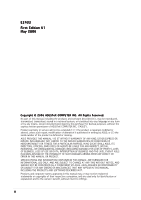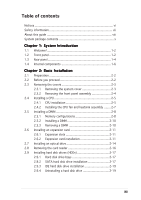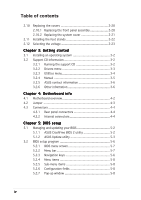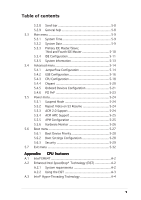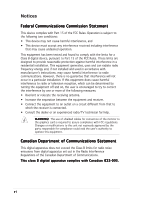Asus P3PH4 P3-PH4 User''s Manual for English Edition
Asus P3PH4 Manual
 |
View all Asus P3PH4 manuals
Add to My Manuals
Save this manual to your list of manuals |
Asus P3PH4 manual content summary:
- Asus P3PH4 | P3-PH4 User''s Manual for English Edition - Page 1
Pundit P3-PH4 PC (Desktop Barebone) - Asus P3PH4 | P3-PH4 User''s Manual for English Edition - Page 2
E2433 First Edition V1 May 2006 Copyright © 2006 ASUSTeK COMPUTER INC. All Rights Reserved. No part of this manual, including the products and software described in it, may be reproduced, transmitted, transcribed, stored in a retrieval system, or translated into any language in any form or by any - Asus P3PH4 | P3-PH4 User''s Manual for English Edition - Page 3
Table of contents Notices vi Safety information vii About this guide viii System package contents x Chapter 1: System Introduction 1.1 Welcome 1-2 1.2 Front panel 1-2 1.3 Rear panel 1-4 1.4 Internal components 1-6 Chapter 2: Basic Installation 2.1 Preparation 2-2 2.2 Before you proceed 2-2 - Asus P3PH4 | P3-PH4 User''s Manual for English Edition - Page 4
an operating system 3-2 3.2 Support CD information 3-2 3.2.1 Running the support CD 3-2 3.2.2 Drivers menu 3-3 3.2.3 Utilities menu 3-4 3.2.4 Manual 3-5 3.2.5 ASUS contact information 3-6 3.2.6 Other information 3-6 Chapter 4: Motherboard info 4.1 Motherboard overview 4-2 4.2 Jumper - Asus P3PH4 | P3-PH4 User''s Manual for English Edition - Page 5
5-23 5.5 Power menu 5-24 5.5.1 Suspend Mode 5-24 5.5.2 Repost Video on S3 Resume 5-24 5.5.3 ACPI 2.0 Support 5-24 5.5.4 ACPI APIC Support 5-25 5.5.5 A.1 Intel® EM64T A-2 A.2 Enhanced Intel SpeedStep® Technology (EIST A-2 A.2.1 System requirements A-2 A.2.2 Using the EIST A-3 A.3 Intel® Hyper - Asus P3PH4 | P3-PH4 User''s Manual for English Edition - Page 6
to comply with the limits for a Class B digital device, pursuant to Part 15 of the FCC Rules. These limits are designed to provide reasonable and, if not installed and used in accordance with manufacturer's instructions, may cause harmful interference to radio communications. However, there is - Asus P3PH4 | P3-PH4 User''s Manual for English Edition - Page 7
power supply is broken, do not try to fix it by yourself. Contact a qualified service technician or your retailer. Operation safety • Before installing devices into the system . • If you encounter technical problems with the product, contact a qualified service technician or your retailer. Lithium- - Asus P3PH4 | P3-PH4 User''s Manual for English Edition - Page 8
and installation instructions about the ASUS Pundit P3-PH4 barebone system. This guide is intended for experienced users and integrators with hardware knowledge of personal computers. How this guide is organized This guide contains the following parts: 1. Chapter 1: System introduction This - Asus P3PH4 | P3-PH4 User''s Manual for English Edition - Page 9
Conventions used in this guide W A R N I N G : Information to prevent injury to yourself when trying to complete a task. C A U T I O N : Information to prevent damage to the components when trying to complete a task. I M P O R T A N T : Instructions that you MUST follow to complete a task. N O T E : - Asus P3PH4 | P3-PH4 User''s Manual for English Edition - Page 10
immediately. Item description 1 . ASUS Pundit P3-PH4 barebone system with • ASUS motherboard • 275 W PFC power supply unit • 6-in-1 storage • Rubber washer (x 8) 3. Cables • AC power cable • Serial ATA signal cable (x 2) 4 . Support CD 5 . User guide 6 . Optional component • Optical drive (CD-ROM - Asus P3PH4 | P3-PH4 User''s Manual for English Edition - Page 11
System introduction Chapter 1 This chapter gives a general description of the barebone system. The chapter lists the system features including introduction on the front and rear panel, and internal components. ASUS Pundit P3-PH4 - Asus P3PH4 | P3-PH4 User''s Manual for English Edition - Page 12
1.1 Welcome! Thank you for choosing the ASUS Pundit P3-PH4! The ASUS Pundit P3-PH4 is an all-in-one barebone system with powerful and flexible features. The system comes in a stylish mini-tower casing, and powered by the ASUS motherboard that supports the Intel® Pentium® 4 processor in the 775-land - Asus P3PH4 | P3-PH4 User''s Manual for English Edition - Page 13
disk drive. 6 . P o w e r L E D . This LED lights up to indicate that the system is ON. 7 . P o w e r b u t t o n . Press this button to turn the system on or off. 8 . F r o n t p a n e l c o v e r . format a storage card according to the documentation that comes with it. ASUS Pundit P3-PH4 1-3 - Asus P3PH4 | P3-PH4 User''s Manual for English Edition - Page 14
supply in your area. See the "Voltage selector" section on page 2-x before adjusting this switch. 1 2 . P o w e r c o n n e c t o r . Connects the power cable and plug. 1 3 . P S / 2 k e y b o a r d p o r t . This purple 6-pin connector is for a PS/2 keyboard. 1-4 Chapter 1: System introduction - Asus P3PH4 | P3-PH4 User''s Manual for English Edition - Page 15
r i a l p o r t . Connects a mouse, modem, or other devices that conforms with serial specification. 1 5 . V G A p o r t . Connects a VGA monitor. 1 6 . U to the system. 2 1 . P o w e r f a n v e n t . The fan vent allows air to be circulated by the power supply fan. ASUS Pundit P3-PH4 1-5 - Asus P3PH4 | P3-PH4 User''s Manual for English Edition - Page 16
drive bay 2. Front panel cover 3. Optical drive lock 4. Hard disk drive bays 5. Hard disk drive lock 6. Power supply unit 7. PCI Express x1 slot 8. PCI slots 9. PCI Express x16 slot 10. ASUS motherboard 11. Metal bracket lock 12. LGA775 socket 13. DIMM sockets 1-6 Chapter 1: System introduction - Asus P3PH4 | P3-PH4 User''s Manual for English Edition - Page 17
Basic installation Chapter 2 This chapter provides step-by-step instructions on how to install components in the system. ASUS Pundit P3-PH4 - Asus P3PH4 | P3-PH4 User''s Manual for English Edition - Page 18
you proceed Take note of the following precautions before you install components into the system. • Use a grounded wrist strap or touch a safely grounded object or a metal object, such as the power supply case, before handling components to avoid damaging them due to static electricity. • Hold - Asus P3PH4 | P3-PH4 User''s Manual for English Edition - Page 19
the cover hooks disengages from the chassis holes. 4. Lift the system cover, then set aside. 5. Lift the expansion card lock to a 90º-100º angle. 6. Lift the chassis support bracket to a 45º angle, then carefully pull to release. Set the chassis support bracket aside. ASUS Pundit P3-PH4 2-3 - Asus P3PH4 | P3-PH4 User''s Manual for English Edition - Page 20
2.3.2 Removing the front panel assembly To remove the front panel assembly: 1. Place the system vertically. 2. Locate the front panel assembly hooks. 3. Pull the hooks outward to release the front panel assembly. 4. Swing the left edge of the front panel - Asus P3PH4 | P3-PH4 User''s Manual for English Edition - Page 21
ASUS motherboard comes with a surface mount LGA775 socket designed for the Intel® Pentium® 4 processor in the 775-land package. 2.4.1 CPU installation • Your boxed Intel® Pentium® 4 LGA775 processor package should come with installation instructions 4. Lift the load plate. ASUS Pundit P3-PH4 2-5 - Asus P3PH4 | P3-PH4 User''s Manual for English Edition - Page 22
load plate. 8. Push the load lever until it snaps into the retention tab. The motherboard supports Intel® Pentium® 4 LGA775 processors with the Intel® Enhanced Memory 64 Technology (EM64T), Enhanced Intel SpeedStep® Technology (EIST), and Hyper-Threading Technology. Refer to the Appendix for more - Asus P3PH4 | P3-PH4 User''s Manual for English Edition - Page 23
Installing the CPU fan and heatsink assembly The system package includes a pre-installed proprietary CPU fan and motherboard. 3. Connect the CPU fan cable. Do not forget to connect the CPU fan connector! Hardware monitoring errors can occur if you fai to plug this connector. ASUS Pundit P3-PH4 - Asus P3PH4 | P3-PH4 User''s Manual for English Edition - Page 24
that you obtain memory modules from the same vendor. • Due to chipset resource allocation, the system may detect less than 4 GB system memory when you installed four 1 GB DDR memory. • This motherboard does not support memory modules made up of 128 Mb chips or double-sided x16 memory modules - Asus P3PH4 | P3-PH4 User''s Manual for English Edition - Page 25
configuration. B - supports on pair of modules inserted into either the yellow slots or the black slots as one pair of Dual-channel memory configuration. C - support for 4 modules inserted into the yellow and black slots as two pairs of Dual-channel memory configuration. ASUS Pundit P3-PH4 2-9 - Asus P3PH4 | P3-PH4 User''s Manual for English Edition - Page 26
the power supply before adding or removing DIMMs or other system components. Failure to do so can cause severe damage to both the motherboard and a socket to avoid damaging the DIMM. • The DDR2 DIMM sockets do not support DDR DIMMs. DO not install DDR DIMMs to the DDR2 DIMM sockets. 2.5.3 Removing - Asus P3PH4 | P3-PH4 User''s Manual for English Edition - Page 27
the power cord before adding or removing expansion cards. Failure to do so may cause you physical injury and damage the motherboard. To install an expansion card: 1. Lay the system on its side on a flat and stable surface. 2. Lift the expansion card lock to a 90º-100º angle. ASUS Pundit P3-PH4 - Asus P3PH4 | P3-PH4 User''s Manual for English Edition - Page 28
is completely seated on the slot. 5. If you have already installed a hard disk drive, replace the chassis support bracket; otherwise, install other components before replacing the chassis support bracket. 6. Replace the expansion card lock to secure the card to the chassis. 2-12 Chapter 2: Basic - Asus P3PH4 | P3-PH4 User''s Manual for English Edition - Page 29
or PCI devices. IRQ assignments for the system motherboard PCI slot 1 PCI slot 2 PCI Express drivers support "Share IRQ" or that the cards do not need IRQ assignments; otherwise, conflicts will arise between the two PCI groups, making the system unstable and the card inoperable. ASUS Pundit P3-PH4 - Asus P3PH4 | P3-PH4 User''s Manual for English Edition - Page 30
as a slave device before installing it to the system. Refer to the optical drive documentation for details 1. Remove the front panel assembly following the instructions in section "2.3.2 Removing the front panel assembly connectors on the motherboard. If you disconnected these plugs, refer - Asus P3PH4 | P3-PH4 User''s Manual for English Edition - Page 31
drive screw (A), then slightly pull the drive out from the bay (B). B A 4. Disconnect the IDE, audio, and power cables and plugs from the back of the drive. 5. Pull out the drive completely from the bay, then replace it following the instructions in the previous section. ASUS Pundit P3-PH4 2-15 - Asus P3PH4 | P3-PH4 User''s Manual for English Edition - Page 32
, you may have to remove or replace the 6-in-1 card reader. To uninstall the card reader: 1. Remove the front panel assembly following the instructions in "2.3.2 Removing the front panel assembly". 2. Locate the lock on both sides of the card reader assembly. 3. Press the card reader lock inwards - Asus P3PH4 | P3-PH4 User''s Manual for English Edition - Page 33
2.9 Installing hard disk drives (HDDs) The system comes with two 3.5-inch drive bays (labeled 1 and 2) for installation of two Serial ATA hard disk drives or one right. 1 2. Drive four screws (two on each side of the drive) on the drive screw holes. Rubber washer 2 2 ASUS Pundit P3-PH4 2-17 - Asus P3PH4 | P3-PH4 User''s Manual for English Edition - Page 34
the back of the drive, then connect the other end to a SATA connector on the motherboard. See page 4-5 for the location of the SATA connectors. 4. Connect the 15-pin SATA power plug from the power supply unit to the power connector at the back of the drive. 5. Place the HDD on the tray. Make sure - Asus P3PH4 | P3-PH4 User''s Manual for English Edition - Page 35
stripe on the cable with Pin 1 on the IDE interface. 3. Connect a power cable from the power supply unit to the power connector at the back of the drive. 4. Follow steps 5 to 6 of back of the drive. 3. Install a new HDD following the instructions in the previous section. ASUS Pundit P3-PH4 2-19 - Asus P3PH4 | P3-PH4 User''s Manual for English Edition - Page 36
2.10 Replacing the covers After you install all the necessary components on the system, replace the covers following the instructions in this section: 2.10.1 Replacing the front panel assembly To replace the front panel assembly: 1. Hook the hinge-like tabs to the holes on the - Asus P3PH4 | P3-PH4 User''s Manual for English Edition - Page 37
2.10.2 Replacing the system cover To replace the metal chassis support: 1. Reinstall the metal chassis support and the expansion card lock. 2. Match and insert the hooks of the cover to Slide the cover toward the front panel until it is in place. 4. Replace the cover screws. ASUS Pundit P3-PH4 2-21 - Asus P3PH4 | P3-PH4 User''s Manual for English Edition - Page 38
its side on a flat, stable, and elevated surface, then locate two screw holes on the left side of the system. 2. Extend the left side of the system at least 3 cm from the edge of the surface to facilitate installation. 3. Align the foot stand and chassis screw holes. 4. Drive in a screw to secure - Asus P3PH4 | P3-PH4 User''s Manual for English Edition - Page 39
to the voltage supply in your area. If the voltage supply in your area is 100-127 V, set the switch to 115 V. If the voltage supply in your area is 200-240 V, set the switch to 230 V. Setting the switch to 115 V in a 230 V environment will seriously damage the system! ASUS Pundit P3-PH4 2-23 - Asus P3PH4 | P3-PH4 User''s Manual for English Edition - Page 40
2-24 Chapter 2: Basic installation - Asus P3PH4 | P3-PH4 User''s Manual for English Edition - Page 41
Getting started Chapter 3 This chapter helps you power up the system and install drivers and utilities from the support CD. ASUS Pundit P3-PH4 - Asus P3PH4 | P3-PH4 User''s Manual for English Edition - Page 42
notice. Visit the ASUS website(www.asus.com) for updates. 3.2.1 Running the support CD Place the support CD to the optical drive. The CD automatically displays the D r i v e r s menu if Autorun is enabled in your computer. Click an icon to display support CD/motherboard information Click an item - Asus P3PH4 | P3-PH4 User''s Manual for English Edition - Page 43
preload modes. Refer to the online help or readme file that came with the utility for details. Realtek Audio Driver Executes the wizard to install the Realtek® ALC655 audio driver and application. Intel(R) Tekoa Ethernet Driver Installs the Intel® Tekoa Ethernet driver. ASUS Pundit P3-PH4 3-3 - Asus P3PH4 | P3-PH4 User''s Manual for English Edition - Page 44
monitors the fan speed, CPU temperature, and system voltages, and alerts you of any detected problems. This utility helps you keep your computer in healthy operating condition. ASUS Update The ASUS Update utility allows you to update the motherboard BIOS in a Windows® environment. This utility - Asus P3PH4 | P3-PH4 User''s Manual for English Edition - Page 45
n u a l menu contains a list of supplementary user manuals. Click an item to open the folder of the user manual. Most user manuals are in Portable Document Format (PDF). Install the Adobe® Acrobat® Reader from the U t i l i t i e s m e n u before opening a user manual file. ASUS Pundit P3-PH4 3-5 - Asus P3PH4 | P3-PH4 User''s Manual for English Edition - Page 46
front cover of this user guide. 3.2.6 Other information The icons on the top right corner of the screen give additional information on the motherboard and the contents of the support CD. Click an icon to display the specified information. Motherboard Info Displays the general specifications of the - Asus P3PH4 | P3-PH4 User''s Manual for English Edition - Page 47
Browse this CD Displays the support CD contents in graphical format. Technical support form Displays the ASUS Technical Support Request Form that you have to fill out when requesting technical support. ASUS Pundit P3-PH4 3-7 - Asus P3PH4 | P3-PH4 User''s Manual for English Edition - Page 48
Filelist Displays the contents of the support CD and a brief description of each in text format. 3-8 Chapter 3: Getting started - Asus P3PH4 | P3-PH4 User''s Manual for English Edition - Page 49
Motherboard info Chapter 4 This chapter gives information about the motherboard that comes with the system. This chapter includes the motherboard layout, jumper settings, and connector locations. ASUS Pundit P3-PH4 - Asus P3PH4 | P3-PH4 User''s Manual for English Edition - Page 50
Intel® GMCH 945G PRI_IDE PCIEX16 Intel 82573L CD ALC882 PCI1 SB_PWR PCI2 PCIEX1_1 TI TSB43AB22A CR2032 3V Lithium Cell CMOS Power Intel® ICH7 PLED CHASSIS SPEAKER Intel FWH 4Mb SATA1 SATA2 CLRTC BUZZ AAFP SPDIF_OUT IE1394_2 USB56 USB78 EATXPWR F_PANEL 4-2 Chapter 4: Motherboard - Asus P3PH4 | P3-PH4 User''s Manual for English Edition - Page 51
move the cap back to pins 1-2. 4. Reinstall the battery. 5. Plug the power cord and turn ON the computer. 6. Hold down the key during the boot process and enter BIOS cause system boot failure! ® P5LD2-VM/S Clear RTC RAM CLRTC 12 23 Normal (Default) Clear CMOS ASUS Pundit P3-PH4 4-3 - Asus P3PH4 | P3-PH4 User''s Manual for English Edition - Page 52
Ultra DMA 100/66 signal cable. The Ultra DMA 100/66 signal cable has three connectors: a blue connector for the primary IDE connector on the motherboard, a black connector for an Ultra DMA 100/66 IDE slave device (optical drive/hard disk drive), and a gray connector for an Ultra DMA 100/66 - Asus P3PH4 | P3-PH4 User''s Manual for English Edition - Page 53
forget to connect the fan cables to the fan connectors. Insufficient air flow inside the system may damage the motherboard components. These are not jumpers! Do not place jumper caps on the fan connectors! CPU_FAN CPU FAN PWM CPU FAN IN CPU FAN PWR GND ® CPU fan connector ASUS Pundit P3-PH4 4-5 - Asus P3PH4 | P3-PH4 User''s Manual for English Edition - Page 54
USB/GAME module cable to any of these connectors, then install the module to a slot opening at the back of the system chassis. These USB connectors comply with USB 2.0 specification that supports up to 480 Mbps connection speed. ® USB+5V USB_P8USB_P8+ GND NC USB+5V USB_P6USB_P6+ GND NC USB+5V - Asus P3PH4 | P3-PH4 User''s Manual for English Edition - Page 55
notes on the motherboard power requirements • Do not forget to connect the 4-pin ATX +12 V power plug; otherwise, the system will not boot up. • The system comes with a proprietary ATX 12 V Specification 2.0 power supply unit (PSU) with a minimum 275 W power rating. ASUS Pundit P3-PH4 4-7 - Asus P3PH4 | P3-PH4 User''s Manual for English Edition - Page 56
panel audio module to this connector to avail of the motherboard's High Definition Audio capability. 8 . I E E E 1 3 9 4a port connector (10-1 pin IE1394_2 [orange]) This connector supports the 4-pin IEEE 1394 port on the system front panel. ® +12V TPB2+ GND TPA2+ IEEE 1394 connector 1 IE1394_2 - Asus P3PH4 | P3-PH4 User''s Manual for English Edition - Page 57
on the BIOS settings. Pressing the power switch for more than four seconds while the system is ON turns the system OFF. • Reset button (Blue 2-pin RESET) This 2-pin connector is for the chassis-mounted reset button for system reboot without turning off the system power. ASUS Pundit P3-PH4 4-9 - Asus P3PH4 | P3-PH4 User''s Manual for English Edition - Page 58
4-10 Chapter 4: Motherboard info - Asus P3PH4 | P3-PH4 User''s Manual for English Edition - Page 59
Chapter 5 This chapter tells how to change system settings through the BIOS Setup menus and describes the BIOS parameters. ASUS Pundit P3-PH4 BIOS setup - Asus P3PH4 | P3-PH4 User''s Manual for English Edition - Page 60
your BIOS The following utilities allow you to manage and update the motherboard Basic Input/Output System (BIOS) setup. 1. A S U S C r a s h F r e e B I O S 2 (Updates the BIOS using the motherboard support CD when the BIOS file fails or gets corrupted.) 2. A S U S U p d a t e (Updates the BIOS - Asus P3PH4 | P3-PH4 User''s Manual for English Edition - Page 61
i v e r s menu appears. 2. Click the U t i l i t i e s tab, then click A S U S U p d a t e. See page 3-4 for the U t i l i t i e s screen menu. 3. The ASUS Update utility is copied to your system. Quit all Windows® applications before you update the BIOS using this utility. ASUS Pundit P3-PH4 5-3 - Asus P3PH4 | P3-PH4 User''s Manual for English Edition - Page 62
utility from the Windows® desktop by clicking S t a r t > P r o g r a m s > A S U S > A S U S U p d a t e > A S U S U p d a t e. The ASUS Update main window appears. 2. Select U p d a t e B I O S f r o m 3. Select the ASUS FTP site t h e I n t e r n e t option from the nearest you to avoid - Asus P3PH4 | P3-PH4 User''s Manual for English Edition - Page 63
e. The ASUS Update main window appears. 2. Select U p d a t e B I O S f r o m a f i l e option from the drop-down menu, then click N e x t. 3. Locate the BIOS file from the O p e n window, then click S a v e. 4. Follow the screen instructions to complete the update process. ASUS Pundit P3-PH4 5-5 - Asus P3PH4 | P3-PH4 User''s Manual for English Edition - Page 64
in the CMOS RAM of the firmware hub. The firmware hub on the motherboard stores the Setup utility. When you start up the computer, the system provides you with the opportunity to run this program. Press during the Power-On-Self-Test (POST) to enter the Setup utility; otherwise, POST continues - Asus P3PH4 | P3-PH4 User''s Manual for English Edition - Page 65
Advanced Power Boot Exit For changing the basic system configuration For changing the advanced system settings For changing the advanced power management (APM) configuration For changing the system boot . Some of the navigation keys differ from one screen to another. ASUS Pundit P3-PH4 5-7 - Asus P3PH4 | P3-PH4 User''s Manual for English Edition - Page 66
specific items for that menu. For example, selecting M a i n shows the Main menu items. The other items (Advanced, Power, Boot, and Exit) on the menu bar have their respective menu items. 5.2.5 Sub-menu items System Time System values in below sections may cause system to malfunction. Plug And Play - Asus P3PH4 | P3-PH4 User''s Manual for English Edition - Page 67
ATA] : [Not Detected] : [Not Detected] Use [ENTER], [TAB] or [SHIFT-TAB] to select a field. Use [+] or [-] to configure the System time. 5.3.1 System Time [xx:xx:xx] Allows you to set the system time. 5.3.2 System Date [Day xx/xx/xxxx] Allows you to set the system date. ASUS Pundit P3-PH4 5-9 - Asus P3PH4 | P3-PH4 User''s Manual for English Edition - Page 68
system. Type [Auto] Selects the type of IDE drive. Setting to Auto allows automatic selection of the appropriate IDE device type. Select CDROM if you are specifically LBA mode. Setting to Auto enables the LBA mode if the device supports this mode, and if the device was not previously formatted with - Asus P3PH4 | P3-PH4 User''s Manual for English Edition - Page 69
Configure SATA As Onboard IDE Operate Mode Enhanced Mode Support On IDE Detect Time Out (Sec) [Standard system (OS) that you installed. Set to Enhanced Mode if you are using native OS, such as Windows® 2000/XP. Configuration options: [Disabled] [Compatible Mode] [Enhanced Mode] ASUS Pundit P3-PH4 - Asus P3PH4 | P3-PH4 User''s Manual for English Edition - Page 70
Enhanced Mode Support On [S-ATA] The default setting SATA allows you to P-ATA+S-ATA and P-ATA options are for advanced users only. If you set to any of these options and encounter problems, revert to the default setting S A T A. Configuration options: [S-ATA+P-ATA] [SATA mode] [P-ATA] Combined Mode - Asus P3PH4 | P3-PH4 User''s Manual for English Edition - Page 71
Genuine Intel(R) CPU 3.20GHz : 3200 MHz :1 System Memory Total : 512MB Appropriated : 0MB Availabel : 512MB AMI BIOS Displays the auto-detected BIOS information. Processor Displays the auto-detected CPU specification. System Memory Displays the auto-detected system memory. ASUS Pundit P3-PH4 - Asus P3PH4 | P3-PH4 User''s Manual for English Edition - Page 72
and the relevant parameters will be auto-adjusted. Frequencies higher than CPU manufacturer recommends are not guaranteed to be stable. If the system becomes unstable, AI Overclocking [Auto] Allows selection of CPU overclocking options to achieve desired CPU internal frequency. Select either one of - Asus P3PH4 | P3-PH4 User''s Manual for English Edition - Page 73
items appears only when you set the AI Overclocking item to [Manual]. CPU Frequency [XXX] Displays the frequency sent by the clock generator to the system bus and PCI bus. The value of this item is auto- hub (MCH). Configuration options: [Auto][1.50V] [1.60V] [1.70V] ASUS Pundit P3-PH4 5-15 - Asus P3PH4 | P3-PH4 User''s Manual for English Edition - Page 74
to display the configuration options. USB Configuration Module Version - 2.24.0-10.4 USB Devices Enabled: None USB Function Legacy USB Support USB 2.0 Controller USB 2.0 Controller Mode BIOS EHCI Hand-Off [8 USB Ports] [Enabled] [Enabled] [HiSpeed] [Enabled] Enables USB host controllers - Asus P3PH4 | P3-PH4 User''s Manual for English Edition - Page 75
USB 2.0 controller mode to HiSpeed (480 Mbps) or FullSpeed (12 Mbps). Configuration options: [HiSpeed ] [FullSpeed ] BIOS EHCI Hand-off [Enabled] Allows you to enable support for operating systems without an EHCI hand-off feature. Configuration options: [Disabled] [Enabled] ASUS Pundit P3-PH4 5-17 - Asus P3PH4 | P3-PH4 User''s Manual for English Edition - Page 76
that the BIOS automatically detects. Configure Advanced CPU settings Manufacturer: Intel Brand String: Genuine Intel(R) CPU 3.20GHz Frequency : 3200 MHz FSB Speed : 800 ] Enable this item to boot legacy operating systems that cannot support CPUs with extended CPUID functions. Configuration options - Asus P3PH4 | P3-PH4 User''s Manual for English Edition - Page 77
operating system to use the EIST feature. Set this item to [Maximum] or [Disabled] if you do not want to use the EIST. The CPU constantly operates at a lower internal frequency when you set this item to [Minimum]. Configuration options: [Maximum] [Minimum] [Automatic] [Disabled] ASUS Pundit P3-PH4 - Asus P3PH4 | P3-PH4 User''s Manual for English Edition - Page 78
] When this item is enabled, the DRAM timing parameters are set according to the DRAM SPD (Serial Presence Detect). When disabled, you can manually set the DRAM timing parameters through the DRAM sub-items. The following sub-items appear when this item is Disabled. Configuration options: [Disabled - Asus P3PH4 | P3-PH4 User''s Manual for English Edition - Page 79
[PCI/Int-VGA] Internal Graphics Mode Select [Disabled] Allows user to select the amount of system memory pre-allocated by the internal graphics device. Configuration options: [Disabled] [Enabled, 1MB] [ Gigabit LAN controller. Configuration options: [Disabled] [Enabled] ASUS Pundit P3-PH4 5-21 - Asus P3PH4 | P3-PH4 User''s Manual for English Edition - Page 80
LAN Option ROM [Disabled] Allows you to enable or disable the LAN option ROM in the onboard LAN controller. This item appears only when the Onboard PCIE GbE LAN item is set to Enabled. Configuration options: [Disabled] [Enabled] Serial Port1 Address [3F8/IRQ4] Allows you to select the Serial Port1 - Asus P3PH4 | P3-PH4 User''s Manual for English Edition - Page 81
] [Yes] Palette Snooping [Disabled] When set to [Enabled], the palette snooping feature informs the PCI devices that an ISA graphics device is installed in the system so that the latter can function correctly. Configuration options: [Disabled] [Enabled] ASUS Pundit P3-PH4 5-23 - Asus P3PH4 | P3-PH4 User''s Manual for English Edition - Page 82
Determines whether to invoke VGA BIOS post on S3/STR resume. Configuration options: [Disabled] [Enabled] 5.5.3 ACPI 2.0 Support [No] Allows you to add more tables for Advanced Configuration and Power Interface (ACPI) 2.0 specifications. Configuration options: [No] [Yes] 5-24 Chapter 5: BIOS setup - Asus P3PH4 | P3-PH4 User''s Manual for English Edition - Page 83
] Power On By RTC Alarm [Disabled] Allows you to enable or disable RTC to generate a wake event. When this item is set to Enabled, the items RTC Alarm Date, RTC Alarm Hour, RTC Alarm Minute, and RTC Alarm Second appear with set values. Configuration options: [Disabled] [Enabled] ASUS Pundit P3-PH4 - Asus P3PH4 | P3-PH4 User''s Manual for English Edition - Page 84
computer is off causes an initialization string that turns the system power on. Power On By PCI Devices [Disabled] When set to [Enabled], this parameter allows you to turn on the system through a PCI device. This feature requires an ATX power supply and displays the motherboard and CPU temperatures - Asus P3PH4 | P3-PH4 User''s Manual for English Edition - Page 85
regulators. 5.6 Boot menu The Boot menu items allow you to change the system boot options. Select an item then press to display the sub-menu. Boot Settings Boot Device Priority Boot Settings Configuration Security Specifies the Boot Device Priority sequence ASUS Pundit P3-PH4 5-27 - Asus P3PH4 | P3-PH4 User''s Manual for English Edition - Page 86
Full Screen Logo AddOn ROM Display Mode Bootup Num-Lock PS/2 Mouse Support Wait For 'F1' If Error Hit 'DEL' Message Display Interrupt 19 will decrease the time needed to boot the system. Quick Boot [Enabled] Enabling this item allows the BIOS to skip some power on self tests (POST) while booting to - Asus P3PH4 | P3-PH4 User''s Manual for English Edition - Page 87
power-on state for the NumLock. Configuration options: [Off] [On] PS/2 Mouse Support [Auto] Allows you to enable or disable support Message Display [Enabled] When set to Enabled, the system displays the message "Press DEL to run Setup" , this item shows I n s t a l l e d. ASUS Pundit P3-PH4 5-29 - Asus P3PH4 | P3-PH4 User''s Manual for English Edition - Page 88
To set a Supervisor Password: 1. Select the Change Supervisor Password item and press . 2. From the password box, type a password composed of at least six letters and/or numbers, then press . 3. Confirm the password when prompted. The message "Password Installed" appears after you - Asus P3PH4 | P3-PH4 User''s Manual for English Edition - Page 89
checks for user password when accessing the Setup utility. When set to [Always], BIOS checks for user password both when accessing Setup and booting the system. Configuration options: [Setup] [Always] ASUS Pundit P3-PH4 5-31 - Asus P3PH4 | P3-PH4 User''s Manual for English Edition - Page 90
only if you do not want to save the changes that you made to the Setup program. If you made changes to fields other than System Date, System Time, and Password, the BIOS asks for a confirmation before exiting. Discard Changes This option allows you to discard the selections you made and restore - Asus P3PH4 | P3-PH4 User''s Manual for English Edition - Page 91
you press , a confirmation window appears. Select Y e s to load default values. Select E x i t & S a v e C h a n g e s or make other changes before saving the values to the non-volatile RAM. ASUS Pundit P3-PH4 5-33 - Asus P3PH4 | P3-PH4 User''s Manual for English Edition - Page 92
5-34 Chapter 5: BIOS setup - Asus P3PH4 | P3-PH4 User''s Manual for English Edition - Page 93
CPU features Appendix The Appendix describes the CPU features and technologies that the system supports. ASUS Pundit P3-PH4 - Asus P3PH4 | P3-PH4 User''s Manual for English Edition - Page 94
related website, to verify if the card/device supports a 64-bit system. A.2 Enhanced Intel SpeedStep® Technology (EIST) • The motherboard comes with a BIOS file that supports EIST. You can download the latest BIOS file from the ASUS website (www.asus.com/support/download/) if you need to update the - Asus P3PH4 | P3-PH4 User''s Manual for English Edition - Page 95
On. 9. Click A p p l y, then click O K. 10. Close the Display Properties window. After you adjust the power scheme, the CPU internal frequency slightly decreases when the CPU loading is low. The screen displays and procedures may vary depending on the operating system. ASUS Pundit P3-PH4 A-3 - Asus P3PH4 | P3-PH4 User''s Manual for English Edition - Page 96
systems, disable the Hyper-Threading Techonology item in the BIOS to ensure system stability and performance. • Installing Windows® XP Service Hyper-Threading Technology: 1. Install an Intel® Pentium® 4 CPU that supports Hyper-Threading Technology. 2. Power up the system and enter the BIOS Setup.
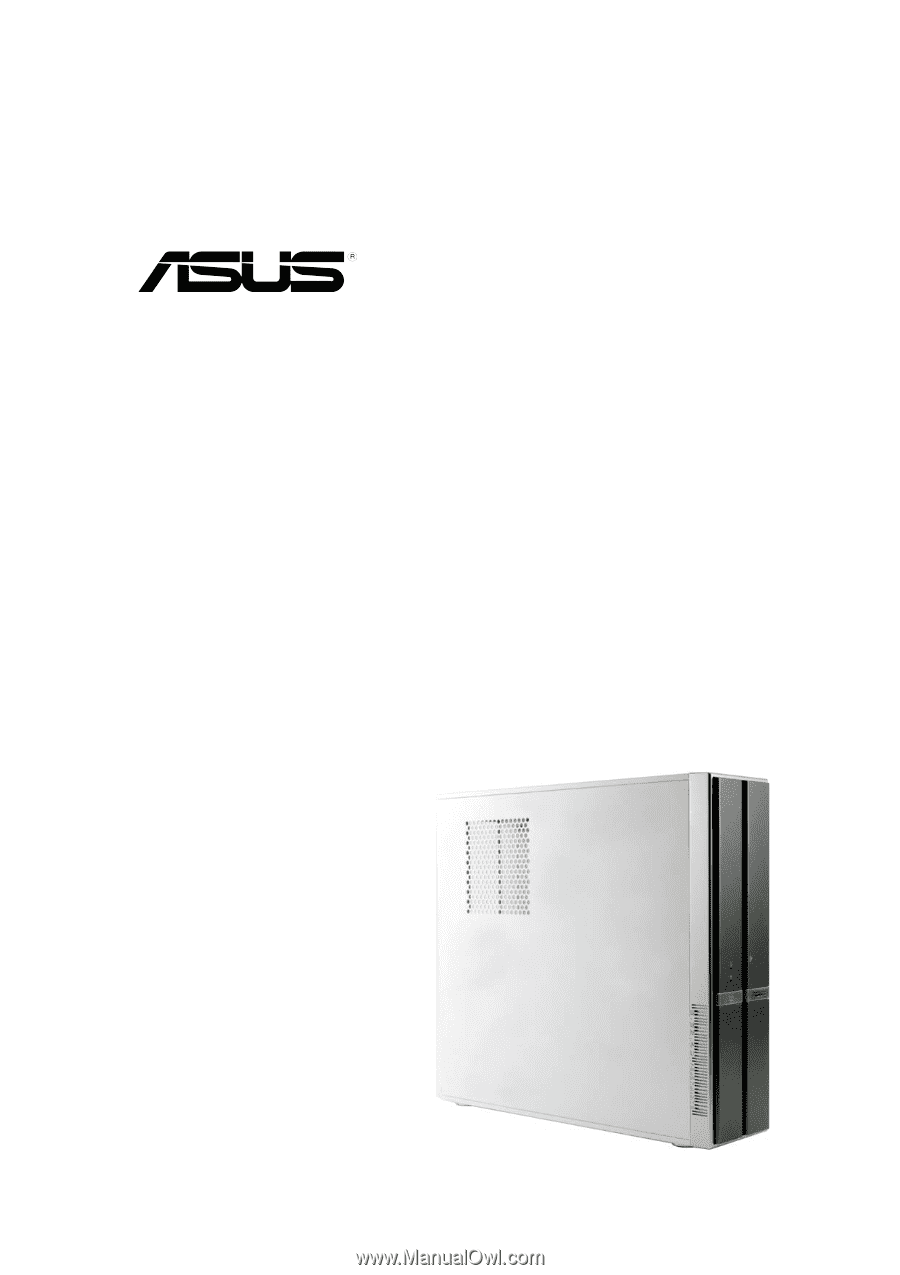
Pundit P3-PH4
PC (Desktop Barebone)