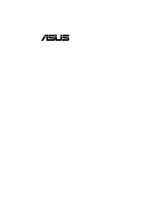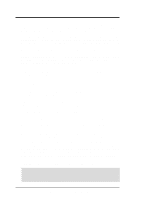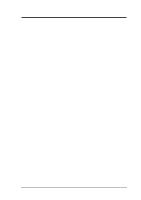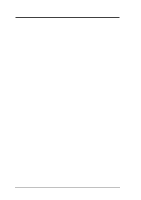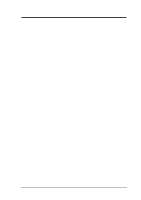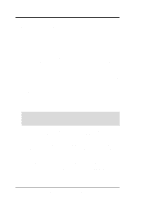Asus P3V133 P3V133 User Manual
Asus P3V133 Manual
 |
View all Asus P3V133 manuals
Add to My Manuals
Save this manual to your list of manuals |
Asus P3V133 manual content summary:
- Asus P3V133 | P3V133 User Manual - Page 1
® P3V133 PC133 Motherboard USER'S MANUAL - Asus P3V133 | P3V133 User Manual - Page 2
manual revision number. Manual updates are represented by the third digit in the manual revision number. For previous or updated manuals, BIOS, drivers, or product release information, contact ASUS at http://www.asus.com.tw or through any of the means indicated on the following page. SPECIFICATIONS - Asus P3V133 | P3V133 User Manual - Page 3
@asuscom.de (for marketing requests only) Technical Support Hotline: MB/Others: +49-2102-9599-0 Notebook: +49-2102-9599-10 Fax: +49-2102-9599-11 Support (Email): www.asuscom.de/de/support (for online support) WWW: www.asuscom.de FTP: ftp.asuscom.de/pub/ASUSCOM ASUS P3V133 User's Manual 3 - Asus P3V133 | P3V133 User Manual - Page 4
Up the First Time 41 4. BIOS SETUP 42 4.1 Managing and Updating Your BIOS 42 4.1.1 Upon First Use of the Computer System 42 4.1.2 Updating BIOS Procedures (only when necessary) ......... 43 4.2 BIOS Setup Program 45 4.2.1 BIOS Menu Bar 46 4.2.2 Legend Bar 46 4 ASUS P3V133 User's Manual - Asus P3V133 | P3V133 User Manual - Page 5
CPU Card 87 7.1.1 Using the ASUS S370-133 87 7.1.2 Setting up the ASUS S370-133 88 7.1.3 ASUS S370-133 Jumper Settings 88 7.2 ASUS PCI-L101 Fast Ethernet Card 89 7.2.1 Features 90 7.2.2 Software Driver Support 90 7.2.3 Questions and Answers 90 7.3 Glossary 91 ASUS P3V133 User's Manual - Asus P3V133 | P3V133 User Manual - Page 6
in a residential installation. This equipment generates, uses and can radiate radio frequency energy and, if not installed and used in accordance with manufacturer's instructions, may cause Cet appareil numérique de la classe B est conforme à la norme NMB-003 du Canada. 6 ASUS P3V133 User's Manual - Asus P3V133 | P3V133 User Manual - Page 7
floppy disk drives (1) Bag of spare jumper caps (1) Support CD with drivers and utilities (1) This Motherboard User's Manual ASUS IrDA-compliant infrared module (optional) ASUS S370 Series CPU cards (optional) ASUS PCI-L101 Wake-On-LAN 10/100 Ethernet Card (optional) ASUS P3V133 User's Manual 7 - Asus P3V133 | P3V133 User Manual - Page 8
modem card that supports a WOR connector. • PC Health Monitoring: Provides an easy way to examine and manage system status information, such as CPU and systerm voltages, temperatures, and fan status through the onboard hardware ASUS ASIC and the bundled ASUS PC Probe. 8 ASUS P3V133 User's Manual - Asus P3V133 | P3V133 User Manual - Page 9
slots, which can support Bus Master PCI cards, such as SCSI or LAN cards (PCI supports up to 133MB/s Support: Integrated IR supports an optional remote control package for wireless interfacing with external peripherals, personal gadgets, or an optional remote controller. ASUS P3V133 User's Manual - Asus P3V133 | P3V133 User Manual - Page 10
for configuring and managing all system components, and 32-bit device drivers and installation procedures for Windows95/98/NT . • Symbios SCSI BIOS: Supports optional ASUS SCSI controller cards through the onboard SYMBIOS firmware. 2.1.3 Performance Features • Concurrent PCI: Concurrent PCI - Asus P3V133 | P3V133 User Manual - Page 11
processors, so monitoring is necessary to ensure proper system configuration and management. • Chassis Intrusion Detection: Supports chassis-intrusion monitoring through the ASUS ASIC. A chassis intrusion event is kept in memory on battery power for more protection. ASUS P3V133 User's Manual 11 - Asus P3V133 | P3V133 User Manual - Page 12
VT82C693A System Controller 3 Network Feature Wake-On-LAN Connector 15 Wake-On-Ring Connector 7 Hardware Monitoring Hardware Monitor 11 3 Fan Power and Speed Monitoring Connectors Power ATX Power Supply Connector 1 Form Factor ATX, 19.2cm x 30.5cm (7.6" x 12") 12 ASUS P3V133 User's Manual - Asus P3V133 | P3V133 User Manual - Page 13
2. FEATURES P3V133 Motherboard Components Locations 1 2 3 4 56 21 20 19 18 17 2. FEA TURES Component Locations 16 15 14 13 12 11 10 9 87 ASUS P3V133 User's Manual 13 - Asus P3V133 | P3V133 User Manual - Page 14
Layout 3. HARDWARE SETUP 3.1 P3V133 Motherboard Layout 19.2cm (7.6in) Parallel Port ATX Power Connector CPU Slot 1 PS2 KBMS TOP: Mouse BOTTOM: Keyboard USB KBPWR TOP: USB 1 BOTTOM: USB 2 COM1 PWR_FAN CPU_FAN VIA VT82C693A Chipset BUS FREQ FS3 FS2 FS1 FS0 MS0 MS1 COM2 DIMM Socket - Asus P3V133 | P3V133 User Manual - Page 15
-Off Switch Lead (2 pins) 22) RESET (PANEL) p. 40 Reset Switch Lead (2 pins) *The optional onboard hardware monitor uses the address 290H-297H so legacy ISA cards must not use this address otherwise conflicts will occur. ASUS P3V133 User's Manual 15 - Asus P3V133 | P3V133 User Manual - Page 16
following steps: 1. Check Motherboard Settings 2. Install Memory Modules 3. Install the Central Processing Unit (CPU) 4. Install Expansion Cards 5. Connect Ribbon Cables, Panel Wires, and Power Supply 6. Setup the BIOS Software 3.4 Motherboard Settings This section explains in detail how to change - Asus P3V133 | P3V133 User Manual - Page 17
R P3V133 CPU Core Voltage Selection WARNING! Using a higher voltage Test may help when overclocking but may result in the shortening of your computer component's life. It is strongly recommended that you leave both the VIO and VCORE jumpers on their default settings. ASUS P3V133 User's Manual 17 - Asus P3V133 | P3V133 User Manual - Page 18
with the CPU Bus Frequency. Otherwise, your system will not start. For example, if your CPU's Bus Frequency is 66MHz, the CPU:PCI Bus Frequency Multiple should be 2-3 (MS0), 2-3 (MS1), unless otherwise indicated. See table on opposite page for the combinations. 18 ASUS P3V133 User's Manual - Asus P3V133 | P3V133 User Manual - Page 19
ASUS CONTACT INFORMATION) NOTE: Overclocking your processor is not recommended. It may result in a slower speed. Voltage Regulator Output Selection (VID) is not required for Pentium III/II processors because they send VID signals directly to the onboard power regulator. ASUS P3V133 User's Manual - Asus P3V133 | P3V133 User Manual - Page 20
system CPU bus to operate 100MHz, use only PC100-compliant DIMMs. • ASUS motherboards support SPD (Serial Presence Detect) DIMMs. This is the memory of choice for best performance vs. stability. • SDRAM chips are generally thinner with higher pin density than EDO (Extended Data Output) chips. • BIOS - Asus P3V133 | P3V133 User Manual - Page 21
3. H/W SETUP System Memory 3. HARDWARE SETUP DIMM Memory Installation Procedures: Insert the module(s) as shown. into the DIMM slot on the motherboard. You must tell your retailer the correct DIMM type before purchasing. This motherboard supports four clock signals. ASUS P3V133 User's Manual 21 - Asus P3V133 | P3V133 User Manual - Page 22
3. HARDWARE SETUP (This page was intentionally left blank.) 3. H/W SETUP 22 ASUS P3V133 User's Manual - Asus P3V133 | P3V133 User Manual - Page 23
working. Without sufficient circulation, the processor could overheat and damage both the processor and the motherboard. You may install an auxiliary chassis fan, if necessary. 2. Install the Universal Retention Mechanism onto the motherboard. 3. Insert the processor. ASUS P3V133 User's Manual 23 - Asus P3V133 | P3V133 User Manual - Page 24
that the clamping design is different. WARNING! Make sure the heatsink is mounted tightly against the SECC2, SECC, or SEPP; otherwise, the CPU will overheat. You may install an auxiliary fan to provide adequate circulation across the processor's passive heatsink. 24 ASUS P3V133 User's Manual - Asus P3V133 | P3V133 User Manual - Page 25
pins are not pushed in, press down on the retention brackets until the black fastener sleeves fit snugly against the board. 5. Push the four retainer pins completely down into the black fastener sleeves until the head of each pin is securely seated. 3. H/W SETUP CPU ASUS P3V133 User's Manual 25 - Asus P3V133 | P3V133 User Manual - Page 26
holes. SECC2/SEPP: When engaged, the T-bars lock into the slots at the two ends of the SECC2/SEPP heatsink. SECC SECC2/SEPP Lock hole CPU fan cable to fan connector Lock hole CPU fan cable to fan connector Locked Position (push upward) 26 ASUS P3V133 User's Manual - Asus P3V133 | P3V133 User Manual - Page 27
Client Manager (LDCM) or the ASUS PC Probe software. 3. H/W SETUP CPU SECC Heatsink & Fan SECC2 Heatsink & Fan NOTE: The SEPP heatsink and fan (for Intel Celeron processors) is similar to the SECC2 heatsink and fan except that the clamping design is different. ASUS P3V133 User's Manual 27 - Asus P3V133 | P3V133 User Manual - Page 28
rock arm design for easy FAN/CPU installation. ASUS P2T-Cable The optional ASUS P2T-Cable can be used for CPU thermal sensor connector (JTCPU). 3. H/W SETUP CPU CPU Thermal Sensor JTCPU P3V133 R Power Supply Thermal Sensor JTPWR P3V133 Thermal Sensor Connectors 28 ASUS P3V133 User's Manual - Asus P3V133 | P3V133 User Manual - Page 29
no visible gap between the processor die and heatsink. The thermal interface material should be continuous with no through-holes or debris. Example of a correctly installed retention clip Example of an incorrectly installed retention clip 3. H/W SETUP CPU ASUS P3V133 User's Manual 29 - Asus P3V133 | P3V133 User Manual - Page 30
to as legacy ISA cards, requires that you configure the card's jumpers manually and then install it in any available slot on the ISA bus. To see a map of your used and free IRQs in Windows 98, the Control Panel icon in My Computer, contains a System icon, which gives 30 ASUS P3V133 User's Manual - Asus P3V133 | P3V133 User Manual - Page 31
). Accelerated Graphics Port (AGP) This motherboard provides an accelerated graphics port (AGP) slot to support a new generation of graphics cards with ultra-high memory bandwidth, such as an AGP graphics accelerator. P3V133 R P3V133 Accelerated Graphics Port (AGP) ASUS P3V133 User's Manual 31 - Asus P3V133 | P3V133 User Manual - Page 32
connector. The four corners of the connectors are labeled on the motherboard. Pin 1 is the side closest to the power connector on detected. If not detected, expansion cards can use IRQ12. See "PS/2 Mouse Control" in BIOS Features Setup of BIOS SETUP. PS/2 Mouse (6-pin 32 ASUS P3V133 User's Manual - Asus P3V133 | P3V133 User Manual - Page 33
. See "Onboard Serial Port" in Chipset Features Setup of BIOS SETUP. COM 1 COM 2 Serial Ports (9-pin Male) 5. Universal Serial BUS Port Connectors 1 & 2 (Two 4-pin female) Two USB ports are available for connecting USB devices. USB 1 Universal Serial Bus (USB) 2 ASUS P3V133 User's Manual 33 - Asus P3V133 | P3V133 User Manual - Page 34
end to the board, connect the two plugs at the other end to your hard disk(s). If you install two hard disks, you must configure the second drive to Slave mode by setting its jumper accordingly. Refer to the documentation of your hard disk for the jumper settings. BIOS now supports SCSI device or - Asus P3V133 | P3V133 User Manual - Page 35
the 2-pin plug. P3V133 R IDELED P3V133 IDE Activity LED 9. Wake-On-Ring Connector (2-pin WOR) This connector connects to internal modem cards with a Wake-On BIOS SETUP). WOR P3V133 R P3V133 Wake-On-Ring Connector Pin1 Ground Pin 2 PIXRI# 3. H/W SETUP Connectors ASUS P3V133 User's Manual 35 - Asus P3V133 | P3V133 User Manual - Page 36
motherboard and/or the CPU fan if these pins are incorrectly used. These are not jumpers, do not place jumper caps over these pins. CPU Fan Power Power Supply Fan Chassis Fan Power GND +12V Rotation P3V133 R P3V133 12Volt Cooling Fan Power 3. H/W SETUP Connectors 36 ASUS P3V133 User's Manual - Asus P3V133 | P3V133 User Manual - Page 37
according to the pin definitions. +5V IRRX IRTX (NC) GND P3V133 R P3V133 Infrared Module Connector Front View Back View IRTX +5V GND FIRRX IRRX For the infrared feature to be available, you must connect the optional Infrared (IrDA) module to the motherboard. ASUS P3V133 User's Manual 37 - Asus P3V133 | P3V133 User Manual - Page 38
SMBus host and/or other SMBus devices. The SMBus or System Management Bus is a specific implementation of an I2C bus, which is a multi-master bus, that is, multiple chips . SMBDATA SMBCLK Ground +5V P3V133 R P3V133 SMBus Connector SMB 3. H/W SETUP Connectors 38 ASUS P3V133 User's Manual - Asus P3V133 | P3V133 User Manual - Page 39
system if your power supply cannot support the load. For Wake-OnLAN support, your ATX power supply must supply requires the optional CIDB chassis sensor module to be installed (See 7. APPENDIX). NOTE: When the chassis is P3V133 R CHASSIS P3V133 Chassis Open Alarm Lead ASUS P3V133 User's Manual 39 - Asus P3V133 | P3V133 User Manual - Page 40
driver support. 20. System Management Interrupt Lead (2-pin SMI) This allows the user to manually OFF, depending on your BIOS or OS setting. P3V133 R Message LED SMI Lead Reset SW ATX Power Switch* * Requires an ATX power supply. P3V133 System Panel Connections 40 ASUS P3V133 User's Manual - Asus P3V133 | P3V133 User Manual - Page 41
installed or detected Video card not found or video card memory bad CPU overheated System running at a lower frequency 7. During power-on, hold down to enter BIOS setup. Follow the instructions in 4. BIOS not appear when shutting down with ATX power supplies. ASUS P3V133 User's Manual 41 - Asus P3V133 | P3V133 User Manual - Page 42
certain memory drivers that may BIOS SETUP Updating BIOS IMPORTANT! If "unknown" is displayed after Flash Memory:, the memory chip is either not programmable or is not supported by the ACPI BIOS and therefore, cannot be programmed by the Flash Memory Writer utility. 42 ASUS P3V133 User's Manual - Asus P3V133 | P3V133 User Manual - Page 43
2 and then press . The Update BIOS Including Boot Block and ESCD screen appears. 5. Type the filename of your new BIOS and the path, for example, A:\XXX- XX.XXX, and then press . NOTE: To cancel this operation, press . 4. BIOS SETUP Updating BIOS ASUS P3V133 User's Manual 43 - Asus P3V133 | P3V133 User Manual - Page 44
if the problem still persists, update the original BIOS file you saved to disk above. If the Flash Memory Writer utility was not able to successfully update a complete BIOS file, your system may not be able to boot up. If this happens, your system will need servicing. 44 ASUS P3V133 User's Manual - Asus P3V133 | P3V133 User Manual - Page 45
> key after the computer has run through its POST. NOTE: Because the BIOS software is constantly being updated, the following BIOS screens and descriptions are for reference purposes only and may not reflect your BIOS screens exactly. 4. BIOS SETUP Program Information ASUS P3V133 User's Manual 45 - Asus P3V133 | P3V133 User Manual - Page 46
Function Description or Displays the General Help screen from anywhere in the BIOS Setup Jumps to the Exit menu or returns to the main menu from a submenu to its Setup Defaults Saves changes and exits Setup 4. BIOS SETUP Menu Introduction 46 ASUS P3V133 User's Manual - Asus P3V133 | P3V133 User Manual - Page 47
detailed information Specific Help window located to the right of each menu. This window displays the help text for the currently highlighted field. NOTE: The item heading in square brackets represents the default setting for that field. 4. BIOS SETUP Menu Introduction ASUS P3V133 User's Manual - Asus P3V133 | P3V133 User Manual - Page 48
3.5 in.] Floppy 3 Mode Support [Disabled] This is required to support older Japanese floppy drives. Floppy 3 Mode support will allow reading and writing of 1.2MB (as opposed to 1.44MB) on a 3.5-inch diskette. Configuration options: [Disabled] [Drive A] [Drive B] [Both] 48 ASUS P3V133 User's Manual - Asus P3V133 | P3V133 User Manual - Page 49
cause your system to not recognize the installed hard disk. To allow the BIOS to detect the drive type automatically, try updating your BIOS or enter the IDE hard disk drive parameters manually. NOTE: After the IDE hard disk drive information has been entered into BIOS, ASUS P3V133 User's Manual 49 - Asus P3V133 | P3V133 User Manual - Page 50
by setting [User Type HDD]. [User Type HDD] 4. BIOS SETUP Master/Slave Drives Manually enter the number of cylinders, heads and sectors per track for your drive. Refer to your drive documentation or look on the drive for this information. If no drive is installed or if you are removing a drive - Asus P3V133 | P3V133 User Manual - Page 51
compatible IDE devices. Set to [Disabled] to suppress Ultra DMA capability. NOTE: To make changes to this field, the Type field must be set to [User Type HDD]. Configuration options: [0] [1] [2] [3] [4] [Disabled] 4. BIOS SETUP Master/Slave Drives ASUS P3V133 User's Manual 51 - Asus P3V133 | P3V133 User Manual - Page 52
password and a User password. When disabled, anyone may access all BIOS Setup program functions. When enabled, the Supervisor password is required for entering the BIOS Setup program and having full access to all configuration fields. 4. BIOS SETUP Main Menu 52 ASUS P3V133 User's Manual - Asus P3V133 | P3V133 User Manual - Page 53
Keyboard] [All but Disk] [All but Disk/Keyboard] Installed Memory [XXX MB] This field displays the amount of conventional memory detected by the system during bootup. You do not need to make changes to this field. This is a display only field. 4. BIOS SETUP Main Menu ASUS P3V133 User's Manual 53 - Asus P3V133 | P3V133 User Manual - Page 54
. If detected, IRQ12 will be used for the PS/2 mouse. IRQ12 will be reserved for expansion cards only if a PS/2 mouse is not detected. [Enabled] will always reserve IRQ12, whether on startup a PS/2 mouse is detected or not. Configuration options: [Enabled] [Auto] 54 ASUS P3V133 User's Manual - Asus P3V133 | P3V133 User Manual - Page 55
OS/2 Onboard Memory > 64M [Disabled] When using OS/2 operating systems with installed DRAM of greater than 64MB, you need to set this option to [Enabled]; otherwise, leave this on [Disabled]. Configuration options: [Disabled] [Enabled] 4. BIOS SETUP Chip Configuration ASUS P3V133 User's Manual 55 - Asus P3V133 | P3V133 User Manual - Page 56
issues a write command, the memory controller stores the write data in its buffer so that next time the CPU needs the data, it can provide them without accessing the SDRAM. NOTE: To make changes to this field, the SDRAM Configuration field must be set to [User Define]. 56 ASUS P3V133 User's Manual - Asus P3V133 | P3V133 User Manual - Page 57
Capability [2X Mode] This motherboard supports the AGP 2x interface, Memory Hole At 15M-16M [Disabled] This field allows you to reserve an address space for ISA expansion cards that require it. Configuration options: [Disabled] [Enabled] 4. BIOS SETUP Chip Configuration ASUS P3V133 User's Manual - Asus P3V133 | P3V133 User Manual - Page 58
motherboard. If your system already has a second serial port connected to the onboard COM2 connector, it will no longer work if you enable the infrared feature. See IrDA-Compliant Infrared Module Connector in 3.8 External Connectors. Configuration options: [Disabled] [Enabled] 58 ASUS P3V133 User - Asus P3V133 | P3V133 User Manual - Page 59
4. BIOS SETUP Parallel Port [378H/IRQ7] This field sets the address of the onboard parallel port connector. If you is available only if you select [ECP] or [ECP+EPP] in Parallel Port Mode above. Configuration options: [1] [3] [Disabled] 4. BIOS SETUP I/O Device Config ASUS P3V133 User's Manual 59 - Asus P3V133 | P3V133 User Manual - Page 60
be disabled. [Disabled] will disable the motherboard's Symbios SCSI BIOS so that the BIOS on an external Symbios SCSI card can be used. If your Symbios SCSI card does not have a BIOS, the Symbios SCSI card will not function. Configuration options: [Auto] [Disabled] 60 ASUS P3V133 User's Manual - Asus P3V133 | P3V133 User Manual - Page 61
install a legacy ISA card that requires a unique IRQ and you are not using an ICU, you must set the field for that IRQ to [Yes]. For example: If you install a legacy ISA card that requires IRQ 10, then set IRQ10 Used By ISA to [Yes]. Configuration options: [No/ICU] [Yes] ASUS P3V133 User's Manual - Asus P3V133 | P3V133 User Manual - Page 62
that channel. If you install a legacy ISA card that requires a unique DMA channel, and you are not using an ICU, you must set the field for that channel to [Yes]. Configuration options: [No/ICU] [Yes] PCI/PNP ISA UMB Resource Exclusion 4. BIOS SETUP PCI Configuration 62 ASUS P3V133 User's Manual - Asus P3V133 | P3V133 User Manual - Page 63
you install other expansion cards with ROMs on them, you will need to know which addresses the ROMs use to shadow them specifically. Shadowing a ROM reduces the memory available between 640K and 1024K by the amount used for this purpose. Configuration options: [Disabled] [Enabled] ASUS P3V133 User - Asus P3V133 | P3V133 User Manual - Page 64
95, you need to install Windows with the APM feature. For Windows 98 and later, APM is automatically installed. A battery and power cord icon labeled "Power Management" will appear in the "Control Panel." Choose "Advanced" in the Power Management Properties dialog box. 64 ASUS P3V133 User's Manual - Asus P3V133 | P3V133 User Manual - Page 65
features. The DPMS (Display Power Management System) feature allows the BIOS to control the video display card if it supports the DPMS feature. [Blank Screen] only blanks the screen. ( OS system. Configuration options: [On/Off] [Sleep/ Wake] 4. BIOS SETUP Power Menu ASUS P3V133 User's Manual 65 - Asus P3V133 | P3V133 User Manual - Page 66
4.5.1 Power Up Control 4. BIOS SETUP Power Up Control Power On system to power on. Configuration options: [Disabled] [Enabled] Wake On LAN [Disabled] Wake-On-LAN allows your computer to be booted from another computer via a network by least 720mA +5V standby power. 66 ASUS P3V133 User's Manual - Asus P3V133 | P3V133 User Manual - Page 67
4. BIOS SETUP Wake Up By Keyboard [Disabled] This field sets the way you may use your PS2 keyboard to power day by selecting [Everyday] or at a certain time and day by selecting [By Date]. Configuration options: [Off] [Everyday] [By Date] 4. BIOS SETUP Power Up Control ASUS P3V133 User's Manual 67 - Asus P3V133 | P3V133 User Manual - Page 68
: If any of the monitored items is out of range, an error message will appear: "Hardware Monitor found an error. Enter Power setup menu for details". You will then be prompted to "Press F1 to continue, DEL to enter SETUP". 68 ASUS P3V133 User's Manual - Asus P3V133 | P3V133 User Manual - Page 69
4.6 Boot Menu 4. BIOS SETUP Boot Menu Boot Sequence The Boot menu allows you to select among the four possible types of boot CD-ROM drives. Other Boot Device Select [INT18 Device (Network)] Configuration options: [Disabled] [SCSI Boot Device] [INT18 Device (Network)] ASUS P3V133 User's Manual 69 - Asus P3V133 | P3V133 User Manual - Page 70
boot virus detection, ensuring a virus-free boot sector. The system halts and users to activate the Number Lock function upon system boot. Configuration options: [Off] [On] Full Screen Logo [Enabled] Configuration options: [Disabled] [Enabled] 4. BIOS SETUP Boot Menu 70 ASUS P3V133 User's Manual - Asus P3V133 | P3V133 User Manual - Page 71
. Select Exit from the menu bar to display the following menu: 4. BIOS SETUP Exit Menu NOTE: Pressing does not exit this menu. to ensure the values you selected are saved to the CMOS RAM. The CMOS RAM is sustained by an onboard backup battery and stays on even ASUS P3V133 User's Manual 71 - Asus P3V133 | P3V133 User Manual - Page 72
select Exit Saving Changes or make other changes before saving the values to the non-volatile RAM. Discard Changes This option allows you to discard the selections you made and restore the [Yes] to save any changes to the non-volatile RAM. 4. BIOS SETUP Exit Menu 72 ASUS P3V133 User's Manual - Asus P3V133 | P3V133 User Manual - Page 73
Service Pack 3.0 or later. 5.1.1 Windows 98 First Time Installation When you start Windows for the first time after the installation of your motherboard, Windows 98 will detect the onboard audio and video chips and may attempt to install a driver on your screen. ASUS P3V133 User's Manual 73 - Asus P3V133 | P3V133 User Manual - Page 74
Reader software necessary to view user's manuals saved in PDF format. Updated or other language versions of this motherboard's manual is available in PDF format at any of our web sites. • Install VIA 4 in 1 Driver: Installs Bus Master PCI IDE Driver, AGP VxD Driver, VIA Chipset Functions Registry - Asus P3V133 | P3V133 User Manual - Page 75
ASUS PC Probe Setup Insert the Support CD that came with your motherboard into your CD-ROM drive or double-click the CD drive icon in My Computer to bring up the setup screen. NOTE: ASUS PC Probe will not run if another hardware monitoring utility is installed setup. ASUS P3V133 User's Manual 75 - Asus P3V133 | P3V133 User Manual - Page 76
5. SOFTWARE SETUP 5.4 Adobe Acrobat Reader Insert the Support CD that came with your motherboard into your CD-ROM drive or double-click the CD drive icon in My Computer to bring (4) Click here. (5) Click here and then click Finish to restart. 5. S/W SETUP Windows 98 76 ASUS P3V133 User's Manual - Asus P3V133 | P3V133 User Manual - Page 77
5. SOFTWARE SETUP 5.5 Install VIA 4 in 1 Driver Insert the Support CD that came with your motherboard into your CD-ROM drive or double-click (5) Click here. (6) Click here. (7) Click here and then follow onscreen instructions. (8) Click here to finish installation. ASUS P3V133 User's Manual 77 - Asus P3V133 | P3V133 User Manual - Page 78
5. SOFTWARE SETUP 5.6 Install PC-Cillin Insert the Support CD that came with your motherboard into your CD-ROM drive or double-click the CD drive icon in My Computer to bring Emergency Clean disk is created, click OK. (9) Click here and then click Finish to restart. 78 ASUS P3V133 User's Manual - Asus P3V133 | P3V133 User Manual - Page 79
. 5. S/W SETUP Windows 98 (1) Double-click here to open the Add/Remove Programs Properties dialog box. (2) Select the program to remove and click here. (3) Click here. ASUS P3V133 User's Manual 79 - Asus P3V133 | P3V133 User Manual - Page 80
5. SOFTWARE SETUP (This page was intentionally left blank.) 5. S/W SETUP Windows 98 80 ASUS P3V133 User's Manual - Asus P3V133 | P3V133 User Manual - Page 81
. It also has a utility that lets you review useful information about your computer, such as hard disk space, memory usage, and CPU type, CPU speed, and internal/external frequencies through the DMI Explorer. 6.1.1 Starting ASUS PC Probe When ASUS PC Probe starts, a splash screen appears allowing - Asus P3V133 | P3V133 User Manual - Page 82
6. S/W REFERENCE Windows 98 6. SOFTWARE REFERENCE 6.1.2 Using ASUS PC Probe Monitoring Monitor Summary Shows a summary of the items being monitored. Temperature Monitor Shows the level or down to decrease the threshold level) Voltage Monitor Shows the PC's voltages. 82 ASUS P3V133 User's Manual - Asus P3V133 | P3V133 User Manual - Page 83
CPU Cooling System Setup Lets you select when to enable software CPU cooling. When When CPU Overheated is selected, the CPU cooling system is enabled whenever the CPU the used and free space of the PC's hard disk drives and the file allocation table or file system used. ASUS P3V133 User's Manual 83 - Asus P3V133 | P3V133 User Manual - Page 84
of devices in your PC. DMI Explorer Shows information pertinent to the PC, such as CPU type, CPU speed, and internal/external frequencies, and memory size. Utility Lets you run programs outside of the ASUS Probe modules. To run a program, click Execute Program. 84 ASUS P3V133 User's Manual - Asus P3V133 | P3V133 User Manual - Page 85
icon will bring up a menu to open or exit ASUS PC Probe and pause or resume all system monitoring. When the ASUS PC Probe senses a problem with your PC, portions of the ASUS PC Probe icon changes to red, the PC speaker beeps, and the ASUS PC Probe monitor is displayed. ASUS P3V133 User's Manual 85 - Asus P3V133 | P3V133 User Manual - Page 86
6. SOFTWARE REFERENCE (This page was intentionally left blank.) 6. S/W REFERENCE Windows 98 86 ASUS P3V133 User's Manual - Asus P3V133 | P3V133 User Manual - Page 87
the processor and lower the brown lever to lock the processor. 4. Install the CPU fan. 5. Insert the ASUS S370-133 CPU card into Slot 1 on the motherboard. The two fins on the sides of the ASUS S370-133 CPU card must catch on the retention mechanism so that it locks in place. 6. Connect the socket - Asus P3V133 | P3V133 User Manual - Page 88
CPU Def. (Default) Socket 370 CPU Voltage WARNING! Exceeding your socket 370 processor's required voltage can damage your processor permanently! Make sure that the jumpers are as shown for "CPU Def." unless otherwise specified before powering on your motherboard. 88 ASUS P3V133 User's Manual - Asus P3V133 | P3V133 User Manual - Page 89
PCI-L101 Fast Ethernet Card LEDs 7. APPENDIX ASUS LAN Card RJ45 LAN Activity Output Signal Intel Chipset Wake on LAN Output Signal ASUS Motherboard type Other If you are using the ASUS PCI-L101 on this motherboard, leave the jumper on its default setting of "ASUS." If you are using another - Asus P3V133 | P3V133 User Manual - Page 90
for Wake-On-LAN to function? A: To enable Wake-On-LAN function, your system requires an Ethernet LAN adapter card that can activate Wake-On-LAN function, a client with Wake-On-LAN capability, and software such as LDCM Rev. 3.10 or up that can trigger wake-up frame. 90 ASUS P3V133 User's Manual - Asus P3V133 | P3V133 User Manual - Page 91
IDE requires that the CPU be involved in IDE access and waiting for mechanical events. Bus master IDE transfers data to/from the memory without interrupting the CPU. Bus master IDE driver and bus master IDE hard disk drives are required to support bus master IDE mode. ASUS P3V133User's Manual 91 - Asus P3V133 | P3V133 User Manual - Page 92
is built into the new Intel Pentium PP/MT (P55C) and Pentium II (Klamath) CPU as well as other x86-compatible microprocessors. The MMX instructions are designed to accelerate multimedia and communications applications, such as 3D video, 3D sound, video conference. 92 ASUS P3V133 User's Manual - Asus P3V133 | P3V133 User Manual - Page 93
keyboard may be used on ATX motherboards. RAID (Redundant Array of Independent card is required to setup a RAID system. RAM (Random Access Memory) There are several different types of RAM such as DRAM (Dynamic RAM DMA/33 is a new specification to improve IDE transfer rates ASUS P3V133User's Manual 93 - Asus P3V133 | P3V133 User Manual - Page 94
, mouse, joystick, scanner, printer and modem/ISDN to be automatically configured when they are attached physically without having to install drivers or reboot. With USB, the traditional complex cables from back panel of your PC can be eliminated. 7. APPENDIX Glossary 94 ASUS P3V133 User's Manual - Asus P3V133 | P3V133 User Manual - Page 95
(This page was intentionally left blank.) ASUS P3V133 User's Manual 95 - Asus P3V133 | P3V133 User Manual - Page 96
(This page was intentionally left blank.) 96 ASUS P3V133 User's Manual
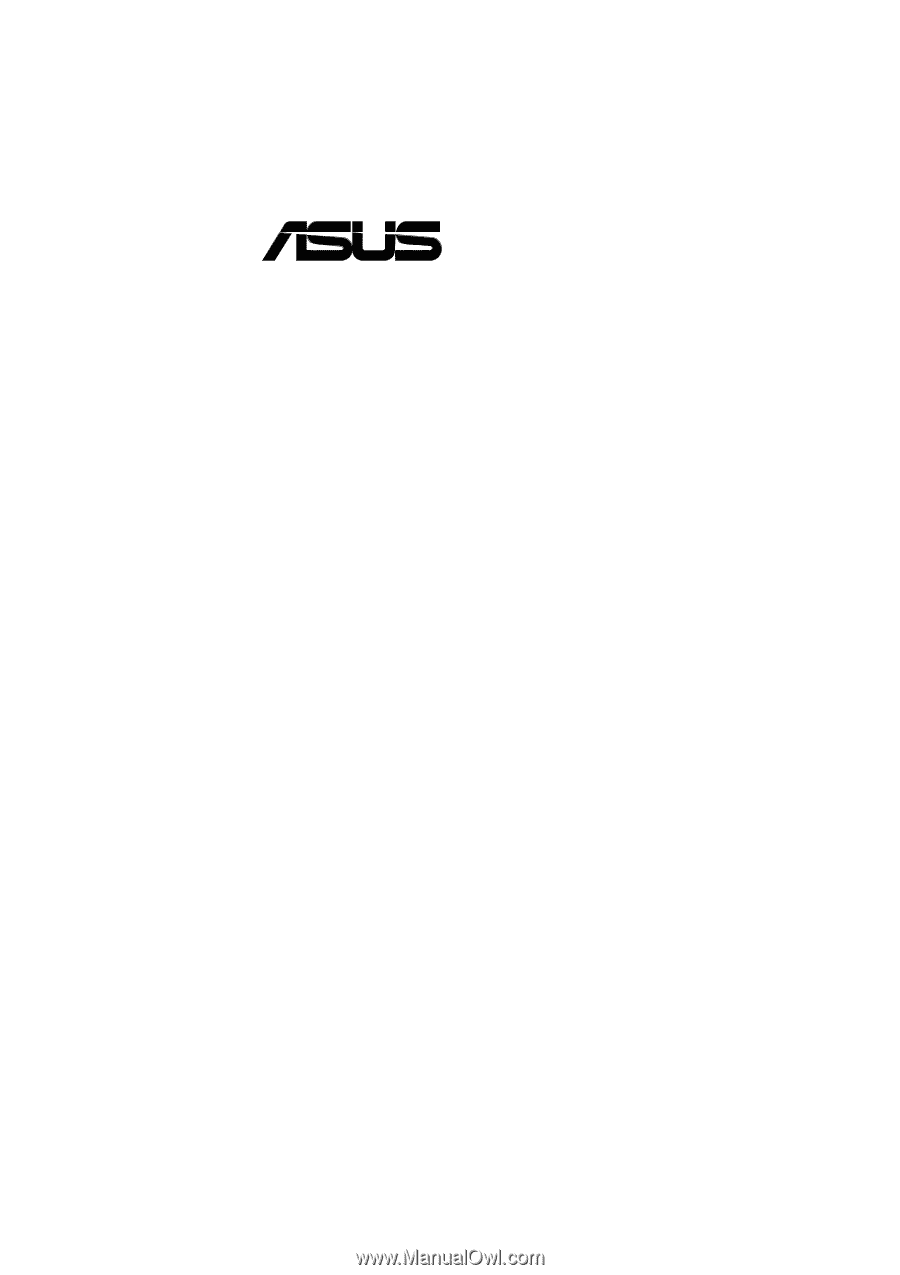
®
P3V133
PC133 Motherboard
USER’S MANUAL