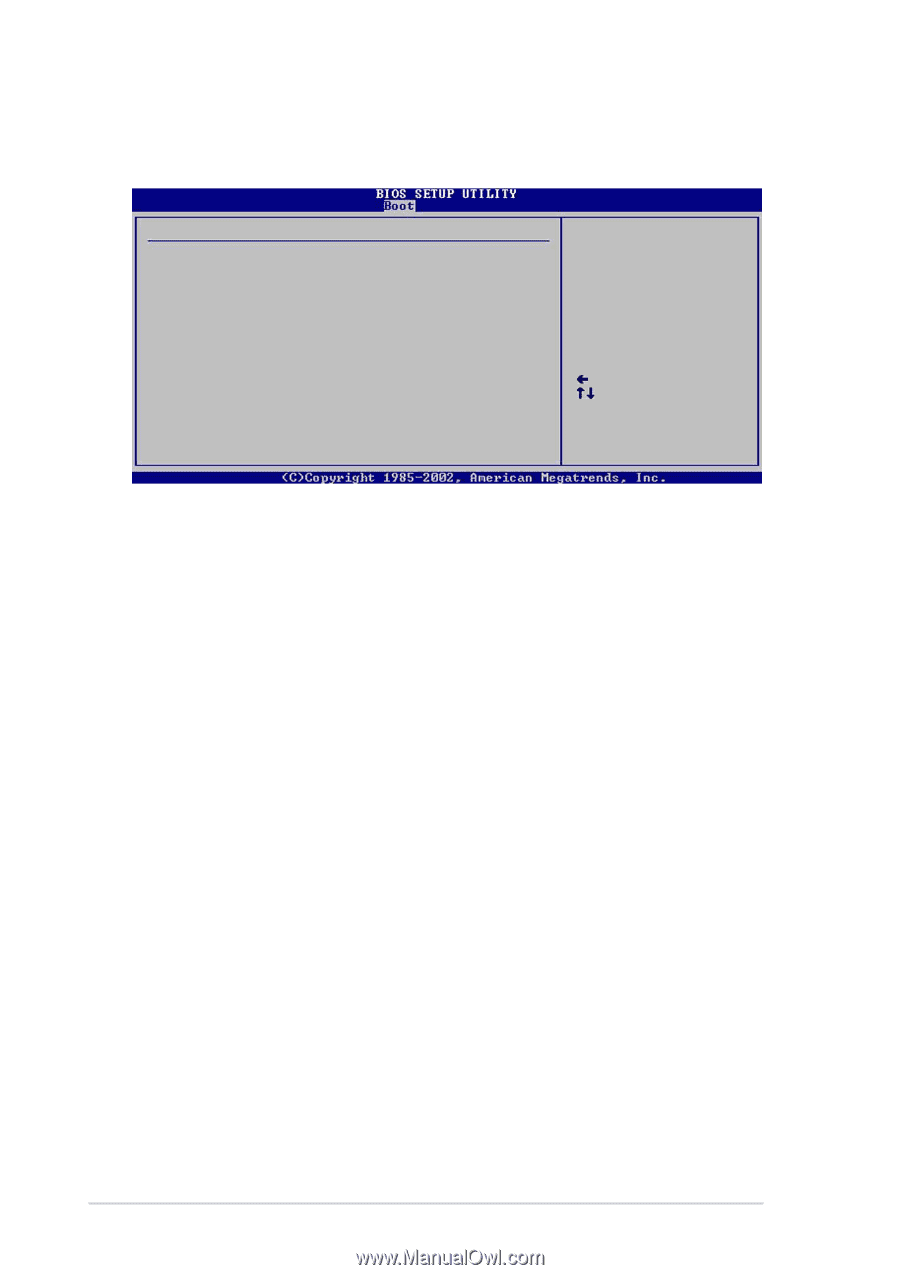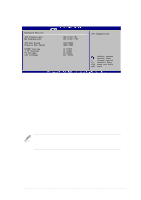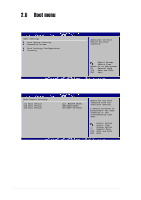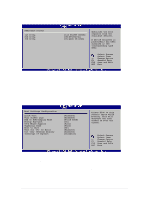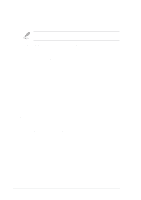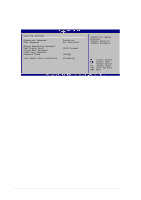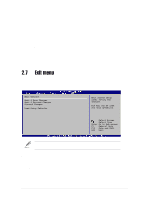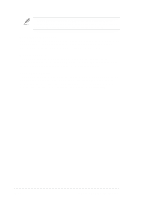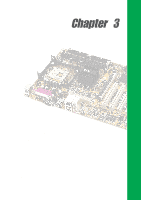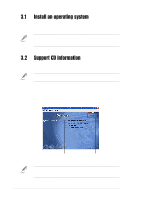Asus P4P800S SE P4P800S SE user's manual English version E1483 - Page 70
User Access Level Full Access], Change User Password
 |
View all Asus P4P800S SE manuals
Add to My Manuals
Save this manual to your list of manuals |
Page 70 highlights
After you have set a supervisor password, the other items appear to allow you to change other security settings. Security Settings Supervisor Password User Password Change Supervisor Password User Access Level Change User Password Clear User Password Password Check Boot Sector Virus Protection Installed Not Installed [Full Access] [Setup] [Disabled] to change password. again to disable password. Select Screen Select Item +- Change Option F1 General Help F10 Save and Exit ESC Exit User Access Level (Full Access] This item allows you to select the access restriction to the Setup items. Configuration options: [No Access] [View Only] [Limited] [Full Access] No Access prevents user access to the Setup utility. View Only allows access but does not allow change to any field. Limited allows change to only selected fields, such as Date and Time. Full Access allows viewing and changing all the fields in the Setup utility. Change User Password Select this item to set or change the user password. The User Password item on top of the screen shows the default Not Installed. After you have set a password, this item shows Installed. To set a User Password: 1. Select the Change User Password item and press Enter. 2. On the password box that appears, type a password composed of letters and/ or numbers, then press Enter. Your password should have at least six characters. 3. Confirm the password when prompted. The message "Password Installed" appears after you have successfully set your password. The User Password item now shows Installed. 2-34 Chapter 2: BIOS information