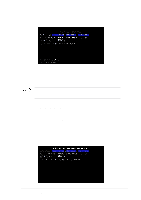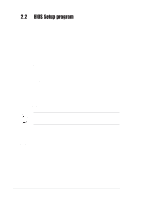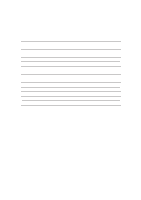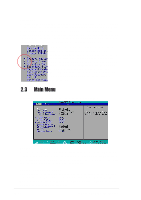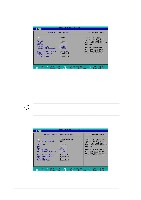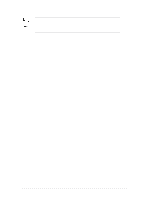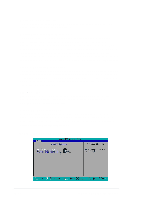Asus P4SGX-MX Motherboard DIY Troubleshooting Guide - Page 41
Legend bar - windows 7
 |
View all Asus P4SGX-MX manuals
Add to My Manuals
Save this manual to your list of manuals |
Page 41 highlights
2.2.2 Legend bar At the bottom of the Setup screen is a legend bar. The keys in the legend bar allow you to navigate through the various setup menus. The following table lists the keys found in the legend bar with their corresponding functions. Navigation Key(s) or Left or Right arrow Up or Down arrow - (minus key) + (plus key) or spacebar or or Function Description Displays the General Help screen from anywhere in the BIOS Setup Jumps to the Exit menu or returns to the main menu from a sub-menu Selects the menu item to the left or right Moves the highlight up or down between fields Scrolls backward through the values for the highlighted field Scrolls forward through the values for the highlighted field Brings up a selection menu for the highlighted field Moves the cursor to the first field Moves the cursor to the last field Resets the current screen to its Setup Defaults Saves changes and exits Setup General help In addition to the Item Specific Help window, the BIOS setup program also provides a General Help screen. You may launch this screen from any menu by simply pressing or the + combination. The General Help screen lists the legend keys and their corresponding functions. Saving changes and exiting the Setup program See "2.7 Exit Menu" for detailed information on saving changes and exiting the setup program. Scroll bar When a scroll bar appears to the right of a help window, it indicates that there is more information to be displayed that will not fit in the window. Use and or the up and down arrow keys to scroll through the entire help document. Press to display the first page, press to go to the last page. To exit the help window, press or . ASUS P4SGX-MX motherboard user guide 2-9