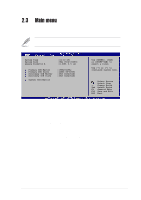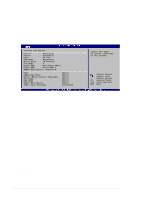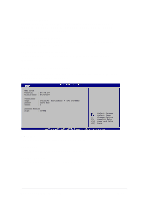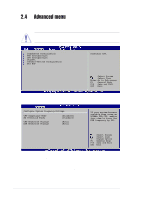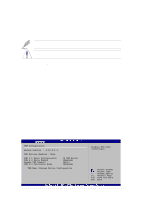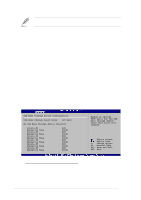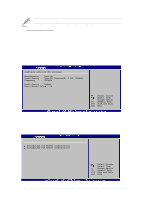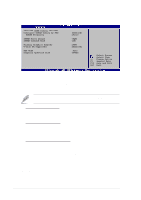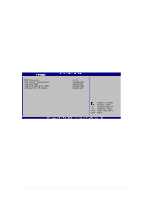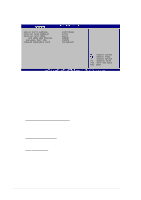Asus P4V8X-X P4V8X-X User Manual - Page 50
USB 1.1 Ports Configuration [USB 8 Ports]
 |
View all Asus P4V8X-X manuals
Add to My Manuals
Save this manual to your list of manuals |
Page 50 highlights
The Module Version and USB Devices Enabled items show the auto-detected values. If no USB device is detected, the item shows None. USB 1.1 Ports Configuration [USB 8 Ports] Allows you to set the number of USB ports to activate. Configuration options: [Disabled] [USB 2 Ports] [USB 4 Ports] [USB 6 Ports] [USB 8 Ports] USB 2.0 Ports Enabled [Enabled] Allows you to enable or disable the USB 2.0 ports. Configuration options: [Enabled] [Disabled] Legacy USB Support [Auto] Allows you to enable or disable support for legacy USB devices. Setting to Auto allows the system to detect the presence of USB devices at startup. If detected, the USB controller legacy mode is enabled. If no USB device is detected, the legacy USB support is disabled. Configuration options: [Disabled] [Enabled] [Auto] USB 2.0 Controller Mode [HiSpeed] This item allows you to configure the USB 2.0 controller mode. When set to [HiSpeed] the USB 2.0 controller transfers data at 480 Mbps. Set to [Full-Speed] for 12Mbps of transfer speed. Configuration options: [Hi-Speed] [Full-Speed] USB Mass Storage Device Configuration USB Mass Storage Device Configuration USB Mass Storage Reset Delay [20 Sec] No USB Mass Storage device detected Device #1 Emulation Type Device #2 Emulation Type Device #3 Emulation Type Device #4 Emulation Type Device #5 Emulation Type Device #6 Emulation Type N/A [N/A] N/A [N/A] N/A [N/A] N/A [N/A] N/A [N/A] N/A [N/A] Number of seconds POST waits for the USB mass storage device after that start unit command. Select Screen Select Item +- Change Option F1 General Help F10 Save and Exit ESC Exit USB Mass Storage Reset Delay [20 Sec] Allows you to select the number of seconds POST waits for the USB mass storage device after the start unit command. The message "No USB mass storage device detected" appears if none is installed in the system. Configuration options: [10 Sec ] [20 Sec] [30 Sec] [40 Sec] 2-16 Chapter 2: BIOS information