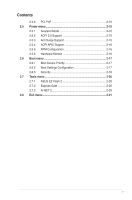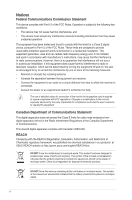Asus P5G43T-M User Manual
Asus P5G43T-M - Motherboard - Micro ATX Manual
 |
UPC - 610839173129
View all Asus P5G43T-M manuals
Add to My Manuals
Save this manual to your list of manuals |
Asus P5G43T-M manual content summary:
- Asus P5G43T-M | User Manual - Page 1
Motherboard P5G43T-M PRO - Asus P5G43T-M | User Manual - Page 2
OR DATA, INTERRUPTION OF BUSINESS AND THE LIKE), EVEN IF ASUS HAS BEEN ADVISED OF THE POSSIBILITY OF SUCH DAMAGES ARISING FROM ANY DEFECT OR ERROR IN THIS MANUAL OR PRODUCT. SPECIFICATIONS AND INFORMATION CONTAINED IN THIS MANUAL ARE FURNISHED FOR INFORMATIONAL USE ONLY, AND ARE SUBJECT TO CHANGE - Asus P5G43T-M | User Manual - Page 3
information vii About this guide viii P5G43T-M PRO specifications summary ix Chapter 1: Product introduction 1.1 Welcome 1-1 1.2 Package contents 1-1 1.3 Special features 1-1 1.3.1 Product highlights 1-1 1.3.2 Innovative ASUS features 1-2 1.4 Before you proceed 1-4 1.5 Motherboard overview - Asus P5G43T-M | User Manual - Page 4
support 1-28 1.11.1 Installing an operating system 1-28 1.11.2 Support DVD information 1-28 Chapter 2: BIOS information 2.1 Managing and updating your BIOS 2-1 2.1.1 ASUS Update utility 2-1 2.1.2 ASUS EZ Flash 2 utility 2-2 2.1.3 ASUS CrashFree BIOS 2-3 2.2 BIOS setup program 2-4 2.2.1 BIOS - Asus P5G43T-M | User Manual - Page 5
ACPI 2.0 Support 2-15 2.5.3 Anti Surge Support 2-15 2.5.4 ACPI APIC Support 2-16 2.5.5 APM Configuration 2-16 2.5.6 Hardware Monitor 2-16 2.6 Boot menu 2-17 2.6.1 Boot Device Priority 2-17 2.6.2 Boot Settings Configuration 2-17 2.6.3 Security 2-18 2.7 Tools menu 2-20 2.7.1 ASUS EZ Flash - Asus P5G43T-M | User Manual - Page 6
installation. This equipment generates, uses and can radiate radio frequency energy and, if not installed and used in accordance with manufacturer's instructions from digital apparatus set out in the Radio ASUS REACH website at http://green.asus.com/english/REACH.htm. DO NOT throw the motherboard - Asus P5G43T-M | User Manual - Page 7
BY AN INCORRECT TYPE. • DISPOSE OF USED BATTERIES ACCORDING TO THE ABOVE BATTERY-RELATED INSTRUCTIONS. Operation safety • Before installing the motherboard and adding devices on it, carefully read all the manuals that came with the package. • Before using the product, ensure that all cables are - Asus P5G43T-M | User Manual - Page 8
you need when installing and configuring the motherboard. How this guide is organized This guide contains the following parts: • Chapter 1: Product introduction This chapter describes the features of the motherboard and the new technology it supports. • Chapter 2: BIOS information This chapter - Asus P5G43T-M | User Manual - Page 9
P5G43T-M PRO specifications summary CPU Chipset System bus Memory Expansion slots Storage LAN Graphics Audio USB LGA775 socket for Intel® C��o�re�™�2��E��x�tr�e�m��e�/��C���o��re��™�2�Q��u�a�d��/ Core™2 Duo / Pentium® dual-core /Celeron® dual-core /Celeron® processors Supports Intel® 45nm multi- - Asus P5G43T-M | User Manual - Page 10
P5G43T-M PRO specifications summary ASUS exclusive overclocking features SFS (Stepless Frequency Selection): - FSB tuning from 200MHz to 800MHz at 1MHz increment Overclocking protection: - ASUS C.P.R. (CPU Parameter Recall) ASUS Special features ASUS CrashFree BIOS 3 ASUS EZ Flash2 ASUS EPU 4- - Asus P5G43T-M | User Manual - Page 11
Intel® CPUs in the 45nm manufacturing process. Dual channel DDR3 1333 (O.C.)/1066/800 support This motherboard supports DDR3 memory that features data transfer rates of 1333 (O.C.)/1066/800 MHz providing great performance for 3D graphics and other memory-demanding applications. ASUS P5G43T-M PRO - Asus P5G43T-M | User Manual - Page 12
3 is an auto-recovery tool that allows you to restore a corrupted BIOS file using the bundled support DVD or USB disk that contains the latest BIOS file. ASUS Express Gate Express Gate is a unique OS built into the motherboard. Five seconds after bootup, you can instantly surf the Internet without - Asus P5G43T-M | User Manual - Page 13
the CPU default settings when the system hangs due to overclocking failure. C.P.R. eliminates the need to open the system chassis and clear the RTC data. Simply shut down and reboot the system, and the BIOS automatically restores the CPU parameters to their default settings. ASUS P5G43T-M PRO 1-3 - Asus P5G43T-M | User Manual - Page 14
the ASUS vision of creating environment-friendly and recyclable products/packaging to safeguard consumers' health while minimizing the impact on the environment. 1.4 Before you proceed Take note of the following precautions before you install motherboard components or change any motherboard settings - Asus P5G43T-M | User Manual - Page 15
as indicated in the image below. 1.5.2 Screw holes Place six screws into the holes indicated by circles to secure the motherboard to the chassis. Do not overtighten the screws! Doing so can damage the motherboard. Place this side towards the rear of the chassis P5G43T-M PRO ASUS P5G43T-M PRO 1-5 - Asus P5G43T-M | User Manual - Page 16
240-pin module) DDR3 DIMM_B1 (64bit, 240-pin module) PRI_IDE DVI_VGA LGA775 5 USB34 24.4cm(9.6in) LAN1_USB12 AUDIO Intel® G43 Lithium Cell CMOS Power 1 ICS 9LRS954 EATXPWR PCIEX1_1 L1E PCIEX16 8Mb BIOS 6 CLRTC SATA5 SATA3 SATA1 SATA6 SATA4 SATA2 Super P5G43T-M PRO I/O PCI1 Intel® ICH10 - Asus P5G43T-M | User Manual - Page 17
. The motherboard supports Intel® LGA775 processors with the Intel® Enhanced Intel SpeedStep® Technology (EIST) and Hyper-Threading Technology. 1.6.1 Installing the CPU To install a CPU: 1. Locate the CPU socket on the motherboard. P5G43T-M PRO P5G43T-M PRO CPU socket 775 Before installing the CPU - Asus P5G43T-M | User Manual - Page 18
prevent damage to the socket pins, do not remove the PnP cap unless you are installing a CPU. 3. Lift the load lever in the direction of the arrow to a 135º A B Load lever PnP cap Load plate 4B 4A 3 5. Position the CPU over the socket, ensuring that the gold triangle is on the bottom‑left corner - Asus P5G43T-M | User Manual - Page 19
6. Apply some Thermal Interface Material to the exposed area of the CPU that the heatsink will be in contact with, ensuring that it is spread in an even thin directly. 7. Close the load plate (A), then push the load lever (B) until it snaps into the A retention tab. B ASUS P5G43T-M PRO 1-9 - Asus P5G43T-M | User Manual - Page 20
heatsink assembly. If you buy a CPU separately, ensure that you use only Intel®‑certified multi‑directional heatsink and fan. • Your Intel® LGA775 heatsink and fan assembly comes in a push-pin design and requires no tool to install. • If you purchased a separate CPU heatsink and fan assembly, ensure - Asus P5G43T-M | User Manual - Page 21
CPU heatsink and fan: 1. Disconnect the CPU fan cable from the connector on the motherboard. 2. Rotate each fastener counterclockwise. 3. Pull up two fasteners at a time in a diagonal sequence to disengage the heatsink and fan assembly from the motherboard. A B A B B A B A ASUS P5G43T-M PRO - Asus P5G43T-M | User Manual - Page 22
memory 1.7.1 Overview The motherboard comes with two Double Data Rate 3 (DDR3) Dual Inline Memory Modules (DIMM) sockets. The figure illustrates the location of the DDR3 DIMM sockets: DIMM_A1 DIMM_B1 Channel Channel A Channel B Sockets DIMM_A1 DIMM_B1 P5G43T-M PRO P5G43T-M PRO 240-pin DDR3 - Asus P5G43T-M | User Manual - Page 23
the vendor-marked value. • For system stability, use a more efficient cooling system to support a full memory load (2 DIMMs) or overclocking conditions. P5G43T-M PRO Motherboard Qualified Vendors Lists (QVL) DDR3-1333 MHz capability Vendor A-Data A-Data A-Data A-Data Apacer Corsair Corsair Corsair - Asus P5G43T-M | User Manual - Page 24
DDR3-1333 CL9-9-9-24 GV34GB1333C7DC DDR3 Package 8HD22D9JNM 8HD22D9JNM J1108BABG-DJ-E Timing DIMM (BIOS) 7-7-7-18 9-9-9-24 8-8-8-21 7-7-7-18 9-9-9-24 9 9 9 9 7-7-7-20 7-7-7-20 6-5-5-20 9-9-9-20 7-7-7-20 8-8-8-20 Voltage DIMM Support A* B* •• •• 1.5~1.6V • • 1.5~1.6V • • •• •• 1.5-1.6V • - Asus P5G43T-M | User Manual - Page 25
-2G PC3-10600 DDR3-1333 9-9-9 PC3-10600 DDR3-1333 9-9-9 M2Y2G64CB8HA9N- BIOS) 7-7-7-20 7-7-7-20 Voltage DIMM Support A* B* •• 7-7-7-20 •• 9 •• •• •• 9-9-9-24 1.5V • 9 •• 9 •• 7-7-7-20 1.5V •• 8-8-8-24 1.5V •• 7-7-7-20 1.5V •• 8-8-8-24 1.5V •• ASUS P5G43T-M PRO - Asus P5G43T-M | User Manual - Page 26
A*: Supports one module inserted into any slot as Single-channel memory configuration. • B*: Supports one pair of modules inserted into the two slots as one pair of Dual-channel memory configuration. Visit the ASUS website at www.asus.com for the latest QVL. 1-16 Chapter 1: Product introduction - Asus P5G43T-M | User Manual - Page 27
: 1. Simultaneously press the retaining clips outward to unlock the DIMM. Support the DIMM lightly with your fingers when pressing the retaining clips. The DIMM might get damaged when it flips out with extra force. 1 2. Remove the DIMM from the socket. 2 1 DDR3 DIMM notch ASUS P5G43T-M PRO 1-17 - Asus P5G43T-M | User Manual - Page 28
Turn on the system and change the necessary BIOS settings, if any. See Chapter 2 for information on BIOS setup. 2. Assign an IRQ to the card. 3. Install the software drivers for the expansion card. When using PCI cards on shared slots, ensure that the drivers support "Share IRQ" or that the cards do - Asus P5G43T-M | User Manual - Page 29
, then the BIOS automatically resets parameter settings to default values. • Due to the chipset limitation, AC power off is required before you use the C.P.R. function. You must turn off and on the power supply or unplug and plug the power cord before rebooting the system. ASUS P5G43T-M PRO 1-19 - Asus P5G43T-M | User Manual - Page 30
10 9 1. PS/2 keyboard/mouse combo port (purple). This port is for a PS/2 keyboar/mouse. 2. Optical S/PDIF Out port. This port connects an external audio output device via an optical S/PDIF cable. 3. Video Graphics Adapter (VGA) port. This 15-pin port is for a VGA monitor or other VGA-compatible - Asus P5G43T-M | User Manual - Page 31
the motherboard components. These are not jumpers! Do not place jumper caps on the fan connectors! CHA_FAN CPU_FAN GND CPU FAN PWR CPU FAN IN CPU FAN PWM Rotation +12V GND P5G43T-M PRO P5G43T-M PRO fan connectors Only the 4-pin CPU fan connector supports the ASUS Q-FAN feature. ASUS P5G43T-M PRO - Asus P5G43T-M | User Manual - Page 32
) port. Connect the S/PDIF Out module cable to this connector, then install the module to a slot opening at the back of the system chassis. +5V SPDIFOUT GND P5G43T-M PRO SPDIF_OUT P5G43T-M PRO Digital audio connector The S/PDIF module is purchased separately. 1-22 Chapter 1: Product introduction - Asus P5G43T-M | User Manual - Page 33
SATA4 GND RSATA_RXN5 RSATA_RXP5 GND RSATA_TXN5 RSATA_TXP5 GND GND RSATA_RXN6 RSATA_RXP6 GND RSATA_TXN6 RSATA_TXP6 GND P5G43T-M PRO SATA5 SATA6 P5G43T-M PRO SATA connectors Install the Windows® XP Service Pack 2 or later version before using Serial ATA. 5. Serial port connectors (10-1 pin COM1 - Asus P5G43T-M | User Manual - Page 34
motherboard's IDE connector, then select one of the following modes to configure your device. Single device Two devices Drive jumper setting . PRI_IDE PIN1 P5G43T-M PRO NOTE:Orient the red markings on the IDE ribbon cable to PIN 1. P5G43T-M PRO IDE connector If any device jumper is set as "Cable - Asus P5G43T-M | User Manual - Page 35
depending on the BIOS settings. Pressing the power switch for more than four seconds while the system is ON turns the system OFF. • Reset button (2-pin RESET) This 2-pin connector is for the chassis-mounted reset button for system reboot without turning off the system power. ASUS P5G43T-M PRO 1-25 - Asus P5G43T-M | User Manual - Page 36
P5G43T-M PRO USB2.0 connectors USB+5V USB_P9USB_P9+ GND USB78 PIN 1 Never connect a 1394 cable to the USB connectors. Doing so will damage the motherboard! The USB module cable is purchased separately. 9. LPT connector (26-1 pin LPT) The LPT (Line Printing Terminal) connector supports devices - Asus P5G43T-M | User Manual - Page 37
, set the Front Panel Type item in the BIOS setup to [HD Audio]. If you want to connect an AC'97 front panel audio module to this connector, set the item to [AC97]. By default, this connector is set to [HD Audio]. See section 2.4.4 Onboard Devices Configuration for details. ASUS P5G43T-M PRO - Asus P5G43T-M | User Manual - Page 38
contains the drivers, software applications, and utilities that you can install to avail all motherboard features. The contents of the Support DVD are subject to change at any time without notice. Visit the ASUS website at www.asus.com for updates. To run the Support DVD Place the Support DVD to - Asus P5G43T-M | User Manual - Page 39
DVD that comes with the motherboard package. Installing ASUS Update To install ASUS Update: 1. Place the support DVD in the optical drive. The Drivers menu appears. 2. Click the Utilities tab, then click ASUS Update. 3. Follow the onscreen instructions to complete the installation. Quit all Windows - Asus P5G43T-M | User Manual - Page 40
enable it. Press to switch between drives until the correct BIOS file is found. ASUSTek EZ Flash 2 BIOS ROM Utility V3.36 FLASH TYPE: MXIC 25L8005 Current ROM BOARD: P5G43T-M PRO VER: 0201 DATE: 03/03/2009 Update ROM BOARD: Unknown VER: Unknown DATE: Unknown PATH: A:\ A: Note [Enter - Asus P5G43T-M | User Manual - Page 41
the motherboard support DVD or a removable device that contains the updated BIOS file. • Before using this utility, rename the BIOS file in the removable device into P5G43T.ROM. • The BIOS file in the support DVD may not be the latest version. Download the latest BIOS file from the ASUS website - Asus P5G43T-M | User Manual - Page 42
Menu. See section 2.8 Exit Menu. • The BIOS setup screens shown in this section are for reference purposes only, and may not exactly match what you see on your screen. • Visit the ASUS website at www.asus.com to download the latest BIOS file for this motherboard. 2-4 Chapter 2: BIOS information - Asus P5G43T-M | User Manual - Page 43
menu screen Menu items Menu bar Main Advanced Power Configuration fields BIOS SETUP UTILITY Boot Tools Exit General help System Time [00 settings. To select an item on the menu bar, press the right or left arrow key on the keyboard until the desired item is highlighted. ASUS P5G43T-M PRO - Asus P5G43T-M | User Manual - Page 44
settings. Some of the navigation keys differ from one screen to another. 2.2.4 Menu items The highlighted item on the menu bar displays the specific press to display a list of options. Refer to 2.2.7 BIOS SETUP UTILITY Power Boot Tools Exit Suspend Mode ACPI 2.0 Support ACPI APIC support - Asus P5G43T-M | User Manual - Page 45
selection of the appropriate SATA device type. Select [CDROM] if you are specifically configuring a CD-ROM drive. Select [ARMD] (ATAPI Removable Media Device) if your device is either a ZIP, LS-120, or MO drive. Configuration options: [Not Installed] [Auto] [CDROM] [ARMD] ASUS P5G43T-M PRO 2-7 - Asus P5G43T-M | User Manual - Page 46
devices installed in the system. Select an item then press if you want to configure the item. Configure SATA as [IDE] Sets the configuration for the Serial ATA connectors supported by the Southbridge chip. Configuration options: [IDE] [AHCI] Due to Intel chipset driver support regulation - Asus P5G43T-M | User Manual - Page 47
one of the preset overclocking configuration options: Manual - allows you to individually set overclocking parameters. Auto - loads the optimal settings for the system. Overclock Profile - loads overclocking profiles with optimal parameters for stability when overclocking. ASUS P5G43T-M PRO 2-9 - Asus P5G43T-M | User Manual - Page 48
item appears only when you set the AI Overclocking item to [Manual]. FSB Frequency [xxx] Displays the frequency sent by the clock generator to the system bus and PCI bus. The value of this item is auto-detected by the BIOS. Use the and keys to adjust the CPU frequency. You can also type - Asus P5G43T-M | User Manual - Page 49
enhanced by Intel® Virtualization Technology allows a platform to run multiple operating systems and applications in independent partitions. With virtualization, one computer system can function as multiple virtual systems. Configuration options: [Enabled] [Disabled] ASUS P5G43T-M PRO 2-11 - Asus P5G43T-M | User Manual - Page 50
chipset settings. Select an item then press to display the submenu. North Bridge Configuration Memory Remap Feature [Enabled] Allows you to enabled or disable the remapping of the overlapped PCI memory above the total physical memory. Enable this option only when you install 64-bit operating - Asus P5G43T-M | User Manual - Page 51
Channel [DMA3] Appears only when the Parallel Port Mode is set to [ECP]. This item allows you to set the Parallel Port ECP DMA. Configuration options: [DMA0] [DMA1] [DMA3] Parallel Port IRQ [IRQ7] Allows you to select parallel port IRQ. Configuration options: [IRQ5] [IRQ7] ASUS P5G43T-M PRO 2-13 - Asus P5G43T-M | User Manual - Page 52
Support [Auto] Allows you to enable or disable support for Legacy USB storage devices, including USB flash drives and USB hard drives. Setting USB Mass Storage Reset Delay [20 Sec] Allows you to set the maximum time that the BIOS waits for the USB storage device to initialize. Configuration options: - Asus P5G43T-M | User Manual - Page 53
to add more tables for Advanced Configuration and Power Interface (ACPI) 2.0 specifications. Configuration options: [Disabled] [Enabled] 2.5.3 Anti Surge Support [Enabled] Allows you to enable or disable the Anti Surge function. Configuration options: [Disabled] [Enabled] ASUS P5G43T-M PRO 2-15 - Asus P5G43T-M | User Manual - Page 54
or disable the Advanced Configuration and Power Interface (ACPI) support in the Application-Specific Integrated Circuit (ASIC). When set to Enabled, the ACPI APIC table pointer is included in the RSDT pointer list. Configuration options: [Disabled] [Enabled] 2.5.5 APM Configuration Restore on AC - Asus P5G43T-M | User Manual - Page 55
CPU connected to the motherboard, the field of devices installed in the BIOS to skip some power on self tests (POST) while booting to decrease the time needed to boot the system. When set to [Disabled], BIOS performs all the POST items. Configuration options: [Disabled] [Enabled] ASUS P5G43T-M PRO - Asus P5G43T-M | User Manual - Page 56
Set this item to [Enabled] to use the ASUS MyLogo2™ feature. AddOn ROM Display Mode [Force BIOS] Sets the display mode for option ROM. Configuration options: [Force BIOS screen shows the default Not Installed. After you set a password, this item shows Installed. To set a Supervisor Password: 1. - Asus P5G43T-M | User Manual - Page 57
clear the user password. Password Check [Setup] When set to [Setup], BIOS checks for user password when accessing the Setup utility. When set to [Always], BIOS checks for user password both when accessing Setup and booting the system. Configuration options: [Setup] [Always] ASUS P5G43T-M PRO 2-19 - Asus P5G43T-M | User Manual - Page 58
and update BIOS. This utility supports 1. FAT 12/16/32 (r/w) 2. MTFS (read only) 3. CD-DISC (read only) 2.7.1 ASUS EZ Flash 2 Allows you to run ASUS EZ 10 Seconds] Sets countdown duration that the system waits at the Express Gate's first screen before starting Windows or other installed OS. Choose - Asus P5G43T-M | User Manual - Page 59
. If you made changes to fields other than System Date, System Time, and Password, the BIOS asks for a confirmation before exiting. Discard Changes This option allows you to discard the selections you or make other changes before saving the values to the non-volatile RAM. ASUS P5G43T-M PRO 2-21 - Asus P5G43T-M | User Manual - Page 60
2-22 Chapter 2: BIOS information
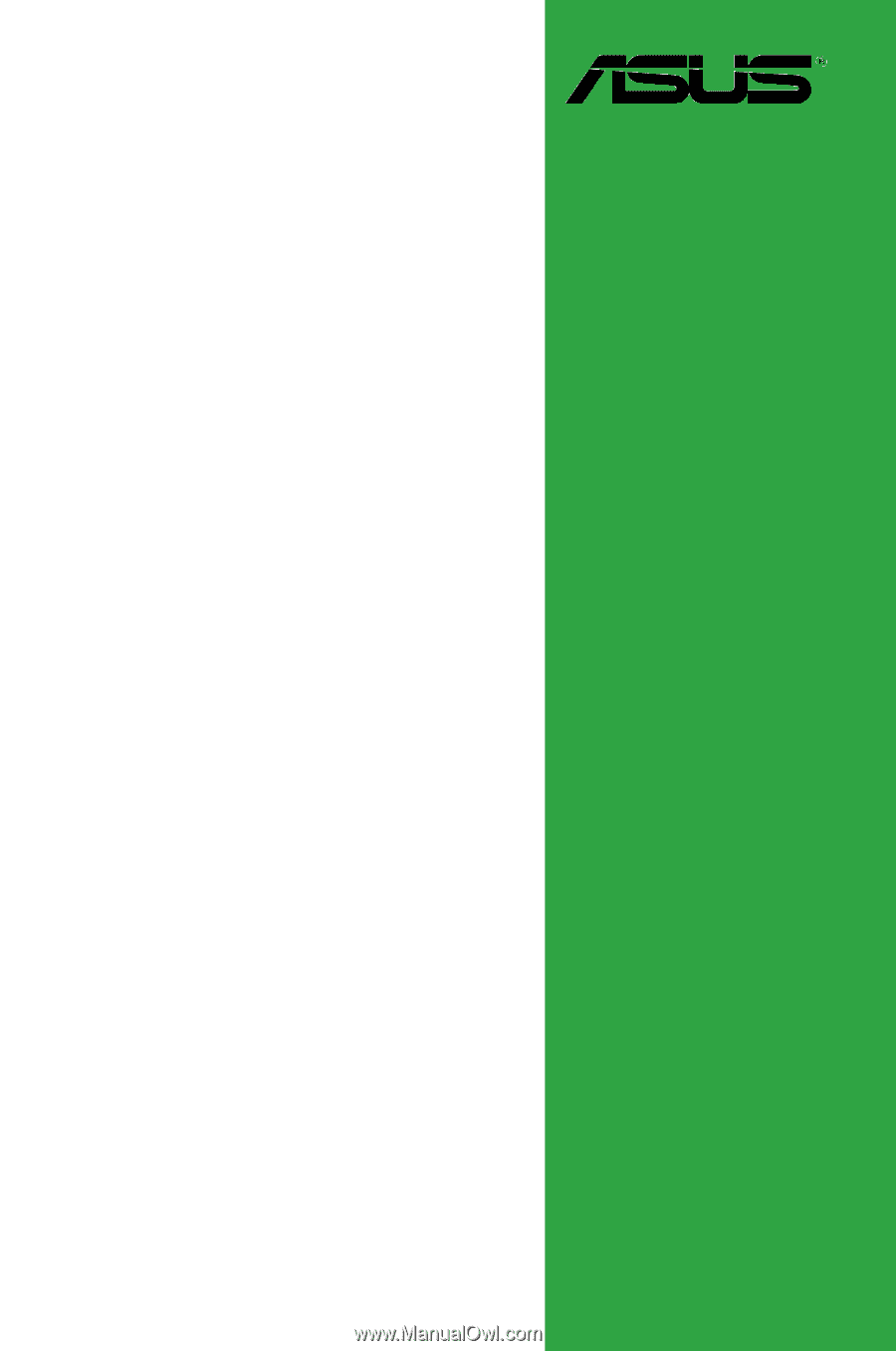
Motherboard
P5G43T-M PRO