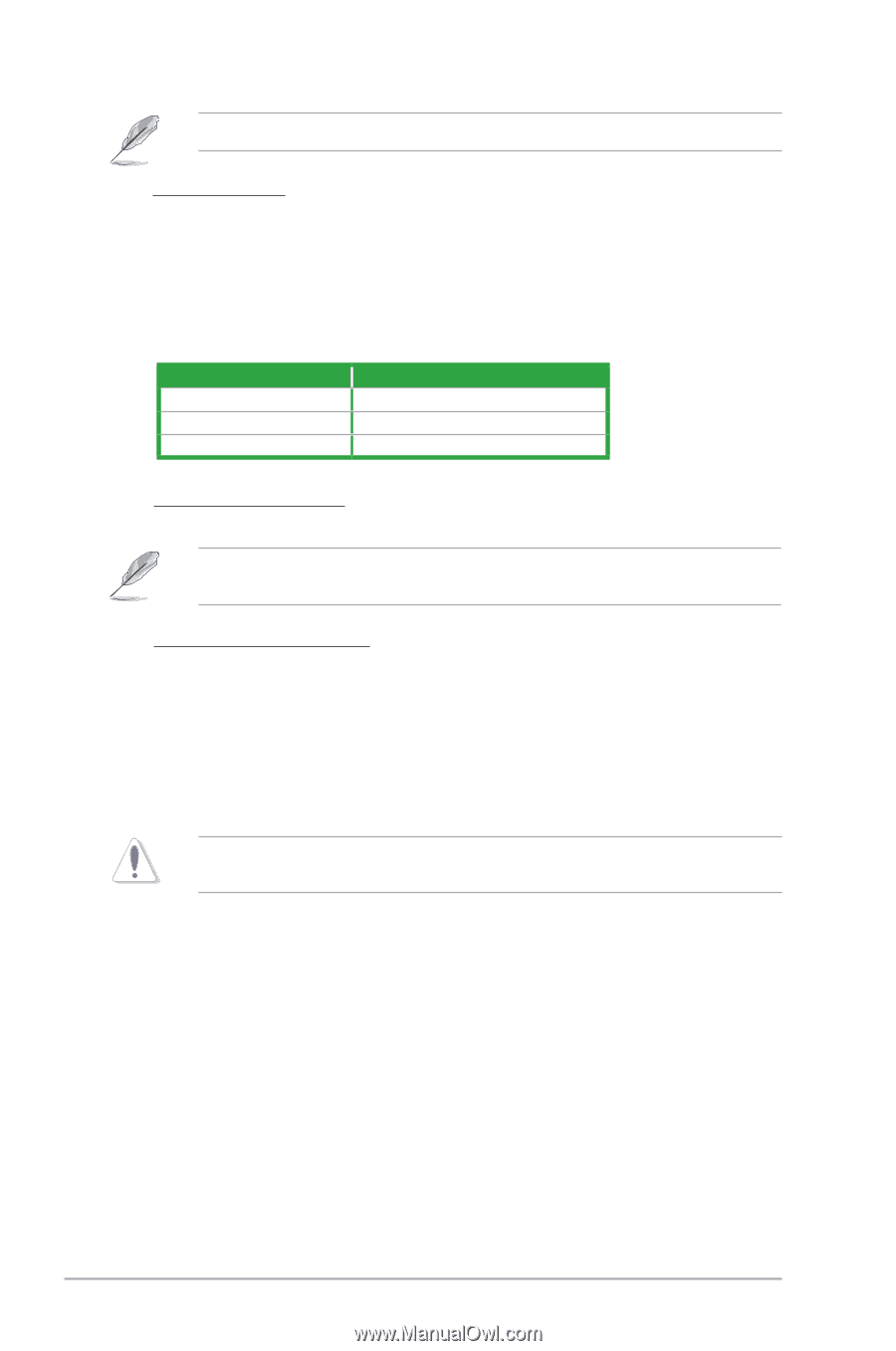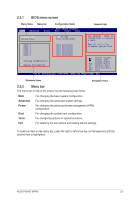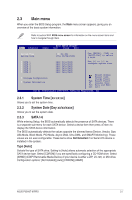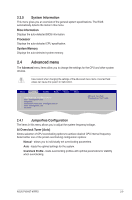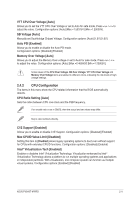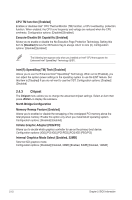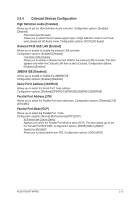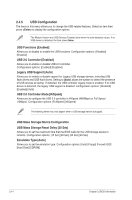Asus P5G43T-M User Manual - Page 48
DRAM Frequency [Auto], DRAM Timing Control [Auto], CPU Over Voltage [Auto], NB Over Voltage [Auto]
 |
UPC - 610839173129
View all Asus P5G43T-M manuals
Add to My Manuals
Save this manual to your list of manuals |
Page 48 highlights
The following item appears only when you set the AI Overclocking item to [Manual]. FSB Frequency [xxx] Displays the frequency sent by the clock generator to the system bus and PCI bus. The value of this item is auto-detected by the BIOS. Use the and keys to adjust the CPU frequency. You can also type the desired FSB frequency using the numeric keypad. The values range from 200 to 800. Refer to the table below for the correct Front Side Bus and CPU External Frequency settings. FSB / CPU External Frequency Synchronization Front Side Bus FSB 1333 FSB 1066 FSB 800 CPU External Frequency 333 MHz 266 MHz 200 MHz PCI Express Frequency [Auto] Allows you to adjust the PCI Express frequency. The values range from 100 to 180. The following item appears only when you set the AI Overclocking item to [Overclock Profile]. Overclock Options [Overclock 5%] Allows you to select the overclock options. Configuration options: [Overclock 5%] [Overclock 10%] [Overclock 15%] [Overclock 20%] [Test Mode] DRAM Frequency [Auto] Allows you to set the DDR3 operating frequency. Configuration options: [Auto] [DDR3-602MHz] [DDR3-802MHz] Selecting a very high DRAM frequency may cause the system to become unstable! If this happens, revert to the default setting. DRAM Timing Control [Auto] When this item is set to [Auto], the DRAM timing parameters are set according to the DRAM SPD (Serial Presence Detect). When set to [Manual], you can manually set the DRAM timing parameters through the DRAM sub-items. Configuration options: [Auto] [Manual] CPU Over Voltage [Auto] Allows you to adjust the CPU over voltage or set to Auto for safe mode. Press / to adjust the value. Configuration options: [Auto] [Max.=0.6300V] [Min.=0.0100V] NB Over Voltage [Auto] Allows you to adjust the Northbridge Chipset over voltage or set to Auto for safe mode. Press / to adjust the value. Configuration options: [Auto] [Max.=1.49375V] [Min.=1.10000V]. 2-10 Chapter 2: BIOS information