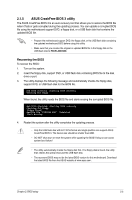Asus P5KPL-AM User Manual - Page 49
Main menu
 |
UPC - 890552664375
View all Asus P5KPL-AM manuals
Add to My Manuals
Save this manual to your list of manuals |
Page 49 highlights
2.3 Main menu When you enter the BIOS Setup program, the Main menu screen appears, giving you an overview of the basic system information. Refer to section "2.2.1 BIOS menu screen" for information on the menu screen items and how to navigate through them. Main Advanced Power BIOS SETUP UTILITY Boot Tools Exit System Time 20:46:57] System Date [Fri 02/08/2002] Legacy Diskette A [1.44M, 3.5 in.] Primary IDE Master Primary IDE Slave SATA1 SATA2 SATA3 SATA4 IDE Configuration System Information :[Not Detected] :[Not Detected] :[Not Detected] :[Not Detected] :[ST380817AS] :[Not Detected] UUssee [[EENNTTEERR]],, [[TTAABB]] oorr [[SSHHIIFFTT--TTAABB]] ttoo sseelleecctt aa ffiieelldd.. UUssee [[++]] oorr [[--]] ttoo ccoonnffiigguurree ssyysstteemm TTiimmee.. Select Screen SSeelleecctt IStcermeen +TFFE+TFFa11Sa11-b0Cb0 CGSESCSGSSheaxeheeaeanvilalnvlneeteneeeegrcgcrceaatetaatlnlnFdFFIdFiHiitHieeEeeeeEellxllmlxldpiddpidtt ESC Exit v00.00 (C)Copyright 1985-2002, American Megatrends, Inc. 2.3.1 System Time [xx:xx:xx] Allows you to set the system time. 2.3.2 System Date [Day xx/xx/xxxx] Allows you to set the system date. 2.3.3 Legacy Diskette A [1.44M, 3.5 in.] Sets the type of floppy drive installed. Configuration options: [Disabled] [360K, 5.25 in.] [1.2M , 5.25 in.] [720K , 3.5 in.] [1.44M, 3.5 in.] [2.88M, 3.5 in.] 2.3.4 Primary, Third and Fourth IDE Master/Slave While entering Setup, the BIOS automatically detects the presence of IDE devices. There is a separate sub-menu for each IDE device. Select a device item then press to display the IDE device information. The BIOS automatically detects the values opposite the dimmed items (Device, Vendor, Size, LBA Mode, Block Mode, PIO Mode, Async DMA, Ultra DMA, and SMART monitoring). These values are not user-configurable. These items show N/A if no IDE device is installed in the system. Type [Auto] Selects the type of IDE drive. Setting to Auto allows automatic selection of the appropriate IDE device type. Select CDROM if you are specifically configuring a CD-ROM drive. Select ARMD (ATAPI Removable Media Device) if your device is either a ZIP, LS-120, or MO drive. Configuration options: [Not Installed] [Auto] [CDROM] [ARMD] Chapter 2: BIOS setup 2-9