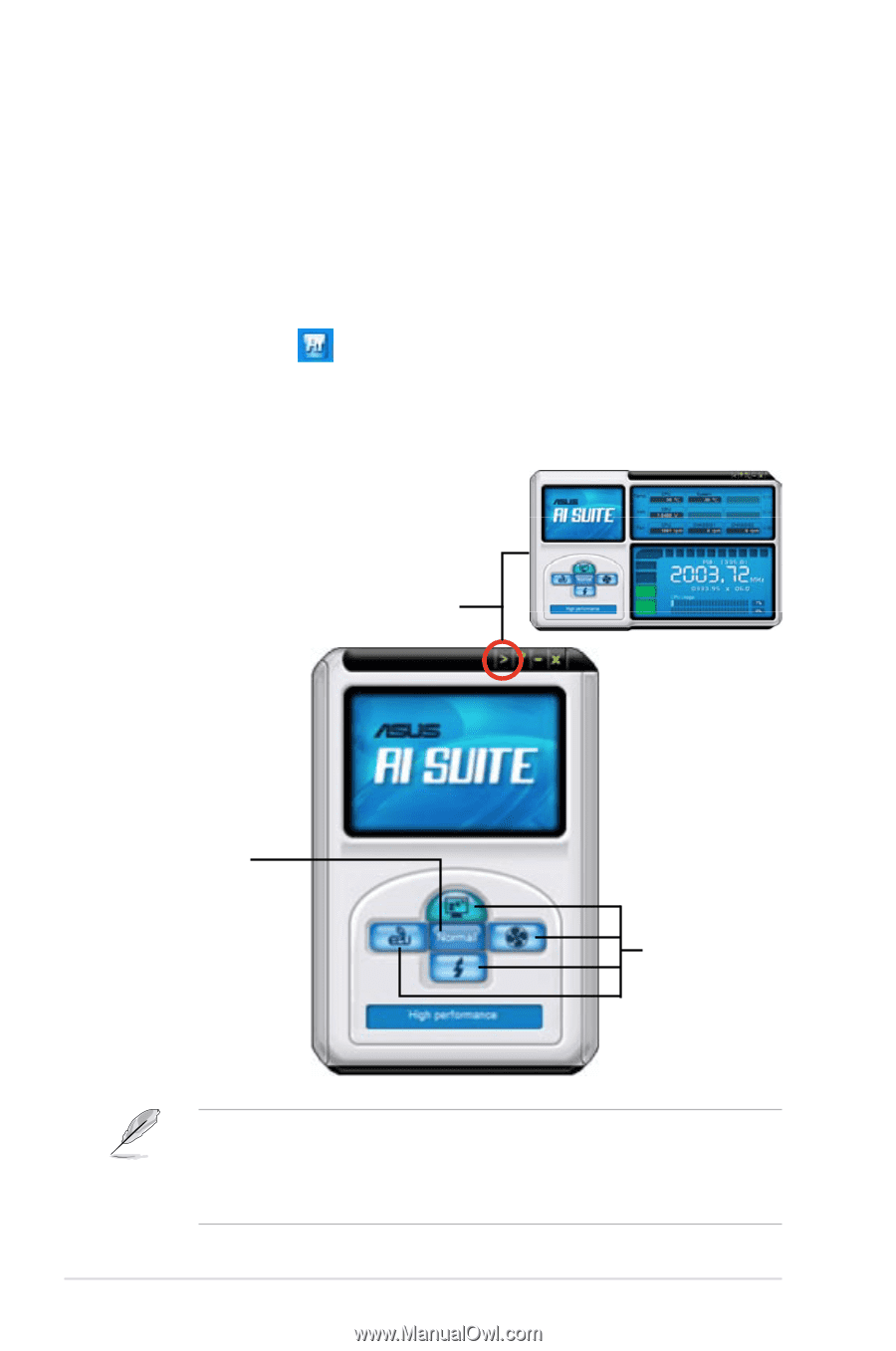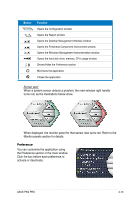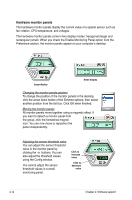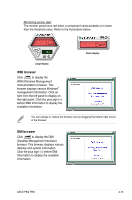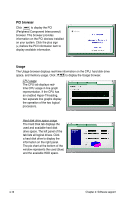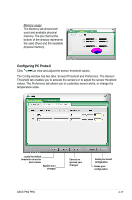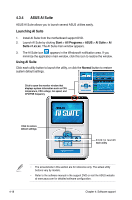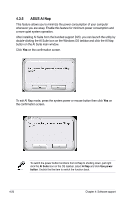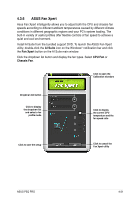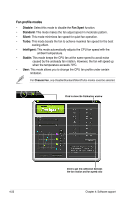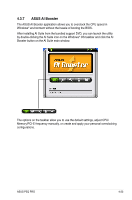Asus P5Q PRO User Manual - Page 130
ASUS AI Suite - ai suite windows 8 1
 |
UPC - 610839162642
View all Asus P5Q PRO manuals
Add to My Manuals
Save this manual to your list of manuals |
Page 130 highlights
4.3.4 ASUS AI Suite ASUS AI Suite allows you to launch several ASUS utilities easily. Launching AI Suite 1. Install AI Suite from the motherboard support DVD. 2. Launch AI Suite by clicking Start > All Programs > ASUS > AI Suite > AI Suite v1.xx.xx. The AI Suite main window appears. 3. The AI Suite icon appears in the Windows® notification area. If you minimize the application main window, click this icon to restore the window. Using AI Suite Click each utility button to launch the utility, or click the Normal button to restore system default settings. Click to open the monitor window that displays system information such as CPU temperature, CPU voltage, fan speed, and CPU/FSB frequency Click to restore default settings Click to launch each utility • The screenshots in this section are for reference only. The actual utility buttons vary by models. • Refer to the software manual in the support DVD or visit the ASUS website at www.asus.com for detailed software configuration. 4-18 Chapter 4: Software support